The Checkra1n jailbreak lets you remove Apple’s limits and unlock deeper control of your iPhone. Install custom tweaks, exclusive apps, and unique themes that are normally restricted.
Learn how to do everything correctly from downloading checkra1n windows or Mac to jailbreaking safely without damage. Keep reading and start turning your iPhone into the powerful device you truly want.
- Part 1: What is Checkra1n Jailbreak?
- Part 2: Preparation Before Checkra1n Jailbreaking
- Part 3: How to Download Checkra1n
- Part 4: Step-by-Step Guide to Jailbreak Using Checkra1n
- Part 5: Troubleshooting Common Issues When Using Checkra1n Jailbreak
- Part 6: Fix Jailbreaking Issues by Professional iOS System Repair Tool
Part 1. What is Checkra1n Jailbreak?
Checkra1n is a powerful semi-tethered jailbreak tool built using the checkm8 bootrom exploit. It gives users deeper control over their iPhone or iPad by allowing installation of apps, tweaks, and system customizations not approved by Apple.
Because the exploit runs at the hardware level, this jailbreak remains reliable even as new iOS versions release,d including upcoming versions like checkra1n iOS 26.
Key Features and Advantages
- Built on the unpatchable checkm8 hardware exploit
- Works on iOS 12.0 and above, including iOS 15, iOS 16, iOS 17, and future versions like checkra1n iOS 26
- Semi-tethered jailbreak with reliable reboot into jailbroken mode
- Access to Cydia and thousands of tweaks
- Full customization of the system interface and settings
- Strong support for A7 to A11 devices, such as iPhone X
- Designed for users who want more freedom than Apple allows
Devices and iOS Versions Supported
Checkra1n supports a wide range of older iPhones and iPads with A7 through A11 chipsets.
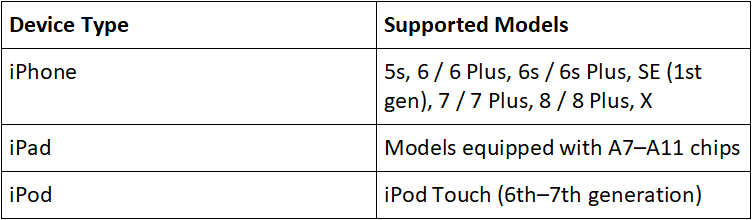
iOS Version Support

Part 2. Preparation Before Checkra1n Jailbreaking
Before starting the Checkra1n jailbreak process, it’s important to prepare your device and reduce any risks. A few simple steps can help protect your data and make the jailbreak process smoother.
Follow these essential preparations:
- Fully charge your iPhone or keep it connected to power
- Disable Face ID / Touch ID and remove the device passcode (especially important for A11 devices on iOS 14 and later)
- Back up your iPhone using iTunes or Finder to avoid data loss
- Update iTunes / Finder and USB drivers if using a computer
- Use an original or certified Lightning cable
- Turn off security software that might block the jailbreak process
- Make sure your computer supports Checkra1n (macOS and Linux only; Windows requires checkra1n mirror method)
Part 3. How to Download Checkra1n
Checkra1n is a jailbreak tool for some older iPhones and iPads (A7 to A11 devices). It uses a hardware exploit, so Apple updates cannot fully block it. That is why Checkra1n is more stable than many other jailbreak tools.
Checkra1n works on macOS and Linux. If you use Windows, you can still run Checkra1n by loading a small Linux system on your PC.
Download Checkra1n on macOS or Linux
- Visit the official Checkra1n website: checkra.in
- Go to the Downloads page and choose macOS or Linux
- Download version 0.12.4 beta or any newer release
- Install it, then run the Checkra1n launcher to begin the jailbreak process
Download Checkra1n on Windows (Mirror Boot Method)
>There is no official Windows version of Checkra1n yet. But you can still use it by loading a Linux environment on your PC:
1. Download a Linux-based Checkra1n mirror boot image. This file includes a temporary Linux system with Checkra1n already inside.
2. Create a bootable USB drive using Rufus or another USB tool. Insert a USB drive and choose the mirror image in Rufus. It will prepare the drive so your PC can load Checkra1n from it.
3. Restart your PC and choose the USB drive from the boot menu. When the system restarts, press the correct boot key (such as F12, F2, ESC, or DEL) and select the USB drive to enter the Linux environment.
4. Let Linux load and open Checkra1n from the interface. You will see a simple Linux screen. Inside it, locate and open the Checkra1n jailbreak tool.
5. Connect your iPhone and follow the jailbreak instructions and attach your device using a cable.
Part 4. Step-by-Step Guide to Jailbreak Using Checkra1n
Step 1: Download Checkra1n
Go to the official website (checkra.in) and download the latest version that matches your computer system (macOS or Linux).
Step 2: Connect Your iPhone
Launch Checkra1n on your computer, then plug in your iPhone or iPad using a USB cable. Select Start to begin the jailbreak setup.
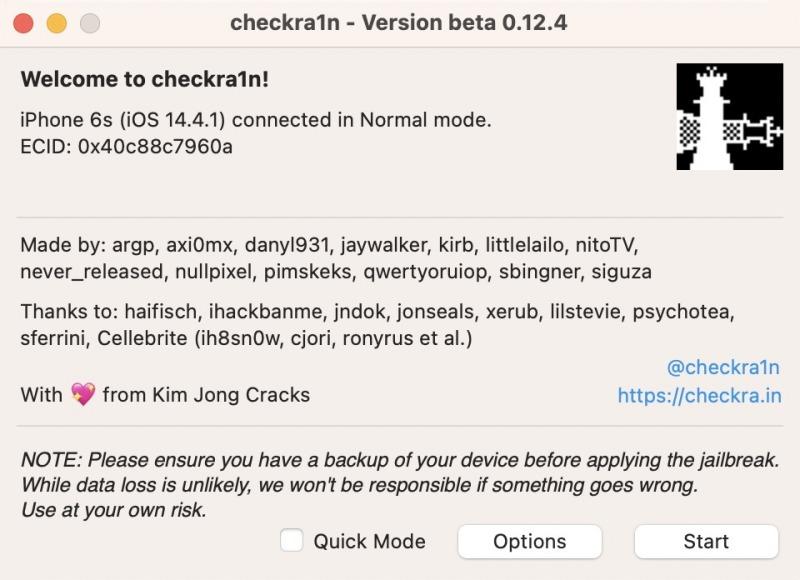
Step 3: Enter Recovery Mode
Click Next. Checkra1n will switch your device into Recovery Mode automatically. Just wait until the screen changes.
Step 4: Enter DFU Mode
Click Start again. The tool will guide you on how to press the required button combination on your device. Follow the instructions exactly, and your iPhone will enter DFU Mode successfully.
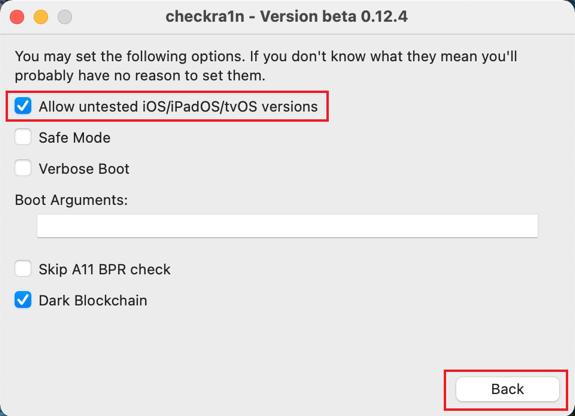
Step 5: Jailbreak Complete
Once the progress bar finishes, you will see Done on your screen. Your device will restart and the jailbreak will be applied.
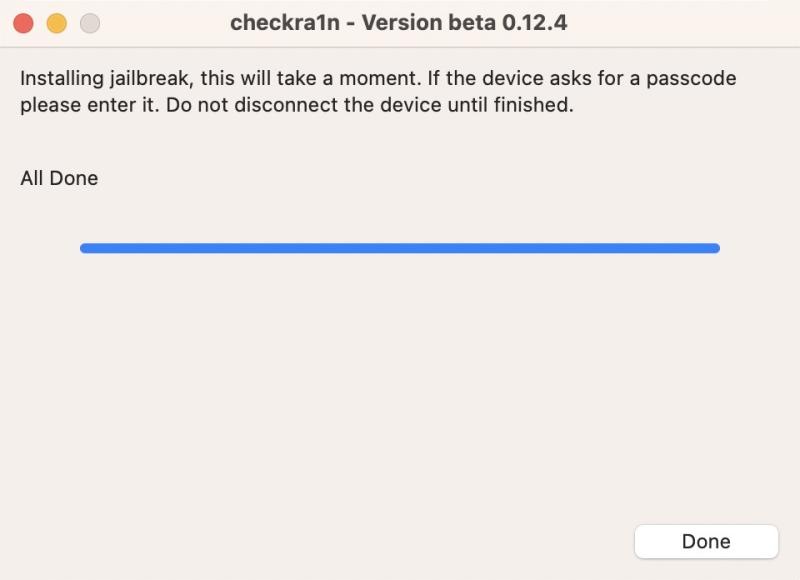
Part 5. Troubleshooting Common Issues When Using Checkra1n Jailbreak
Even if everything looks correct, the checkra1n jailbreak process can sometimes run into problems. Here’s how to fix the most common issues users face.
1. Device Not Entering DFU Mode
Problem: Your iPhone doesn’t enter DFU mode despite following instructions.
- Use a USB-A to Lightning cable (USB-C cables often fail)
- Charge iPhone above 20%
- Follow the on-screen DFU instructions exactly (don’t enter DFU too early)
- Try another USB port or computer restart
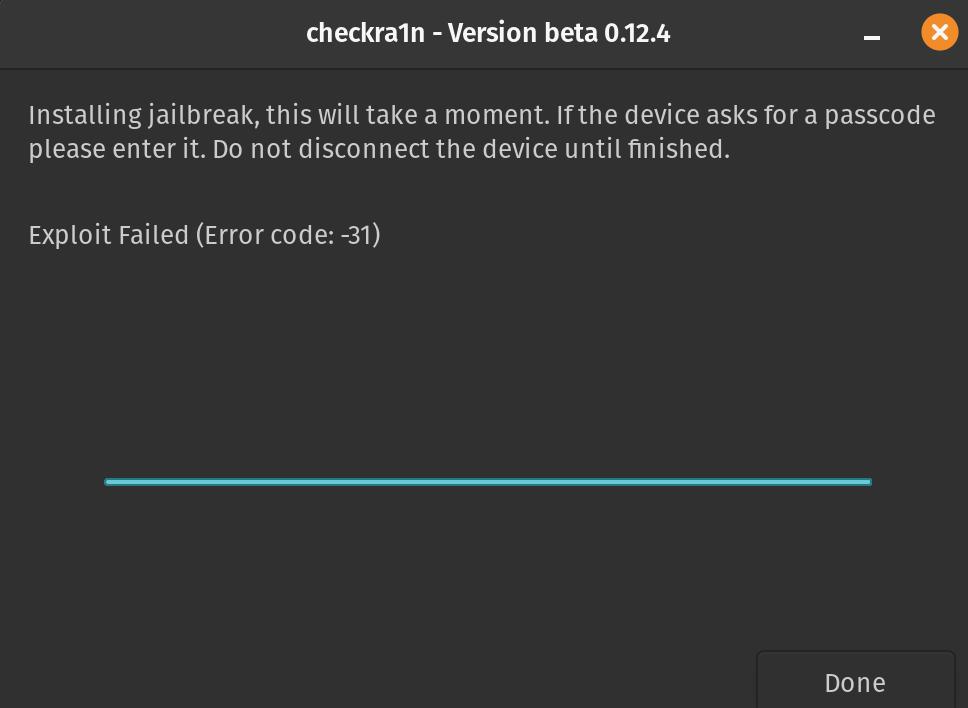
2. Jailbreak Fails or Stuck on Boot
Problem: The jailbreak process stops or your device gets stuck on the Apple logo.
- Enable “Allow untested iOS versions” in Checkra1n settings
- Reboot device and computer
- Re-run jailbreaking with Safe Mode enabled
- On iPhone X: downgrade Checkra1n if latest version fails
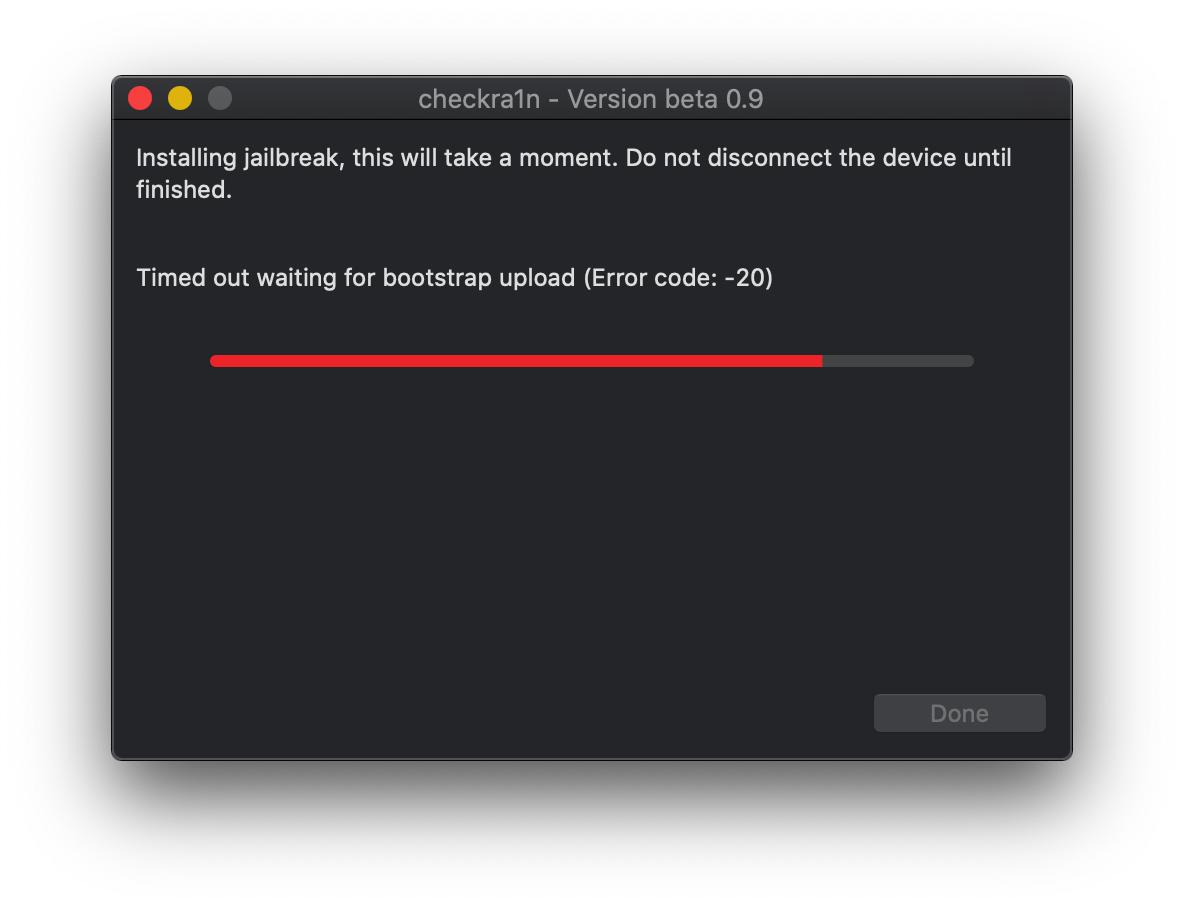
3. Cydia Not Loading or Crashes
Problem: After jailbreaking, Cydia won’t open or crashes frequently.
- Boot into No Substrate Mode by holding Volume Up during startup.
- Remove recently installed tweaks that may be incompatible.
4. How to Update Checkra1n Safely
Problem: You want the latest version without affecting your jailbreak.
- Always download from the official Checkra1n website.
- Backup your device before updating.
- Follow the on-screen instructions carefully.
5. Checkra1n Error: Could Not Connect to Server
Problem: Checkra1n fails to connect during the jailbreak process.
- Check your internet connection.
- Try a different USB cable and port.
- Restart your computer and device, then try again.
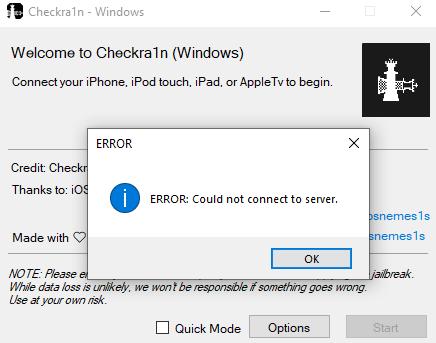
If the problem persists, use an alternative Checkra1n release or mirror version.
Bouns Tips. Fix Jailbreaking Issues by Professional iOS System Repair Tool
A powerful iOS system repair tool, Tenorshare ReiBoot can safely resolve more than 150 iPhone and iPad problems. It helps users enter or exit Recovery Mode, resolve boot loops, frozen screens, Apple logo errors, and iTunes problems without data loss.
ReiBoot also allows safe iOS upgrade or downgrade without jailbreak or iTunes, reset devices, and permanently erase data before selling.
Why Use Tenorshare ReiBoot?
- Supports iOS/iPadOS 26 and earlier.
- Fix 150+ iOS issues such as Apple logo stuck, black screen, frozen screen, boot loop, and disabled iPhone.
- Safely enter and exit Recovery Mode for free.
- Upgrade or downgrade iOS without iTunes or jailbreak.
- Reset devices or permanently erase data before selling.
- Fix iTunes errors instantly, like 4013 or 11.
How to Use ReiBoot to fix the jailbreaking error
- Step 1. Download ReiBoot on your PC or Mac. Connect your iPhone to the computer using an original Lightning cable. Click Start Repair once the device is detected.
- Step 2. Select Standard Repair to fix most iOS issues without data loss. If Standard Repair fails, Deep Repair or DFU Repair can fix more serious issues (Deep Repair may erase data).
- Step 3. Download the required firmware package. If your device isn’t detected, ReiBoot will help enter Recovery Mode automatically.
- Step 4. Click Start Standard Repair to begin the process. Wait a few minutes for the repair to complete. Your device will automatically reboot, and all data will remain safe.
- Step 5. Wait while ReiBoot repairs your device. The iPhone will restart automatically once the repair is finished, and the jailbreaking issue should be resolved.





Conclusion:
While the Checkra1n jailbreak is a powerful tool for unlocking iOS features, it can sometimes encounter issues like boot loops, DFU mode errors, or failed installations. To handle these problems safely and efficiently, Tenorshare ReiBoot is highly recommended. It helps repair iOS system errors, recover devices stuck in Recovery or DFU mode, and fix glitches without losing your data.

