An IPSW file lets you manually update, restore, or fix your iPhone or iPad. While some users are already familiar with it, others might be using it for the first time. Don’t worry, this guide keeps things simple. You’ll learn what an IPSW file is and how to use it the right way.
We’ll walk you through both options: using iTunes or learning how to install custom ipsw without itunes, especially if you're running iOS 26 or earlier versions.
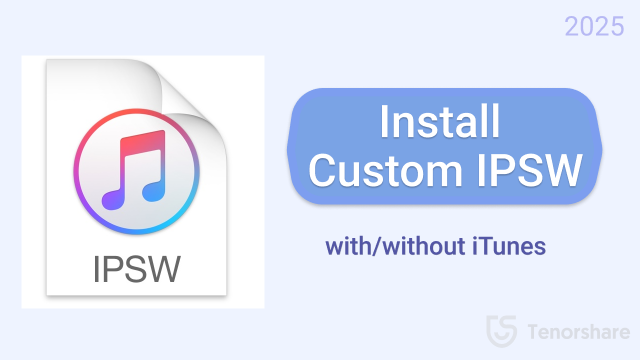
Part 1. How to Install IPSW File on iPhone without iTunes
When iTunes isn’t working or you just want a simpler way to iphone firmware download ipsw, ReiBoot by Tenorshare is a great solution. It’s easy to use, doesn’t require iTunes, and works with the latest iOS versions including iOS 26.
Whether your device is stuck, crashing, or you want to downgrade iOS, Tenorshare ReiBoot makes the process smooth and safe. With just a few clicks, you can flash a custom or official IPSW file without any tech skills.
Why Use ReiBoot for iphone restore software without itunes?
- Install IPSW files without dealing with iTunes errors or slow syncing.
- Clean design with easy-to-follow steps no tech skills required.
- Supports both official and custom IPSW files for iOS 15 to iOS 26.
- Repair stuck, frozen, or crashing devices while installing IPSW.
- Enter or exit recovery mode in just one tap, perfect for stuck iPhones.
How to update iphone on computer without itunes Using Tenorshare ReiBoot:
- Open ReiBoot on your computer and plug in your iPhone. Once connected, click “iOS Upgrade/Downgrade” from the menu.
- Select “Upgrade” to continue with installing the IPSW file, even if it's a beta or final version.
- ReiBoot will show the correct iOS version. Click “Download” to get the IPSW file. You can also import it manually if you already have it.
- Once the download is complete, click “Initiate Upgrade” and then “Continue” to begin the installation.
- ReiBoot will install the IPSW. Keep your phone connected. After a few minutes, your iPhone will restart with the new iOS version.





Part 2. How to Install IPSW File on iPhone with iTunes
Installing an IPSW file manually can help you fix your iPhone, downgrade iOS, or even update without waiting for Apple to roll it out. While iTunes is mainly known for syncing and backups, it also has a hidden feature that lets you install IPSW files. It’s not obvious at first, but once you know the shortcut, the process is simple.
All you need is your IPSW file downloaded, iTunes installed on your PC or Mac, and a working USB cable.
Important Notes:
- Backup first: This process will erase your data unless you're using a custom IPSW that preserves it. Always back up before starting.
- Use the correct IPSW: Make sure the IPSW file matches your exact iPhone model and is still signed by Apple.
- Check Apple’s signing status: Unsigned IPSW files won’t install via iTunes. You can check signing status on websites like ipsw.me.
- iTunes must be updated: Make sure you're using the latest version of iTunes to avoid errors during installation.
Step-by-Step: How to update with firmware download itunes
Step 1: Open iTunes and Connect Your Device
Launch iTunes and plug your iPhone or iPad into your computer using a USB cable.
Step 2: Find Your Device in iTunes
Click the device icon in the top bar, then go to the Summary section.
Step 3: Begin IPSW Installation
Hold the Shift key (Windows) or Option key (Mac) and click on “Restore iPhone”.

Step 4: Select the IPSW File
A window will open. Find the IPSW file you saved earlier and click Open.
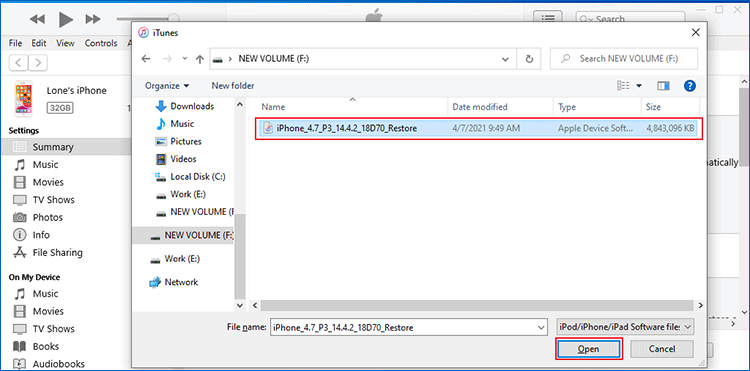
Step 5: Install and Wait
iTunes will start installing the IPSW. Do not disconnect your device. It will reboot once the process is complete.
Part 3. Important Things to Know Before Installing Custom IPSW Without iTunes
Before you go ahead and install custom ipsw without itunes it’s important to be careful. A wrong move can lead to errors or even a stuck device. Here are a few simple things to check first:
Back Up Your iPhone
Always make a full backup of your iPhone using iCloud or a computer. If anything goes wrong, you’ll be able to restore your photos, contacts, and data.
Check IPSW Compatibility
Not every IPSW file works on every iPhone. Make sure the file you’re using matches your exact model and iOS version.
Verify the IPSW File
Make sure the IPSW file is complete and not corrupted. Some tools can detect if the file is broken or missing parts. A damaged file can cause installation failure.
Use Trusted Sources Only
Never download IPSW files from unknown or shady websites. Always use trusted sites like ipsw.me or the official Apple links to avoid viruses or fake files.
Part 4. FAQs about How to Install IPSW File on iPhone Without iTunes
Q1. What is the difference between 3uTools and iTunes?
3uTools is a third-party iOS manager that offers advanced features like flashing firmware, jailbreaking, and real-time device monitoring. iTunes, Apple’s official tool, focuses mainly on syncing and backups.
Q2. Can I install unsigned IPSW?
No, unsigned IPSW files can’t be installed through iTunes or most standard tools. Apple stops signing old firmware to prevent downgrades. To check if your IPSW is signed, visit ipsw.me.
Q3. What is the alternative to IPSW?
You can simply update or restore your iPhone without using IPSW files using tools like ReiBoot. These programs let you restore iPhone software without iTunes or update iPhone on computer without iTunes in just a few clicks no firmware files or technical steps required.
Q4. What does IPSW stand for?
IPSW means iPhone Software. It’s the file format used by Apple to update or restore iOS devices. You can download it manually and use it to install iOS beta IPSW file, fix issues, or upgrade outside of iTunes.
Conclusion
Installing a custom IPSW file helps you update, downgrade, or fix your iPhone, but iTunes isn’t always the easiest especially with errors or unsigned files. That’s why many users now prefer to install custom IPSW without iTunes using trusted third-party tools.
You should give Tenorshare ReiBoot a try if you need a simple, safe, and beginner-friendly bootloader. It is highly recommended. It lets you install IPSW files with just a few clicks no iTunes, no hassle. Whether you're running iOS 15 or iOS 26, ReiBoot makes the process smooth and stress-free.

