iOS 26 is finally here! With exciting new features and improvements, many iPhone users are eager to upgrade. But before you hit that download button, it’s important to know the file size, installation process, and what to expect from this latest update.
Whether you’re a tech enthusiast eager to try the newest features or someone who prefers a stable experience, this guide will walk you through everything you need to know about downloading and installing iOS 26 & iPadOS 26 safely.
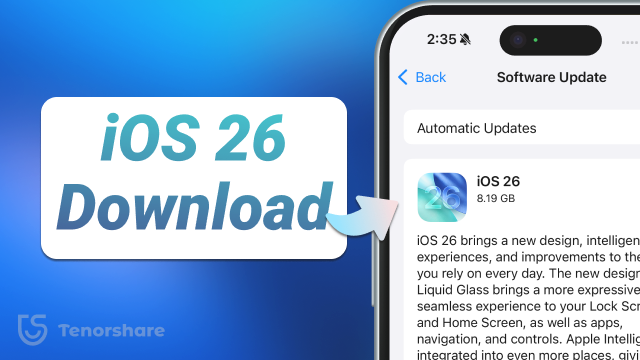
- Part 1: [Official Method] Download and Install iOS 26 from iPhone Settings
- Part 2: Quick & Easy: Upgrade or Downgrade iOS 26 with ReiBoot
- Part 3: How Long Does it Take to Download iOS 26
- Part 4: Why is iOS 26 Taking So Long to Download? How to Speed Up
- Part 5: Things to Know Before Installing iOS 26 (iOS 16.7.12 for Older Devices Included)
- Bouns: How to Upgrade from iOS 18.7 to iOS 26
Part 1. [Official Method] Download and Install iOS 26 from iPhone Settings
iOS 26 is now officially released for all compatible iPhones. You can update directly through your device using the standard software update process — no beta profile or developer account needed. Here’s how to do it safely:
Step 1: Make sure your iPhone is backed up via iCloud or iTunes/Finder. This ensures your data is safe in case anything goes wrong.
Step 2: Open Settings on your iPhone, then tap General → Software Update.
Step 3: Your device should detect iOS 26 automatically. Tap Update Now to start the update.
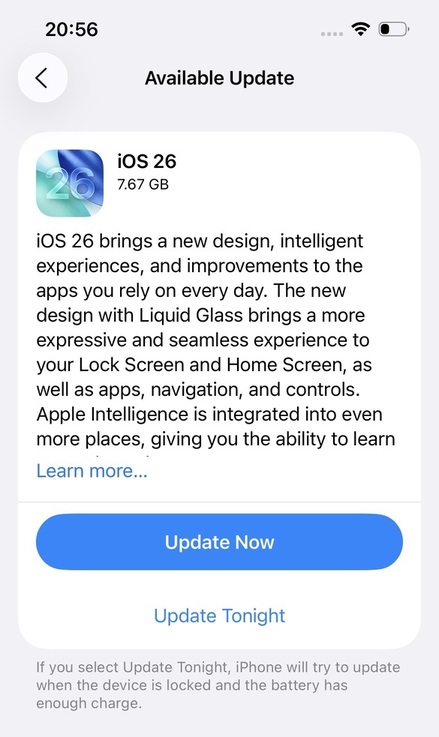
Step 4: Wait for the download and installation to complete. Your iPhone will restart automatically, and once it’s done, you’ll be running iOS 26.
Part 2. Quick & Easy: Upgrade or Downgrade iOS 26 with ReiBoot
If you’d like an alternative to updating through iPhone settings, Tenorshare ReiBoot is a much easier option. With just a few clicks, you can install iOS 26 on your iPhone, or even roll back to iOS 18 if you’re not happy with the update.
ReiBoot is super simple to use. Just connect your iPhone to your computer, and the tool will find the right iOS 26 version for your device. Then it will install it for you safely and quickly.
Why Use ReiBoot?
- Beginner-Friendly: No technical steps required — just connect and click.
- No iTunes Hassle: You don’t have to rely on iTunes or Finder.
- Safe for Your Data: Standard Repair keeps your files and settings intact.
- Flexible: Easily upgrade to iOS 26 or downgrade back to iOS 18 if needed.
Here’s how to install iOS 26 on your iPhone using ReiBoot:
- First, download and open ReiBoot on your computer. Now connect your iPhone or iPad to the computer with a USB cable. If a message pops up on your device, tap "Trust." Then, on ReiBoot, click the option that says "iOS Upgrade/Downgrade."
- You’ll see two choices on the screen: Upgrade and Downgrade. To install iOS 26, just click on Upgrade.
- Click "Download" to start getting the iOS 26. ReiBoot will automatically find the right file for your iPhone and begin downloading it.
- The update will start, and it might take a few minutes to complete.
- When it’s done, click Done. Your iPhone will restart by itself with iOS 26 installed.





Part 3. How Long Does it Take to Download iOS 26
The time it takes to download and install iOS 26 depends on several factors, including your internet speed, the size of the update, and Apple’s server traffic right after release. On average, here’s what you can expect:
- Download time: iOS 26 is around 6–7GB. With a fast Wi-Fi connection, the download can take about 10–30 minutes. Slower networks may take an hour or more.
- Installation time: Once the file is downloaded, installation usually takes 15–25 minutes. Your iPhone will restart during this process.
- Total time: From start to finish, expect the whole update to take roughly 30–60 minutes.
Tips to speed it up:
- Make sure your iPhone is charged to at least 50% or keep it plugged in.
- Use a stable Wi-Fi network instead of cellular data.
- Avoid peak release times (like the first few hours after Apple announces the update), since servers can get overloaded.
If you use ReiBoot, the whole process is usually much faster since the tool automatically downloads the right firmware and handles the installation in one go.
Part 4. Why is iOS 26 Taking So Long to Download? How to Speed Up?
Many users search for "iOS 26 taking forever to download" — and it’s a common complaint right after a major release. Here are the main reasons the update may feel unusually slow:
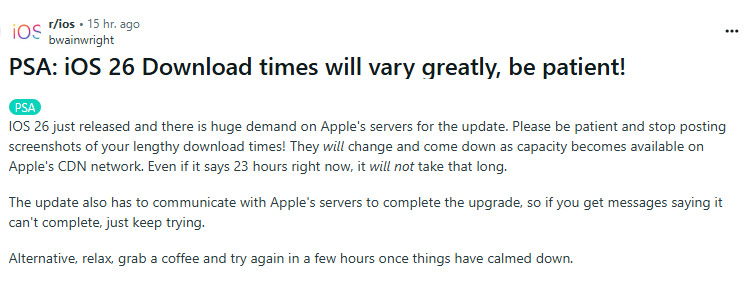
- Apple server overload — millions download at once, which can slow things down.
- Large file size — iOS 26 is roughly 6–7GB, so it naturally takes longer on slower connections.
- Weak or unstable network — switching networks or poor Wi-Fi causes pauses and retries.
- Low storage space — limited free space can make the update stall or restart.
What you can do
- Try updating during off-peak hours (a day or two after release).
- Use a faster, stable Wi-Fi connection and avoid switching networks mid-download.
- Free up extra storage before starting the update.
- If the OTA still feels stuck, consider using a desktop tool (e.g., ReiBoot) which downloads the firmware directly and often completes the process faster than Apple’s busy OTA servers.
Things to Know Before Installing iOS 26 (iOS 16.7.12 for Older Devices Included)
Before diving into the iOS 26 update, here are a few important things to keep in mind:
- iOS 26 compatible devices: iOS 26 is available for iPhone SE (2nd generation and later) and later models. If you’re using an older device, you won’t be able to upgrade to iOS 26, but you can still get the latest security update with iOS 16.7.12.
- Back up your data: Always create a full backup via iCloud or iTunes/Finder before upgrading. This ensures you can downgrade or restore if something goes wrong.
- Check available storage: iOS beta updates require a few GB of free space. Make sure you have enough room to download and install the update.
- Battery level matters: Ensure your device has at least 50% battery or keep it connected to a power source during the installation.
- Some features may not work: Especially in early beta builds, new features may be incomplete or region-limited.
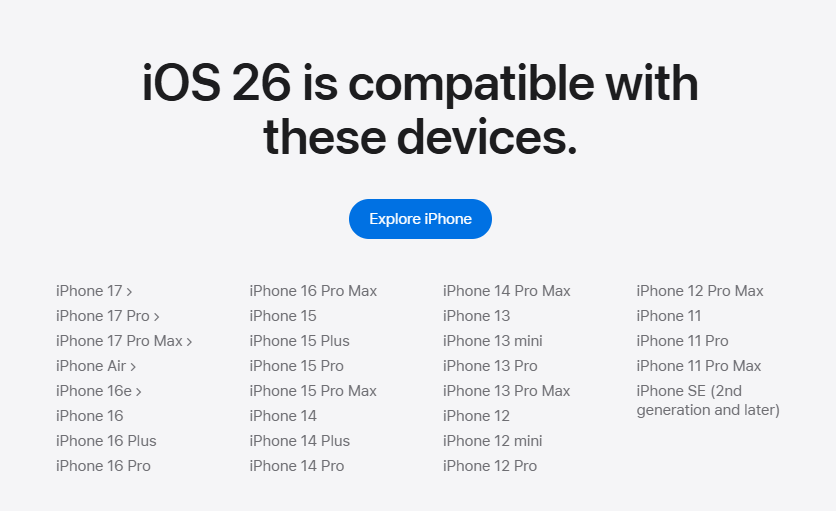
iOS 16.7.12 for Older Devices
If you’re using an older iPhone or iPad that isn’t compatible with iOS 26, you’ll still receive important updates. On September 15, 2025, Apple released iOS 16.7.12 and iPadOS 16.7.12 for devices like iPhone 8, iPhone X, and the 5th-generation iPad.
This update focuses on security, including a fix for a vulnerability in ImageIO that could allow memory corruption when processing malicious image files. Apple noted that this issue might have been exploited in sophisticated attacks targeting specific users.
So, while you can’t install iOS 26 on these devices, updating to iOS 16.7.12 ensures your iPhone or iPad stays secure.
Taking these precautions can help you avoid unnecessary issues and make the beta experience much smoother.
Bouns: How to Upgrade from iOS 18.7 to iOS 26?
Apple has released iOS 18.7 today as an incremental update. If you’re currently on iOS 18.7 and want the newest features, you can upgrade to iOS 26 on compatible devices.
- Back up your iPhone – Use iCloud or iTunes/Finder to make sure all your data is safe before upgrading.
- Check compatibility – Ensure your device is on the iOS 26 supported list (iPhone SE and later).
- Update via Settings – Go to Settings > General > Software Update. You’ll see iOS 26 available for download. Tap Update Now.
- Use ReiBoot for a faster upgrade – If your OTA download feels slow or stuck, a tool like ReiBoot can help you update to iOS 26 more smoothly and quickly.
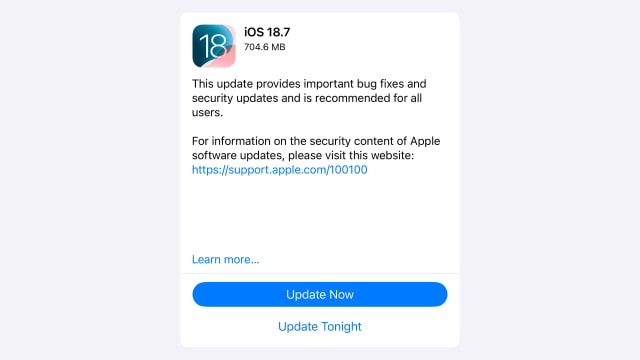
This way, you can jump directly from iOS 18.7 to the latest iOS 26 without losing your data.
Conclusion
Trying the iOS 26 download is a great way to experience Apple’s newest features early by installing the iOS 26 profile. But since beta versions can have bugs, app crashes, or battery issues, many users want to return to the stable iOS 18. Luckily, Tenorshare ReiBoot makes this easy. Without needing a developer account, iTunes, or complex steps, ReiBoot lets you install or downgrade iOS safely with just one click. If you want to explore iOS 26 or switch back hassle-free, ReiBoot is a simple and reliable choice.

