With Apple's Worldwide Developers Conference (WWDC) scheduled for June 9, 2025, tech enthusiasts are eagerly anticipating the unveiling of iOS 26.
If you're considering trying out the iOS 26 on iPhone 11, this guide will walk you through the entire process—from checking compatibility to troubleshooting common issues.
Part 1: Can My iPhone 11 Run iOS 26?
Yes, your iPhone 11 is compatible with iOS 26. According to recent reports, iOS 26 will support iPhone models from the iPhone 11 series onward, including the iPhone 11.
However, older models like the iPhone XR, XS, and XS Max are expected to be excluded due to hardware limitations.
Part 2: Things to Do Before Installing iOS 26 on iPhone 11
Before proceeding with the installation, ensure you've taken the following steps:
Backup Your iPhone
Use iCloud, iTunes, or Tenorshare iCareFone to create a complete backup of your device. This ensures that your data is safe in case you need to restore your iPhone later.
Check Storage Space
Ensure your iPhone has at least 10GB of free storage. updates can be large, and insufficient space may cause installation issues.
Charge Your iPhone
Charge your iPhone to at least 50% or connect it to a power source during the update process to prevent interruptions.
Stable Internet Connection
Connect your iPhone to a reliable Wi-Fi network to download the update efficiently.
Part 3: How to Update iPhone 11 to iOS 26
If you're looking for an iOS 26 download iPhone X or a newer model like the iPhone 11, Apple makes it fairly straightforward through the Settings app.
Below is a step-by-step guide to help you download, install, and update to iOS 26 safely and efficiently.
Download iOS 26 Profile
Step 1: Open Safari on your iPhone 11 and visit https://beta.apple.com.
Step 2: Sign in using your Apple ID credentials.
Step 3: Tap on Enroll Your Devices from the main menu.
Step 4: Choose iOS as your platform.
Step 5: Scroll down and tap Download Profile, if required (some devices may skip this with direct settings).
Step 6: When prompted, allow the profile to be downloaded and confirm the action.
Step 7: After the download, open the Settings app to proceed with profile installation.
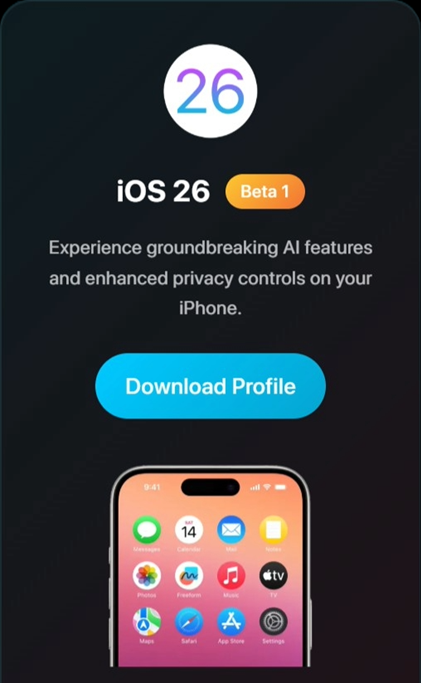
Install iOS 26 Profile
Step 1: In the Settings app, tap Profile Downloaded at the top of the main screen.
Step 2: Tap Install at the top-right corner of the screen.
Step 3: Enter your iPhone passcode to continue.
Step 4: Tap Install again to confirm installation of the profile.
Step 5: Once the installation completes, tap Restart to reboot your iPhone.
Update to iOS 26 in Settings
Step 1: After your iPhone restarts, open the Settings app again.
Step 2: Go to General > Software Update.
Step 3: Tap Updates, then select either iOS 26 Developer or Public, depending on your enrollment.

Step 4: Return to the Software Update screen to check for available updates.
Step 5: Tap Download and Install when the iOS 26 update appears.
Step 6: Enter your iPhone passcode when prompted.
Step 7: Agree to Apple’s Terms and Conditions.
Step 8: Wait for the download to complete, then your iPhone will install the update and restart automatically.
Part 4: iOS 26 on iPhone 11 Review: Issues & Performance
While the iOS 26 on iPhone 11 introduces several new features and improvements, users have reported various issues during the testing phase.
Battery Drain and Overheating
Some users have experienced rapid battery drain and overheating, especially during intensive tasks or while charging.
App Instability
Certain apps may crash or freeze due to compatibility issues with the software.
Connectivity Problems
Users have reported issues with Wi-Fi and Bluetooth connectivity, including frequent disconnections and difficulty pairing devices.
Performance Lag
Some users have noticed slower performance and lag, particularly when launching apps or switching between tasks.
It's important to remember that these issues are common in software and are typically addressed in subsequent updates.
Part 5: How to Fix Any Issues on iOS 26 for iPhone 11
iOS 26 often causes iPhones to overheat, freeze, or restart unexpectedly. That’s where a reliable repair tool can help. Tenorshare ReiBoot is a smart choice for fixing iOS system problems without erasing your data.
Whether you're exploring how to install iOS 26 on iPhone 11 or dealing with issues like your iPhone being stuck on the Apple logo or constantly restarting, ReiBoot offers a quick and safe way to get things back to normal.
Key Features of Tenorshare ReiBoot
- Quick and easy to use: Fix system issues in just a few clicks
- No data loss: Standard repair mode keeps your personal files safe
- Fixes 150+ iOS problems: Handles freezing, boot loops, crashing, and more
- Supports all iOS devices: Works with most iPhones and iPads, including newer models
- Professional and reliable: Trusted tool for issues after iOS 26 updates
Steps to Fix Any Issues on iOS 26 for iPhone 11
- Step 1: Launch ReiBoot On Your Computer
Download and install Tenorshare ReiBoot on your computer. Open the program and connect your iPhone using a USB cable.

- Step 2: Click on "Standard Repair"
Click on "Standard Repair" when ReiBoot detects your device.

- Step 3: Firmware Package
Download the latest firmware package when prompted. ReiBoot will do this automatically after you confirm.

- Step 4: Start Standard Repair
Once the firmware is ready, click “Start Standard Repair” to begin fixing. Wait a few minutes for the process to complete.

- Step 5: Congratulations
Your iPhone will restart and return to normal temperature and performance without losing any data!

Final Words
Installing the iOS 26 on iPhone 11 lets you test new features before everyone else. But since software can be unstable, it’s important to back up your data, follow the correct update steps, and be prepared for some bugs.
If your iPhone runs into trouble after the update, Tenorshare ReiBoot is a great solution to fix issues quickly and safely.

