After a late-night scroll through tech forums, you gave in to curiosity and installed the iOS 26. At first, it felt exciting, fresh features, new animations but now your apps are glitchy, the battery drains faster, and nothing feels quite right.
Don't worry, you’re not stuck. Whether you're a developer testing new features or just exploring early updates, this guide shows you exactly how to remove iOS 26 and return to the stable version quickly, safely.

- Part 1: Can You Remove iOS 26 and Downgrade to iOS 18?
- Part 2: How to Remove iOS 26 without Data Loss (No iTunes, No Jailbreak)
- Part 3: Delete iOS 26 Profile from Settings (Simple Way)
- Part 4: Downgrade from iOS 26 to iOS 18 Using iTunes/Finder
- Part 5: Downgrade iOS 26 to 18.1 UsingProfiles (Computer Required)
- Part 6: FAQs About How to Remove iOS 26
Part 1: Can You Remove iOS 26 and Downgrade to iOS 18?
Yes, you can remove iOS 26 and safely downgrade to iOS 18. Apple allows users to exit the program and revert to the latest public version, but the method you choose matters. Whether you're facing bugs, overheating issues, or app crashes, downgrading from iOS 26 to iOS 18 can restore stability to your iPhone.
The first step is to delete iOS 26 profile to stop receiving updates. Then, you can use a trusted tool or iTunes to reinstall iOS 18. Read on to explore the best and safest ways to downgrade.
Part 2: How to Remove iOS 26 without Data Loss (No iTunes, No Jailbreak)
For a safe way to remove iOS 26 without losing your data, Tenorshare ReiBoot is the ideal solution. This powerful iOS downgrade tool helps you revert from iOS 26 to iOS 18 in just a few clicks, no iTunes, no complicated IPSW files, and absolutely no need to jailbreak.
It's perfect for beginners and advanced users alike who want to avoid bugs or instability in the version. ReiBoot automatically detects your device and finds the right firmware, making the whole process fast, safe, and stress-free.
Key Features of Tenorshare ReiBoot:
- Downgrade iOS 26 without data loss
- No need for iTunes or jailbreak
- Automatically detects compatible firmware
- Supports all iPhone models (including iPhone 16)
- Fixes 150+ iOS issues like boot loop, stuck logo, etc.
Steps to Downgrade iOS 26 without data loss with ReiBoot:
- Download and install Tenorshare ReiBoot on your computer. Launch the program and connect your iPhone using a USB cable. On the main screen, select “iOS Upgrade/Downgrade”.
- Choose the option to “Downgrade”.
- ReiBoot will automatically detect your device and offer the latest public iOS 18 firmware. Click “Download” to get the firmware.
- Once downloaded, click “Initating Downgrade” and let ReiBoot handle everything.
- Wait for the process to finish. Your iPhone/iPad will reboot automatically with iOS 18 installed — no data loss, no errors.





Tips: Before downgrading your iPhone, don’t forget to back up your data. ReiBoot makes it easy to back up and restore your device.

Part 3: Delete iOS 26 Profile from Settings (Simple Way)
Not everyone has access to a computer or wants to deal with cables and software. This method might be right for you. It’s a simple solution for those who want to uninstall iOS 26 without computer or even go back to iOS 17 without a laptop. However, keep in mind: this only works on devices running iOS 16.4 or later, and it only removes the profile; it doesn’t roll back your current iOS version instantly.
Some users don’t see the profile in VPN & Device Management. If that’s the case, your device might not support downgrading from Settings. For a guaranteed and safer downgrade, try Method 1 using Tenorshare ReiBoot.
Here’s how to downgrade from iOS 26 without computer:
- 1. Open the Settings app on your iPhone.
- 2. Scroll down and tap General.
- 3. Tap VPN & Device Management.
- 4. Find the profile named iOS 18 Software Profile.
- 5. Tap it, then select Remove Profile.
- 6. Confirm by tapping Remove Profile again if prompted.
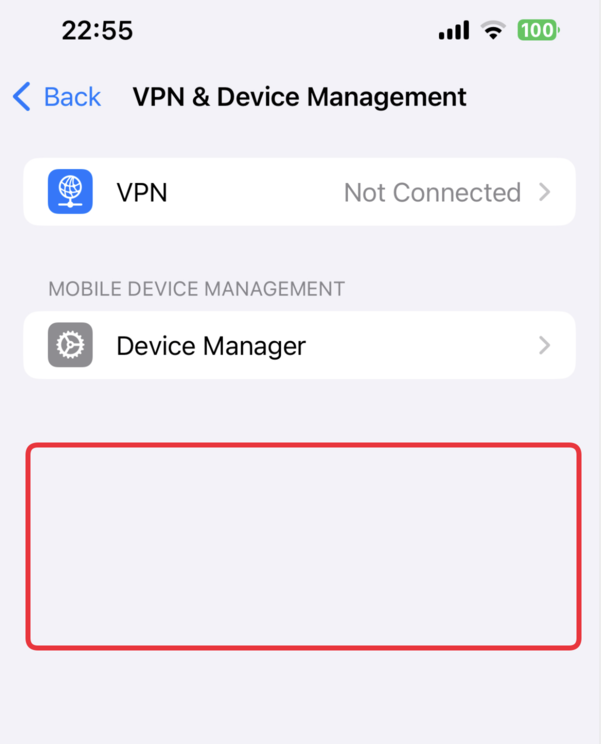
Part 4: Downgrade from iOS 26 to iOS 18 Using iTunes/Finder
To revert to iOS 18 from iOS 26, iTunes (on Windows) or Finder (on Mac) is the official way to go. This method allows you to remove iOS by manually restoring your iPhone using an IPSW file. However, it comes with one major drawback: you’ll lose all your data unless you’ve backed it up beforehand.
Additionally, the process is a bit technical and requires downloading the correct firmware and entering recovery mode manually, which varies by device model.
How to Remove iOS Using iTunes/Finder:
Step 1: Download and install the latest version of iTunes (Windows) or ensure macOS Finder is up to date.
Step 2: Connect your iPhone to your computer using a USB Lightning cable.
Step 3: Put your device into Recovery Mode:
- Quickly press and release the Volume Up button.
- Quickly press and release the Volume Down button.
- Press and hold the Side button until you see the Recovery Mode screen.

Step 4: Open iTunes or Finder. A prompt will appear asking whether to Restore or Update.
Step 5: Click Restore. This will erase your device and install the latest public iOS version.
Step 6: Follow the on-screen instructions to complete the process.
Part 5: Downgrade iOS 26 to 18.1 UsingProfiles (Computer Required)
This method uses theProfiles technique and is best for users who are familiar with handling iTunes/Finder and backups. However, keep in mind—this approach has a major limitation. It only allows you to downgrade from iOS 26, iOS 18.2 to iOS 18.1, not to iOS 17. Still, it’s a handy option if you're stuck on a newer and want to roll back slightly for stability.
Steps to Downgrade iOS 26 to iOS 18.1 or iOS 18.2 via Profiles:
Step 1: On Mac, launch Finder. On Windows, open iTunes.
Step 2: Connect your iPhone using a USB to Lightning or USB-C cable.
Step 3: Go to theProfiles official website and choose the correct profile for your iPhone model.

Step 4: Backup your iPhone before continuing.
Step 5: Locate your backup folder. Find the most recent folder starting with “0xxxxx…” and open the Info.plist file using a text editor.
Step 6: Find the line for "Product Version" and change the version value to 18.1. Save and close the file.
Step 7: Go to Settings → [Your Name] → Find My → turn off Find My iPhone.
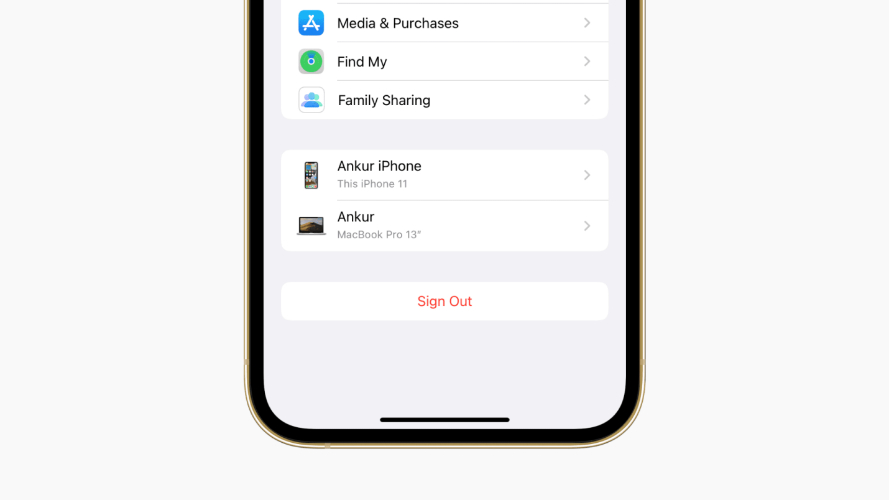
Step 8: In Finder or iTunes, hold Option (Mac) or Alt (Windows) and click Restore iPhone.

Step 9: Select the .ipsw file you downloaded for iOS 18.2.
Step 10: Let the restore complete. When prompted, choose the backup from
Part 6: FAQs About How to Remove iOS 26
1: How do I delete my iOS version?
You can remove iOS 26 by deleting the profile from your settings. Just go to Settings > General > VPN & Device Management, tap the iOS 26 Profile, and choose Remove Profile.
2: How do I uninstall the iOS update on my iPhone?
If the update was downloaded but not installed yet, go to Settings > General > iPhone Storage, find the iOS update file, and tap Delete Update. But if you already installed it, you’ll need to use a computer or a tool like Tenorshare ReiBoot to go back to an older version.
3: Does factory reset downgrade iOS?
No, a factory reset doesn’t downgrade your iOS. It only erases your data and keeps your current iOS version. To actually downgrade, you’ll need to use iTunes, Finder, or a third-party downgrade tool.
Conclusion:
In this article, we saw how to remove iOS 26 using different methods with and without a computer. Whether you prefer deleting the profile from settings, using iTunes. To avoid losing data, we recommend ReiBoot. It simplifies the whole process no iTunes, no jailbreak, and no stress. Just a few clicks and you're back on the stable version of iOS.

