You’re all set for a drive, your phone is updated to iOS 26, but suddenly CarPlay doesn’t show up on your car’s screen. Sounds familiar? You’re not alone. The iOS 26 CarPlay not working and iOS 26 2 carplay not working issue have been frustrating many users after the update.
Whether it’s not connecting, lagging, or not launching at all, it can mess up your entire trip. But no worries this guide shares quick, simple fixes to get your CarPlay working again in just a few steps or even one click.
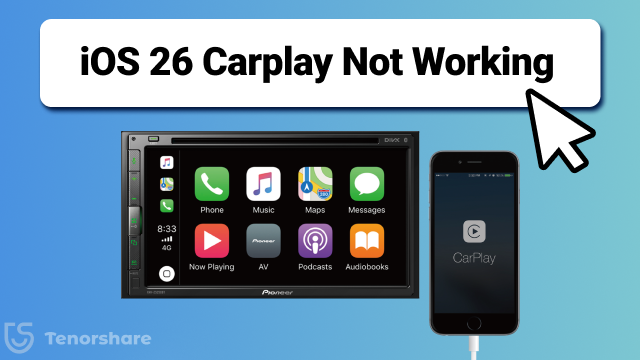
- Part 1: Common CarPlay Issues on iOS 26
- Part 2: Why is My Apple CarPlay Suddenly Not Working on iOS 26?
- Part 3: Basic Checks Before Troubleshooting iOS 26 CarPlay Not Working
- Part 4: How to Fix iOS 26 CarPlay Not Working? Top 6 Methods
- Bonus Tip: Use an Alternative Navigation or Music App
- Part 6: FAQs about iOS 26 CarPlay Not Working
Part 1. Common CarPlay Issues on iOS 26
After updating to iOS 26, many people have noticed iOS 26 CarPlay not working the way it should. Here are some of the most common problems:
CarPlay not connecting
You plug in your phone, but nothing shows up on the car screen. It just won’t connect.
WhatsApp messages not reading
You get a message, but Siri doesn’t read it out loud anymore like it used to.
CarPlay keeps disconnecting
It starts working, then suddenly stops in the middle of your drive. Very frustrating.
Touchscreen not working or missing apps
Some apps don’t show, or the screen doesn’t respond when you tap it.
Black screen or crashing
Sometimes the screen stays black, or CarPlay shuts down as soon as it opens.
Part 2. Why is My Apple CarPlay Suddenly Not Working on iOS 26?
The iOS 26 CarPlay not working issue has affected many users recently. It’s not always your fault, sometimes it's just a small glitch or a hidden setting. Here are some common reasons why CarPlay might stop working after updating:
- Beta updates often have bugs that affect CarPlay.
- Temporary software glitches may appear after updating to iOS 26.
- CarPlay might be turned off or blocked by Screen Time or USB settings.
- Faulty cables, loose ports, or weak Bluetooth can cause connection issues.
- An outdated infotainment system may not support iOS 26 properly.
- Apps like WhatsApp or Maps may need permission again after the update.
- Car system or USB settings might fail to detect your iPhone correctly.
Part 3. Basic Checks Before Troubleshooting iOS 26 CarPlay Not Working
Before jumping into advanced solutions, it’s important to go through a few basic checks. These simple steps can often fix the iOS 26 CarPlay not working issue without any extra effort. Here’s what you should do first:
1. Ensure Your iPhone Is Running iOS 26
A classic carplay problem stems from an incomplete iOS update. You might want to check Settings > General > Software Update to see if you have the latest iOS 26 installed. A bad or half-completed update gives Carplay a kick in the butt.
2. Make Sure Your Car Supports CarPlay
Not every model of car is compatible with Carplay. There might have been something with an update/reset that rendered Carplay unusable when it was working before. Check either Apple's Carplay page or your car maker's page to double-check the support status.
3. Use a Certified Lightning Cable (If Wired)
If you're on wired Carplay, use an Apple-certified cable. Damaged or generic cables often create connection problems along with black screen or disconnecting problems. A certified good cable does help a lot.
4. Confirm Bluetooth and Wi-Fi Are Enabled (If Wireless)
Wireless CarPlay needs both Bluetooth and Wi-Fi to work. These settings often turn off after updates, which may lead to iOS 26 CarPlay not working or CarPlay not reading WhatsApp messages.
- Swipe down to open the Control Center.
- Make sure Bluetooth and Wi-Fi are both turned on.
- Go to Settings > General > CarPlay and check if your car is listed.
- If not, pair your car again under Bluetooth settings.
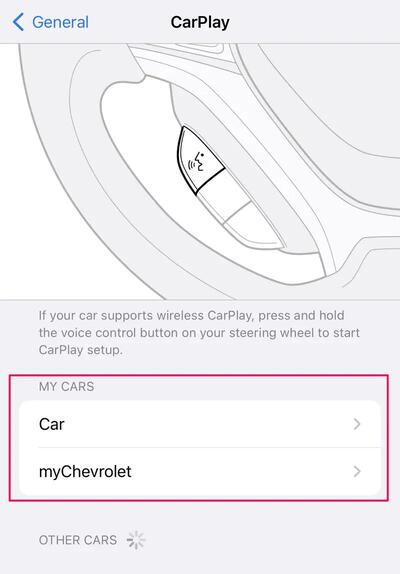
5. Restart Your iPhone and Car’s Infotainment System
Sometimes, a simple restart clears minor glitches. This can help resolve issues like CarPlay not working after iOS 26 update or your screen going black during connection.
- Turn off your iPhone. Wait 10–15 seconds, then turn it back on.
- Turn off your car completely. Wait a few seconds, then restart the engine.
- Wait for the car’s system to fully load, then reconnect your iPhone.

Part 4. How to Fix iOS 26 CarPlay Not Working? Top 6 Methods
If you’ve already done the basic checks and CarPlay is still not working after the iOS 26 update, don’t worry. Below are 6 simple yet powerful methods anyone can follow. These work for both wired and wireless CarPlay.
Method 1: Check CarPlay Settings on Your iPhone
CarPlay might be turned off or restricted in your iPhone settings without you realizing it. Verifying these options ensures that your iPhone is allowed to connect and function properly with your car.
- Open the Settings app on your iPhone.
- Tap General, then select CarPlay.
- If your car is listed, tap on it. If not, plug your iPhone into your car or pair it via Bluetooth.
- Tap on your car’s name and make sure "Allow CarPlay While Locked" is turned on.
- Go back to Settings > Screen Time > Content & Privacy Restrictions > Allowed Apps.
- Make sure the switch next to CarPlay is turned on (green).
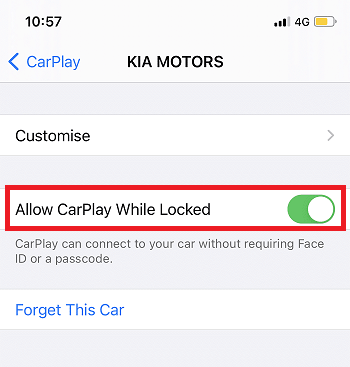
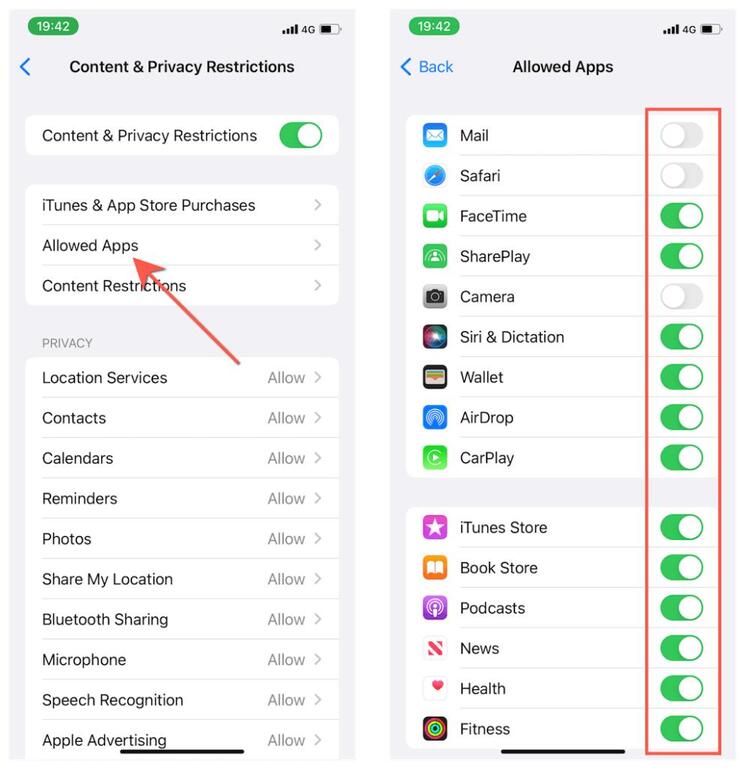
Method 2: Restart Your Devices
Restarting both your iPhone and car’s infotainment system can clear temporary glitches. It’s a simple but effective way to fix issues like Apple CarPlay not working after iOS 26 update or when the screen goes black.
Steps to Restart iPhone:
- Press and hold the side button and volume button together until a slider appears.
- Drag the slider to power off your iPhone.
- Wait 10–15 seconds.
- Press and hold the side button again until the Apple logo appears.
Steps to Restart Car's Infotainment System:
- Turn off your car completely. Remove the key if needed or press the engine stop button.
- Wait for 20–30 seconds to let the system shut down fully.
- Start your car again and wait for the infotainment screen to load.
Method 3: Reset Network Settings
Your network settings could be affecting the connection if you're utilizing wireless CarPlay. This includes Wi-Fi, Bluetooth, or VPN settings. Resetting them can fix ios 26 carplay issues, especially when nothing else seems wrong.
- Open the Settings app on your iPhone.
- Tap General, then scroll down and select Transfer or Reset iPhone.
- Tap Reset, then choose Reset Network Settings.
- Enter your iPhone passcode if prompted.
- Confirm by tapping Reset Network Settings again.

Method 4: Forget and Reconnect to Your Car
If CarPlay was working before and suddenly stopped after the update, the connection profile might be corrupted. Forgetting and reconnecting your car is like giving your iPhone a fresh start, which helps fix CarPlay not working after iOS 26 update.
- Go to Settings > General > CarPlay on your iPhone.
- Tap on your car’s name from the list of connected vehicles.
- Tap Forget This Car, then confirm.
- Restart both your car and your iPhone. Reconnect your iPhone:
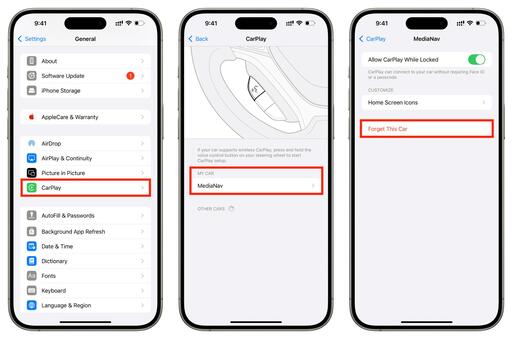
For wired CarPlay: Use a certified Lightning cable to plug your phone into the car.
For wireless CarPlay: Go to Settings > General > CarPlay > Available Cars, and select your car when it appears.
Method 5: Update Your Car’s Firmware
Some cars need a firmware update to stay compatible with new iOS versions. If your car’s system hasn’t been updated in a while, it may not work well with iOS 26 especially the version.
- Check your car’s official website or user manual to see if a firmware update is available.
- Follow the instructions to download the update, which may involve a USB drive or over-the-air update.
- Install the update as directed, some cars do it automatically, others need a few manual steps.
Method 6: Fix iOS 26 CarPlay Issues Using a Professional iOS Repair Tool
While sometimes the issue might bury itself deep within the iOS system, with no possible way to fix it by just checking settings or restoring it, that is where a utility like Tenorshare ReiBoot comes into play.
ReiBoot is iOS system repair software that will not only fix CarPlay, but also other irritating issues with the iPhone like a black screen or stuck updates. It fixes the system without losing any of your photos, messages, or applications. If you’re not tech-savvy, don’t worry. The steps are simple, and you’ll be guided the whole way.
Why Choose ReiBoot to Fix iOS 26 CarPlay Not Working?
- Fixes over 150 iOS issues, including CarPlay not working or freezing.
- Supports iOS 26 and iOS 26 versions.
- Standard Repair keeps your data safe, no data loss.
- Works with all iPhone models, old or new.
- Very easy to use, no tech skills required.
- Solves CarPlay issues like WhatsApp not reading or random disconnects.
- Also fixes boot loops, Apple logo stuck, and frozen screens.
How to Use ReiBoot’s Standard Repair to Fix CarPlay Issues:
- Step 1: Launch and Connect Your iPhone
Use a Lightning cable to connect your iPhone to the computer. Open ReiBoot and click on the Start button from the home screen.

- Step 2: Choose Standard Repair
This is the safest option because it won’t erase your data.

- Step 3: Download the Compatible Firmware
ReiBoot will now prompt you to download the latest iOS firmware. Click to download and wait a few minutes.

- Step 4: Start Standard Repair
Once the firmware is ready, click Start Standard Repair. The process will begin automatically.

- Step 5: Congratulations
After a few minutes, your iPhone will restart. Now plug it into your car and check CarPlay chances are it’s working like normal again.

Bonus Tip: Use an Alternative Navigation or Music App
Apple Maps or Apple Music may stop responding smoothly on CarPlay after the iOS 26 update. In such cases, switching to another app can make things easier during your drive.
You can try:
- Google Maps reliable and often more detailed than Apple Maps.
- Waze great for real-time traffic alerts and quicker routes.
- Spotify a stable music option when Apple Music lags or crashes.
- Sometimes, it’s not CarPlay itself, but a single app causing trouble. Switching apps is a quick fix that keeps you going.
Part 6. FAQs about iOS 26 CarPlay Not Working
1. Did the new Apple update mess up CarPlay?
Yes, for some users. The iOS 26 update, especially the, caused CarPlay to crash, disconnect, or stop reading messages. A fix or update usually helps.
2. Why is my iPhone charging but CarPlay not working?
That usually means the cable isn’t fully compatible, or CarPlay is turned off in settings. Try a certified cable and check CarPlay settings on your phone.
3. Which iPhones support wireless CarPlay?
Most models from iPhone 8 and newer support wireless CarPlay, as long as your car also allows it.
Final Word
It’s frustrating when iOS 26 CarPlay not working stops you from enjoying your music, maps, or messages on the road. Sometimes, it’s just a small setting. Other times, the problem goes deeper after an update.
If you’ve tried everything and CarPlay still isn’t working, a simple repair with Tenorshare ReiBoot can really help. It’s easy to use, doesn’t delete your data, and fixes system bugs that are hard to spot.

