Trying out the iOS 19 is exciting—you get early access to new features before everyone else. But software can sometimes cause problems, and one of the most common (and annoying) issues is overheating. If your iPhone feels unusually hot, drains battery quickly, or slows down, you're not alone.
Overheating in the iOS 19 can happen for several reasons. The good news? You can often fix it with a few simple steps. This article will guide you through simple and effective ways to fix iOS 19 overheating.
- Part 1: Why is My iPhone Overheating After the Latest Update?
- Part 2: Fix iOS 19 Overheating After Update? - Common Solutions
- Part 3: Fix iOS 19 Overheating After Update? - Specific Issues and Solutions
- Part 4: Additional Tips on Preventing iOS 19 Overheating
- Ultimate Solution One-Click to Fix iOS 19 Overheating After Update [Time & Cost Savings]
- Part 6: People Also Ask about How to Fix iOS 19 Overheating After Update
Part 1. Why is My iPhone Overheating After the Latest Update?
Many users notice their iPhones getting hot after installing the iOS 19. This iOS 19 overheating happens for several reasons. When you update, your phone works harder than usual to organize files, update apps, and refresh settings. This extra work can cause the device to heat up.
Sometimes, new software bugs or apps that are not yet ready for iOS 19 can make your iPhone use more power and get hot. Using heavy apps or games right after the update can also increase the temperature.
Here are some common reasons behind iOS 19 overheating:
- Software Bugs: New or untested code may cause the phone to overwork itself.
- Background Activity: Updates often trigger processes like syncing, file organization, or app refreshes.
- App Compatibility Issues: Apps not yet optimized for iOS 19 may malfunction and stress the system.
- Heavy Usage: Playing games or using demanding apps right after the update can overheat the processor.
- Poor Ventilation: Using your phone in a hot place or with a case that traps heat makes things worse.
- Old Battery or Hardware Issues: Aging components can’t handle the stress of new updates as well.
- Non-Apple Chargers: Using low-quality or unapproved chargers may increase heat while charging.
- Direct Sunlight or Hot Surroundings: External heat can easily add to the internal temperature.
Part 2. Fix iOS 19 Overheating After Update? - Common Solutions
The system or applications may be working harder than normal if your iPhone is overheating after upgrading to the iOS 19. The good news is that this can be easily fixed. Here are four efficient ways to cool your iPhone and boost its performance.
1. Reboot and Force Reboot
Restarting your iPhone can quickly clear minor glitches or stuck processes that cause overheating. When a simple reboot doesn’t work, a force reboot helps by completely resetting your device’s temporary system operations, often resolving deep-running issues that may cause heat buildup.
Steps to Reboot:
- Press and hold the side button until you see the “slide to power off” screen.
- Swipe the slider to turn off the iPhone.
- Wait about 30 seconds before pressing and holding the side button again until the Apple logo appears.
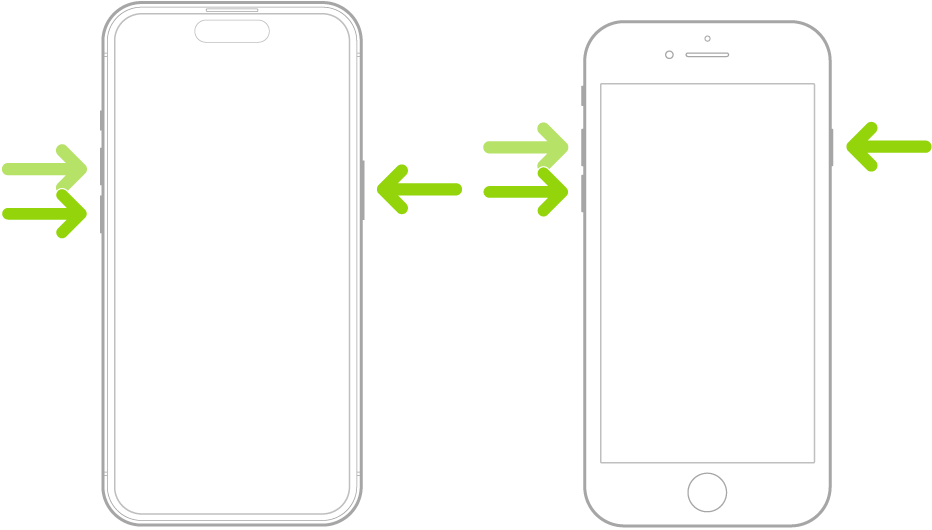
2. Check Background Apps
Apps running in the background can drain your iPhone’s resources and cause it to overheat, especially right after an update. Managing these apps by closing unnecessary ones and controlling background activity helps reduce the load on your phone’s processor.
Steps to Close Background Apps:
- Swipe up from the bottom (or double-click the Home button) to open the app switcher.
- Swipe left or right to find apps running in the background.
- Swipe each app up to close it completely.
Steps to Turn Off Background App Refresh:
- Open Settings.
- Tap General > Background App Refresh.
- You can select Off to disable all or choose apps you want to allow refreshing.
3. Reset and Restore
When your iPhone continues to overheat, software corruption may be the cause. Resetting your device’s settings or restoring it completely can clear problematic configurations or glitches, offering a fresh start to help fix overheating problems.
Steps to Reset All Settings:
- Open Settings.
- Go to General > Transfer or Reset iPhone > Reset > Reset All Settings.
- Enter your passcode and confirm. This resets settings but keeps your data safe.

Steps to Restore Your iPhone:
- Connect your iPhone to your computer and open iTunes (or Finder on Mac).
- Select your device, then click Restore iPhone.
- Follow the on-screen prompts.
- After restoring, set up your iPhone and restore your backup from iCloud or your computer.

4. Use Cooling Accessories
Sometimes, software fixes aren’t enough. Physical cooling helps manage heat better, especially during heavy use or charging. Using cooling accessories or adjusting how you use your iPhone in warm environments can prevent it from overheating.
Tips to Use Cooling Accessories:
- Avoid using your iPhone in direct sunlight or hot places.
- Remove thick cases that trap heat, especially during charging.
- Use clip-on phone cooling fans or stands designed to increase airflow.
- Place your iPhone on cool, hard surfaces rather than soft materials like beds or couches.
Part 3. Fix iOS 19 Overheating After Update? - Specific Issues and Solutions
1. App-Related Overheating
Sometimes a single misbehaving app can be the reason your iOS 19 iphone heating up. Poorly optimized apps may consume too much CPU power, causing your phone to overwork and overheat. Identifying and removing such apps can immediately improve device temperature and performance.
- Open your Settings app and go to Battery.
- Check the list of apps consuming the most power.
- Note any unfamiliar or high-usage apps showing excessive battery usage.
- Go to Settings > General > iPhone Storage, select the problematic app, and tap Delete App.
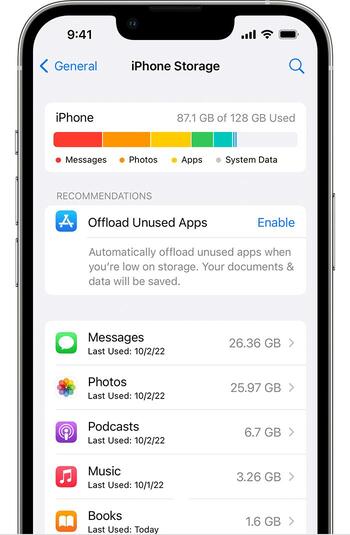
2. Hardware and Repair
The iOS 19 may reveal existing hardware problems. Let's check if your battery or other components need attention to stop your iOS 19 device from getting too hot.
- Check for physical signs like swelling, screen lifting, or unusual smells.
- Remove any phone case and use the phone for a while to see if heating reduces.
- Avoid using non-certified chargers or wireless charging pads.
- Open Settings > Battery > Battery Health & Charging, and review battery performance.
- If battery health is below 80% or there are warnings, visit an Apple Store or authorized repair center for a battery replacement or full diagnosis.

3. Software and Updates
Software bugs in iOS 19 can cause background processes to loop or crash repeatedly, making the phone overheat. Updating to the latest version or downgrading to a stable iOS version can fix overheating issues introduced by the current build.
- Connect your iPhone to Wi-Fi and power.
- Open Settings > General > Software Update.
- If a newer version or patch is available, tap Download and Install.
- To downgrade, back up your data, then use Finder (Mac) or iTunes (Windows) to restore your iPhone with a stable iOS version.
- After update or downgrade, monitor the phone for any iOS 19 phone overheating symptoms and use it in low-power mode for a day or two.
Part 4. Additional Tips on Preventing iOS 19 Overheating
1. Avoid Direct Sunlight
Using your phone outdoors, especially in the sun, can raise internal temperatures fast. This is one of the top reasons for iOS 19 making phone hot. Always keep your device shaded or in a cool place when you're outside, particularly during summer or long navigation sessions.
- Don’t use your iPhone under direct sunlight for long periods (e.g., while filming or gaming).
- Store your phone in a bag or shade when outdoors.
- Use a dashboard mount with a sunshade if you're driving.
- Avoid charging your phone in hot environments like inside a car.
2. Use Genuine Accessories
Using cheap or uncertified chargers and cables can trigger iOS 19 phone overheating. Non-genuine accessories may deliver inconsistent power, damaging the battery or internal circuits. Always choose Apple-certified (MFi) accessories for safer charging and usage.
- Only buy chargers, cables, and power banks from trusted or Apple-certified brands.
- Look for the "Made for iPhone" (MFi) badge when buying accessories.
- Avoid using damaged or frayed charging cables.
- Stop charging immediately if your phone feels too hot.

Ultimate Solution: One-Click to Fix iOS 19 Overheating After Update [Time & Cost Savings]
After upgrading to iOS 19, Tenorshare ReiBoot could be the solution you need if your iPhone is still overheating. This powerful tool can repair over 150+ iOS system problems, including iOS 19 phone overheating, stuck Apple logo, black screen, and more.
With just one click, you can enter or exit Recovery Mode, or run a Standard Repair to fix system issues without losing data. It’s simple, safe, and saves you from costly repairs or time-consuming resets. ReiBoot is your go-to solution for keeping your iPhone cool, stable, and running like new even on iOS 19.
Why Choose Tenorshare ReiBoot?
- Fixes iOS system problems like overheating, black screen, stuck Apple logo, and more
- Standard Repair mode keeps your data safe—no loss at all
- Beginner-friendly interface, no tech skills required
- Compatible with all iPhones and iPads, including iOS 19
- Quick and efficient — save time and avoid repair center visits
- Trusted by millions of iOS users worldwide for safe system repair
How to Use Tenorshare ReiBoot to Fix iOS 19 Overheating:
- Step 1: Launch ReiBoot On Your Computer
Download and install Tenorshare ReiBoot on your computer. Open the program and connect your iPhone using a USB cable.

- Step 2: Click on "Standard Repair"
Click on "Standard Repair" when ReiBoot detects your device.

- Step 3: Firmware Package
Download the latest firmware package when prompted. ReiBoot will do this automatically after you confirm.

- Step 4: Start Standard Repair
Once the firmware is ready, click “Start Standard Repair” to begin fixing. Wait a few minutes for the process to complete.

- Step 5: Congratulations
Your iPhone will restart and return to normal temperature and performance without losing any data!

Part 4. People Also Ask about How to Fix iOS 19 Overheating After Update
Q1. Can I check my temperature on my iPhone?
No, iPhones don’t show the exact temperature. But if your phone feels warm or shows performance warnings, it may be due to an iOS 19 heating issue or background activity causing your iOS 19 hot phone.
Q2. Does the iPhone 16 have overheating issues?
Yes, some users have reported iOS 19 heating problems on iPhone 16, especially after updates. This can happen due to software bugs, heavy usage, or running too many apps that iOS 19 making the phone hot.
Q3. Does the iPhone 16 have a cooling system?
iPhones, including the iPhone 16, don’t have a built-in cooling fan. They rely on software optimization and passive cooling. That’s why iOS 19 heating can be noticeable if the iOS 19 hot phone runs resource-intensive tasks.
Final Words:
iOS 19 overheating may be frustrating, especially when your iPhone seems too hot to manage. If simple solutions such as quitting programs or restarting do not work, there may be a system issue. A solution like Tenorshare ReiBoot comes in.
This powerful solution resolves over 150 iOS system issues, including iOS 19 hot phone difficulties, without destroying any data. It's secure, straightforward, and allows you to enter and exit Recovery Mode with a single click. Try ReiBoot and cool down your iPhone in a sensible way!

