Installed iOS 26 and now your iPhone feels slow or buggy? Don’t panic it happens to many users testing early versions. Maybe your favorite apps crash, or the battery drains too fast.
The good news? You can easily go back. This guide will help you downgrade iOS 26 to 18 safely and without losing your data. Follow the simple steps below to enjoy the stable and reliable experience of iOS 18 once again.

- Part 1: Prepare Your iPhone/iPad Before Removing iOS 26 – Must-Do Steps
- Part 2: One-Click iOS 26 Rollback to iOS 18 – Fast & Risk-Free
- Part 3: Uninstall iOS 26 and Go Back to iOS 18 Without a Computer
- Part 4: Manually Revert iOS 26 to 18 via IPSW and iTunes/Finder
- Part 5: How to Backup Your Data Before iOS 26 Downgrade
- Part 6: How to Restore Your Data After Downgrading from iOS 26
- Part 7: FAQs about How to Downgrade from iOS 26 to iOS 18
Part 1. Prepare Your iPhone/iPad Before Removing iOS 26 – Must-Do Steps
You might be wondering — can you downgrade iOS 26 to iOS 18? Unfortunately, not anymore. Apple has already closed the signing window for iOS 18, which means the downgrade channel is no longer available. Once your device is updated to iOS 26, you can’t revert to iOS 18 or earlier versions through official methods.
However, if you’re reading this before Apple closes the downgrade channel (for future versions), here’s what you should prepare before attempting any downgrade:
Backup Your Data
Going back to an earlier iOS will wipe your iPhone completely. If you have a backup from before installing iOS 26, you can restore your data after downgrading to iOS 18.5. If not, everything on the device will be lost.
It is recommended to use iCloud or iTunes to back up everything on your device. This keeps your photos, messages, and app data safe.
Turn Off “Find My iPhone”
Go to Settings > [Your Name] > Find My > Find My iPhone and turn it off. You’ll need your Apple ID password to do this.
Charge Your Device
Make sure your iPhone or iPad is at least 50% charged or keep it plugged in during the downgrade.
Stable Internet
Make sure you're connected to a strong Wi-Fi network, especially if you're downloading firmware files or using a iOS downgrade tool.
Part 2. One-Click iOS 26 Rollback to iOS 18 – Fast & Risk-Free
Many users wish they could roll back to a more stable iOS version — especially if iOS 26 brought unexpected bugs or performance issues. However, Apple has now closed the downgrade channel for iOS 26, which means you can no longer revert to iOS 18 through official or manual methods.
That’s where Tenorshare ReiBoot comes in.
ReiBoot is a professional iOS repair tool trusted by millions of users worldwide. While you can’t downgrade anymore, ReiBoot can help you fix most iOS 26 issues — such as being stuck on the Apple logo, recovery mode, or endless boot loops — without losing your data. If your iPhone became unstable after updating to iOS 26, ReiBoot offers a safe and effective way to restore it to normal with just a few clicks.
Key Features of ReiBoot:
- One-click downgrade from iOS 26 to stable version
- No iTunes, IPSW files, or developer account required
- Compatible with all iPhones/iPads and iOS versions
- Fixes 150+ iOS issues like stuck screen, black screen, etc.
- Also offers deep repair and recovery options
How to Downgrade iOS 26 & Go Back to 18 Using ReiBoot:
- First, download and open ReiBoot on your computer. Use a lightning cable to connect your device to the computer. Launch ReiBoot. On the home screen, click “iOS Upgrade/Downgrade.
- Choose Downgrade if you want to keep your data intact.
- ReiBoot will automatically detect your device and show compatible firmware. Select iOS 18 and click Download.
- Once the firmware is downloaded, click Initiating Downgrade.
- Wait for the process to complete. Your iPhone/iPad will automatically restart with iOS 18 installed no data lost, no errors.
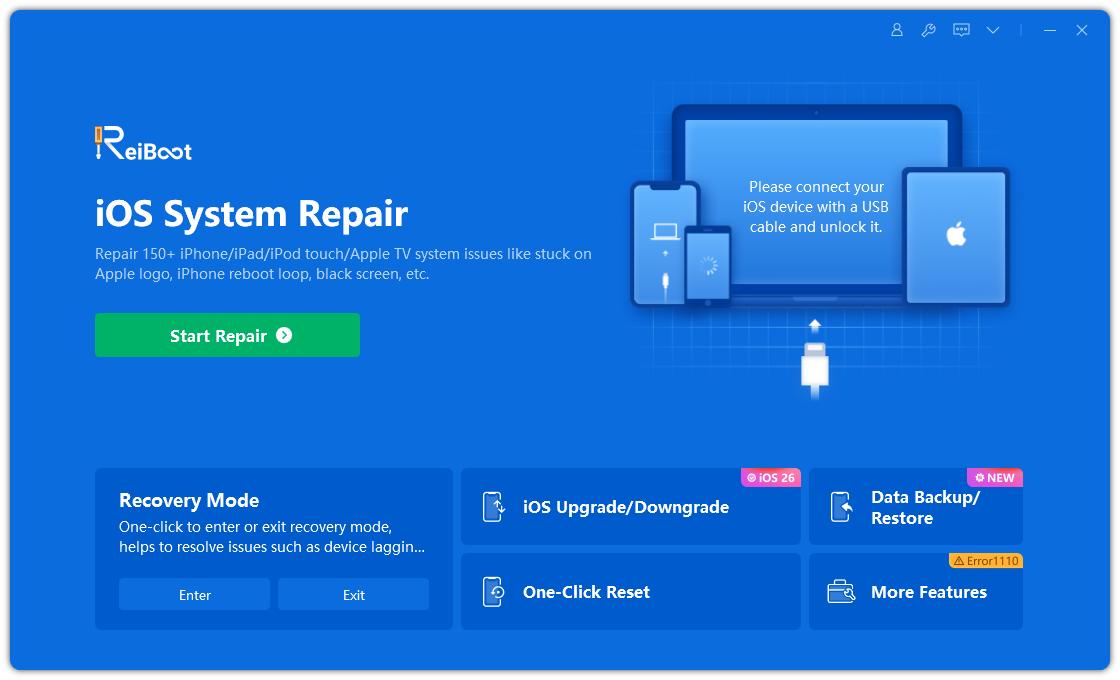
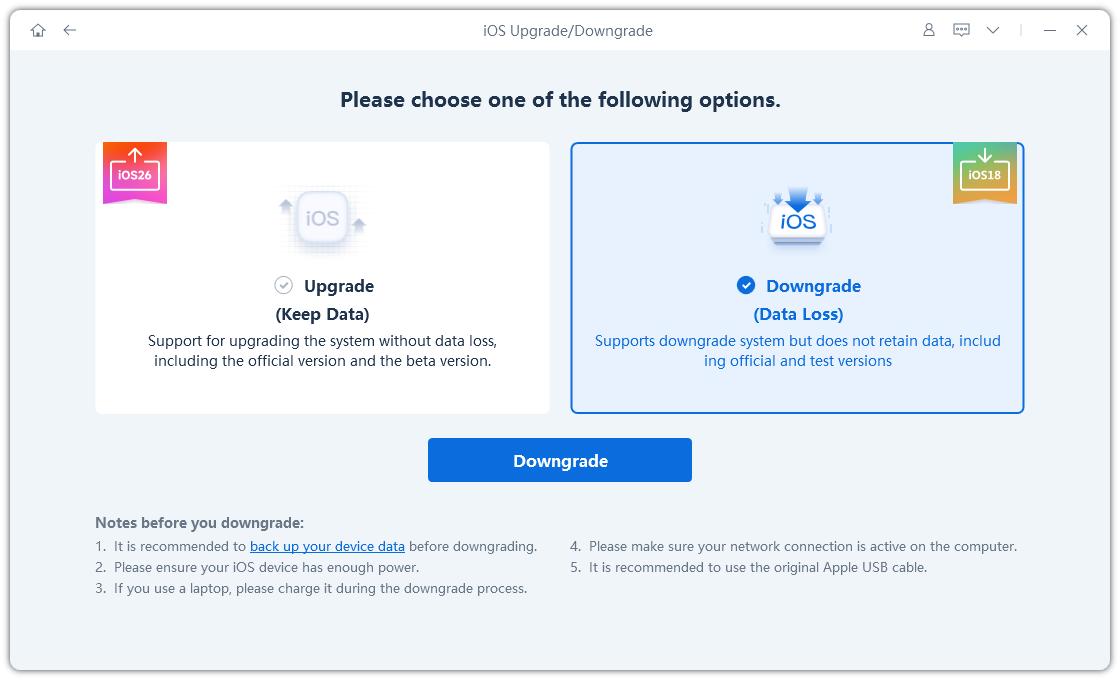



Watch the video guide to see how to remove iOS 26 from iPhone:
Part 3. Uninstall iOS 26 and Go Back to iOS 18 Without a Computer
Many users wonder if it’s possible to downgrade iOS 26 directly on the iPhone without a computer. While older guides suggested this was possible for iOS 16 and earlier, unfortunately, this method no longer works on iOS 26.
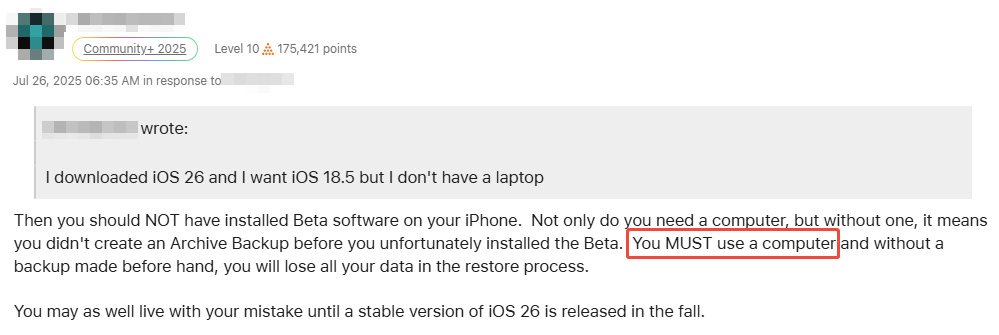
The safest way to downgrade from iOS 26 to iOS 18 is by using a professional tool like ReiBoot with a computer, which ensures the process completes successfully without your device getting stuck.
If you still want to try the old "no computer" approach, here are how to downgrade iOS 26 to 18 without computer that were once available:
Step 1: Open Settings on your iPhone or iPad.
Step 2: Tap General, then select Software Update.
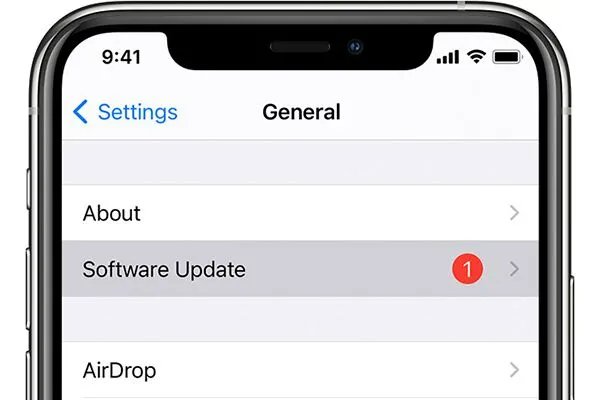
Step 3: Tap Beta Updates and toggle it off to disable beta updates.
Now, your iPhone will stop receiving beta updates, and you will get stable iOS updates when Apple releases them.
Part 4. Manually Revert iOS 26 to 18 via IPSW and iTunes/Finder
The IPSW file can be used with iTunes (or Finder on Mac) to uninstall iOS 26 and return to iOS 18. This process downloads the official iOS 18 firmware and installs it on your device, completely removing the beta profile and restoring your iPhone or iPad to the latest stable version.
However, this method has some important limitations:
- It performs a full restore, which erases all your data unless you’ve backed up beforehand.
- It completely removes beta updates, so you won’t receive them again unless you reinstall the beta profile.
- You can only downgrade to iOS versions that Apple is still signing (officially allowing installation).
- This is a more technical and time-consuming method compared to tools like ReiBoot, but it’s useful if you prefer manual control.
How to downgrade from iOS 26 with IPSW and iTunes:
Step 1: Download the Correct IPSW File
- 1. Visit the official IPSW website (ipsw.me).
- 2. Click on the iPhone tab, then select your exact iPhone or iPad model.
- 3. Find the iOS 18 IPSW file with a green checkmark this means it’s still signed by Apple.
- 4. Click Download and save the file to a location you can easily access.

Step 2: Put Your iPhone into Recovery Mode
- Connect your iPhone to the computer using a USB cable, then follow these steps:
- Press Volume Up, then Volume Down quickly, then hold the Side button until recovery mode screen appears.

Step 3: Downgrade iOS 26 to 18 Using iTunes
- iTunes (or Finder on Mac) will detect your device in recovery mode and prompt you to Restore or Update.
- Hold Option (Mac) or Shift (Windows) on your keyboard, then click Restore iPhone.
- Browse and select the IPSW file you downloaded in Step 1.
- Confirm and wait while iTunes installs iOS 18 on your device.
- After the process finishes, your iPhone/iPad will reboot running iOS 18.

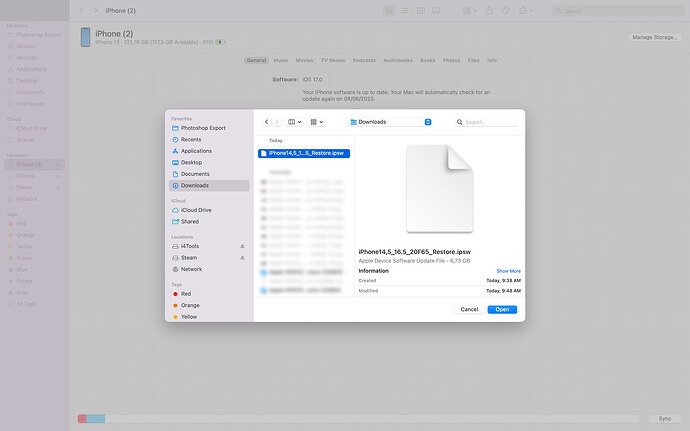
Part 5. How to Backup Your Data Before iOS 26 Downgrade
Before you downgrade from iOS 26 to iOS 18, it's essential to back up your iPhone. Downgrading typically requires a full restore, which will erase all existing data on your device. Here are two safe ways to back up your data:
Option 1: Use iCloud to Back Up
- Connect your iPhone to a stable Wi-Fi network.
- Go to Settings > [Your Name] > iCloud > iCloud Backup.
- Turn on iCloud Backup if it’s not already enabled.
- Tap Back Up Now and wait until the process finishes.
- You can verify the backup by checking the date and time of the last successful backup.
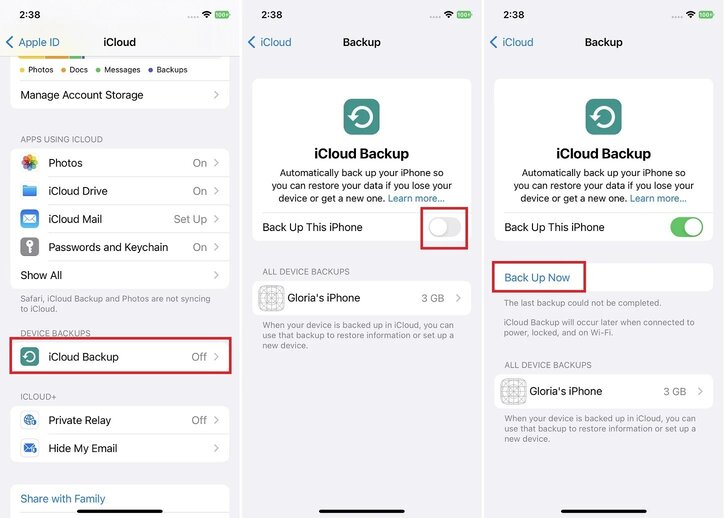
Note: iCloud only offers 5GB free storage. Make sure you have enough space, or upgrade your iCloud plan if needed.
Option 2: Use Finder (Mac) or iTunes (Windows)
- Connect your iPhone to your computer using a USB cable.
- On a Mac (macOS Catalina or later), open Finder.
On a Windows PC or older macOS, open iTunes. - Select your iPhone when it appears.
- Under the Backups section, choose Back up all of the data on your iPhone to this Mac/PC.
- (Optional) Check Encrypt local backup if you want to include saved passwords and health data.
- Click Back Up Now.
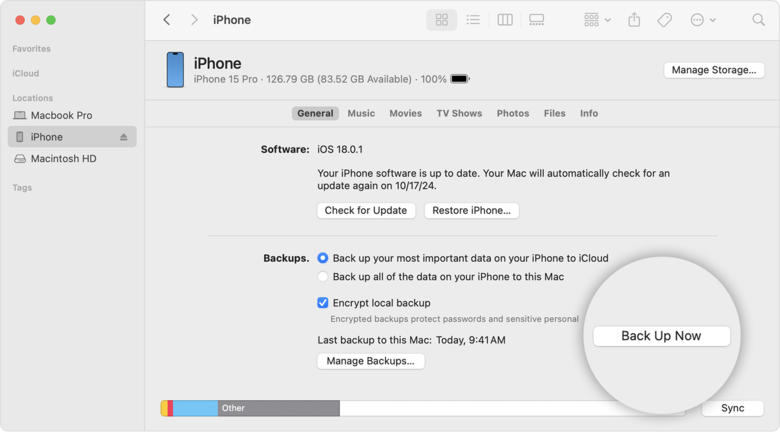
Part 6. How to Restore Your Data After Downgrading from iOS 26
Normally, backups made on a newer iOS version (like iOS 26) can't be restored to a device running an older version (like iOS 18). If you try, iTunes or Finder may show an error saying the backup is corrupt or incompatible.
But there’s a workaround: with a little editing, you can "patch" the backup so it can be restored to an older iOS version. This method isn’t guaranteed to work in every case, but many users have had success when downgrading between close versions (like iOS 26 to iOS 18.5 or iOS 17.6.1).
Before You Start:
- This only works with iTunes or Finder backups (not iCloud).
- Always make a copy of your original backup before making any changes.
- This method involves editing system files, so proceed with caution.
Step 1: Locate and Copy Your Backup
Navigate to the backup location on your computer:
- macOS:
~/Library/Application Support/MobileSync/Backup/ - Windows:
C:\Users\[YourUsername]\AppData\Roaming\Apple Computer\MobileSync\Backup\
Find the most recent backup folder and make a copy of it in a safe location.
Step 2: Open the Info.plist File
Inside your backup folder, locate a file called Info.plist. Open it with a text editor such as Notepad (Windows) or TextEdit (macOS).
Step 3: Modify the Product Version
Search for the following line:
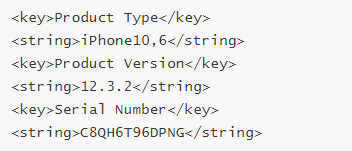
Change the version number to match the iOS version you downgraded to (e.g., 18.5), then save the file.
Step 4: Try Restoring the Backup
Now connect your iPhone, open iTunes or Finder, and try restoring this patched backup. If the versions are close enough, the restore may complete successfully.
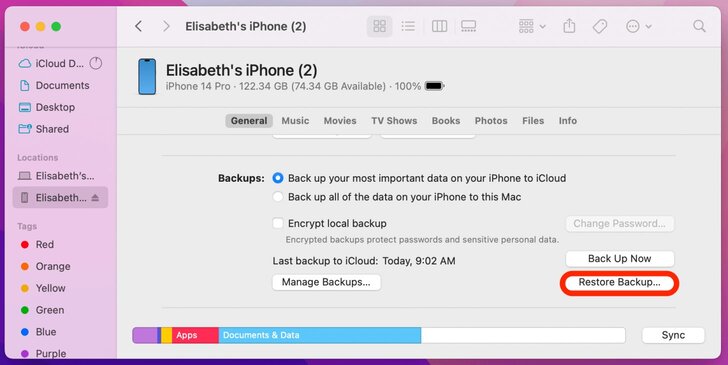
Part 7. FAQs about How to Downgrade from iOS 26 to iOS 18
Q1. Is downgrading iOS legal?
Yes, downgrading iOS is legal. Apple doesn’t prohibit users from installing an earlier version of iOS on their devices. However, Apple only signs certain iOS versions for a limited time, so downgrading is only possible while Apple is still signing the older firmware.
Q2. Why is it so hard to downgrade iOS?
Because Apple stops signing old iOS versions, making it impossible to install them through normal methods once the signature expires.
Q3. Can I downgrade iOS 26 through OTA?
No, you cannot downgrade iOS 26 through an OTA update. Apple only allows OTA updates to move forward to newer versions—not backward.
To downgrade, you must use a computer with Finder (Mac), iTunes (Windows), or a third-party tool like ReiBoot. You’ll also need the correct IPSW file for the version you’re downgrading to, and the version must still be signed by Apple.
Q4. Will I lose data after downgrading?
Downgrading iOS usually requires a full device restore, which erases all existing data. Unless you have a recent backup, you will lose your data during the downgrade process.
Always prepare a complete backup before attempting to downgrade.
Q5. Can I upgrade back to iOS 26 after downgrading?
Yes, you can upgrade anytime when Apple signs iOS 26.
Final Words
To downgrade iOS 26 to 18 safely and easily, using a tool like Tenorshare ReiBoot is a smart choice. Compared to manual downgrade, ReiBoot offers a safer, faster way to roll back iOS 26 with zero data loss. The tool makes the downgrade process simple, especially for those who want to avoid complicated manual steps. Always back up your device before you downgrade to keep your data secure.

