I left my phone charging overnight, and now it’s stuck on a black screen. I really need this phone for work. Does anyone know how to fix the ‘iPhone black screen of death’ issue, or have any tips?
Imagine waking up and finding your iPhone screen completely black with no sound, no vibration, nothing. It’s maddening, especially if you need your phone for work or daily tasks. This is called the “black screen of death,” and it can happen without warning. There are many possible reasons for this issue. In this guide, we’ll explain what might be causing it and show you how to fix it accordingly.
Part 1. Why is My iPhone Stuck on a Black Screen?
An issue like an ‘iPhone stuck on black screen’ can crop up due to only a handful of reasons, related to software or hardware, such as the following:
- Dead Battery: A black screen might just mean the battery is fully drained.
- Software Glitch: An iOS update or a faulty app can freeze the screen.
- Hardware Damage: Drops or impacts may break internal parts, causing the screen to stop working.
Part 2. Preliminary Checks Before You Start to Fix iPhone Black Screen
Before you learn to fix the black screen of death on iPhone, like proceed to advanced solutions, and perform some preliminary checks. These will ascertain whether the issue is related to your iPhone’s battery, software, or hardware. Here’s what to do:
1. Make Certain the Battery Is Charged
First, make sure your iPhone has enough charge. A dead battery can make the screen stay black. So, plug it in for 15–30 minutes, then try turning it on.
2. Examine for Signs of Life
While your iPhone is charging, check for any signs of functioning. Listen for sounds like notifications or ringtones when you press buttons. Also, feel for vibrations if you get a call or alert, and try activating Siri by holding the Side or Home button.
If Siri responds, the phone is on, but the screen might be broken. You can also use another device to see if your iPhone shows up in the Find My iPhone app, which means it’s on and connected, but the screen isn’t functioning.
3. Replace the Charging Cable or Adapter
If your iPhone still doesn’t respond after charging, the problem might be with the charging accessories. Therefore, inspect the cable and adapter for any visible damage, like frayed wires or bent prongs. Try using a different outlet, as the one you’re using might not be functioning. If possible, test with another cable and adapter to see if the issue is with the charger itself.

Part 3. 5 Ways to Fix iPhone Black Screen of Death (Ranked by Safety & Ease)
If preliminary checks are unable to fix the iPhone black screen of death, and it won’t turn on, proceed to other solutions like the ones mentioned below. Pick them one by one based on your ease of use:
1. Force Restart Your iPhone
Temporary glitches or unresponsive background apps can cause an iPhone black screen of death malfunction. To counter that, you can force restart your device. This will clear away the glitches and start the background apps afresh. Here’s how to fix the black screen of death on iPhone by force restarting it based on its version:
iPhone 8 and Newer: Press and release the “Volume Up” then, “Volume Down” button. Next, press and hold the “Sleep” button until the Apple logo appears.
iPhone 7/7 Plus: Press and hold the “Sleep” and “Volume Down” buttons at the same time and keep holding them down until the Apple logo appears.
iPhone 6s and Older: Press and hold the “Sleep” and “Home” buttons at the same time and keep holding them down until the Apple logo appears.
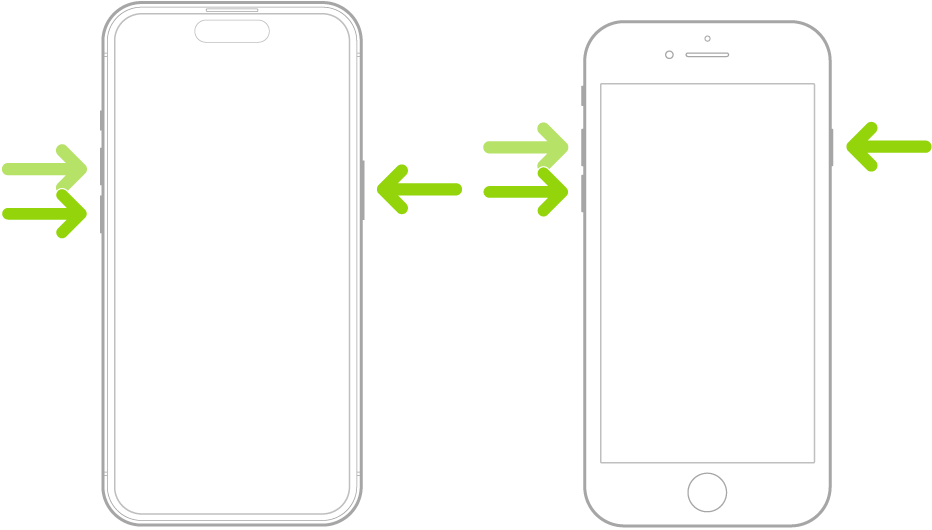
2. Use a Professional iOS System Repair Tool (No Data Loss)
A force restart might not always fix the ‘iPhone black screen of death’ problem if the issue is because of deeper software problems. In such a case, an iOS repair tool like Tenorshare ReiBoot will be of great benefit. It can fix 150+ iOS issues, e.g., iPhone stuck on Apple logo/update screen/in boot loop, black/white screen of death, etc, without data loss. Here are the advantages you’ll have after getting this tool:
- Enter/exit Recovery Mode in a single click.
- Fix iTunes errors and factory reset iOS devices without a passcode.
- Erase data permanently from iOS devices before giving or selling them.
- Upgrade/downgrade iOS, including Betas, without iTunes.
- Supports the current all iOS 18 versions and iPhone 16 models.
Follow the instructions below to use ReiBoot to fix the black screen of death on your iPhone:
- Step 1: Launch ReiBoot On Your Computer
Download ReiBoot, and install it on your computer. Click on start Repair.

- Step 2: Standard Repair
Click the Standard Repair mode. Then choose Next to continue.

- Step 3: Firmware Package
ReiBoot will download the firmware package for your device. This process may take a few minutes.

- Step 4: Start Repairing
Once the firmware package is downloaded, ReiBoot will automatically begin fixing the iPhone black screen of death issue.

- Step 5: Congratulations
When the process completes, the phone will restart automatically with iPhone black screen resolved, and you are done.

3. Use iTunes or Finder to Update or Restore iPhone
You can also update or restore your iPhone through iTunes/Finder by putting it into Recovery Mode. This method is ideal to fix the iPhone black screen of death if hard reset is not working and will reinstall a fresh copy of iOS on your iPhone. Try “Update” first. If that doesn’t fix the issue, use “Restore.” However, this option will cause data loss. Follow the steps below to use iTunes/Finder to update or restore your iPhone:
Step 1: Force restart your iPhone based on its version. Then, connect it to iTunes on your computer.
Step 2: Put your iPhone in Recovery Mode based on its version. Then, select “Connect to iTunes.”
Step 3: Once the screen goes black, choose “Update” or “Restore” in iTunes and follow the on-screen prompts.

4. Use Recovery Mode or DFU Mode (Advanced Users)
Sometimes, iTunes can’t detect your iPhone in Recovery Mode. If that’s the case, you can put it into DFU Mode. It bypasses the boot loader and iOS, allowing iTunes to repair severe iOS issues.
However, this method is for advanced users, as the wrong combination of buttons or incorrect steps can damage your iPhone. It will also cause data loss. If you’re sure about it and have a backup, here’s how to use DFU Mode to fix the black screen of death on your iDevice:
Step 1: Connect your iPhone to your computer. Then, open iTunes/Finder. Next, put your iPhone into DFU Mode based on its version:
iPhone 8 and Newer: Press the “Volume Up” then “Volume Down” button. Next, press and hold the “Power” button until the screen turns black. Continue holding the “Power” button and press “Volume Down.” After 5 seconds, release the “Power” button but keep holding “Volume Down” until iTunes detects your iPhone into DFU Mode.
iPhone 7/7 Plus: Press and hold the “Power” and “Volume Down” buttons at the same time. After 7 seconds, release the “Power” button but keep holding “Volume Down” until iTunes detects your iPhone into DFU Mode.
iPhone 6 and Earlier: Press and hold the “Power” and “Home” buttons at the same time. After 7 seconds, release the “Power” button but keep holding “Home” until iTunes detects your iPhone.

Step 3: Once iTunes detects your iPhone in DFU Mode, follow on-screen prompts to “Restore iPhone.
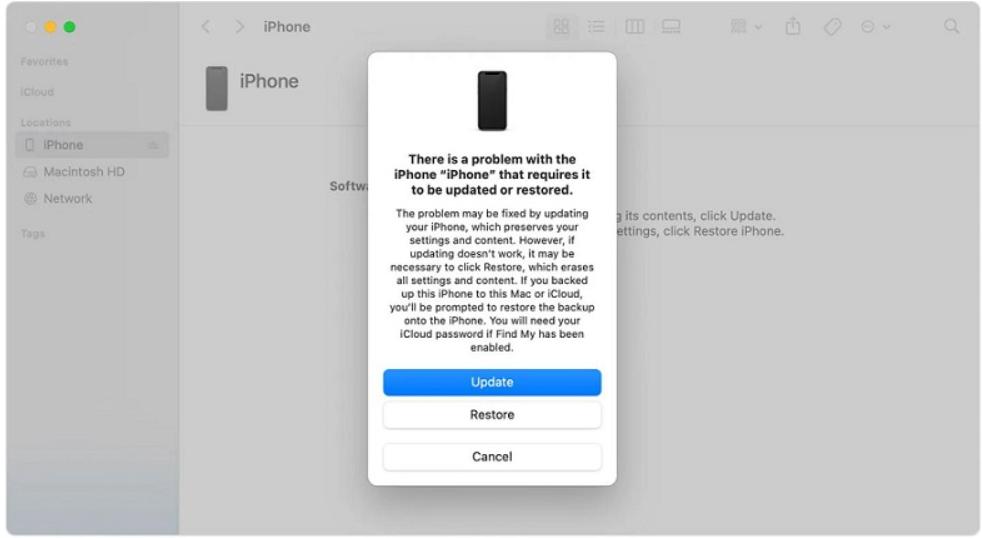
5. Seek Apple Support (for Hardware-Related Black Screen)
If you’re still unable to fix the black screen of death on your iPhone, reach out to Apple Support. They might be able to identify the issue and give you advice on what to do, like visiting your nearby Apple Store. If the issue is hardware-related, the iPhone black screen of death repair cost will depend on the complexity of the issue.
Bonus Tips: How to Avoid the Black Screen Issue in the Future
You can also avoid the black screen of death issue on your iPhone if you perform some countermeasures, such as the following:
- Keep iOS Updated: Install the latest iOS updates to fix bugs and improve performance.
- Avoid Unsafe Apps or Jailbreaking: Stick to trusted apps from the App Store and avoid jailbreaking, as it can cause system issues.
- Check Battery Health: Go to Settings > Battery > Battery Health to monitor your battery. If it’s low, consider replacing it.
- Restart Regularly: Restart your iPhone once a week to clear minor glitches and keep it running smoothly.
The Bottom Line
The ‘iPhone black screen of death’ malfunction can occur suddenly due to a dead battery, software glitch, or hardware damage. But before proceeding to an advanced solution, start with simple checks, e.g., charge your phone, try different cables, and look for signs of life in your iPhone.
If that doesn’t work, try a force restart, employ iTunes/Finder to update or restore, or use Recovery or DFU Mode. However, for a safer, quicker, and easier fix without losing data, try Tenorshare ReiBoot. It can repair 150+ iOS issues, including the black screen of death on iOS devices.

