Updating to a new iOS can sometimes cause your iPhone’s battery to drain faster than usual. This happens because the system is still adjusting and running background tasks to optimize your device. If you just installed iOS 26 and noticed your battery life dropping quickly, don’t worry this is expected in early software versions.
In this guide, we’ll share easy and proven fixes to help you stop iOS 26 battery drain and make your iPhone battery last longer.
Part 1: Does iOS 26 Drain Battery?
Yes, the iOS 26 can cause faster battery drain. Since it’s a version, iOS 26 battery life is often shorter because the software is still being tested and optimized. Background processes and new features can use extra power during this time. Battery performance usually improves after updates and final releases.
Part 2: Common Issues Causing iOS 26 Battery Drain
Have you noticed iOS 26 draining battery? You're not alone. Several factors contribute to this issue, but the good news is that most are manageable. Here's a breakdown of common culprits and their solutions:
1. Background App Refresh
- Problem: Apps updating content in the background can significantly drain your battery.
- Solution: Navigate to Settings > General > Background App Refresh and disable it entirely or for specific apps that don't require constant updates.
2. Location Services
- Problem: Continuous location tracking by apps like Find My can consume substantial battery power.
- Solution: Go to Settings > Privacy & Security > Location Services. Disable location access for apps that don't need it or set them to "While Using the App" to conserve battery life.
3. Software Updates
- Problem: New iOS updates can sometimes cause battery issues, especially on older devices.
- Solution: Make sure your device is running the latest version, as updates often include bug fixes and optimizations that can improve battery performance.
4. Third-Party Apps
- Problem: Some third-party apps may be inefficient and drain battery faster.
- Solution: Check your device's battery usage statistics to identify power-hungry apps. Consider updating or replacing apps that are known to consume excessive battery.
5. Hardware Issues
- Problem: Replacing the screen with a non-genuine or low-quality screen can cause increased battery drain.
- Solution: If you've had your screen replaced, ensure that a genuine OLED screen was installed. Using a non-OLED screen can lead to higher power consumption.
Part 3. Comprehensive iOS 26 Battery Saving Tips [Latest]
Method 1: Let Background Processing Finish
After installing the iOS 26, you might notice increased battery consumption. This is often due to background processes like indexing and app updates. Allowing these processes to complete can help improve your iPhone's battery performance.
Avoid using intensive applications during this period. Monitor the battery usage in Settings to see improvements.
Method 2: Enable Low Power Mode
Activating Low Power Mode is one of the best iOS 26 battery life saving tips. This feature temporarily limits background activity, automatic downloads, and visual effects, helping your device conserve power during periods of heavy battery drain.
- 1. Open the Settings app on your iPhone.
- 2. Scroll down and tap Battery.
- 3. Toggle on Low Power Mode.
- 4. For quick access, add Low Power Mode to Control Center via Settings > Control Center.
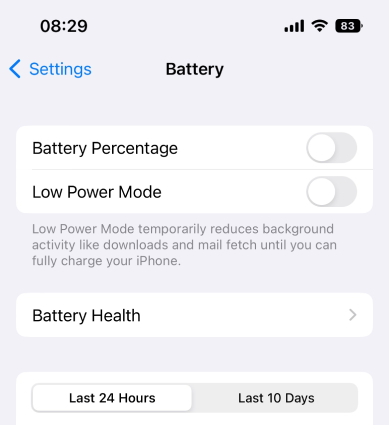
Method 3: Check Your iPhone's Battery Health
Poor battery health can worsen iOS 26 draining battery problems. Checking the battery health status lets you identify if your battery’s maximum capacity is diminished, helping you decide if replacement is necessary to maintain optimal performance.
- 1. Open Settings on your iPhone.
- 2. Tap Battery, then Battery Health & Charging.
- 3. Check the Maximum Capacity percentage; ideally, it should be above 80%.
- 4. If battery health is low, consider getting a battery replacement from Apple.

Method 4: Lower Your Brightness
Screen brightness significantly affects battery consumption. Reducing the brightness is a simple but effective way to combat iOS 26 battery drain fix, especially when using your iPhone for prolonged periods or in low-light environments.
- 1. Open the Settings app on your iPhone.
- 2. Tap Display & Brightness.
- 3. Drag the Brightness slider to the left to reduce brightness.
- 4. Enable Auto-Brightness in Accessibility > Display & Text Size for automatic adjustments.
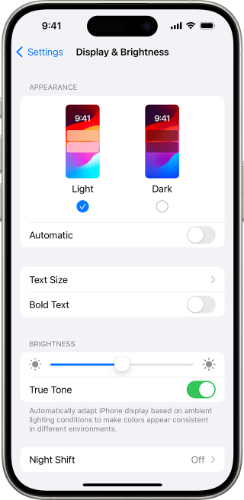
Method 5: Remove Widgets
Widgets constantly update in the background, which can cause home and lock screen draining battery iOS 26. Removing unused or excessive widgets reduces unnecessary battery usage and helps maintain better power efficiency.
- 1. From your Home Screen, press and hold any empty space until icons start jiggling.
- 2. Tap the minus (-) button on widgets you want to remove.
- 3. Confirm the removal by tapping Remove.
- 4. Press Done to exit editing mode.
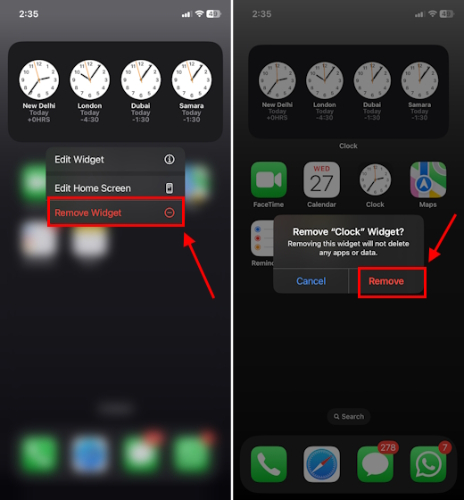
Method 6: Update Apps
Outdated apps often lead to inefficient power use, worsening iOS 26 battery saving tips efforts. Keeping apps updated ensures compatibility with the latest iOS version and can improve battery efficiency by fixing bugs.
- 1. Open the App Store on your iPhone.
- 2. Tap your profile icon in the top right corner.
- 3. Scroll down and tap Update All to install pending updates.
- 4. Alternatively, update apps individually as needed.

Method 7: Wait for Next Update
Occasionally, battery issues stem from bugs in releases. Patience is key as Apple regularly releases patches to fix ipados 18 battery drain and other related problems. Waiting for the next official update often resolves these issues.
- 1. Open Settings on your iPhone.
- 2. Tap General, then Software Update.
- 3. Check for available updates.
- 4. Download and install any new updates when available.
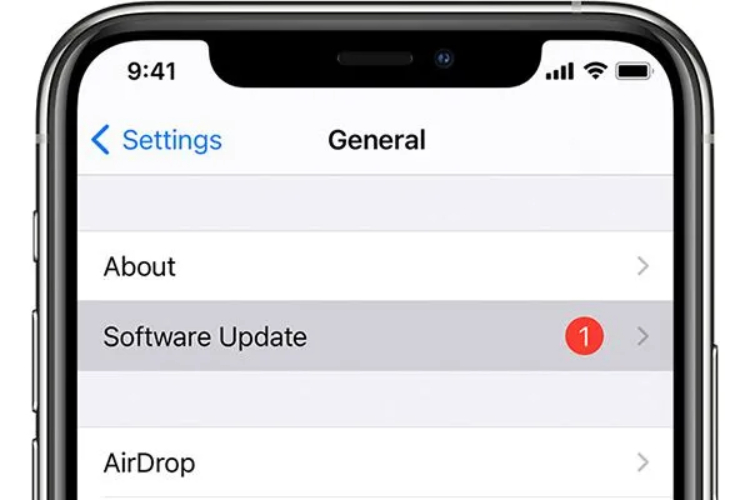
Method 8: Disable Location Services
Location services drain battery by frequently tracking your position, contributing to iOS 26 battery drain. Limiting location access to only essential apps can significantly improve battery life without losing important functionalities.
- 1. Open Settings on your iPhone.
- 2. Tap Privacy, then Location Services.
- 3. Disable location services for apps that don’t need it.
- 4. For critical apps, select “While Using the App” to minimize background usage.
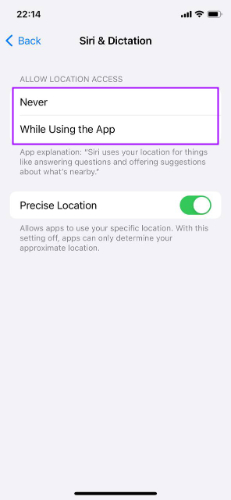
Method 9: Use Dark Mode
Enabling Dark Mode on devices with OLED screens helps reduce power consumption and extends iOS 26 battery life by using darker colors that require less energy to display.
- 1. Open Settings on your iPhone.
- 2. Tap Display & Brightness.
- 3. Select Dark to switch to Dark Mode.
- 4. Optionally, schedule Dark Mode to activate automatically at sunset.

Method 10: Change Your Wallpaper
Animated or high-resolution wallpapers can worsen battery performance. Switching to a simpler wallpaper is a useful iOS 26 battery drain fix that decreases screen power usage.
- 1. Open Settings on your iPhone.
- 2. Tap Wallpaper, then Choose a New Wallpaper.
- 3. Select a static, simple image from the available options.
- 4. Set it for both Lock Screen and Home Screen.
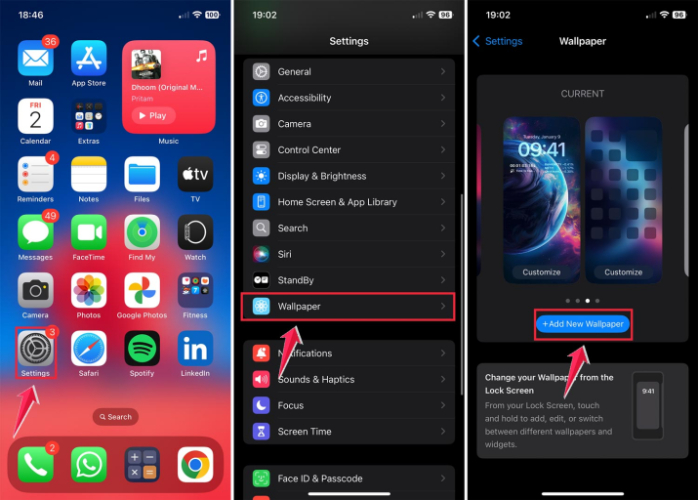
Method 11: Reset Your iPhone
If you continue experiencing does ios affect battery health concerns, resetting your iPhone can clear corrupted settings or software glitches that cause battery drain, returning your device to a fresh state without deleting your data.
- 1. Open Settings on your iPhone.
- 2. Tap General, then Transfer or Reset iPhone.
- 3. Select Reset, then Reset All Settings.
- 4. Enter your passcode and confirm the reset.

Part 4. [Final Solution] Fix iOS 26 Battery Drain via iOS System Repair Tool
If basic fixes haven’t helped and your iPhone is still overheating or draining battery fast on iOS 26, the problem may lie deeper—like a system glitch. In this case, a tool like Tenorshare ReiBoot can help resolve it without data loss.
ReiBoot is designed to fix iOS glitches that often cause issues like abnormal battery drain—especially common in versions like iOS 26. It works seamlessly with iOS 26, helping you repair underlying system bugs in just a few clicks, all without data loss.
Restore your battery performance — Try ReiBoot now!
How to Use Standard Repair in Tenorshare ReiBoot:
- Step 1: Launch ReiBoot On Your Computer
Download and install Tenorshare ReiBoot on your computer. Launch the program and connect your iPhone using a USB cable. Once detected, click "Start Repair" on the main screen.

- Step 2: Standard Repair
Choose "Standard Repair" to fix battery issues without losing your data. Again Click "Standard Repair" to proceed.

- Step 3: Firmware Package
ReiBoot will now prompt you to download the latest firmware package. Click "Download" and wait for it to finish.

- Step 4: Start Standard Repair
After the firmware downloads, click "Start Standard Repair". The repair process will begin. Make sure your device stays connected.

- Step 5: Congratulations
Once completed, your iPhone will reboot and battery performance should improve. Check if the iOS 26 battery issue is resolved.

Part 5. People Also Ask about Fix iOS 26 Battery Life Problems
Q1. How much does replacing an iPhone battery cost?
Replacing an iPhone battery typically costs between $49 and $99, depending on your model and warranty status.
Q2. Does airplane mode save battery?
Yes, airplane mode can help save battery by turning off wireless services like cellular, Wi-Fi, and Bluetooth.
Q3. Is it okay to keep iPhone on low power mode all the time?
Yes, it's generally safe. Low Power Mode reduces background activity to extend battery life, but some features may be limited.
Final Word
The iOS 26 battery drain issue can quickly turn excitement into frustration. While built-in tips may help, they often don’t solve the root problem. For a complete and reliable fix, we highly recommend Tenorshare ReiBoot. It’s not just another repair tool it’s a professional-grade solution that resolves deep system glitches without wiping your data. Whether your iPhone is overheating, lagging, or losing battery too fast, ReiBoot restores it to peak condition in minutes.

