If you're trying to update or restore your iPhone and suddenly see the message, “The iPhone could not be updated error 75,” you're likely dealing with iPhone error 75, also known as iTunes error 75. This issue often interrupts the process unexpectedly, leaving users unsure of what went wrong. In this updated 2025 guide, we’ll explain what this error means, why it happens, and how you can fix it quickly, even if you're not tech-savvy.
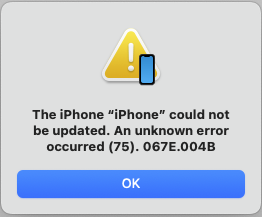
What is Error Code 75?
Error 75 typically appears when you attempt to update your iPhone or iPad using iTunes. It’s one of those frustrating issues that stops the update process in its tracks, leaving your device stuck without the latest iOS version.
While Apple hasn’t provided an official reason behind error 75 iPhone, especially when updating to iOS 17 or 18, there are a few likely causes that users and experts have identified. Let’s take a look at the four most common ones.
Why Does It Occur While Updating to iOS 18/26?
Here are the reasons that have been commonly identified for the message iPhone could not be updated error 75 that appears while updating your iPhone or iPad using iTunes:
- Weak or Unstable Internet Connection.
- Faulty or Non-Certified Lightning Cable.
- Corrupted iOS Update Files.
- Outdated Version of iTunes.
- Antivirus or Firewall Blocking iTunes.
- Unauthorized Modifications or Jailbroken Device.
- Hardware-Level Conflicts.
How to Fix iPhone/iTunes Error 75 During Restore or Update?
Method 1: Update iTunes or Finder
An outdated iTunes or macOS version may not support the latest iOS update.
For Windows: Open iTunes > Help > Check for Updates.
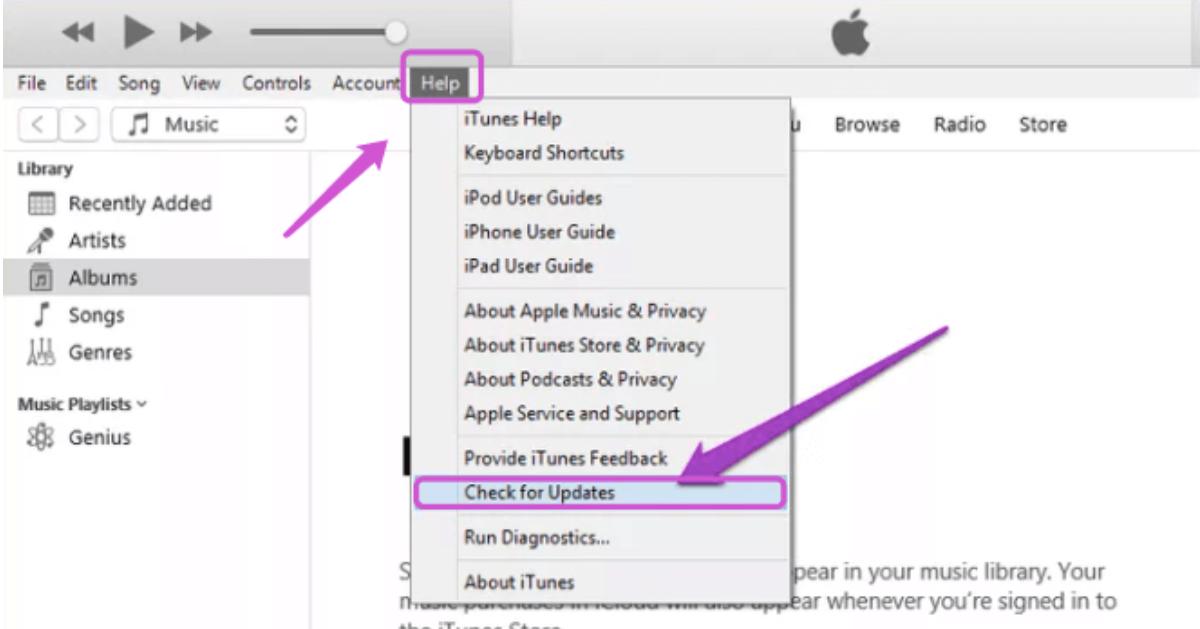
For macOS: Go to System Settings > General > Software Update.
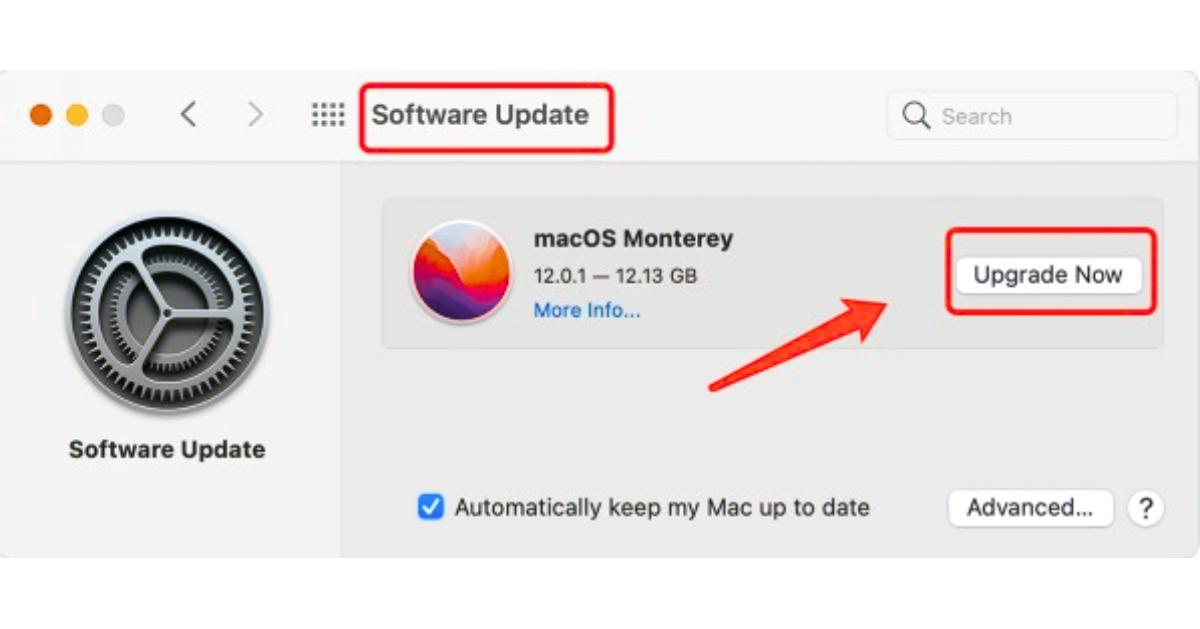
Note: Keeping iTunes or Finder updated ensures smoother communication between your iPhone and computer.
Method 2: Fix iTunes Error 75 Without Losing Data (Best for Beginners)
If you’re trying to update your iPhone and suddenly see error 75 on the screen, you’re not the only one. This issue often shows up when using iTunes to install the latest iOS version, and honestly, iTunes isn’t always the most dependable tool for the job. It’s been known to freeze, lag, or throw unexpected errors, especially during updates.
A simpler fix is to skip iTunes and use a repair tool like ReiBoot. It lets you update your iPhone without complicated steps or random crashes. Just a smooth, reliable way to solve error 75 and get your device working again.
Here's how you can update your device smoothly using ReiBoot and completely avoid iTunes error 75:
How to use:
- Step 1: Install ReiBoot on Your Computer
Download and install the Tenorshare ReiBoot program on your Windows or Mac. Then, connect your iPhone or iPad to the computer via USB.

- Step 2: Launch ReiBoot and Start
Open ReiBoot and click the “Start” button from the main interface.

- Step 3: Select “Standard Repair” Mode
Next, choose the “Standard Repair” option. This method is ideal because it fixes system-related issues without wiping any data from your device.

- Step 4: Download iOS 26 Firmware
Now, you’ll be prompted to download the iOS 26 firmware. Choose where you want the file saved by clicking “Browse”, then hit “Download”. The program will automatically fetch the appropriate firmware for your device.

- Step 5: Begin the Update
Once the download is complete, simply click “Start Standard Repair”. ReiBoot will begin installing the new iOS version onto your device. The process is automatic, so you can sit back while it does the work.

Recommended: This is ideal for users who want a 1-click iPhone error 75 solution without data loss.
Method 3: Force Restart Your iPhone
If you're seeing the iPhone error 75 message while trying to install iOS 17 or iOS 18, a force restart might help. This method refreshes your iPhone’s system, clears out minor bugs, and often resolves update errors like this one.
How to Restart:
iPhone 6s or earlier: Press and hold the Home button and the Side (or Top) button at the same time. Keep holding both buttons until the Apple logo appears, then release them.
iPhone 7 / 7 Plus: Hold down the Volume Down button and the Side button simultaneously. Let go as soon as you see the Apple logo.
iPhone 8 and later: Quickly press and release the Volume Up button, then the Volume Down button. After that, press and hold the Side button until the Apple logo shows up on the screen.
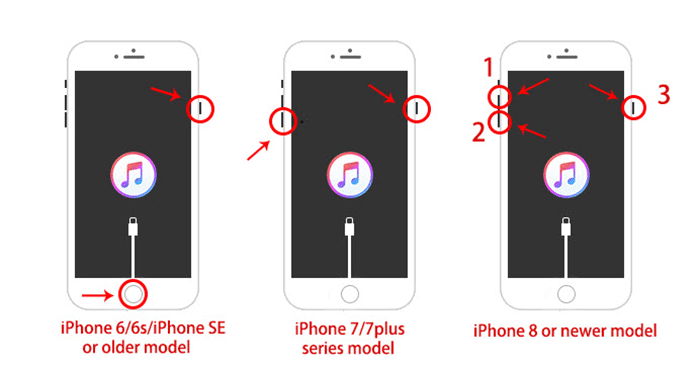
Once your device restarts, try the update again. In many cases, this simple step fixes the cannot update iPhone error 75 and gets your iOS installation back on track.
Method 4: Try a Different USB Port or Cable
Sometimes, a faulty USB cable or port triggers error 75 iTunes during data transfer. Try:
- Use an Apple-certified cable.
- Switching USB ports.
- Use a different computer, if possible.

Method 5: Temporarily Disable Security Software (Windows)
At times, your antivirus or firewall might block iTunes from connecting to Apple’s servers, especially when it's verifying firmware during an update or restore. This can trigger issues like “The iPhone could not be updated. An unknown error occurred (75). 067e.004b.” If you’re seeing this message, temporarily disabling your security software may help. Here’s how to do it properly:
How to Disable:
Step 1: Find the Antivirus Icon:
Head to the bottom-right corner of your screen where the system tray is located (next to the clock). You’ll see the icon for your antivirus or firewall program there.
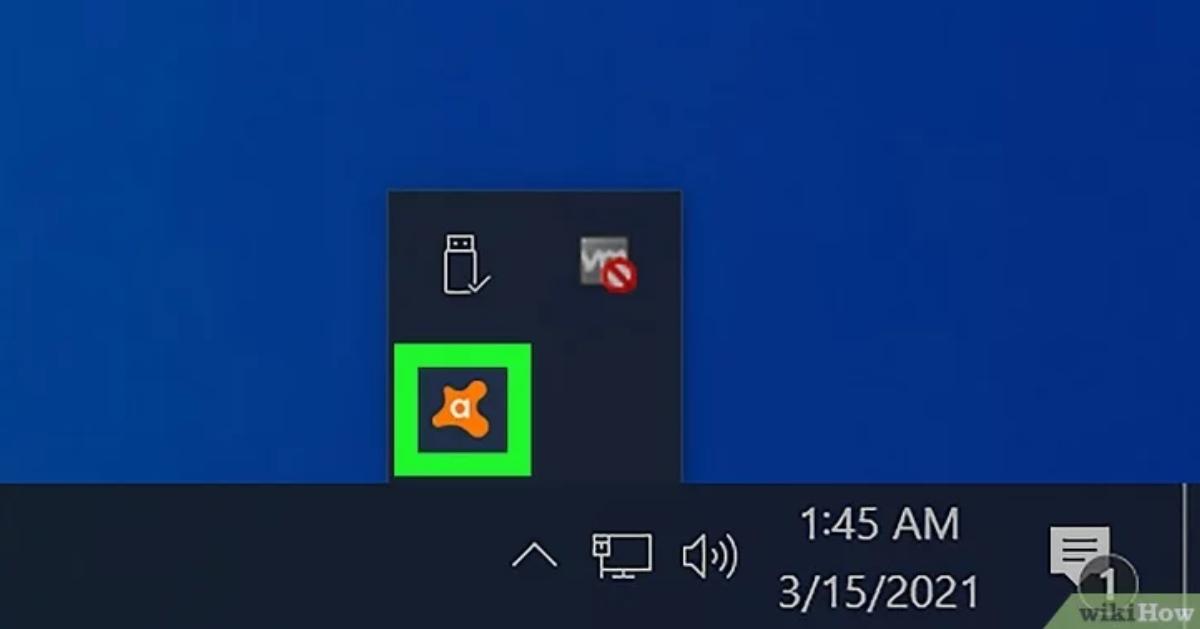
Step 2: Access the Options:
Right-click on the security software icon. A small menu should appear, look for a setting like “Pause protection,” “Temporarily disable,” or “Turn off.” Different programs label this differently.
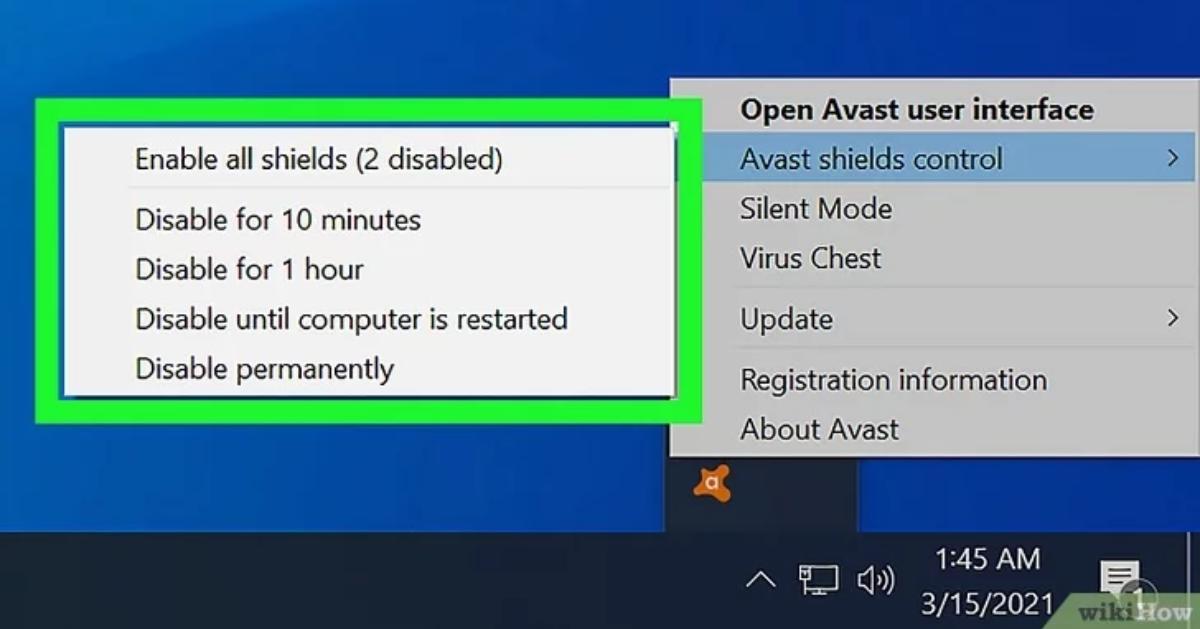
Step 3: Confirm the Action:
Some antivirus tools may prompt you to confirm that you want to turn off the protection. Go ahead and approve it if needed.
Step 4: Restart Your PC:
Once the protection is off, reboot your computer. This ensures that the software is fully paused and background processes don’t interfere.
Step 5: Retry the iTunes Operation:
Open iTunes again and attempt the iPhone restore or update that was giving you trouble earlier.
Step 6: Don’t Forget to Reactivate Protection:
As soon as you’re done, go back and turn your antivirus and firewall back on. Leaving your PC unprotected for too long can put your data at risk.
Don’t forget to turn them back on afterward.
Method 6: Put iPhone into DFU Mode and Restore
If iTunes error code 75 continues to appear even after trying Recovery Mode, switching to DFU (Device Firmware Update) mode might be a better solution. Unlike Recovery Mode, DFU mode performs a deeper reset of your iPhone’s system, which can help resolve persistent update or restore issues.
How to Enter DFU Mode:
1. Connect your iPhone to your computer using a Lightning cable.
2. Open iTunes (on Windows or macOS Mojave and earlier) or Finder (on macOS Catalina and later).
Follow the correct steps based on your iPhone model:
For iPhone 6s or earlier:
Hold the Power (Side/Top) button for 3 seconds.
While holding the Power button, press and hold the Home button for 10 seconds.
Release the Power button, but keep holding the Home button for another 5 seconds.
If your iPhone screen remains black, it’s now in DFU mode.
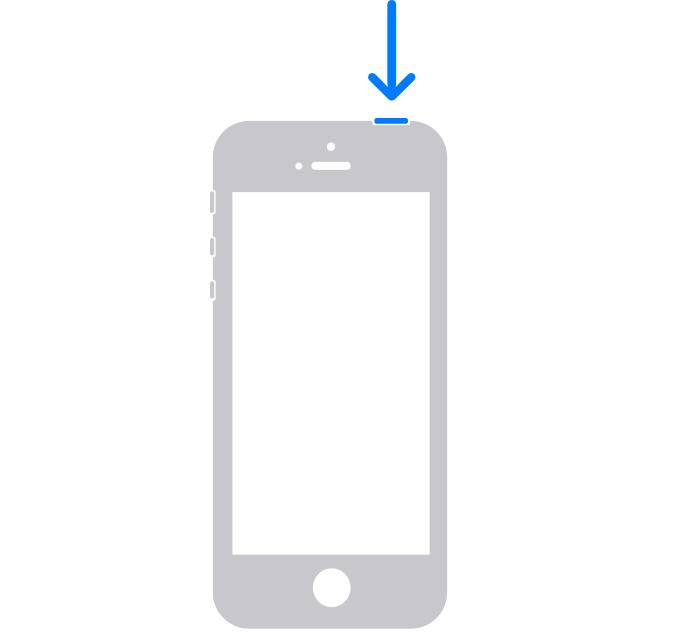
For iPhone 7 and iPhone 7 Plus:
Press and hold the Side button and Volume Down button together for 10 seconds.
Release the Side button but keep holding Volume Down for 5 more seconds.
A black screen means your iPhone is successfully in DFU mode.
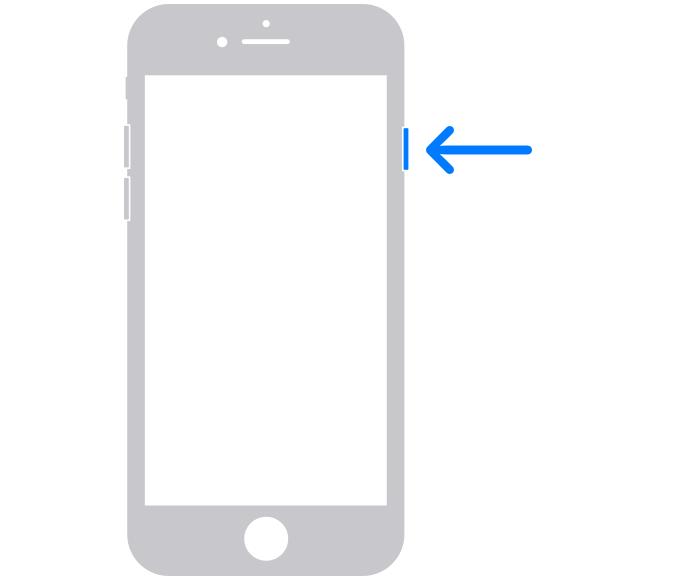
For iPhone 8, iPhone X, and newer:
Press and hold the Side button for 3 seconds.
Then press and hold the Volume Down button while continuing to hold the Side button.
Hold both buttons for 10 seconds, then release the Side button while keeping the Volume Down button held for another 5 seconds.
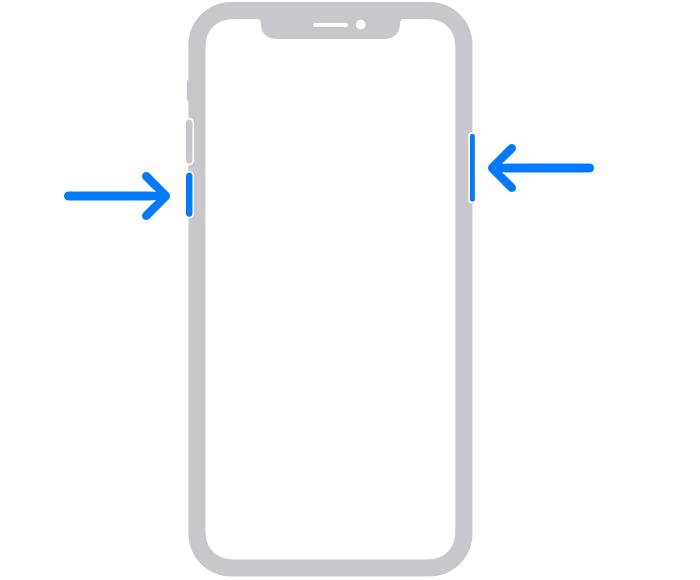
If the screen stays black and iTunes/Finder recognizes the device, your iPhone is in DFU mode.
3. Restore iPhone via iTunes
Once your iPhone is in DFU mode:
- A message will appear in iTunes/Finder saying it has detected an iPhone in recovery mode.
- Click “Restore iPhone” and confirm your choice.
- iTunes will begin downloading the latest iOS version and restore your iPhone.

Method 7: Check for Hardware Issues
If none of the above works, the error may indicate a hardware fault.
Contact Apple Support or visit an Apple Store.
Check for logic board or NAND flash issues.
FAQs about iPhone/iTunes Error 75
Q1. How long will 75 last on an iPhone?
Error 75 will persist until the root issue is resolved, either through software repair or hardware inspection.
Q2. Is this an iOS bug or hardware issue?
It can be both. Most cases are caused by software glitches, but persistent errors may point to hardware issues.
Q3. Can error 75 damage my iPhone?
No, the iPhone error 75 itself won’t damage your device. But repeated failed attempts can lead to potential data loss if not handled carefully.
Conclusion
iPhone error 75 can show up unexpectedly during an update or restore, but it’s usually caused by common issues like outdated iTunes, poor internet, faulty cables, or system glitches. Whether you're updating to iOS 17, 18, or the latest iOS 26, this guide covers all the effective ways to fix it, from quick checks like restarting your iPhone or switching USB ports, to reliable tools like Tenorshare ReiBoot that offer a smooth, no-data-loss solution. With the right steps, you can fix the “iPhone could not be updated error 75” and get your device running normally again in just minutes.

