iPhones can sometimes get stuck in Recovery Mode, leaving users frustrated and unsure what to do next. Learning how to get iPhone out of recovery mode is easier than it seems.
Whether you prefer using iTunes or a computer-free method, there are simple solutions to restore your device quickly. In this guide, we’ll walk you through step-by-step ways, including a free tool, to help your iPhone return to normal without hassle.
- Part 1: How to Get iPhone Out of Recovery Mode Without a Computer
- Part 2: How to Get iPhone Out of Recovery Mode Without iTunes & No Data Loss
- Part 3: How to Get iPhone Out of Recovery Mode with iTunes
- Part 4: How to Get iPhone Out of Recovery Mode without iTunes & Computer [iPhone 17 Supported]
- Bonus: More You Need to Know About iPhone Recovery Mode
Part 1. How to Get iPhone Out of Recovery Mode Without a Computer
Getting your iPhone or iPad stuck in Recovery Mode can be stressful, but don’t worry you can fix it easily without a computer. Depending on your device, the steps may be a little different, but all are simple and quick. Here’s how to get out of recovery mode iphone.
For Newer iPhones (iPhone 8, X, XS, 11, 12, 13, and later)
- Quickly press the Volume Up button.
- Quickly press the Volume Down button.
- Press and hold the Power button on the side.
- Keep holding it until the Apple logo appears, then release.
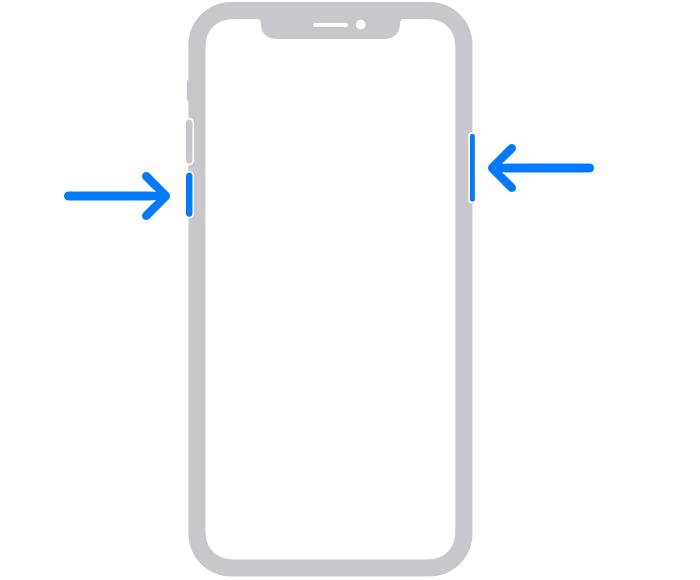
For iPhone 7
- Press and hold the Volume Down button.
- While holding it, press the Power button as well.
- Hold both buttons for about 10 seconds until the Apple logo appears.
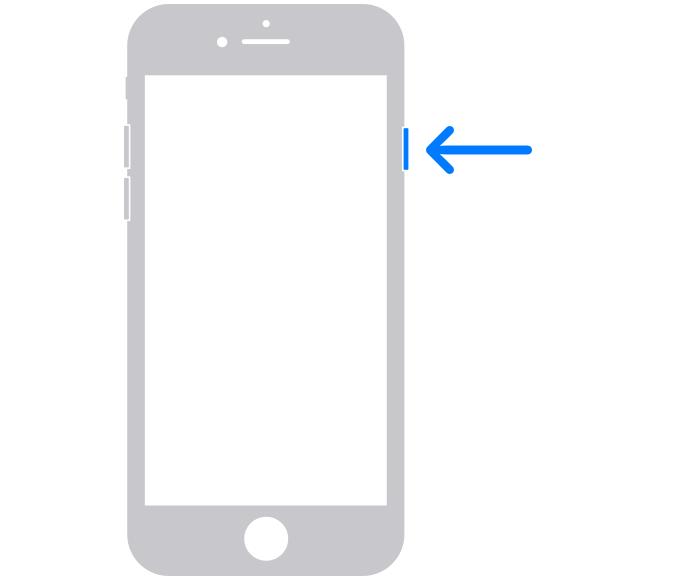
For Older iPhones (iPhone 6 / 6S)
- Press and hold the Home button and the Power button together.
- Keep holding for 15 seconds.
- Release both buttons when the Apple logo appears.
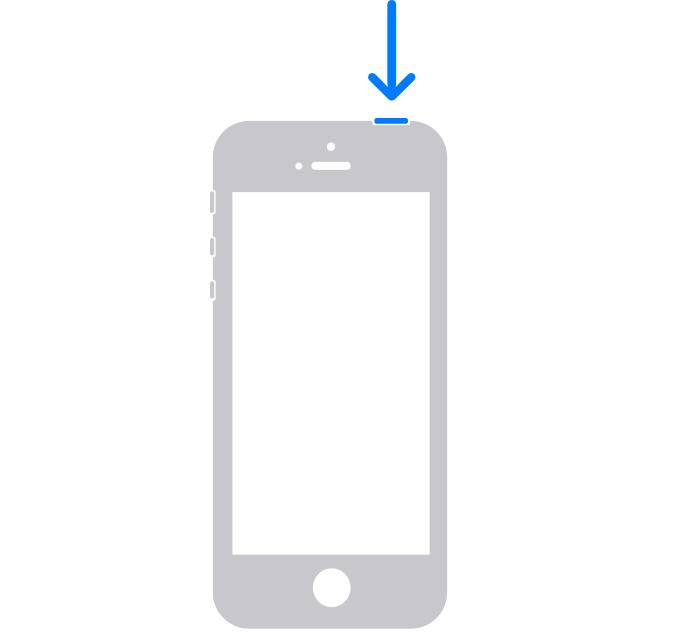
Part 2. How to Get iPhone Out of Recovery Mode Without iTunes & No Data Loss
Tenorshare ReiBoot makes it easy to get your iPhone out of recovery mode without iTunes or losing data. This free iOS system repair tool lets you enter or exit Recovery Mode with just one click.
It works for all iPhone and iPad models and can fix issues like frozen screens, boot loops, Apple logo stuck, and more, quickly and safely. Even updating or downgrading iOS 26 becomes simple without a computer or jailbreak.
Key Features of Tenorshare ReiBoot
- No.1 Free iOS System Repair: Fix 150+ iOS/iPadOS issues at home safely.
- Safe iOS Upgrade/Downgrade: Update or revert iOS 26 without iTunes or jailbreak.
- Free Recovery Mode: Enter or exit Recovery Mode effortlessly.
- Backup & Restore: Securely back up and restore data without iCloud or iTunes.
- Reset Devices: Factory reset or general reset without a passcode.
- Permanent Data Erase: Erase data permanently before selling or trading.
- Quick iTunes Fix: Resolve iTunes errors like 4013 or 1110 instantly.
How to get iphone out of recovery mode without losing data Using ReiBoot:
Step 1: Download and Install ReiBoot
Download Tenorshare ReiBoot on your computer and launch the program. Connect your iPhone, iPad, or iPod to the computer using a USB cable.Click on Recovery mode exit.

Step 2: Select 'Exit'
ReiBoot will automatically detect your device in Recovery Mode. On the interface, click Exit to start the process.

Step 3: Exit Recovery Mode Successfully
Within about one minute, your iPhone or iPad will restart and return to normal, ready to use without losing any data.

Part 3. How to Get iPhone Out of Recovery Mode with iTunes
Another way to take iPhone out of recovery mode is by using iTunes (or Finder on Mac). When your device is detected, iTunes can help you restore it and exit Recovery Mode. This method works reliably, but there’s an important limitation: using iTunes will erase all data on your iPhone.
Make sure you have a backup before proceeding so you don’t lose important files, photos, or messages.
How to get iphone out of restore mode with itunes:
- Ensure that your iTunes is the latest version. If it’s outdated, download and install the latest version on your computer before connecting your device.
- Use a USB cable to connect your iPhone to the computer. iTunes will automatically detect your device in Recovery Mode.
- Click the Restore button in iTunes. This will erase your iPhone and reinstall the iOS system.
- After a few minutes, your device will restart and exit Recovery Mode, ready to use again.

Part 4. How to Get iPhone Out of Recovery Mode without iTunes & Computer [iPhone 17 Supported]
iOS 18 has a new Wireless Restore feature that lets you fix your iPhone without a computer. It’s useful if your iPhone is stuck in recovery mode after a failed update or a boot loop. This works on iPhone 17/16 and iPad mini with the A17 Pro chip, and may also work on iPhone 15 Pro.
Here's how to get iphone out of recovery mode iphone 16:
- On the iPhone in recovery mode, quick-press the Volume Up button, then quick-press Volume Down, and long-press the Side button until the screen goes black.
- Press the Side button repeatedly until the Apple logo briefly appears and then disappears. You should see an animation prompting you to bring your iPhone near a working iPhone.
- On the working iPhone, a Restore Nearby iPhone prompt will appear. If it doesn’t, lock and unlock your device to trigger it.
- Tap Continue on the working iPhone.
- Enter the verification code displayed on the iPhone in recovery mode.
- On the Recovery Options screen, choose Exit Recovery Mode and tap Continue. Your iPhone will restart normally.

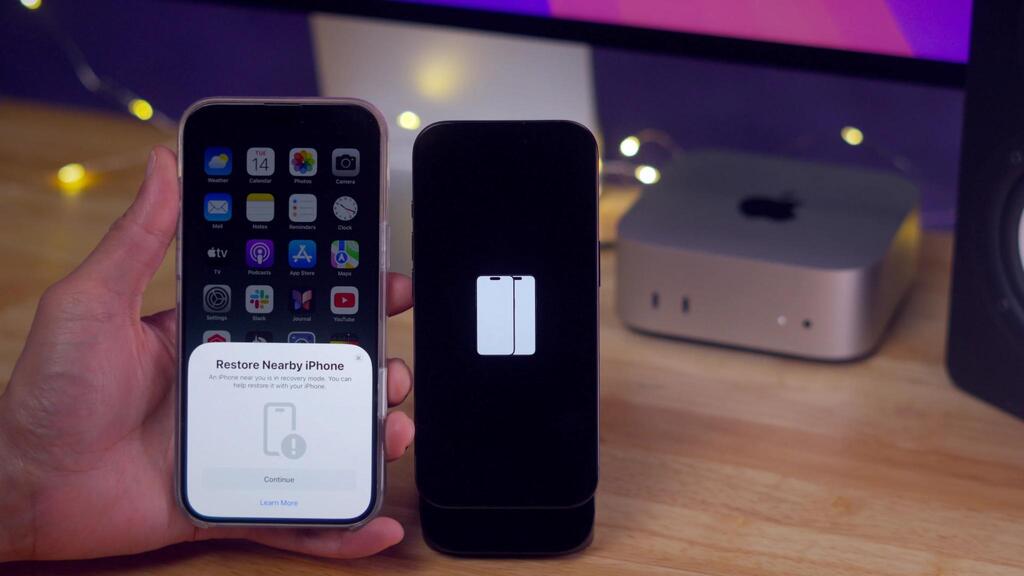
Bonus: More You Need to Know About iPhone Recovery Mode
Q1. How long does it take to restore an iPhone in recovery mode?
It usually takes 5–15 minutes, depending on your device and internet speed.
Q2. Does recovery mode erase data on an iPhone?
Yes, restoring via iTunes or Finder will erase all data, but using tools like ReiBoot can exit recovery mode without losing data.
Q3. How to unlock iPhone using recovery mode?
Connect your iPhone to iTunes or use a tool like ReiBoot, then follow the steps to restore or exit recovery mode to unlock your device.
Conclusion:
No one likes seeing their iPhone stuck in Recovery Mode, but getting it fixed can be quick and easy. Tenorshare ReiBoot makes it simple, safe, and fast to get your device back to normal without losing any data. Whether you’re using manual methods, iTunes, or wireless restore, ReiBoot stands out as the easiest way. If you’re wondering how to get iPhone out of recovery mode, this tool is your go-to solution reliable, quick, and hassle-free!

