If your iPhone calls go straight to Voicemail rather than you receiving them, there are many reasons behind this, and they certainly don’t include aliens hijacking them. But before you jump into technical solutions, knowing what’s causing this problem is necessary, as this will be the deciding factor in which solution to use.
In this guide, we’ll explain why your calls are going to Voicemail and how you can easily fix this issue accordingly without going into technical details.
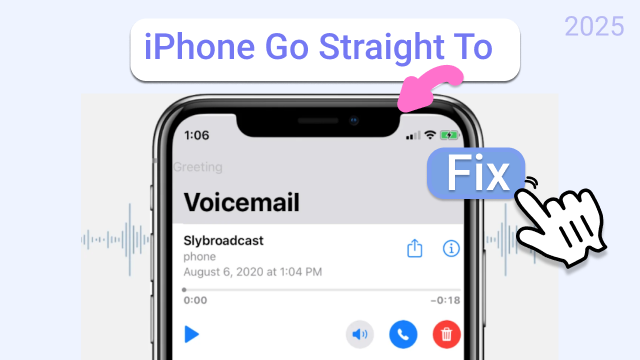
- Part 1: Why is My Phone Call Going Straight to Voicemail iPhone?
- Part 2: Quick Checks First for iPhone Go Straight to Voicemail
- Part 3: 7 Practical Ways to Fix iPhone Calls Going Straight to Voicemail
- Part 4: Fix iPhone Going Straight to Voicemail with ReiBoot (No Data Loss)
- Part 5: FAQs About iPhone Calls Go Straight to Voicemail
Part 1. Why is My Phone Call Going Straight to Voicemail iPhone?
If you’re wondering, “Why my iPhone call is going straight to Voicemail?” it could be because of the following reasons such as:
- Do Not Disturb / Focus Mode might be activated, which silences calls and sends them to Voicemail.
- Airplane Mode, if activated on your iPhone, will turn off cellular service.
- You might have blocked calls from numbers not in contacts.
- Phone won’t ring if on silent.
- Misconfigured settings can affect how calls are answered.
- Poor reception can block calls.
- You might have activated call forwarding.
- Carrier issues may interrupt service.
- A damaged or misaligned SIM affects calls.
- It can be caused by connectivity issues.
- Outdated Software can affect phone call performance.
- Bluetooth Devices can make calls ring on another device.
- Faulty components can disrupt calls.
Part 2. Quick Checks First for iPhone Go Straight to Voicemail
Before you employ advanced solutions to fix ‘iPhone incoming calls go straight to Voicemail,’ perform some quick checks. Most of the time, the glitch is minor, and a quick inspection can either resolve it or narrow down the problems to one issue. Here are 3 things you can do:
1. Ensure the Phone Has Signal Bars
Examine if your iPhone has enough signal bars. A weak or no signal can stop calls from coming through. So, try moving to a spot with better reception and see if it works.
2. Try Calling From Another Number to Test
Have someone call your iPhone from another phone. This helps you see if the issue is with all calls or just certain ones. If its with certain ones they might be blocked, or you might have activated “Silence Unknown Callers,” “Do Not Disturb/Focus” or call forwarding service.
3. Restart your iPhone
Restart your iPhone to fix any temporary software issues or disrupting background apps that might be making calls go straight to Voicemail on iPhone. Rebooting your phone will clear away the glitches and restart the background apps. Here’s how to do that:
- iPhone X, 11, 12, 13, or Later: Press and hold the “Side” button or the “Volume” button until the power slider shows, then slide to turn off. Wait for 30 seconds and press and hold the “Side” button until the Apple logo appears.
- iPhone 6, 7, 8, or SE (2nd or 3rd Generation): Press and hold the “Side” button to get the slider. After 30 seconds, turn it back on by holding the “Side” button until the Apple logo appears.
- iPhone SE (1st Generation), 5, or Earlier: Press and hold the “Top” button to get the slider. After 30 seconds, press and hold the “Top” button until the Apple logo appears.
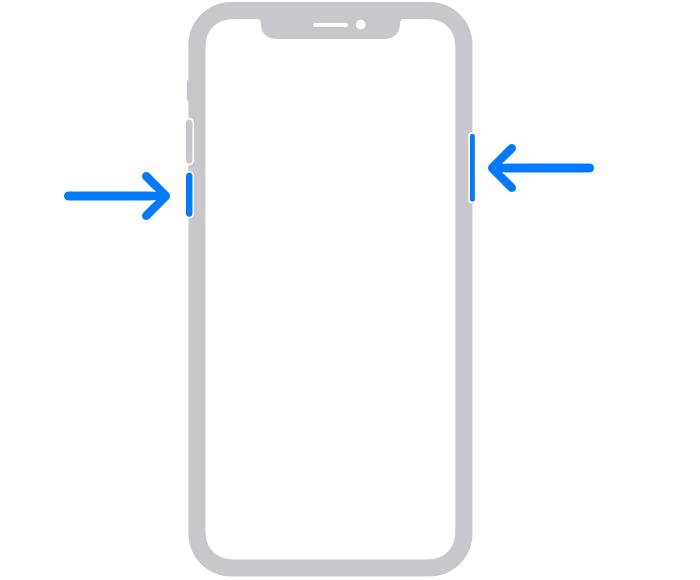
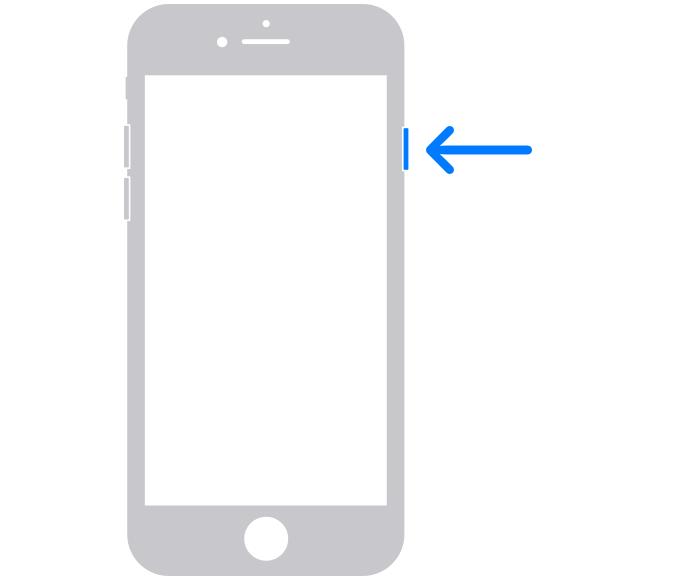
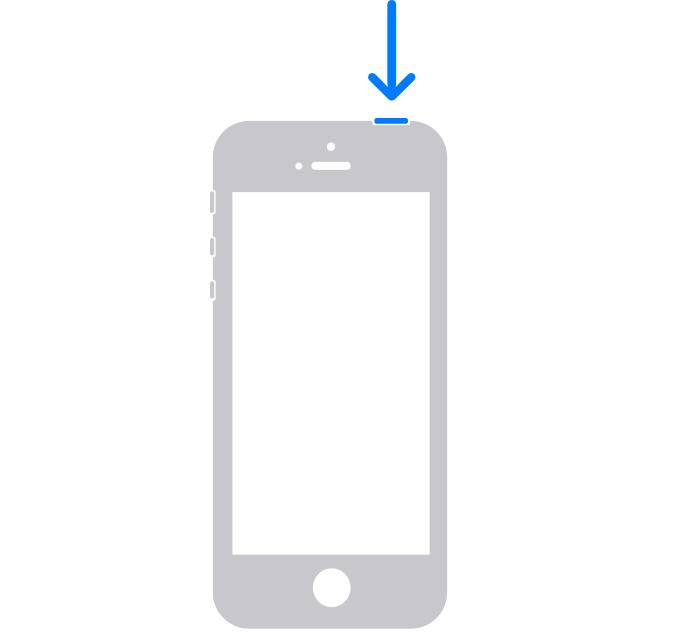
Part 3. 7 Practical Ways to Fix iPhone Calls Going Straight to Voicemail
If basic checks don’t solve or pinpoint the ‘iPhone calls going straight to Voicemail’ issue, here are 7 practical solutions to fix it. Pick a method based on the reason the problem has appeared:
Way 1. Turn Off ‘Focus or Do Not Disturb’
‘Focus or Do Not Disturb’ mode, when activated on your iPhone, minimizes distractions, which also means it silences your call notifications. If you won’t specifically add someone to your allowed list, their calls will go straight to voicemail. So, here’s how to turn off this mode:
Step 1: Head to “Settings” on your iPhone. Then, tap “Focus.”
Step 2: Select a Focus mode (like Do Not Disturb). Turn off the toggle at the top.
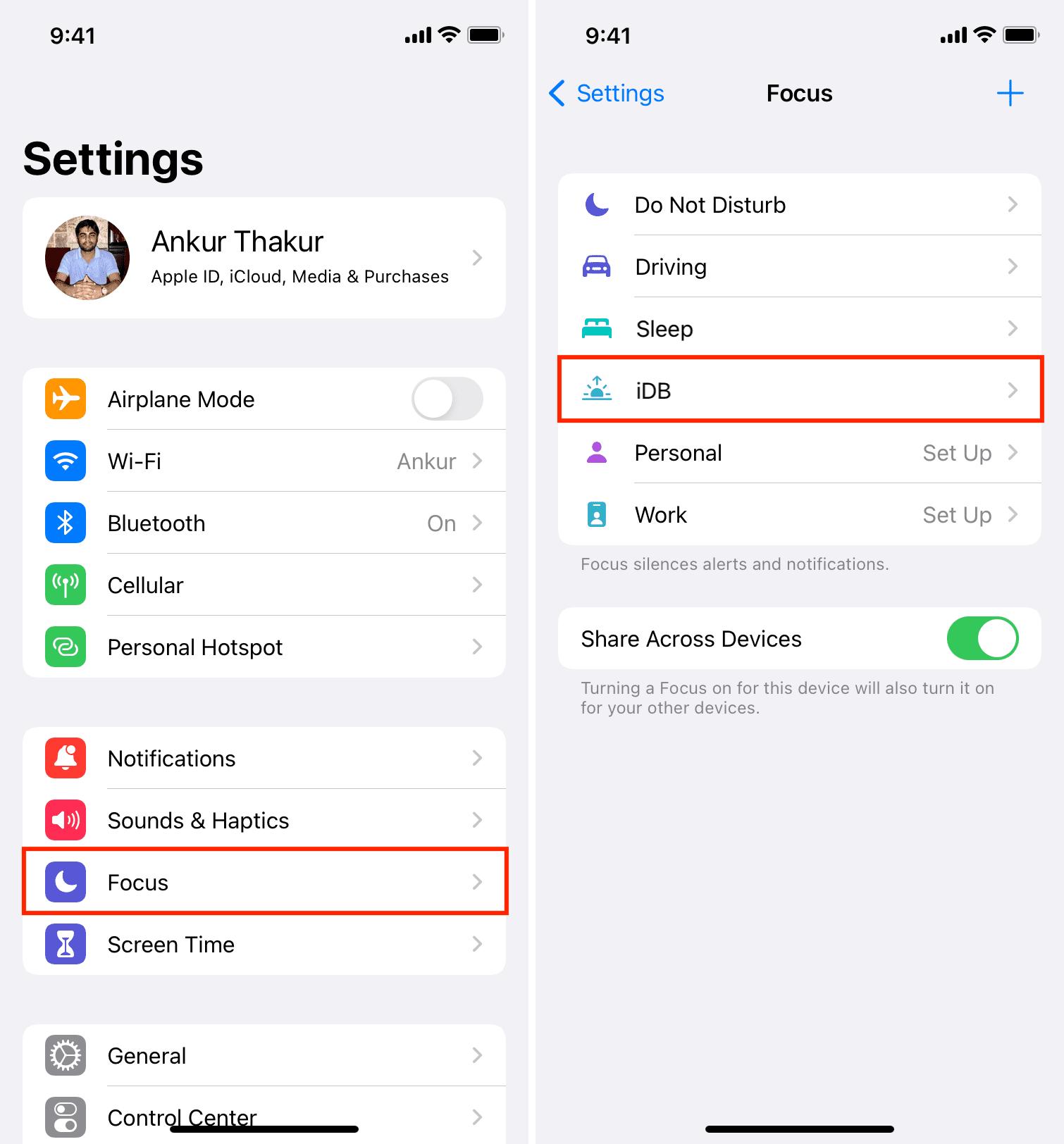
Way 2. Check for Airplane Mode
Airplane Mode turns off your iPhone’s connection to cell networks, so it can’t get calls or texts. When someone rings you, the iPhone calls go straight to Voicemail, and the caller may hear that your phone is unavailable. So, here’s how to turn it off:
Step 1: Swipe down (Face ID) or up (Home button) to open Control Center.
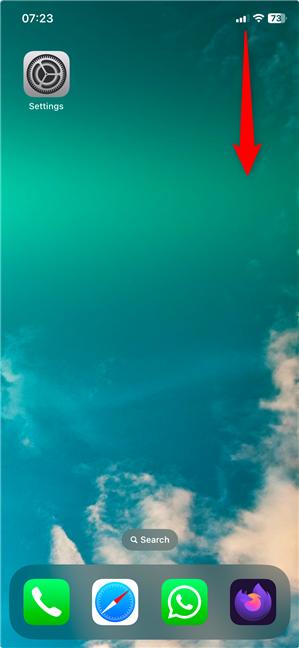
Step 2: Look for the airplane icon. If it’s colored orange, “Airplane Mode” is on.
Step 3: Tap the icon to turn it off. It should turn gray.
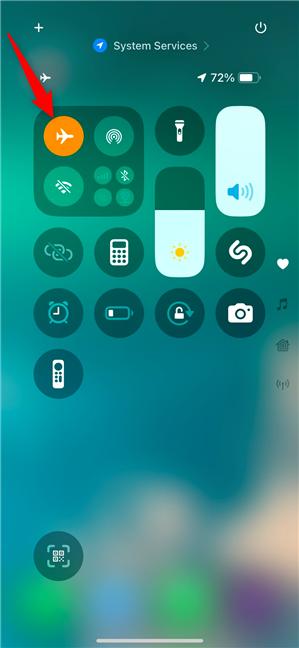
Way 3. Disable ‘Silence Unknown Callers’
The ‘Silence Unknown Callers’ feature is designed to avoid spam calls and unwanted solicitations from unknown people. When activated, it will send the calls from the numbers not in your contact list straight to Voicemail. Here’s how you can turn it off:
Step 1: Open Settings on your iPhone. Then, scroll down and tap “Phone.”
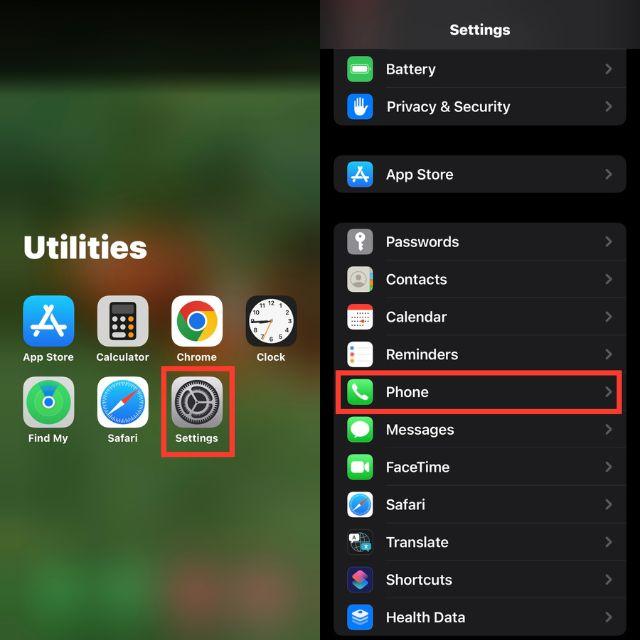
Step 2: Click “Silence Unknown Callers.” Turn off the switch (it turns gray when off).
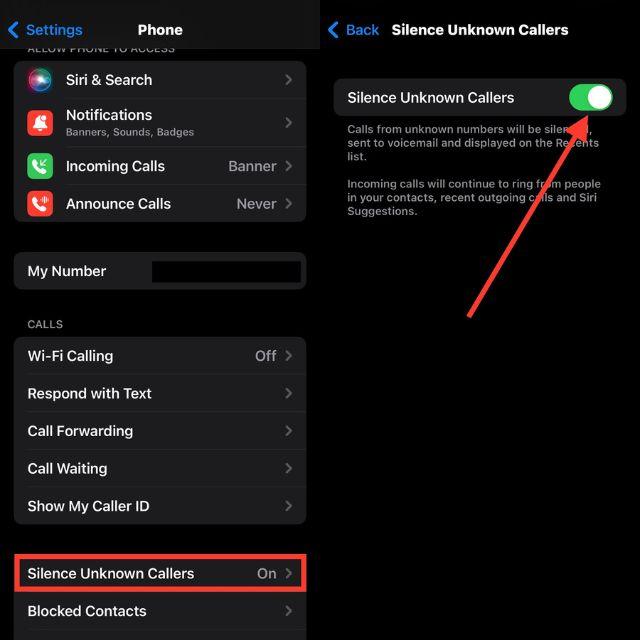
Way 4. Turn Off Call Forwarding
The ‘Call Forwarding’ feature can also result in calls on iPhone going straight to Voicemail. When activated, it will redirect all incoming calls on your phone to a designated number, which could be your Voicemail. So, here’s how you can switch off this feature:
Step 1: Open “Settings” on your iPhone. Tap “Phone.”
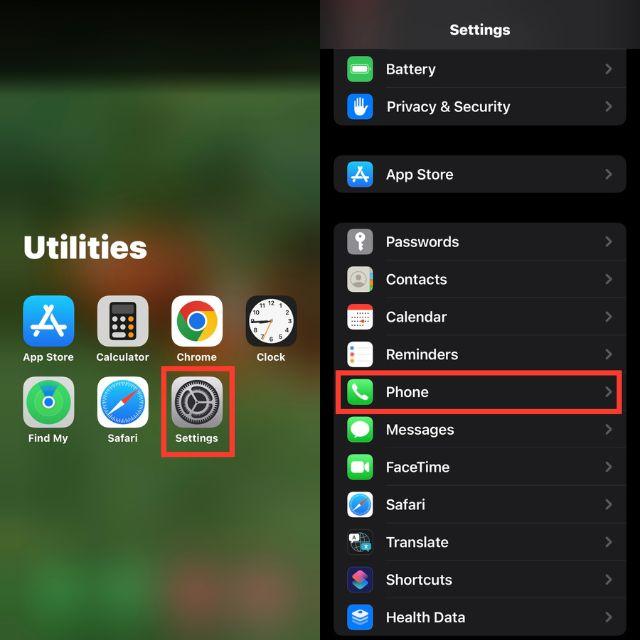
Step 2: Click “Call Forwarding.” Turn off the switch (it turns gray when off).
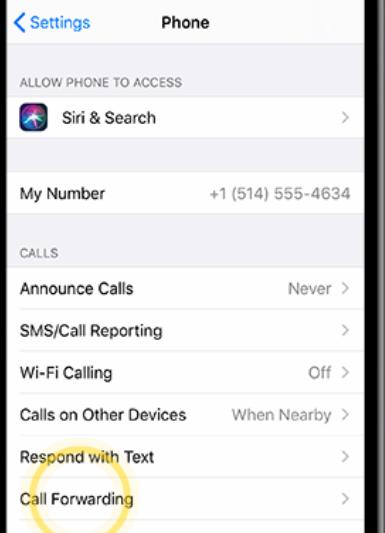
Way 5. Check Blocked Numbers
You might have blocked some numbers, and that’s why when you receive a call from them, it goes straight to your Voicemail. So, check the list of the blocked numbers and remove them from it if you want:
Step 1: Open “Settings” on your iPhone. Then, tap “Phone.”
Step 2: Click “Blocked Contacts” to see blocked numbers.
Step 3: To unblock, swipe left on a number. Hit “Unblock.”
Way 6. Update iOS to the Latest Version
Your iPhone’s iOS might be outdated. This is one of the reasons you’re facing issues with receiving calls on your device. Therefore, update your iPhone to the latest iOS version:
Step 1: Back up your iPhone to iCloud or a computer before updating to prevent data loss.
Step 2: Head to “Settings” on your iPhone. Then, choose “General.” Next, tap “Software Update.”
Step 3: If an update is already available, tap “Download and Install.” Enter passcode and agree to terms.
Step 4: Hit “Update Now.” The update may take a few minutes. Your iPhone will restart when it’s done.

Related Read: how to download the latest iOS 26.
Way 7. Reset Network Settings
If still iPhone calls go straight to Voicemail and the above methods didn’t resolve the problem, then as a last resort, reset the Network Settings. This is because corrupted network settings can stop your iPhone from connecting to the cellular network.
But resetting them restores the default settings, which can fix the issue. Just note that this will erase saved Wi-Fi passwords, VPNs, and other network settings. If you don’t mind that, here are the steps to reset the Network Settings.
Step 1: Backup your iPhone to iCloud or your computer. Then, open “Settings” on your iPhone. Tap “General.”
Step 2: Scroll down. Next, click “Transfer or Reset iPhone.” Hit “Reset.”
Step 3: Then, choose “Reset Network Settings.” Enter your passcode if asked, then confirm the reset.

Bonus Tip: Fix iPhone Going Straight to Voicemail with ReiBoot (No Data Loss)
If your iPhone is sending calls straight to voicemail even when Do Not Disturb is off, Airplane Mode is disabled, and your carrier signal is strong — it might be a deeper system issue rather than a simple setting.
That’s where ReiBoot comes in. It’s a trusted iOS repair tool designed to fix over 150 iOS problems without data loss — including voicemail issues, network bugs, and update glitches that can affect how your iPhone handles incoming calls.
- ✅ No data loss — unlike a factory reset, ReiBoot’s Standard Repair keeps all your photos, contacts, and apps.
- ✅ Fixes deep system glitches — perfect for voicemail errors caused by buggy updates or corrupted system files.
- ✅ Beginner-friendly — no technical knowledge needed, just plug in your iPhone and follow on-screen steps.
- ✅ Supports all iOS versions & iPhone models — including the latest iOS 26 and iPhone 16.
Follow the instructions beneath to use ReiBoot to troubleshoot the ‘iPhone calls going to Voicemail’ problem:
- Step 1: Launch ReiBoot
Download, install, and execute ReiBoot on your computer. Then, plug in your iPhone with the call issue to the same PC. Trust your computer when asked on the iPhone.

- Step 2: Choose Standard Repair
“Start Repair” on ReiBoot. Tap “Standard Repair.” Next, click “Download” to get the latest firmware package.

- Step 3: Download the Compatible Firmware
ReiBoot will now prompt you to download the latest iOS firmware. Click to download and wait a few minutes.

- Step 4: Start Standard Repair
Once the firmware is ready, click Start Standard Repair. The process will begin automatically.

- Step 5: Congratulations
After a few minutes, your iPhone will restart. Now plug it into your car and check CarPlay chances are it’s working like normal again.

FAQs About iPhone Calls Go Straight to Voicemail
Q1. What does it mean when a phone goes straight to voicemail without ringing?
If a call goes straight to voicemail, it usually means the phone can’t take the call. This could be because it’s off, in Airplane Mode, on Do Not Disturb, has no signal, is on another call, or has call forwarding on. It might also happen if the number is blocked or “Silence Unknown Callers” is turned on.
Q2. Can you set an iPhone to go straight to voicemail?
Yes, you can make an iPhone send calls straight to voicemail. Turn on Do Not Disturb, Airplane Mode, or set up call forwarding. You can also press the side button during a call to send it to voicemail.
Q3. When a phone goes straight to voicemail without ringing, am I blocked?
A call going straight to voicemail doesn’t always mean you’re blocked. The phone could be on Do Not Disturb or in a low-signal area. If you don’t hear the person’s usual voicemail greeting, it might mean you’re blocked. But the only sure way to know is if they tell you.
Conclusion
If your iPhone calls go straight to voicemail, it’s usually because of settings like Do Not Disturb, Airplane Mode, or Silence Unknown Callers. Other reasons include weak signal, call forwarding, blocked numbers, outdated software, or network issues. Start by checking the signal, restarting your phone, or testing with another number.
If that doesn’t help, try switching off Focus, disabling call forwarding, updating iOS, or resetting network settings. But if the problem continues, it could be a deeper system issue, which you can fix with Tenorshare ReiBoot. The tool can help troubleshoot 150+ iOS problems without losing your data, and can also provide other iOS management functions.

