The iOS 26 public beta download is now available, giving users early access to Apple’s newest features and improvements. This public beta lets you explore the update before the official release, with exciting changes to performance, design, and apps.
You don’t need to be a developer to try it out just follow a few easy steps. In this guide, we’ll show you how to download and install iOS 26 on your iPhone quickly and safely.
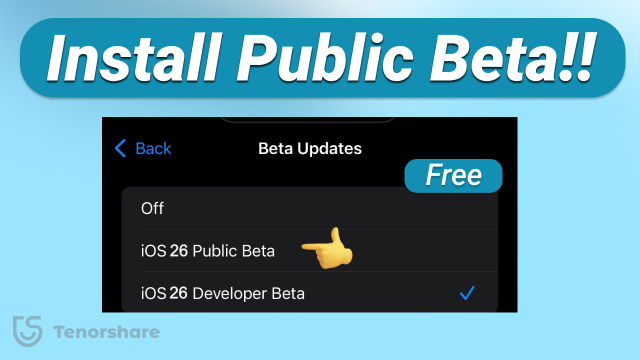
Part 1: iOS 26 Public Beta/RC Features – What’s New in This Update
Apple’s iOS 26 brings a smoother, smarter experience to your iPhone. While the look remains familiar, you’ll notice faster performance, better AI integration, and helpful new tools across apps. Whether you're using your device for work or fun, iOS 26 is designed to make everyday tasks easier.
Here are some highlights of iOS 26:
- Smarter interactive widgets
- Faster app launch times
- Improved battery optimization
- Enhanced privacy and app permissions
- Redesigned Control Center
- Smarter Siri suggestions
- Better multitasking on iPadOS 26
Part 2: Should I Install the iOS 26 Public Beta/RC?
If you're eager to try out new features like Apple Intelligence, a redesigned Control Center, and the latest app enhancements, installing the iOS 26 public beta can be an exciting experience. However, it’s not the right choice for everyone.
✅ Reasons to Install:
- Get Early Access: Experience iOS 26’s new features before the official release.
- Be Part of the Feedback Loop: Help Apple improve the final version by reporting bugs.
- Explore New Capabilities: Test AI-powered features, interface changes, and app updates.
⚠️ Things to Consider:
- Potential Bugs: Public betas are more stable than developer versions, but issues like crashes, UI glitches, or unresponsive apps may still occur.
- App Compatibility: Some third-party apps might not work correctly with the beta.
- Battery & Performance: Expect reduced battery life or occasional slowdowns.
- Limited Support on Older Devices: Features like Apple Intelligence require newer models (iPhone 15 Pro or later).
⭕ Verdict:
If you have a secondary iPhone or are a tech-savvy user who doesn’t mind occasional bugs, the iOS 26 public beta is worth exploring. But if stability is critical — especially on your primary device — it’s best to wait for the official release later this fall.
Part 3: How to Download and Install iOS 26 Public Beta/RC
If you're not part of the Developer Program but still want early access, the iOS 26 public beta download is your best option. It’s free, more stable than the developer version, and made for general users who want to test iOS 26 features before the official launch. Apple makes it available through the Apple Beta Software Program, usually a few weeks after the developer beta.
Requirements to Download iOS 26 Public Beta/RC:
- A supported iPhone device.
- An Apple ID and a free signup to the Apple Beta Software Program.
- Back up your device before installing the beta to avoid data loss.
- If you previously had a developer beta profile installed, you may need to remove it before installing the public beta.
How to Get the iOS 26 Public Beta/RC:
Step 1: Open Safari on your iPhone and go to the Apple Beta Software Program.
Step 2: Sign in with your Apple ID and enroll your device by following the prompts.
Step 3: Go to Settings > General > Software Update > Beta Updates, and select iOS 26 Public Beta/RC.
Step 4: Return to Software Update and tap Download and Install to begin the installation.
Part 4. Install iOS 26 Public Beta/RC Without Joining Apple’s Beta Program
Don’t want to sign up for Apple’s Beta Software Program or mess with configuration profiles? There’s a much simpler way to get the iOS 26 public beta — without registering an Apple ID, downloading a beta profile, or dealing with complicated steps.
You can use a dedicated iOS system tool - ReiBoot that allows you to install the latest public beta firmware directly to your device in just a few clicks. It’s perfect for users who want early access without the hassle — and without risking data loss.
✅ Key Advantages:
- No Apple Beta account or developer profile required
- Skip manual downloads — the tool fetches the correct iOS 26 firmware for you
- Install the update safely with no risk of getting stuck or losing data
- Works even if your iPhone can’t check for updates or shows an error
❓ How It Works:
- Download and launch the tool on your computer (Mac or Windows). Connect your iPhone via USB. Select the “iOS Upgrade/Downgrade” option.
- Choose "Upgrade".
- Select iOS 26 Public Beta/RC from the list.
- Click Start — the tool will download and install the firmware automatically.
- Once complete, your iPhone will reboot with iOS 26 installed — no Apple Beta profile, no complex setup, and no data lost.





Pro Tip: This method is also ideal if your device is stuck on the “Verifying Update” screen or unable to check for updates due to beta bugs.
Conclusion
The iOS 26 public beta download gives you early access to Apple’s newest features, but it’s not always perfect. Bugs, crashes, or performance issues are common during beta testing. If you ever feel stuck or want to go back to a stable iOS version, tools like Tenorshare ReiBoot make the process safe and easy. It helps you downgrade without iTunes and without losing your data. Whether you're testing or troubleshooting, ReiBoot is a reliable solution to keep your iPhone running smoothly.

