Trying to update your iPhone to iOS 26 but getting the iOS 26 unable to check for update? You’re not alone. Many people see this error when they go to Settings and try to check for the new update. It can happen because of internet issues, server problems, or small bugs in the phone.
In this article, we’ll show you simple and quick ways to solve the iOS 26 update problem so you can update your device without stress.
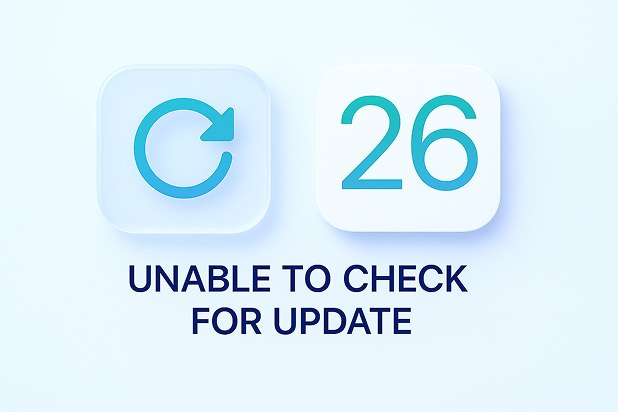
Part 1: Why Is iOS 26 Unable to Check for Update?
Here are some easy reasons why you might see the iOS 26 unable to check for update message:
- Weak or no Wi-Fi: iOS 26 update checks require a stable Wi-Fi connection. Poor network can trigger the “Unable to Check for Update” error.
- Apple server issues: When Apple’s servers are busy or under maintenance, your iPhone may fail to check for updates.
- Low battery: iPhones with low battery levels may not initiate update checks.
- Wrong date/time: Incorrect system time can prevent your iPhone from verifying updates.
- Using mobile data: iOS updates need Wi-Fi. On mobile data, the update may not appear at all.
- Unsupported device: Older iPhones may not receive the iOS 26 update, so no update shows in settings.
- On version: Devices on iOS 26 might not see the regular iOS 26 update prompt.
Part 2: Basic Fixes for iOS 26 Update Not Showing
When you see that your iPhone does not have the iOS 26 update, don't panic. Sometimes the fix is much easier than you think. Let’s go through some basic solutions that usually solve the problem. But keep in mind, if these don’t work, you might need to try more advanced methods later.
1. Make Sure Your Device Supports iOS 26
Not all iPhones can run iOS 26. If your phone is too old, the update simply won’t appear. This is a common reason why people get the iOS 26 update not showing issue. You can’t force an update on unsupported devices. You’ll need a newer iPhone.
Check Apple’s official website to see if your model is listed for iOS 26.

If your iPhone is not supported, you won’t be able to install the update.
2. Connect to a Stable Wi-Fi Network
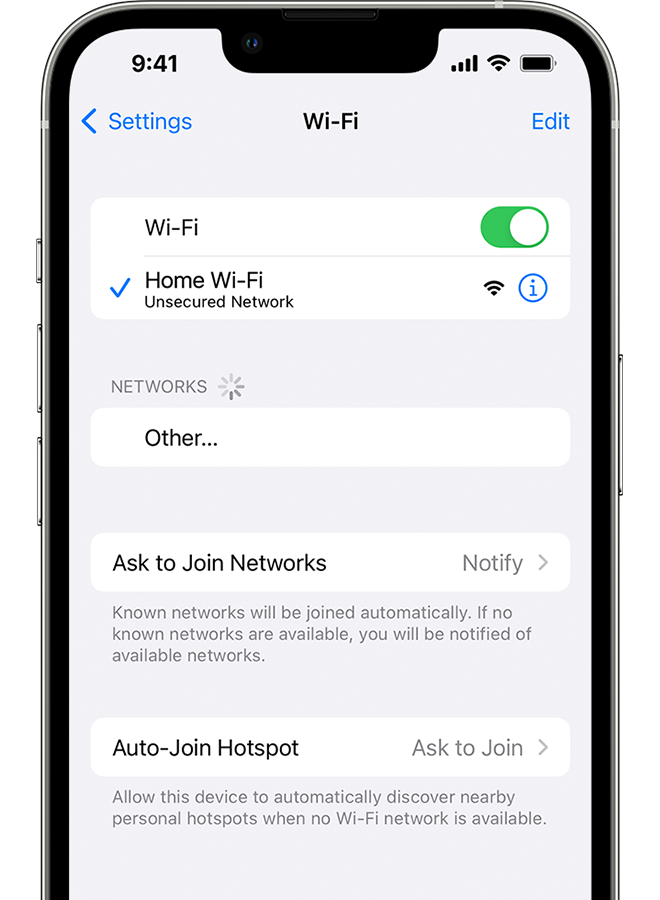
A weak or unstable internet connection can trigger the iOS 26 unable to check for update message. Your phone needs a good connection to reach Apple’s servers.
Make sure you’re connected to Wi-Fi, not mobile data. Try switching to another Wi-Fi network if your current one is slow. Avoid public Wi-Fi. Use a trusted home or office network instead.
3. Check Apple System Server Status
Sometimes, the problem isn’t your phone it’s Apple. If their update servers are down or overloaded, you’ll get an iOS 26 update error even if everything is fine on your end.
- Go to Apple’s System Status Page.
- Look for “iOS Software Update” in the list.
- If it’s marked in red or yellow, just wait and try again later.
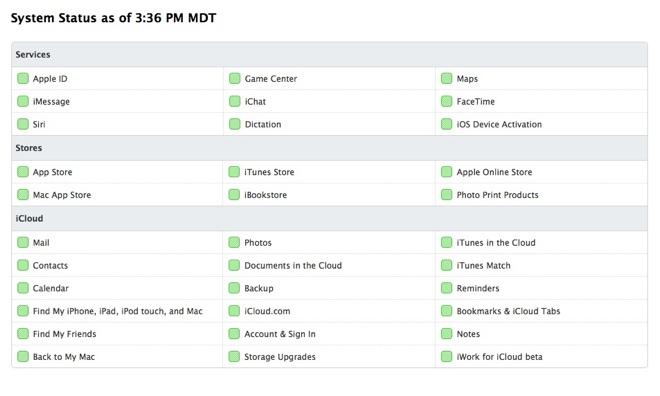
4. Restart Your iPhone
This sounds too simple, but it actually works most of the time. A quick restart can clear small bugs that cause the iPhone unable to check for update iOS 26 issue.
- Press and hold the power button until you see "slide to power off."
- Slide it, wait 10 seconds, and then turn your phone back on.
- Go to Settings > General > Software Update and try again.
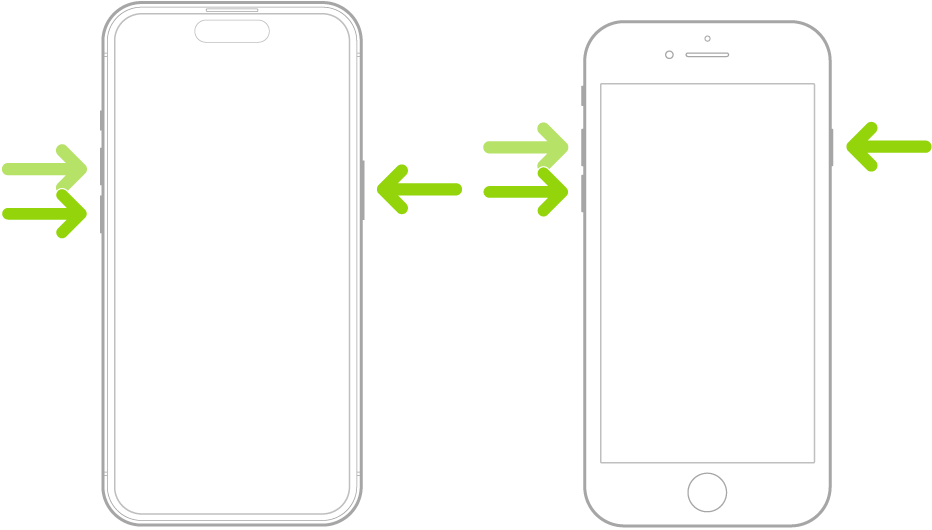

Part 3: Advanced Ways to Fix iOS 26 Update Error
1. Best Choice to Fix iOS 26 Unable to Check for Update: Tenorshare ReiBoot
If you're stuck with the "Unable to Check for Update" error after upgrading to iOS 26, Tenorshare ReiBoot is your best solution. Whether you're trying to install the latest update or simply want a smoother upgrade experience, ReiBoot ensures your device can seamlessly detect and install iOS 26 updates without interruptions.
Top Features of Tenorshare ReiBoot
- Fixes over 150+ iOS issues, including iOS update problems
- One-click enter/exit recovery mode
- Upgrade or downgrade iOS without iTunes
- Standard Repair keeps your data safe
- Works on iPhone, iPad, and iPod touch
- Compatible with the latest iOS 26
Steps to Fix iOS 26 Unable to Check for Update with tenorshare reiboot:
- Download and install Tenorshare ReiBoot on your computer. Choose "iOS Upgrade/Downgrade" on the interface.
- There are two choices on the screen: Upgrade and Downgrade. In order to install iOS 26, just click on Upgrade.
- Click "Download" to start downloading the iOS 26 firmware. ReiBoot will automatically find the right file and begin downloading it.
- Then, the update will start. It might take a few minutes to complete.
- Click Done. Your iPhone will restart by itself with iOS 26 installed.





2. Reset Network Settings
You see the iPhone unable to check for update iOS 26 notice, the problem might be with your network settings. Saved Wi-Fi and VPN settings have the potential to create update difficulties. Resetting them is easy and frequently allows your iPhone to reconnect to Apple's update servers again.
- Open the Settings app this is where all the magic starts!
- Tap on General, then scroll to the bottom.
- Select Transfer or Reset iPhone and tap Reset.
- Now tap Reset Network Settings this won’t delete your data, just Wi-Fi, VPN, and mobile settings.

3. Delete iOS Profile (if installed)
Apple's program may block the official update if you previously participated in the program. Removing it clears the way for your iPhone to detect the stable iOS 26 release.
- Open Settings and select General.
- Scroll down and choose VPN & Device Management (or Profiles for earlier iOS).
- If you notice a profile called iOS Software Profile, tap on it.
- Tap Remove Profile, and if prompted, enter your passcode.
- Restart your iPhone to ensure the modifications take effect.
- Return to Settings > General > Software Update to check again.

4. Update via iTunes or Finder (Manual Update)
When the update won’t appear or fails to load, a manual install using a computer is a reliable fix for iOS 26 unable to check for update issues. This method bypasses over-the-air problems and lets you install the latest iOS 26 directly using iTunes or Finder.
- Grab a USB cable and connect your iPhone to a Mac or Windows PC.
- Open Finder (on macOS Catalina or newer) or iTunes (on older macOS or Windows).
- Your iPhone should appear in the sidebar or top bar click on it.
- Click Check for Update to see if iOS 26 is available.
- If the update is found, choose Download and Update.
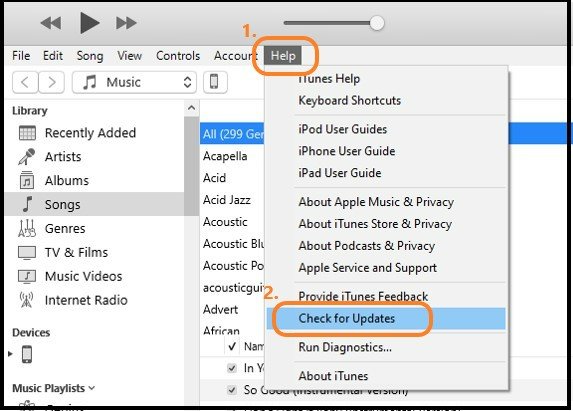
Final Words:
When the basics of iOS 26 unable to check for update don’t help, it’s time for a smarter fix and that’s where Tenorshare ReiBoot comes in. It’s a powerful repair tool that can fix 150+ iOS issues with just a few clicks. Whether your update isn’t showing, your phone is stuck, or you want to upgrade or downgrade iOS safely, ReiBoot makes the whole process smooth and stress-free. Just plug in your device, follow the simple steps, and let ReiBoot do the hard work.

