iOS 26 has been officially released, but many users are encountering issues with the "Verifying Update" screen during version installation. This problem has been widely reported across various forums and support communities.
Why is my iPhone stuck on verifying update iOS 26 and how to fix it? There are several effective solutions to resolve this issue and successfully complete the iOS 26 update.
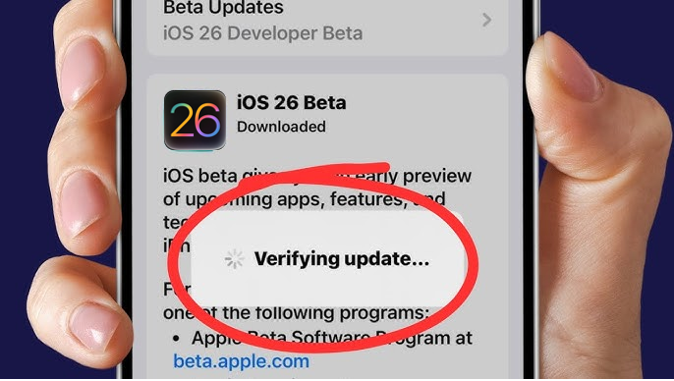
Part 1. Why is My iPhone Stuck on Verifying Update iOS 26
The "Verifying Update" step checks that the iOS 26 update you downloaded is safe and hasn’t been changed in any harmful way.
Sometimes, this step may take longer than usual — especially when many people are updating at the same time and Apple’s servers are busy. If your iPhone stays on verifying update iOS 26 for too long, it’s usually because of one of these reasons:
- Unstable or Slow Internet Connection: A weak Wi-Fi or cellular signal can delay the verification process.
- Insufficient Storage Space: Lack of free space can prevent the update from completing.
- Software Glitches: Minor bugs or glitches can cause the update process to freeze.
- Server Overload: High demand for updates can overwhelm Apple's servers, leading to update issue.
Part 2. How to Fix iPhone Stuck on Verifying Update iOS 26
1. Force Restart Your iPhone
A force restart can resolve minor software glitches causing the iOS 26 update to freeze. First try force restarting your iPhone to fix iPhone stuck on verifying update iOS 26 issue:
Press and quickly release the Volume Up button, then the Volume Down button. Press and hold the Side button until the Apple logo appears. After the restart, check if the iOS 26 update proceeds normally.

2. Check Your Internet Connection
A stable and fast internet connection is crucial for the iOS 26 update process. Ensure you're connected to a reliable Wi-Fi network.
Avoid using public or shared networks, as they may be slow or unreliable. If you're on cellular data, consider switching to Wi-Fi for a more stable connection.
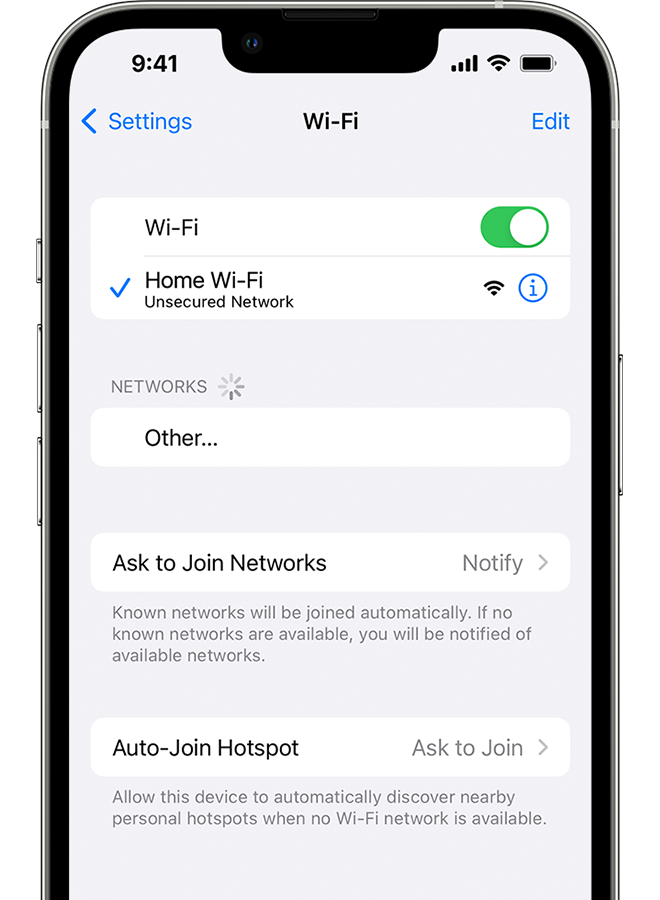
3. Free Up Storage Space
Insufficient storage can prevent the iOS 26 update from completing.
Go to Settings > General > iPhone Storage to check your available space. If you're low on storage, delete unnecessary apps, photos, or videos to free up space. Aim to have at least 10GB of free space for iOS 26 update.
4. Delete and Re-download the Update
Corrupted update files can cause the verification process to hang. To resolve this:
- Go to Settings > General > iPhone Storage.
- Find and tap on the iOS update.
- Tap Delete Update.
- Restart your iPhone.
- Go to Settings > General > Software Update and re-download the iOS 26 update.

5. Toggle Airplane Mode
Network connectivity issues can interfere with the update process. Turning Airplane Mode on and off can help reset your network connections and fix iOS 26 update stuck issue:
- Open Settings and tap Airplane Mode.
- Toggle Airplane Mode on, wait a few seconds, then toggle it off.
- Restart your iPhone and attempt the update again.
6. Reset Network Settings
If the above steps don't work for iPhone stuck on verifying update iOS 26 issue, resetting your network settings may resolve issues related to Wi-Fi, cellular data, or VPN configurations:
- Go to Settings > General > Transfer or Reset iPhone.
- Tap Reset and then Reset Network Settings.
- Enter your passcode if prompted.
- Confirm the reset.
- Your iPhone will restart, and you can reconnect to your Wi-Fi network.

7. Remove and Reinsert the SIM Card
Some users have reported that removing and reinserting the SIM card can resolve iOS 26 stuck on verifying update issue.
While this may seem unconventional, it has worked for some users. After removing the SIM card, restart your iPhone and check if the update proceeds.
8. Update Using iTunes or Finder
If the above methods don't work, you can update your iPhone to iOS 26 public version using a computer. Simple steps to update to iOS 26 public version via iTunes to fix update stuck issue:
- Connect your iPhone to your computer using a USB cable.
- Open iTunes (on Windows or macOS Mojave and earlier) or Finder (on macOS Catalina and later).
- Select your iPhone when it appears.
- Click Update.
- iTunes or Finder will download the latest iOS version and install it on your iPhone.
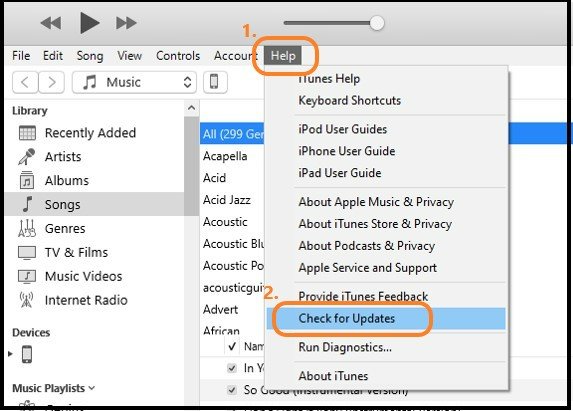
9. Check Apple’s System Status
Visit Apple's Apple - Support - System Status to ensure that their update servers are online. If the servers are down, you may need to wait until they're operational again.
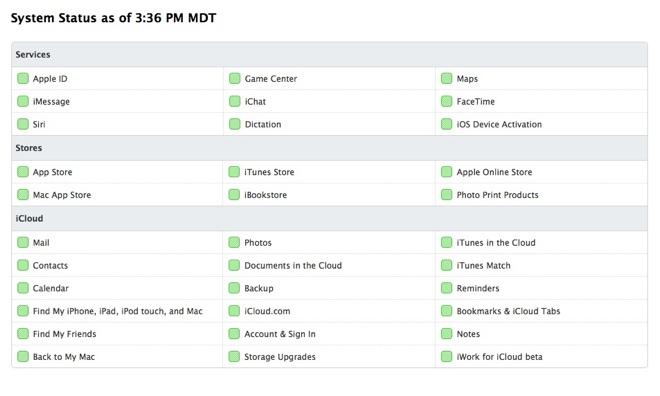
10. Reset All Settings
If none of the above solutions work, resetting all settings can help resolve underlying issues. This will reset all settings to their defaults without erasing your data.
- Go to Settings > General > Transfer or Reset iPhone.
- Tap Reset and then Reset All Settings.
- Enter your passcode if prompted.
Part 3. Comprehensive Solution for Stuck on Verifying Update iOS 26 Issue
If the standard troubleshooting steps don't resolve the "Verifying Update" issue, Tenorshare ReiBoot offers a powerful solution.
Tenorshare ReiBoot is an iOS system repair tool designed to fix over 150 iOS system issues, including the "Stuck on Verifying Update" problem, without data loss.
Key Features of Tenorshare ReiBoot
- One-Click Repair: Easily fix iOS system or update issues with a single click.
- Standard Repair Mode: Resolve iPhone/iPad issues without data loss.
- Advanced Repair Mode: Fix more complex problems that standard repair can't address.
- iOS Upgrade/Downgrade: Upgrade or downgrade iOS versions without iTunes, easily and smoothly.
- Recovery Mode Management: Enter or exit recovery mode with a single click.
How to Use Tenorshare ReiBoot to Fix "Verifying Update" Issue
- Download and install Tenorshare ReiBoot on your computer. Choose "iOS Upgrade/Downgrade" on the interface.
- There are two choices on the screen: Upgrade and Downgrade. In order to install iOS 26, just click on Upgrade.
- Click "Download" to start downloading the iOS 26 firmware. ReiBoot will automatically find the right file and begin downloading it.
- Then, the update will start. It might take a few minutes to complete.
- Click Done. Your iPhone will restart by itself with iOS 26 installed.





Tenorshare ReiBoot provides a user-friendly interface and step-by-step guidance to fix iPhone Stuck on Verifying Update iOS 26 error, making it accessible even for those with limited technical knowledge.
Conclusion
By ensuring a stable internet connection, freeing up storage space, and following the troubleshooting methods outlined above, you can resolve iPhone stuck on verifying update iOS 26 issue and successfully update your iPhone to iOS 26.
If the problem persists, consider using Tenorshare ReiBoot for a comprehensive solution. It offers a reliable and user-friendly way to fix iOS system issues and ensure a smooth iOS 26 update experience.

