The new iOS is out, and iPhone lovers' excitement is touching the sky. However, some of you might have noticed that the iOS 18/18.5 battery drains faster than before. This is a common problem with versions, as they are not fully optimized. The good news is that some quick fixes can help with iOS 18/18.5 battery life.
This tutorial will discuss ten quick, fool-proof methods to fix the iOS 18/18.5 battery drain issue. We will also discuss the reasons for the battery issue to give you a complete overview of the problem.
Part 1:Why Is My iPhone Battery Suddenly Draining So Fast After Installing iOS 18/18.5?
A new software update might cause iOS 18/18.5 battery drain for some very common reasons. One reason is the inherent version problem, which is not fully optimized. Other reasons can be non-compatible apps, bad configuration, and even bugs in the system.
- 1.Unoptimized or Inefficiently Configured Apps
Apps optimized for previous versions may not run efficiently on iOS 18/18.5, leading to battery drain. Waiting for app updates or turning off less frequently used apps can help.
- 2.Bugs in the Version
Power-hungry features and additional diagnostic tools running in the background can drain the battery. These issues are common in versions.
- 3.Re-indexing Content
The iOS 18/18.5 may re-index the content on your phone, which can also affect battery life.
Part 2:How Do I Fix My iOS 18/18.5 Battery Draining Fast?
Method 1: [100% Work] How To Fix iOS 18/18.5 Battery Drain With 1-Click
The first and the most fool-proof method to fix iOS 18/18.5 battery drain is using ReiBoot, ReiBoot is trusted to repair over 150+ iOS system issues. iPhone users must have this on their computer to fix all their glitches within minutes without any technical know-how. Such as iOS 18/18.5 stuck in recovery mode, iPhone developer mode not showing and iphone keeps showing the apple logo and turn off...
Let's see how you can use ReiBoot to fix iOS 18/18.5 battery draining fast. The first step is downloading the software from the official website and installing it on your computer.
- Step 1: Launch ReiBoot On Your Computer
Connect your iPhone to your computer using the Apple original lightning USB cable and launch the ReiBoot on your computer. On the main interface, click "Start" to enter the iOS system repair module.

- Step 2: Standard Repair
The software should be able to detect your iPhone automatically. On the next screen, choose "Standard Repair" .

- Step 3: Firmware Package
To start the core repair process, you need to download the firmware package. You can also change the file-saving path.

- Step 4: Start Repairing
When the download completes, please click "Start Standard Repair" to fix the iOS 18/18.5 battery drain issue.

- Step 5: Congratulations
When the process completes, the phone reboots automatically, and Voila, you are done.

Method 2: Check Your iPhone Battery Health
Your iPhone's battery's overall capacity and performance can also affect iOS 18/18.5 battery life. Checking the battery's health is easy with the built-in process in the iPhone; follow these steps to check the battery's health.
- 1. Go to Settings—Battery—Battery Health. Here, you can find information about the cause of the iOS 18/18.5 battery drain.
- 2. There are two sections, i.e., Maximum Capacity and Peak Performance Capability. The Maximum Capacity should ideally be above 80%.
- 3. Peak Performance Capability shows if your battery is experiencing any problems.
- 4. Optimized charging is your best bet. With this, your phone charges according to your usage pattern to protect the battery from aging.
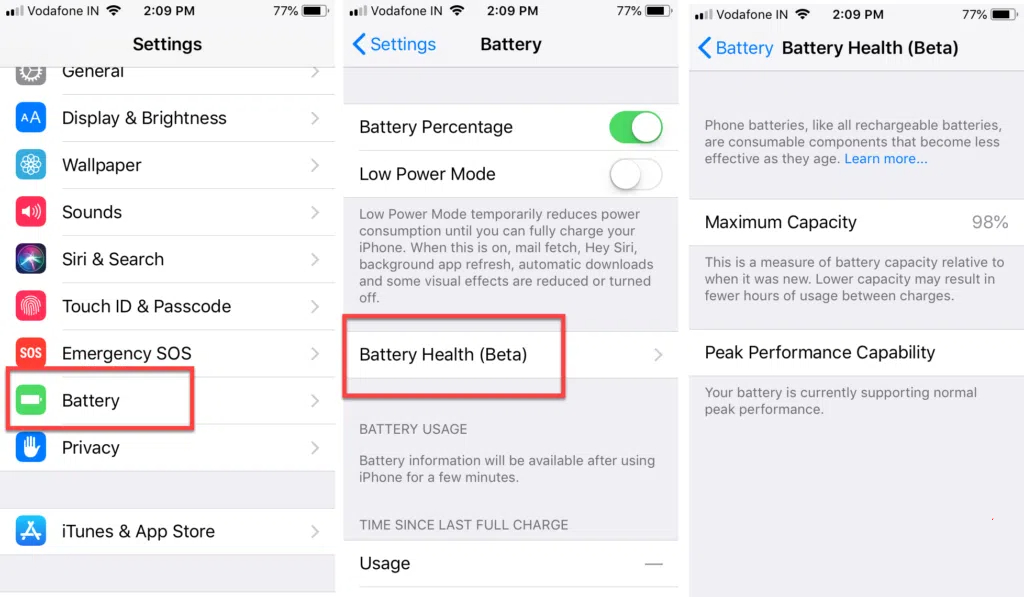
Method 3: Try a Reboot
The next method to fix the iOS 18/18.5 battery drain is to reboot your device. The system may need some time to adapt to the new iOS firmware. Rebooting the system allows it to readapt and fix the iOS 18/18.5 battery life issue itself.
- 1. Press and hold the power button until the "slide to power off" slider appears.
- 2. Turn your device off.
- 3. Wait a while, then turn the phone on by holding the power button.
Method 4: Minimize Push Notifications
Too many push notifications from different applications are a significant distraction and a reason for the battery drain in iOS 18/18.5. Turning off not-so-important notifications can help you save battery.
- 1. Go to Settings>Notifications.
- 2. In the list of apps with notifications, turn off “Allow Notifications” for individual apps.
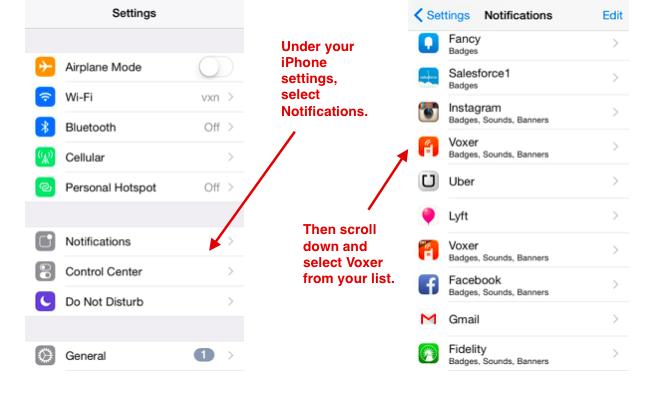
Method 5: Turn on Low Power Mode
Turning on low-power mode saves a substantial amount of battery power. However, it is important to note that turning on this mode disables fetch mail, Hey Siri, and other battery-draining features.
- Go to Settings > Battery and turn on Low Power Mode.
- Alternatively, you can turn Low Power Mode on by sliding up the Control Center to toggle on and off easily.
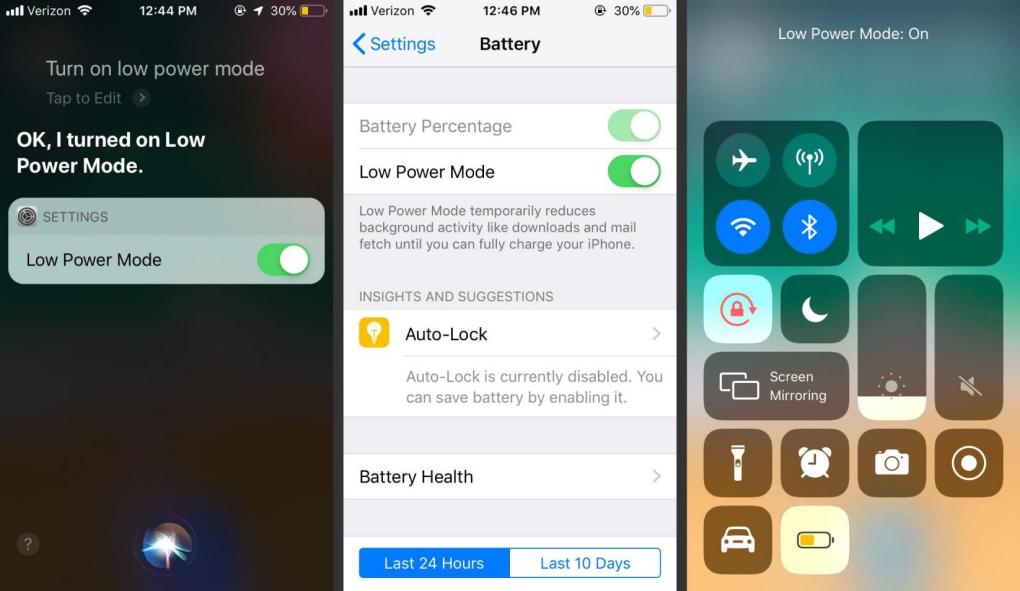
Method 6: Modify Auto-Lock settings
When your screen is on, it consumes a lot of power. The Auto-Lock feature turns off your screen after a set time. Configuring auto-lock for a shorter time helps with iOS 18/18.5 battery life.
Go to Settings > Display & Brightness > Auto-Lock and set the time.
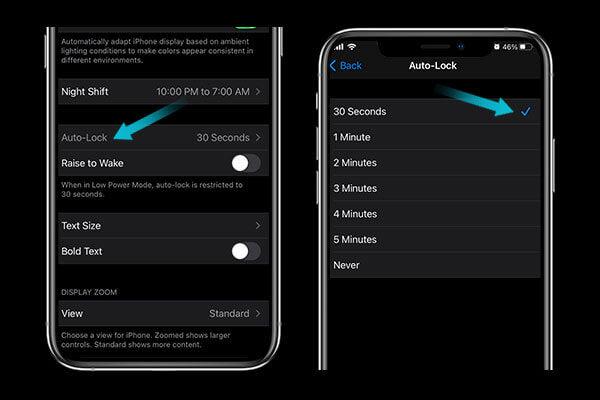
Method 7: Disable Background App Refresh
Many apps on your iPhone run in the background and continue to use power. Disabling background app refresh helps save battery and processing power.
Go to Settings > General > Background App Refresh and turn off the apps you don't want running. You can also turn off the background Refresh completely.
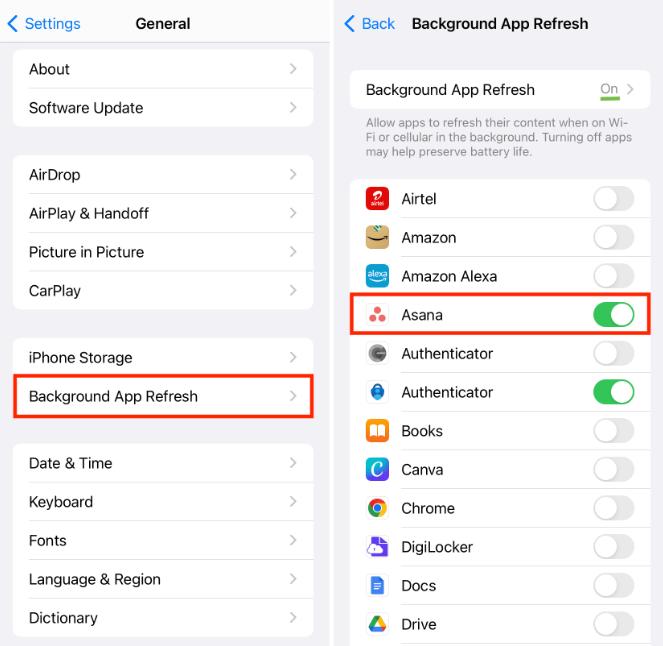
Method 8: Change Location Services
Location Services allow apps on your phone to show relevant information. While this is convenient, it is also a reason for iOS 18/18.5's battery drain. You can turn off location services or allow them only for critical apps like Maps by enabling the option 'While using the app.
Go to Settings > Privacy > Location Services and choose the suitable option.
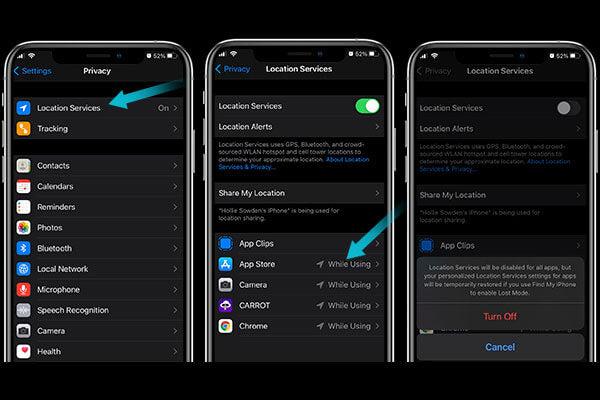
Method 9: Downgrade your iOS 18/18.5 to 17
If none of the above methods work, which is quite unlikely, you can choose to downgrade from iOS 18/18.5 back to iOS 17. This simple process using reiboot takes only a few minutes, or you can use iTunes. For specific steps, please click:
Method 10: Wait for the Next iOS Release
If you are still experiencing iOS 18/18.5 battery drain, the only option is to be patient and wait for an iOS patch or public update. The new updates will likely address all the reported issues, including the iOS 18/18.5 battery draining fast.
Part 3: FAQs about ios 18 battery drain
Q1: What other bugs are there in the iOS 18/18.5?
versions generally have some issues. The same is the case with the iOS 18/18.5; there are some known issues that are likely to be solved in the next update. The most reported problems are:
- iOS 18/18.5 download stuck.
- iOS battery drain.
- iPhone overheating.
- iOS 18/18.5 is stuck in recovery mode.
- Bluetooth or Wi-Fi is not working.
- Face ID is not showing.
- iOS 18/18.5 Lock Screen Notifications Not Working
- iOS 18/18.5 Keeps Crashing
Q2: How to install iOS 18/18.5 on iPhone 11?
To download and install the iOS 18/18.5, you must sign up for the Apple Developer Program. To do this, sign in to the Apple website and log in with your Apple ID. Two-factor authentication must be activated, and you can access the iOS 18/18.5 even in a free developer account.
Backing your iPhone before upgrading to iOS 18/18.5 is critical as a safety precaution.
Now, login to the Apple Developer site on your iPhone, agree to the terms and conditions and then go to the Downloads page. Here, you can download the iOS 18/18.5.
Once the download is complete, navigate to Settings > General > Software Update and install the iOS 18/18.5 from the list.
Conclusion
iOS 18/18.5 battery drain is one of the most reported issues in the recent launch by Apple. Generally, we expect some bugs and glitches in versions; sometimes, these problems can be solved by yourself. ReiBoot is the easiest and the most fail-proof method of fixing the iOS 18/18.5 battery life issue. We have also discussed other methods ranging from the most straightforward ones, like reboots, to the most complex fixes.

