You might have put your iPhone SE into Recovery Mode to fix a minor issue, but what if it gets stuck in that state, perpetually? If that has happened with you and you’re not sure why or how to fix it, don’t worry.
If your iPhone SE is stuck in Recovery Mode, that can happen for many reasons, and we’ll talk about it in this post. We’ll also show you simple steps to get your iPhone SE, particularly all iPhone SE models, out of Recovery Mode. Besides, we’ll also throw in some tips to prevent your iPhone SE from getting stuck in Recovery Mode in the future!

Part 1. What is iPhone Recovery Mode?
Recovery Mode is a special state on your iPhone that helps fix problems when it won’t start or work properly. It lets you use a computer to update the software or reset the device. You might have your iPhone SE stuck in Recovery Mode due to numerous reasons, which we’ll explain in the section beneath. You can fix them both using a computer and without a computer, based on your situation.
Part 2. Why Is My iPhone SE Stuck in Recovery Mode?
When putting iPhone SE in Recovery Mode, it might get stuck in that state due to several reasons, such as the following:
- A failed or interrupted iOS update or downgrade.
- An unsuccessful jailbreak attempt of your iPhone SE.
- Corrupted system files.
- Problems during a restore using iTunes.
- Hardware issues like a bad battery or motherboard, but these are rarely the cause of your iPhone SE getting stuck in Recovery Mode.
Part 3. Quick Fixes for iPhone SE Stuck in Recovery Mode
You can get your iPhone SE out of Recovery Mode with two quick fixes. One is a force restart, and if it doesn’t work, you can proceed to the second one, which uses iTunes/Finder to restore your iPhone SE to its default state. Here’s how to use them:
Method 1: Force Restart iPhone SE [May Not Work]
A force restart is a quick and easy way to fix an iPhone SE stuck in Recovery Mode, without losing data. It can fix any temporary glitches and close background apps that are making your iPhone SE unresponsive in Recovery Mode. While helpful, it’s not a permanent fix and won’t solve deeper software or hardware issues. Here’s how to force restart your iPhone SE:
- For iPhone SE (1st gen): Hold the “Home” and “Top” (or Side) buttons at the same time and keep holding them until the Apple logo shows.
- For iPhone SE (2nd gen and later): Press the “Volume Up” then, “Volume Down” button. Afterward, press and hold the “Side” button and keep pressing it until you see the Apple logo.

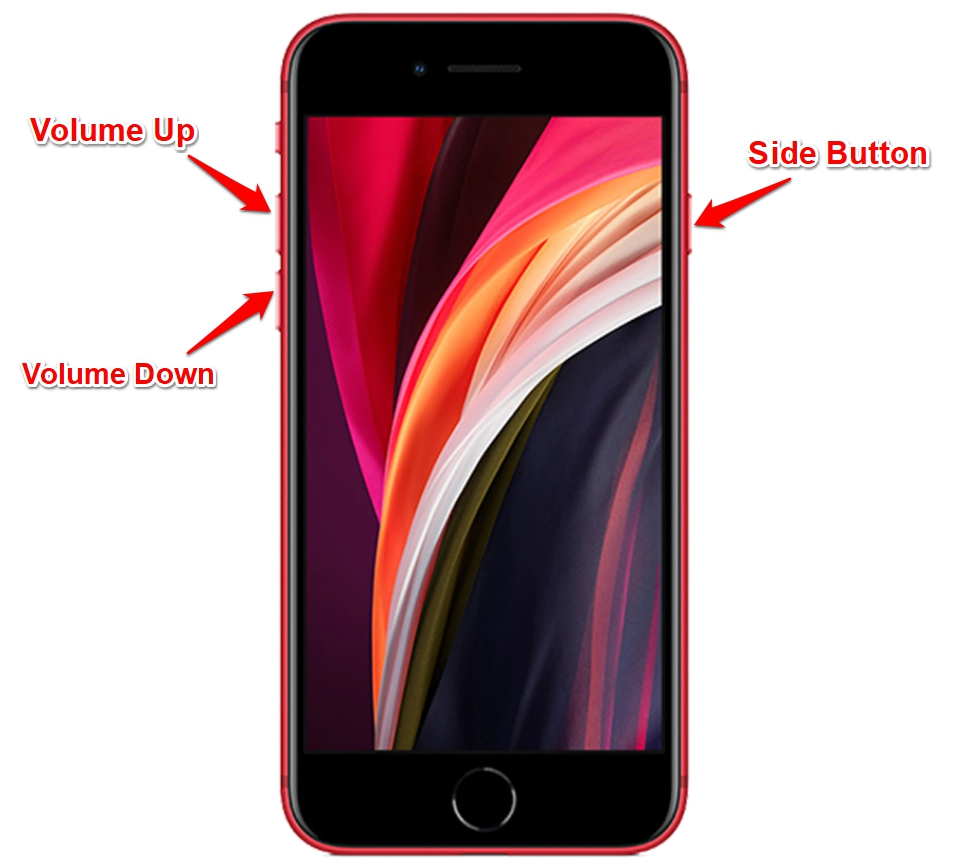
Method 2: Use iTunes/Finder to Restore [Data Loss]
If a force restart doesn’t fix iPhone SE in Recovery Mode, use iTunes/Finder to restore it. This will fix serious software problems and install the latest iOS, which may boost performance. However, it erases all data unless you have a backup. The process can also take time and requires a computer, which might not be convenient for everyone. Follow the steps below to use iTunes/Finder to restore your iPhone SE:
Step 1: Plug your unresponsive iPhone SE into your computer. Then, open Finder (on newer Macs) or iTunes (on older Macs or Windows).
Step 2: If your iPhone SE is stuck in Recovery Mode, you’ll see options to “Update” or “Restore” in iTunes.
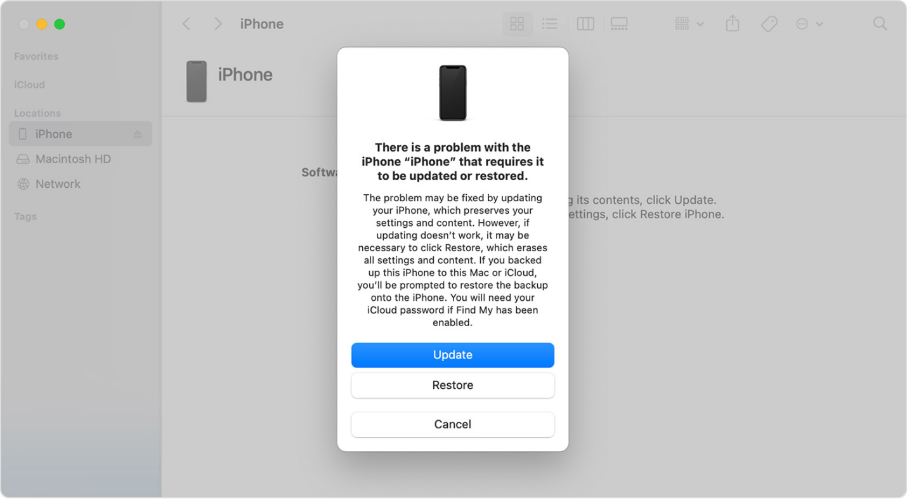
Step 3: Try “Update” first to keep your data. If that doesn’t work, choose “Restore” to erase everything and reinstall iOS.
Part 4. Fix iPhone SE Stuck in Recovery Mode Without Data Loss (Recommended)
If you don’t want to lose data and are short on time, use an iOS repair tool like Tenorshare ReiBoot. It provides a free one-click solution to exit Recovery Mode without data loss and iTunes. The tool also supports all iPhone SE models and iOS versions (including iOS 18/26). Here are its core features:
- Both enter and exit Recovery Mode in a single click.
- Upgrade/downgrade iOS, including Betas at your behest.
- Fix 150+ iOS issues, including iOS devices stuck in a boot loop, or on update, or Apple logo, and blue/black screen, etc.
- Permanently erase data before selling or gifting the iOS device.
- Factory reset iOS devices to their default settings.
Here’s how to use Tenorshare ReiBoot to fix the iPhone SE stuck in Recovery Mode:
-
Connect your unresponsive iPhone SE to your computer. Then, execute ReiBoot on the same computer.

-
Once the tool recognizes your iPhone SE in Recovery Mode, hit “Exit” to get it out of it.

-
Wait a moment and your iPhone SE will be successfully exit recovery mode.

Part 5. Tips to Avoid Getting Stuck in Recovery Mode Again
You can prevent your iPhone SE from getting stuck in Recovery Mode in the future by taking some proactive measures. Here are the precautions you can follow:
- Update Regularly with Wi-Fi: Keep your iPhone SE’s software up to date using a stable Wi-Fi connection to avoid glitches that might lead to Recovery Mode.
- Avoid Jailbreaking or Downgrades: Don’t try to jailbreak or install unofficial iOS versions, as these can make your iPhone SE unstable.
- Use Trusted Repair Tools: If your iPhone SE has iOS issues, use safe tools like Tenorshare ReiBoot to repair software problems without losing your data.
Final Words
If your iPhone SE is stuck in Recovery Mode, that can happen for various reasons like failed updates, glitches, or hardware problems. You can try a force restart or restore your device using iTunes or Finder, but these methods can sometimes lead to data loss.
So, the safest way to fix this problem without losing your data is via an iOS repair tool like Tenorshare ReiBoot. It helps you exit Recovery Mode with just one click, supports all iPhone SE models, and fixes many other iOS problems quickly.

