Have you landed on the support.apple.com/iphone/restore page and aren’t quite sure what to do next? Whether your iPhone is stuck in recovery mode, showing the “Connect to iTunes” screen, or refusing to turn on properly, don’t panic. This guide will walk you through what that screen means, why it happens, and how to fix it step by step — all without the stress. From official Apple methods to easier alternatives that don’t risk data loss, here’s how to restore your iPhone effortlessly in 2025.
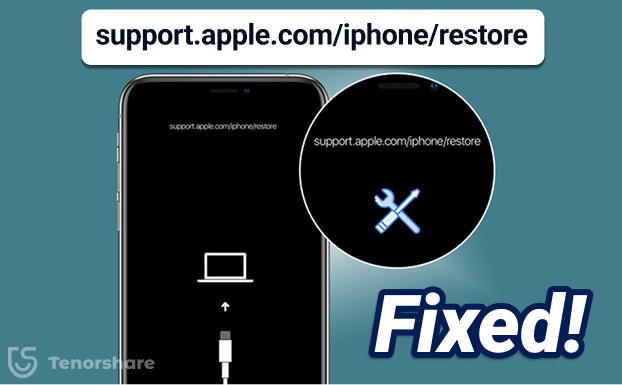
Part 1. Why does My iPhone Say Support.apple.com/iPhone/restore?
When your iPhone says support.apple.com/iPhone/restore, there can be several reasons behind.
- Software glitches: Software glitches can corrupt critical system files, rendering your device unstable and leading to support.apple.com/iPhone/restore iPhone X.
- iOS Update Mishaps: Occasional hiccups when installing an update can leave your device in an in-between state, making it show the support iPhone restore screen.
- Jailbreak Complications: If you've jailbroken your iPhone to gain access to unauthorized features, there's a higher risk of encountering software conflicts. These conflicts can lead to instability and potentially trigger recovery mode.
- Hardware Issues (Less Likely): While less frequent, physical damage to your iPhone's internal components can also, in rare cases, cause software malfunctions and trigger the recovery mode message.
Part 2. How to Fix Support.apple.com/iPhone/restore?
Getting your iPhone out of recovery mode can be a breeze with the right tools. Let us look at how to fix support.apple.com/iPhone/restore.
Method 1. Fix Support.apple.com/iPhone/restore in One-Click within ReiBoot
As we discussed earlier, encountering the "support.apple.com/iPhone/restore" message on your iPhone indicates a software issue requiring restoration. While iTunes or a forced restart can sometimes resolve the problem (which will be discussed later), these methods aren't always successful and may lead to data loss.
In such a case, you need a reliable and safe software repair tool to fix your iPhone showing support.apple.com/iPhone/restore. With ReiBoot, you get a straightforward solution that prioritizes both your time and your data. Here’s how to use ReiBoot to exit recovery mode in one-click.
Step 1: Once ReiBoot detects your device. On the main interface, click on the "Exit Recovery Mode".
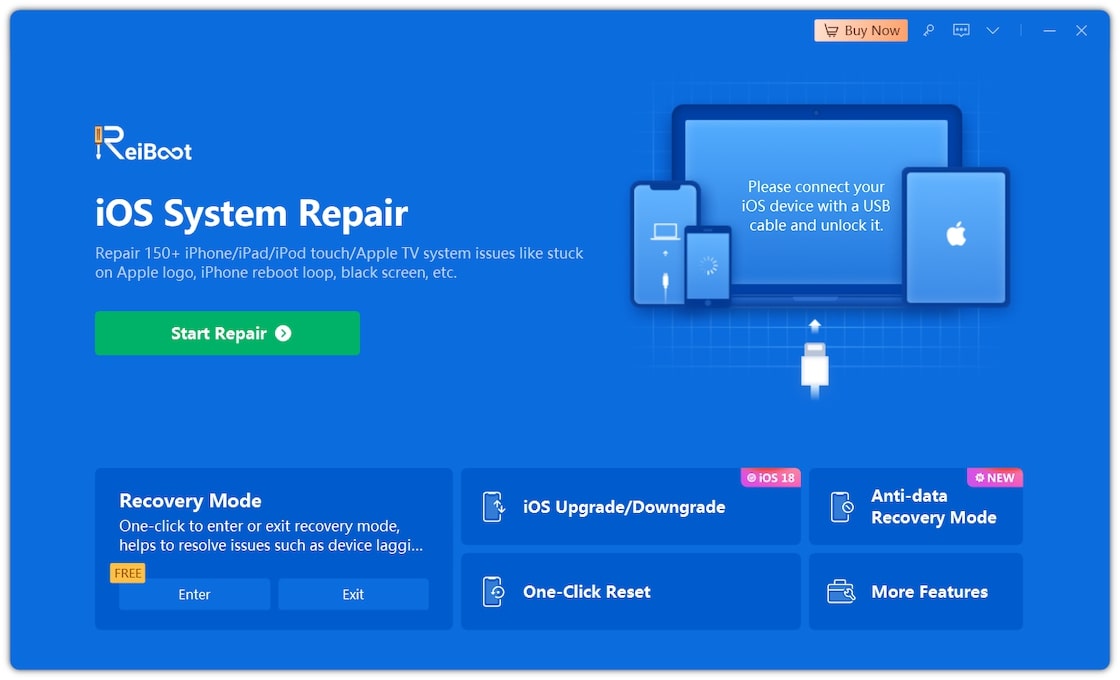
Step 2: With this one click, your iPhone will automatically exit from recovery mode.
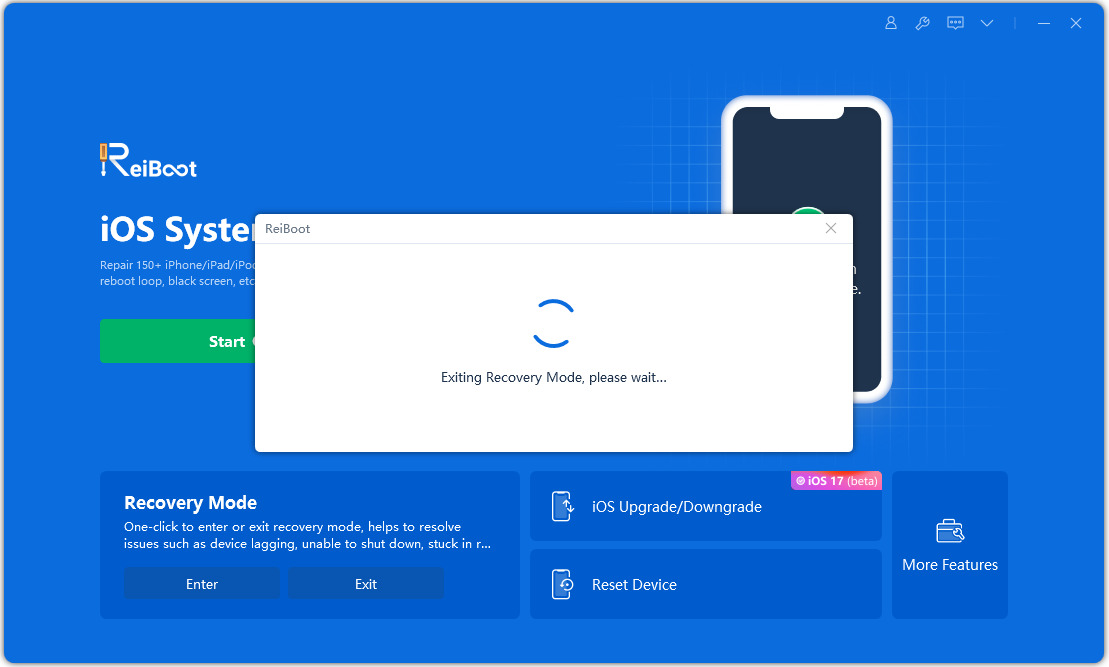
Step 3: Your iPhone will reboot, and you can resume normal operation.
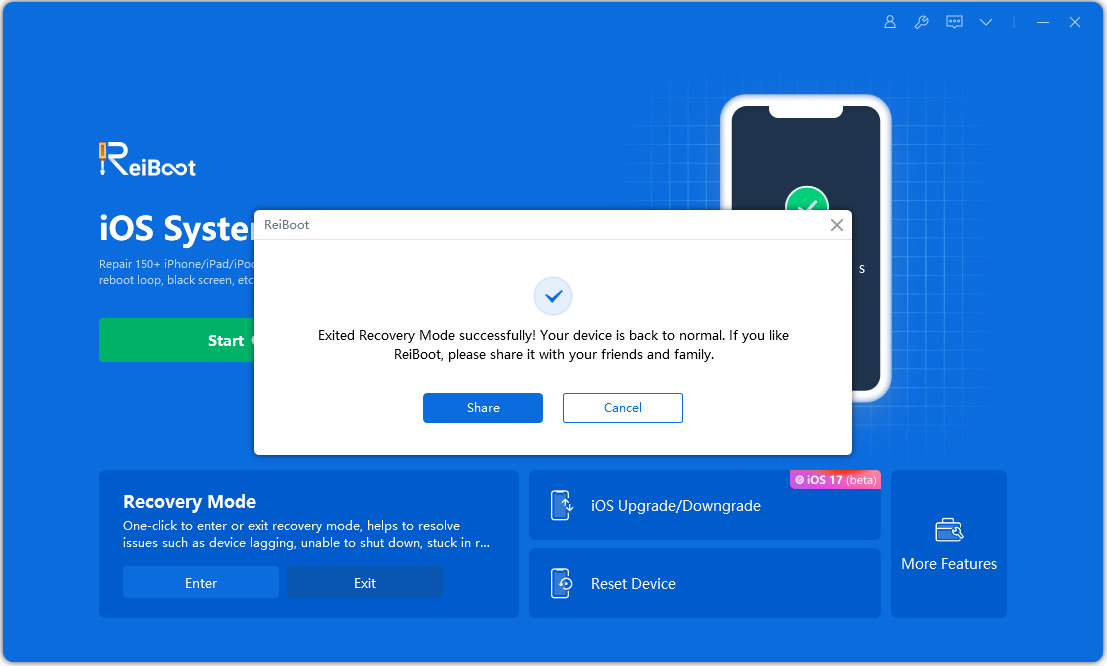
Method 2. Fix Support.apple.com/iPhone/restore within Standard Mode
If the one-click exit from recovery mode in Method 1 didn't resolve the issue, fret not! ReiBoot offers a more comprehensive solution - Standard Repair. This method delves deeper into the system to address a wider range of software problems that make your iPhone says support.apple.com/iPhone/restore.
Follow these steps to use the Standard Repair feature:
Step 1: Launch ReiBoot and connect your iPhone with the computer. On the main interface, choose “Start Repair.”

Step 2: Click “Standard Repair.”

Step 3: ReiBoot will find a firmware for your iPhone. Click “Download.”

Step 4: Click “Start Standard Repair.”

Step 5: Click “Done.”

Method 3. Fix Support.apple.com/iPhone/restore via Force Restart iPhone
Let us explore how to fix support.apple.com iPhone restore without computer: via a force restart. Here’s how to do it:
For iPhone 8 and later: Press and quickly release the volume up button. Press and quickly release the volume down button. Hold the side button until the Apple logo appears.
For iPhone 7, iPhone 7 Plus, and iPod touch (7th generation): Press and hold both the side (or top) button and the volume down button at the same time. Keep holding both buttons until the Apple logo appears.
For iPhone 6s or earlier, and iPod touch (6th generation) or earlier: Press and hold both the side (or top) button and the Home button at the same time. Keep holding both buttons until the Apple logo appears.

Method 4. Fix Support.apple.com/iPhone/restore via iTunes (Data Loss)
While the previous methods focused on preserving your data, you can try iTunes to restore your iPhone if you are willing to take a more forceful approach. iTunes offers a restore function that can potentially resolve the "support.apple.com/iphone/restore" message by completely wiping your iPhone and reinstalling the latest iOS. You should go with this method only if you had created a backup of your iPhone before. Follow these steps:
- 1. Once you’ve made sure your iPhone is backed up, launch iTunes on your computer (Windows or Mac) and connect your iPhone using a USB cable.
- 2. Wait for iTunes to detect your iPhone. You might see a message asking you to restore or update your iPhone.
- 3. Choose “Restore” and revert your iPhone back to the latest backup.
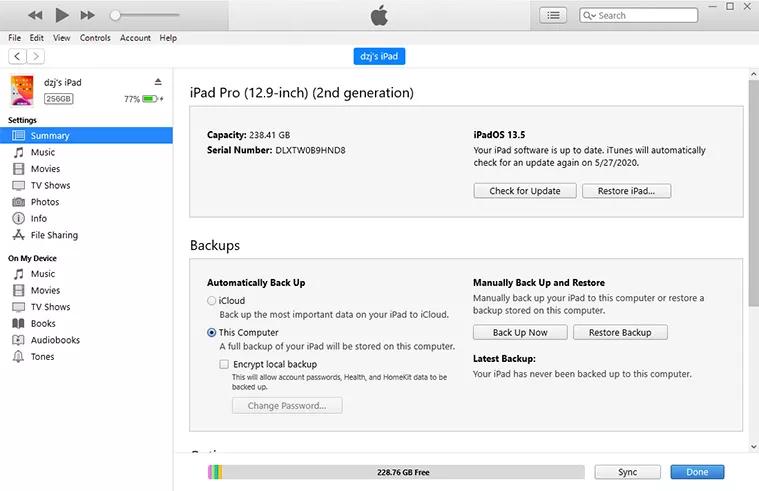
Method 5. Fix Support.apple.com/iPhone/restore via DFU Mode
If none of the previous methods resolved the "support.apple.com/iphone/restore" message, a DFU (Device Firmware Update) restore might be the final solution. However, consider this a last resort as it completely wipes your iPhone and reinstalls the iOS firmware, similar to the iTunes restore method.
Before we proceed, ensure you have a recent backup of your iPhone on iTunes or iCloud before proceeding. Now follow these steps:
- 1. Connect your iPhone with the computer and launch iTunes.
- 2. Put your iPhone in DFU mode.
- 3. iTunes should detect your iPhone in DFU mode. You'll see a message on the screen prompting you to "Restore" or "Update."
Quickly press and release the Volume Up button.
Quickly press and release the Volume Down button.
Hold the Side button and keep holding it even after the screen goes black.
After 5 seconds, press and hold the Volume Down button while continuing to hold the Side button.
Keep holding both buttons for 10 seconds. If the screen remains black, you've successfully entered DFU mode.
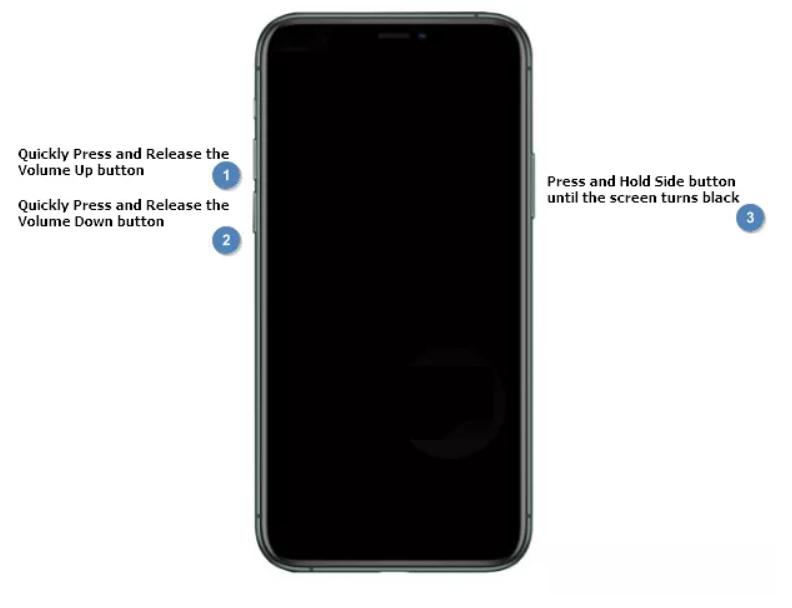
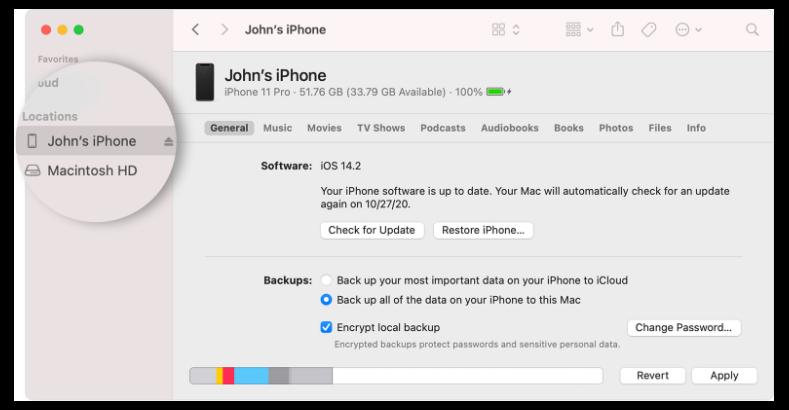
Part 3. How to Avoid iPhone Stuck on Support.apple.com/iPhone/restore Screen?
Regular software updates ensure your iPhone has the latest bug fixes and security patches, while keeping a recent backup in iTunes or iCloud provides a safety net in case a software issue requires a data wipe. For jailbroken iPhones, proceed with caution when installing tweaks or modifying system files, as these can introduce instability and potentially trigger recovery mode.
Finally, sticking to trusted sources like the App Store and Apple's website for software and updates minimizes the risk of malware or corrupted downloads that might lead to recovery mode. By following these simple practices, you can keep your iPhone running smoothly and avoid encountering this frustrating message.
Conclusion
Seeing "support.apple.com/iphone/restore" on your iPhone can be scary! But don't worry, this guide has you covered. We walked you through easy fixes and even showed you how to fix “support.apple.com iPhone restore” without computer. To avoid this message again, keep your iPhone updated and back it up regularly. With a little knowledge, you can be a pro at fixing your iPhone!

