Apple's iOS beta versions always bring new features for users and developers to test before the official launch. Although exciting, installing beta software often comes with a number of bugs and problems. iOS 26 is no different.
Since it builds on what we saw in iOS 18, many issues will likely appear again. This guide lists the most common iOS 26 bugs and iOS 26.1 update issues and offers quick fixes for each one. Read this list carefully to know what might go wrong and how to fix it quickly using a tool like Tenorshare ReiBoot.
Part 1: iOS 26 Installation & Update Problems
Installing iOS beta updates is usually simple, but many users often face trouble during the process. Here are some common update-related bugs that users reported with previous versions like iOS 18 Beta, and which are likely to show up in iOS 26 as well.
Bug 1: iOS 26 Software Update Failed
Many users may see a message saying “Software Update Failed” when trying to install iOS 26. This usually happens due to unstable internet, lack of storage, or Apple’s server issues. It stops the update from completing, which can be frustrating.
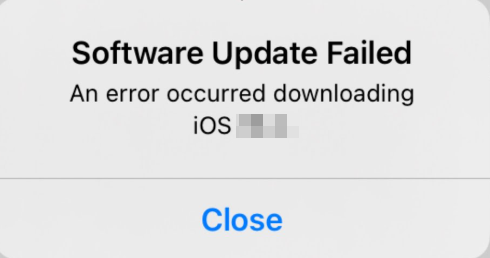
Bug 2: Unable to Install iOS 26
Sometimes, the beta profile is installed, but the iPhone refuses to install the update. This can be caused by minor system errors, software glitches, or device compatibility issues. Users may keep tapping "Install Now" but nothing happens.
Bug 3: iOS 26 Update Not Showing Up
Some users might not see the iOS 26 option in Settings > General > Software Update, even after installing the beta profile. This problem can occur if the profile is corrupted or Apple’s update servers are not responding.
Bug 4: iOS 26 Stuck on Install Now
In some cases, users are able to download the update but get stuck when they press “Install Now.” The button remains greyed out, and nothing moves forward. This issue usually occurs due to system glitches or low battery.
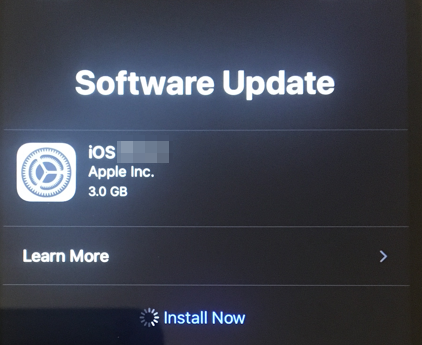
Bug 5: iOS 26 Developer Mode Not Showing
For developers, enabling Developer Mode is important. However, some users may find that Developer Mode doesn’t appear even after updating to iOS 26. This can delay app testing and development.
Quick Tip:
Use Tenorshare ReiBoot to install or update iOS 26 easily without getting stuck. It helps complete the process quickly and safely without losing any data.
Part 2: iOS 26 Performance & Stability Problems
Once the update is installed, users may start facing performance problems. These bugs can affect the phone’s speed, battery life, and general use.
Problem 1: iOS 26 Battery Drain
Battery problems are one of the most reported issues with any beta release. iOS 26 problems may cause your iPhone battery to drop quickly, even if you're not using power-hungry apps. Background tasks and system bugs are usually the cause.
Problem 2: iOS 26 Overheating
Some users may notice their phones getting hotter than usual after updating. This can happen during charging, using apps, or even when the phone is idle. Overheating may shorten the phone’s battery life and make it uncomfortable to use.
Problem 3: iOS 26 Black Screen
After updating, the screen may suddenly go black and become unresponsive. This issue has happened in previous beta versions, usually caused by app crashes or display bugs in the beta build.
Problem 4: iOS 26 Laggy
You may notice that your iPhone feels slow or stutters when switching between apps, typing, or opening menus. This lag usually happens because the beta version is not fully stable and optimized yet.
Problem 5: iOS 26 Apps Crashing
Some apps may not open at all or may crash shortly after opening. This happens because many apps are not yet updated to support the beta version, causing compatibility issues.
Quick Tip:
If your iPhone becomes slow, hot, or starts crashing after installing iOS 26, Tenorshare ReiBoot can help fix these problems without erasing your data.
Part 3: iOS 26 App Compatibility & Functionality Bugs
Along with performance issues, some core iPhone features and apps may not work properly on iOS 26. Here are the most common iOS 26 issues and simple solutions:
Issue 1: iOS 26 Flashlight Not Working
Some users find that the flashlight won’t turn on even if the Control Center shows it as available. Fix: Restart the phone or use Tenorshare ReiBoot to fix system iOS 126/9 beta glitches.
Issue 2: iOS 26 Bluetooth Not Working
Bluetooth might not connect to headphones, speakers, or smartwatches. Sometimes, it keeps disconnecting on its own.
Fix: Forget and reconnect devices or reset network settings.
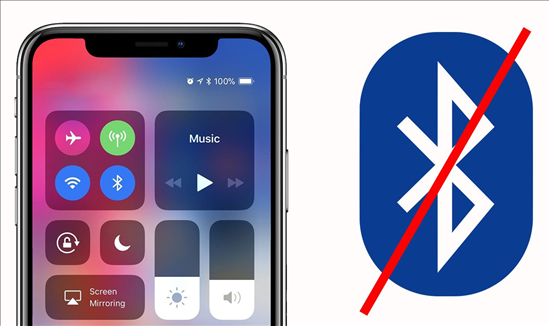
Issue 3: iOS 26 CarPlay Not Working
CarPlay may fail to launch or disconnect randomly while driving. This is annoying, especially for those who use it for navigation or music.
Fix: Try a different cable, or update iOS using Tenorshare ReiBoot to fix bugs.
Issue 4: iOS 26 Safari Not Working
Safari might crash, freeze, or fail to load websites. You may also notice that videos won’t play properly.
Fix: Clear Safari cache or try rebooting the device.
Issue 5: iOS 26 Wifi Not Working
WiFi might keep dropping or may not connect at all, especially after restarting the phone.
Fix: Reset network settings or use Tenorshare ReiBoot to fix underlying system issues.
Part 4: The All-in-One Tool to Fix All iOS 26 Bugs & Issues
If you're tired of dealing with all these iOS 26 bugs, Tenorshare ReiBoot is a great tool to help you out. It can fix over 150 types of iOS problems, like update issues, black screens, crashing apps, or stuck installations. The best part is that it doesn’t erase your data.
With just a few simple steps, you can bring your iPhone or iPad back to normal. ReiBoot is easy to use, works with both Windows and Mac, and supports all iOS versions. It’s a safe and quick way to fix your iOS system without any hassle.
Why Use Tenorshare ReiBoot?
- Fix 150+ iOS Problems: Whether your phone is stuck on the Apple logo, frozen, black screen, or keeps restarting, ReiBoot can help.
- No Data Loss: You won’t lose any photos, messages, or settings when using standard repair mode.
- One-Click Entry/Exit of Recovery Mode: Easily put your iPhone into recovery mode for safer updates or bug fixes.
- Repair iOS System without iTunes: You don’t need to use iTunes, which can be slow or confusing for many users.
- Update iOS Smoothly: ReiBoot helps update your phone to the latest iOS version without getting stuck or failing during the process.
- Works with All Models: Supports iPhone 6 to the latest iPhone models, even iPads.
Steps to Fix All iOS 26 Bugs & Issues
- Step 1: Launch ReiBoot On Your Computer
Download and install Tenorshare ReiBoot on your computer. Open the program and connect your iPhone using a USB cable.

- Step 2: Click on "Standard Repair"
Click on "Standard Repair" when ReiBoot detects your device.

- Step 3: Firmware Package
Download the latest firmware package when prompted. ReiBoot will do this automatically after you confirm.

- Step 4: Start Standard Repair
Once the firmware is ready, click “Start Standard Repair” to begin fixing. Wait a few minutes for the process to complete.

- Step 5: Congratulations
Your iPhone will restart and return to normal temperature and performance without losing any data!

Conclusion
iOS 26 bugs may accompany the exciting new features, potentially affecting your phone’s performance, apps, and everyday use. From update failures to battery drain and app crashes, these issues are common in beta software.
Instead of trying dozens of manual fixes, use a reliable tool like Tenorshare ReiBoot. It helps fix all major and minor problems in just a few clicks without risking your data.

