iOS 26 is out in beta, but there are two versions: developer beta and public beta. What’s the difference? Which one should you install? Don’t worry, we’ll explain everything in simple words.
In this guide, we’ll break down the key differences in the iOS 26 developer beta vs public beta, how each version works, and which one is better for your needs. Whether you love testing new features or just want your iPhone to run smoothly, we’ve got you covered.
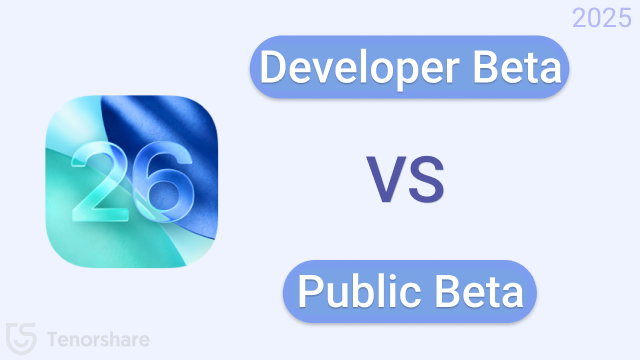
- Part 1: What Is iOS 26 Developer Beta?
- Part 2: What Is iOS 26 Public Beta?
- Part 3: iOS 26 Developer Beta vs Public Beta: Full Comparison Table
- Part 4: How to Switch From iOS 26 Developer Beta to iOS 26 Public Beta
- Part 5: Can't Wait to Try iOS 26 Public Beta? How to Download in One-Click
- Part 6: Faq About iOS 26 Developer Beta vs Public Beta
Part 1: What Is iOS 26 Developer Beta?
The iOS 26 Developer Beta is the early version of Apple’s new software, made for developers to test before the final release. It gives access to the latest features before anyone else, like those found in iOS 26 Developer Beta 3. This version is mainly for app developers and tech testers who want to try out new tools early and help Apple find bugs. You can download it through the Apple Developer Program, but it may have more issues than the public version.
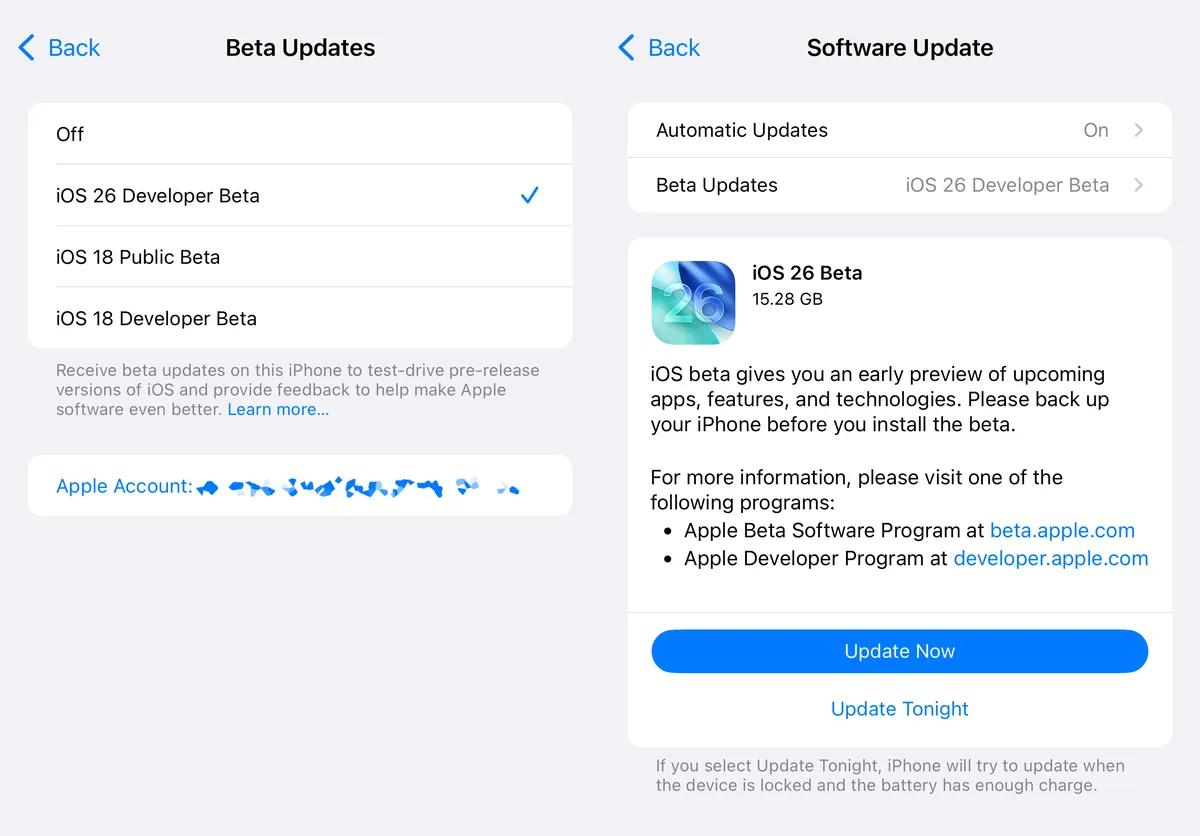
Part 2: What Is iOS 26 Public Beta?
The iOS 26 Public Beta is a test version made for regular users who want to try the new update before the full version comes out. It’s more stable than the developer beta and easier to install. Apple releases it after fixing the biggest bugs found in the developer beta. You can get it for free by signing up for Apple’s Beta Software Program. If you’re excited to try iOS 26 features early, the public beta is a safer choice.
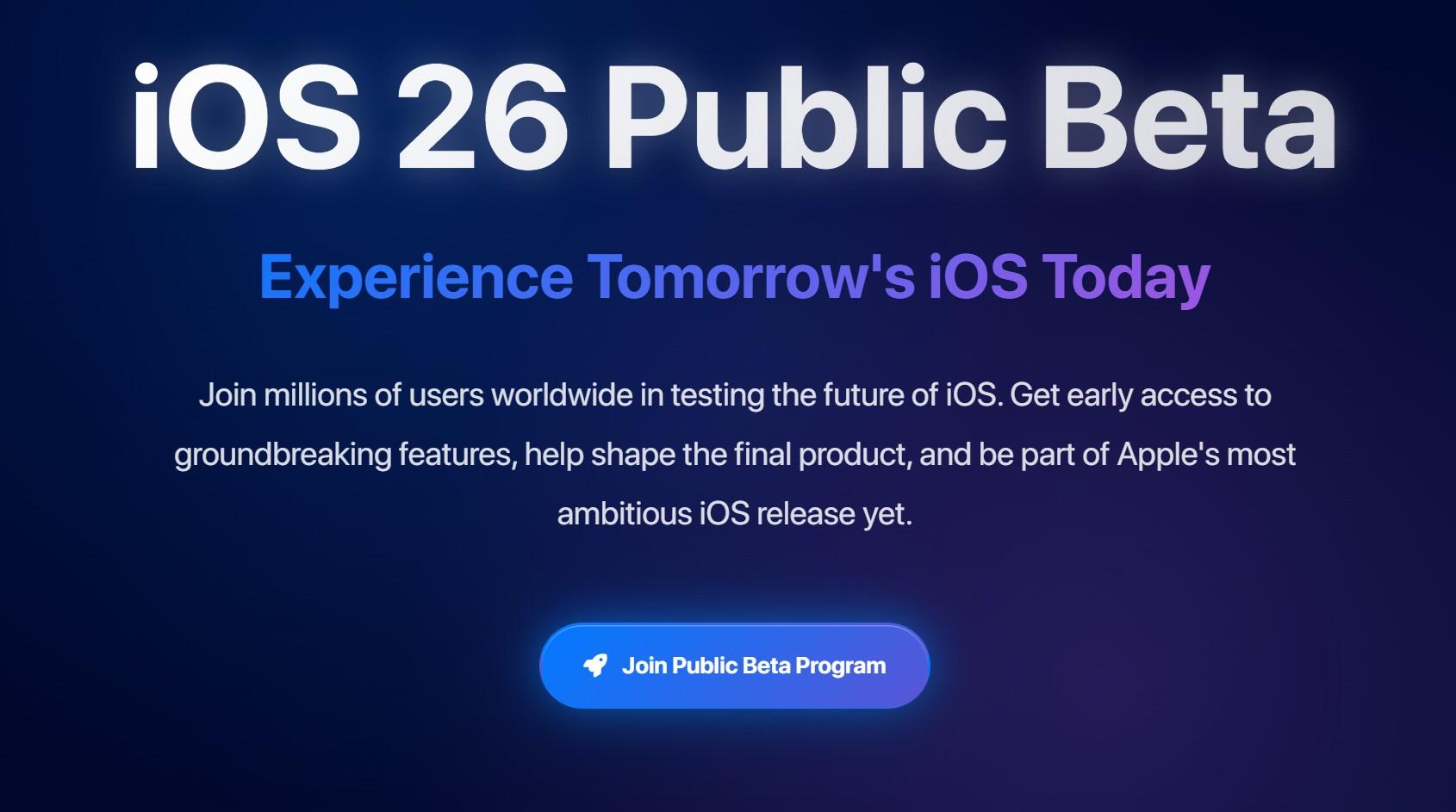
Part 3: 5 iOS 26 Developer Beta vs Public Beta: Full Comparison Table
| Features | iOS 26 Developer Beta | iOS 26 Public Beta |
|---|---|---|
| Purpose | Designed for developers to test apps and report bugs early | Made for regular users who want to try iOS 26 before the official release |
| Release Order | Released first, usually weeks before the public version | Released after Developer Beta, with improved stability |
| Stability | May contain bugs, crashes, or performance issues | More stable, with many issues already fixed |
| Access | Free for anyone with an Apple ID via Apple Developer Program | Free to join through the Apple Beta Software Program |
| Features Availability | Gets all new features immediately, even those still in testing | Gets features a bit later, but with more reliability |
| Bug Risk | Higher chance of bugs and unfinished features | Lower bug risk, suitable for light daily use |
| Apple Support | No official support for beta-related issues | No official support, but better user experience |
| Recommended For | Developers, testers, and tech-savvy users | Curious users who want to explore iOS 26 safely |
Part 4: How to Switch From iOS 26 Developer Beta to iOS 26 Public Beta
After reading the comparision table, if you've been testing the iOS 26 Developer Beta but now prefer the more stable iOS 26 Public Beta, you can easily make the switch. Here's how to safely move over without messing up your device.
Step 1: Remove the Developer Beta Profile
- Go to Settings > General > VPN & Device Management.
- Tap on the iOS 26 Developer Beta profile.
- Tap Remove Profile, then restart your iPhone.
- This step ensures your device no longer receives developer beta updates.
Step 2: Install the iOS 26 Public Beta Profile
- Head to Apple’s Beta Software Program site using Safari.
- Sign in with your Apple ID and enroll your device.
- Download and install the iOS 26 Public Beta profile.
- Go to Settings > General > Software Update, and you’ll see the Public Beta available.
- Tap Download and Install.
⚠️ Optional but Recommended: Use ReiBoot to Avoid Update Issues
Switching beta channels can sometimes cause update stuck, verifying update errors, or even boot loops. To avoid that, we recommend using Tenorshare ReiBoot:
- Enter or exit recovery mode in one click.
- Fix stuck iOS updates, Apple logo, or reboot loops.
- No data loss in most repair modes.
- If anything goes wrong during the update, just connect your device, launch ReiBoot, and click Standard Repair to fix it without losing any data.
Part 5: Can't Wait to Try iOS 26 Public Beta? How to Download in One-Click
Related Read: How to download iOS 26 developer beta
Excited about the new features in iOS 26 but don’t want to deal with update errors or your iPhone getting stuck during installation? You’re not alone. Many users report issues like “verifying update stuck,” “software update failed,” or even being locked out of their devices when trying to install a beta version.
That’s why we recommend using Tenorshare ReiBoot — a powerful iOS system tool that simplifies the entire update and repair process.
Try iOS 26 Public Beta with Confidence—Download ReiBoot and update safely in one click!
- Download and launch the tool on your computer. Connect your iPhone via USB. Choose the “iOS Upgrade/Downgrade” option.
- Choose "Upgrade" on the interface.
- Select iOS 26 Public Beta from the list.
- Click Start — ReiBoot will download and install the firmware automatically.
- Once complete, your iPhone will reboot with iOS 26 public beta installed.





Faq About iOS 26 Developer Beta vs Public Beta
1. What is the difference between iOS public beta and developer beta?
The developer beta is made for app developers and comes out first. It often has more bugs and isn’t very stable. The public beta comes later and is a bit smoother, made for regular users who just want to try iOS 26 early. So if you’re not a developer, the public beta is usually the better option.
2. Should I download iOS 26 developer beta?
Only if you’re okay with bugs and know how to deal with issues. It’s not for daily use.
3. Is public beta iOS 26 safe?
It’s safer than the developer beta, but still may have small bugs. Back up your data before trying it.
Final Words:
When deciding between the iOS 26 developer beta vs public beta, it’s important to know your comfort level with bugs and system issues. The public beta is safer, but both can sometimes cause problems. If you ever want to go back to the stable version without losing your data, a tool like Tenorshare ReiBoot makes it easy. It helps you downgrade or fix system errors in just a few clicks. Always back up your device, and choose the beta that fits your needs best.

