When Apple announces a new iOS or iPadOS version, many users rush to try it out before the official release. However, some encounter a frustrating issue: trying to install iOS 26 or iPadOS 26 but only iOS 18 or iPadOS 18 shows on their iPhone or iPad. If you’re facing this problem—or wondering, "why is iOS 26 not available for me?" or why iPadOS 26 is not showing up—don’t worry.
This article will walk you through the possible reasons why iOS 26 or iPadOS 26 is not appearing and provide step-by-step solutions to fix the problem.
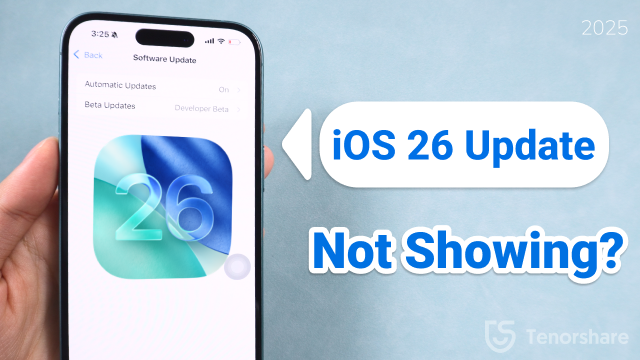
Part 1. Why is iOS 26 Update Not Showing up?
There could be several reasons why the iOS 26 update isn’t appearing on your device. Here are the most common ones:
1. Your Device Is Not Compatible
Apple usually drops support for older models with every new iOS release. If your iPhone or iPad is too old, the iOS 26 won't show up.
2. You’re Already on a or the Latest Version
If you're already running the latest iOS version or a previous version, you may not see the iOS 26 update.
3. You're Not Part of Apple’s Software Program
Only users who are enrolled in the Apple Software Program can get early access to iOS versions.
4. Weak Wi-Fi Connection or Low Battery
If your device isn't fully charged or isn’t connected to a stable Wi-Fi network, your iPhone might not check for updates.
5. Incorrect Date and Time Settings
Sometimes, if the date and time are not set correctly, your iPhone may fail to communicate properly with Apple’s servers.
6. Apple’s Servers Are Busy
When a new is launched, many users try to download it at once. This can overload Apple’s servers and cause delays.
Part 2. Troubleshooting Tips for iOS 26 Not Showing Up Issues
Here are some easy things you can try yourself before moving to more advanced fixes.
1. Make Sure Your Device Is Compatible with iOS 26
Before you try to get the iOS 26 update, make sure your iPhone is supported. If your device is not supported, the update will not show up.
If your iPhone is older than the supported models, you won’t be able to update to iOS 26 and the update option will not appear.
2. Confirm You’re on iOS 18 or Earlier
1. Go to the Settings app on your iPhone.
2. Scroll down and tap on General.
3. Tap on Software Update. Your iPhone will now start checking for any available updates.
4. If iOS 26 is available, you’ll see it listed. Tap Download and Install to begin the update.
Note: If your device is not on Apple’s supported list for iOS 26, the update will not appear.
3. Fully Charge Your Device and Connect to Strong Wi-Fi
If your iPhone can get iOS 26, but the update still isn’t showing up, try the steps below:
Step 1: Close all apps running in the background.
Step 2: Connect your iPhone to a strong and stable Wi-Fi network.
Step 3: Go to the Settings app again.
Step 4: Tap General > Software Update and wait for the update message to appear.

4. Try Using a VPN or Switch Regions
Step 1: Try using a VPN or switch your device’s region. Sometimes the iOS update is released later in some countries, so changing your region or using a VPN can help the update show up.
Step 2: To change your region, open the Settings app on your iPhone. Then tap on General. Next, select Language & Region. Tap on Region and choose a different country, like the United States.
Step 3: If you previously installed a developer or public version before the official iOS 26 update, you need to turn off the profile to receive the official update.
5. Check Date & Time Settings
Incorrect date or time can cause update issues. Make sure you set it to automatic.
Steps:
- Go to Settings > General > Date & Time
- Turn on Set Automatically
6. Reset Network Settings
Step 1: Open the Settings app on your iPhone or iPad.
Step 2: Tap on "General."
Step 3: Scroll down and tap on "Reset."
Step 4: Tap on "Reset Network Settings."
Step 5: Enter your passcode if asked, and confirm the reset.
This will reset your network settings to factory defaults. It often fixes problems with the iOS update not showing up.

7. Free Up Storage Space and Restart Your iPhone
Wondering "why is iOS 26 not available on my iPhone?" or "why am I not getting the iOS 26 update?" You may need to clear space or resolve a minor glitch. iOS 26 requires 5-10GB of free storage for download and installation.
Go to Settings > General > iPhone Storage to check available space—if it’s low, delete unused apps or offload photos. Next, restart your iPhone by holding the power button (and volume down on newer models) until the slider appears.
After rebooting, check for updates in Settings > General > Software Update. If the update still doesn’t appear, wait 24-48 hours, as Apple’s phased rollout may delay availability.
Part 3. Professional Fixes for iOS 26 Not Showing Up
If the basic tips don’t work, here are a few more reliable ways to solve the issue.
1. Join Apple Software Program
If you haven’t joined already, this is the first step. Apple requires users to enroll before they can receive updates.
How to Join:
Step 1: Open the Settings app on your iPhone.
Step 2: Go to General > VPN & Device Management (or just "Profile" on older versions).
Step 3: Tap on the iOS Profile.
Step 4: Tap Remove Profile and confirm.
Step 5: Restart your iPhone.
Step 6: After restarting, go back to Settings > General > Software Update and check if the new iOS update appears.
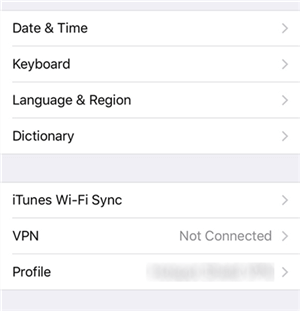
2. Update with IPSW File via PC
You can manually install the iOS 26 using the IPSW file and a computer.
This method is best for advanced users. Be sure to back up your iPhone first.
Steps:
Step 1: Open the Safari browser on your iPhone.
Step 2: Go to a trusted website likeprofile.dev.
Step 3: Find the iOS 26 Profile on the page and tap the Download button.
Step 4: After the download is complete, open the Settings app on your iPhone.
Step 5: Tap on Profile Downloaded (you'll see it near the top). Then tap Install and follow the on-screen instructions.
Step 6: Now go to Settings > General > Software Update.
Step 7: If the profile was installed correctly, the iOS 18 update should now appear. Tap Download and Install to update your iPhone.
3. Update to iOS 26 with A Pro Tool Quickly
If the above methods are too hard or not working, you can use a professional iOS system tool like Tenorshare ReiBoot . It’s one of the easiest ways to download and install iOS 26 without any errors or risk.
Tenorshare ReiBoot is a trusted iOS repair and update tool. You can use it to enter recovery mode, fix stuck updates, or install versions of iOS safely.
Why Use ReiBoot?
- No profile needed
- No risk of data loss
- Easy to use, even for beginners
- Fixes common update problems
- Works for all iPhone models that support iOS 26
Steps to Get iOS 26 Update with ReiBoot
Step 1: Download and install ReiBoot on your computer and connect your iPhone 16 to the computer using a USB cable.
Step 2: Launch the Reiboot software on your computer.
Step 3: Once the devices are connected, click “iOS Upgrade” at the bottom left of the panel.

Step 4: No matter version or final version, you should choose "Upgrade" mode. Then, click the button below.

Step 5: ReiBoot will detect your iOS version automatically and display the upgradable iOS 18 firmware. Click “Download” to get the package.

Step 6: Once the firmware package is downloaded on your computer, you can click 'Initiating Upgrade' to update iOS. Then the program starts to update iOS 18.

Step 7: When the upgrade is completed, you will see the completed page and your devices will be the newest version.

Conclusion
If you're wondering, "why is iOS 26 not available on my iPhone?" or "why am I not getting the iOS 26 update?", don’t panic. The issue could stem from an unsupported device, an unstable Wi-Fi connection, or not being enrolled in the Apple Program. Start by checking your basic settings and trying simple fixes.
If those steps don’t resolve the problem, professional tools like Tenorshare ReiBoot can help you install iOS 26 without any issues.

