If you recently downloaded the newest version and found yourself caught in the frustrating iOS 26 boot loop, you’re not the only one experiencing this issue. A lot of users have noticed their iPhones repeatedly rebooting or freezing on the Apple logo either during or shortly after updating. This guide will take you through the most effective methods to resolve the iOS 26 boot loop problem and help you avoid encountering it in the future. Whether your device keeps restarting nonstop or is stuck in an unending bootloop, we have the best fixes ready for you to try.
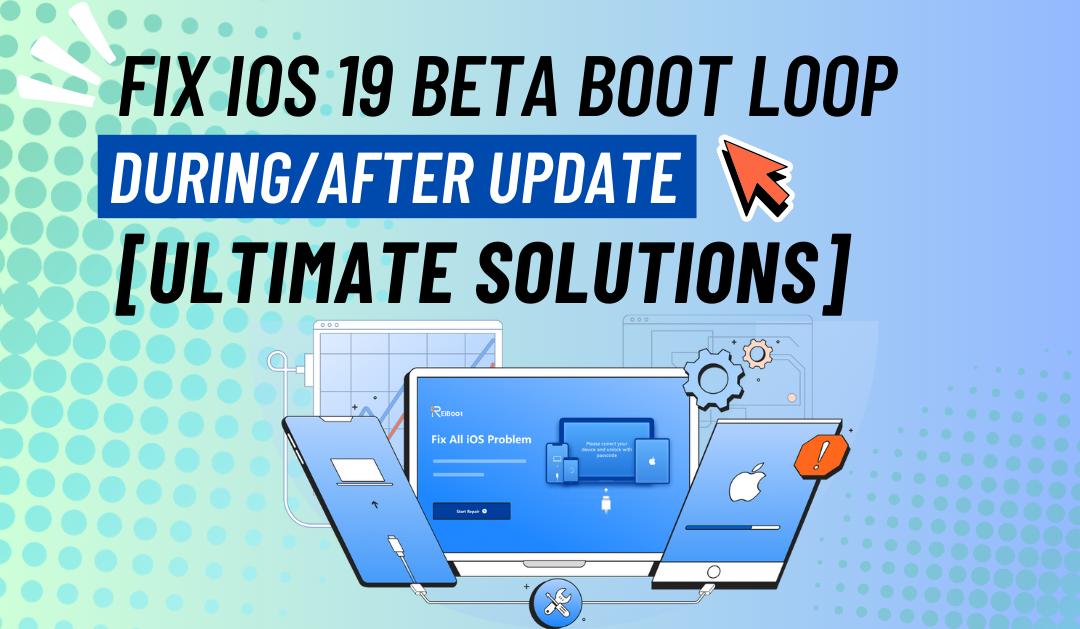
Part 1: What Is an iOS Boot Loop?
An iOS boot loop occurs when your iPhone is unable to complete its startup sequence. Instead of reaching the home screen, the device continuously restarts or flashes the Apple logo.
Common Signs of iOS 26 Bootloop:
- Apple logo appears, then disappears in a loop.
- iPhone won’t enter the Home screen.
- You hear the startup sound or vibration, but nothing loads.
This issue is especially common after installing early versions of iOS, such as the iOS 26.
Part 2: Why is My iPhone Booting Over and Over?
There are several reasons why your iPhone keeps restarting after the iOS 26 update:
- Incompatibility issues with older devices.
- Installation errors or incomplete updates.
- Software bugs are common in initial releases.
- Corrupted system files or apps.
- Low battery or overheating during the update process.
While versions often have bugs that can interfere with the normal startup sequence, resulting in an iPhone bootloop.
Part 3: Quick Fixes to Try First for iOS 26 Boot Loop
Before jumping into advanced methods, try these quick and simple fixes:
1. Force Restart Your iPhone
For iPhone 8 or later: Quickly press and release the Volume Up button, then the Volume Down button. Hold the Side button until the Apple logo appears.
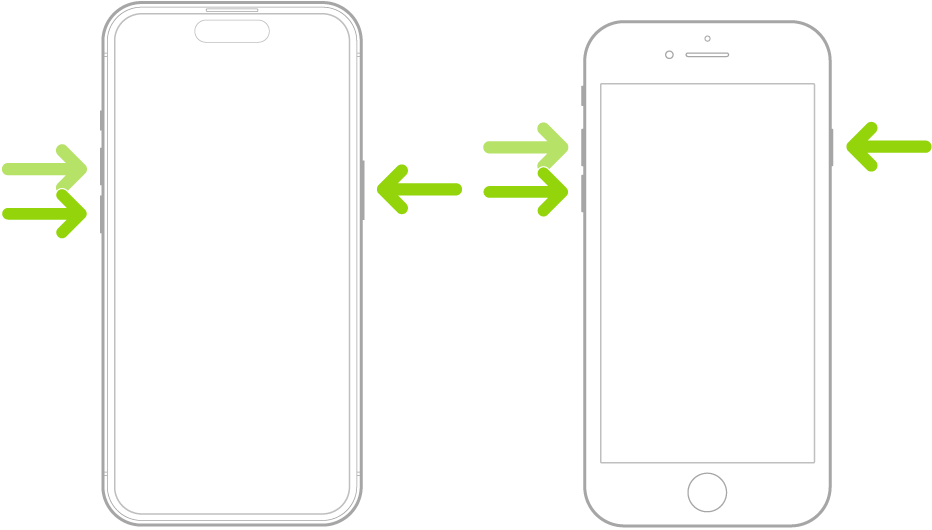
This can help break the iOS 26 bootloop.
2. Charge Your iPhone and Wait
Plug your device into a charger and wait for 15–30 minutes.
If your iOS 26 keeps restarting, it may be due to insufficient power.

3. Check for Overheating or Physical Damage
Remove your phone case and allow the device to cool.
Inspect the phone for water or drop damage.
If none of these basic methods work, proceed to more advanced solutions.
Part 4: Advanced Solutions for iOS 26 Boot Loop
If your iOS 26 restarting issue persists, these expert-level fixes should help:
1. Use a Professional iOS System Repair Tool
Tenorshare ReiBoot is powerful iOS system repair software designed to fix a wide variety of iOS issues, including boot loops, stuck Apple logos, black screens, and more. It’s fully compatible with all iPhone models and supports the latest iOS versions, including releases like iOS 26.
Why Use Tenorshare ReiBoot for iOS 26 Boot Loop?
- Data Preservation: Unlike some repair methods that erase your data, ReiBoot offers a Standard Repair mode that fixes the system without deleting your photos, apps, contacts, or settings.
- Supports and Latest iOS Versions: ReiBoot keeps up with Apple’s updates, ensuring compatibility with software.
- Easy to Use: No technical skills required. The tool guides you step-by-step through the repair process.
- High Success Rate: Thousands of users have successfully fixed their boot loops and other iOS issues using this tool.
- Dual Compatibility: Available for both Windows and Mac computers.
How to Use:
- Step 1: Launch and Connect Your iPhone
Open the Tenorshare ReiBoot software on your computer. Use a USB cable to connect the iPhone that’s stuck in a boot loop to your computer.

- Step 2: Start the Repair Process
On the main screen, locate and click the "Start Repair" button to initiate the repair process.

- Step 3: Download the Compatible Firmware
Tenorshare ReiBoot will automatically detect your iPhone model and display the compatible firmware version. Click the "Download" button to begin downloading the firmware package.

- Step 4: Repair the iPhone Operating System
Once the firmware download is complete, Tenorshare Reiboot will automatically start repairing your iPhone's operating system. Allow the process to finish, and then click “Done” to complete the repair.

- Step 5: Congratulations
Great job! You've successfully fixed the issue where your iPhone keeps restarting after the iOS 19 update. Even better your data is safe and sound. No need to worry about losing anything important!

2. Use iTunes to Restore Your Device
If restarting your iPhone doesn’t get it out of a boot loop, restoring it through iTunes can help fix the problem by reinstalling the operating system.
Keep in mind, this process will erase everything on your iPhone and return it to its factory state. So before you begin, make sure you have backed up your important files either to iCloud or your computer.
How to use:
- 1. Open iTunes on your computer. Check that you’re running the latest version to avoid any glitches.
- 2. Connect your iPhone to your computer with a USB cable.
- 3. Look for the small iPhone icon in iTunes and click on it.
- 4. Navigate to the Summary section, where you’ll find various options for your device.
- 5. Click the Restore button when prompted.
- 6. Follow the instructions on the screen to complete the restoration.

3. Enter into DFU Mode
When your iPhone gets stuck repeatedly restarting after upgrading to iOS 26, one reliable way to fix this problem is by putting your device into DFU (Device Firmware Update) Mode. This special mode lets your computer communicate with the iPhone directly, bypassing the operating system. It’s especially helpful for resolving complex software issues like boot loops.
Keep in mind: Using DFU mode to restore your iPhone will erase all data, so be sure to back up your important information beforehand if possible.
How to Use:
- 1. Start by connecting your iPhone to a computer using a USB cable. Ensure your computer is running the latest version of iTunes, or open Finder if you are on macOS Catalina or newer.
- 2. Press the Volume Up button briefly and release it right away.
- 3. Then, quickly press and release the Volume Down button.
- 4. Next, press and hold the Power (Side) button until the screen turns completely black.
- 5. Without releasing the Power button, press and hold the Volume Down button as well. Keep both buttons pressed for about 5 seconds.
- 6. Release only the Power button, but continue holding the Volume Down button for about 10 more seconds.
- 7. If your screen stays black and your computer shows a message recognizing an iPhone in recovery mode, you’ve successfully entered DFU mode.
- 8. Finally, choose the Restore option in iTunes or Finder to reinstall iOS 26 and fix the boot loop issue.
Part 5: How to Prevent iOS 26 Boot Loops
To reduce the likelihood of encountering iOS 26 random restarts, it’s essential to take some important steps before and during the installation process:
- Create a Complete Backup: Always save a full copy of your device’s data before installing any version. Since software is experimental, unexpected issues like data loss can occur. Having a backup ensures you can restore your information if needed.
- Use a Spare Device for Testing: It’s best not to install updates on your main phone. Instead, try to use a secondary device to explore the new features and changes. This way, if the causes problems like crashes or restarts, your primary device remains unaffected.
- Ensure Adequate Battery and Storage: Installing a requires your device to have enough power and free storage space. Attempting an update when your battery is low or storage is nearly full can lead to failed installations or unstable performance.
- Update Your Applications First: Before moving to the, update all your apps to their newest versions. Developers often optimize their apps for upcoming iOS releases, which helps prevent compatibility problems and reduces the chances of unexpected crashes.
- Consider Waiting for Later Versions: Early releases typically contain more bugs and instability. If possible, hold off on upgrading until laters become available, as these tend to be more refined and reliable, minimizing disruptions such as iOS 26 random restarts.
Final Word:
I hope that after reading the article carefully, you’re now better equipped to decide how to fix the iOS 26 boot loop. By applying the quick fixes and advanced tools we've covered, you can recover your device and avoid similar issues in the future. Whether it’s a hard reset iPhone iOS 26, restoring via iTunes, or using a powerful system repair tool like ReiBoot, these solutions work. Remember, always take preventive steps before installing any software to ensure a smooth experience.

