Updating to a new iOS version is usually exciting, but what if your iOS 26 update stuck on Apple logo and won’t move forward? This frustrating issue has affected many iPhone users trying the latest. Whether it's an iOS 26 stuck on Apple logo during startup or an Apple logo glitch that won’t go away, you're not alone, and we’ve got solutions. There are various ways to fix iphone stuck on apple logo, depending on the severity of the issue.
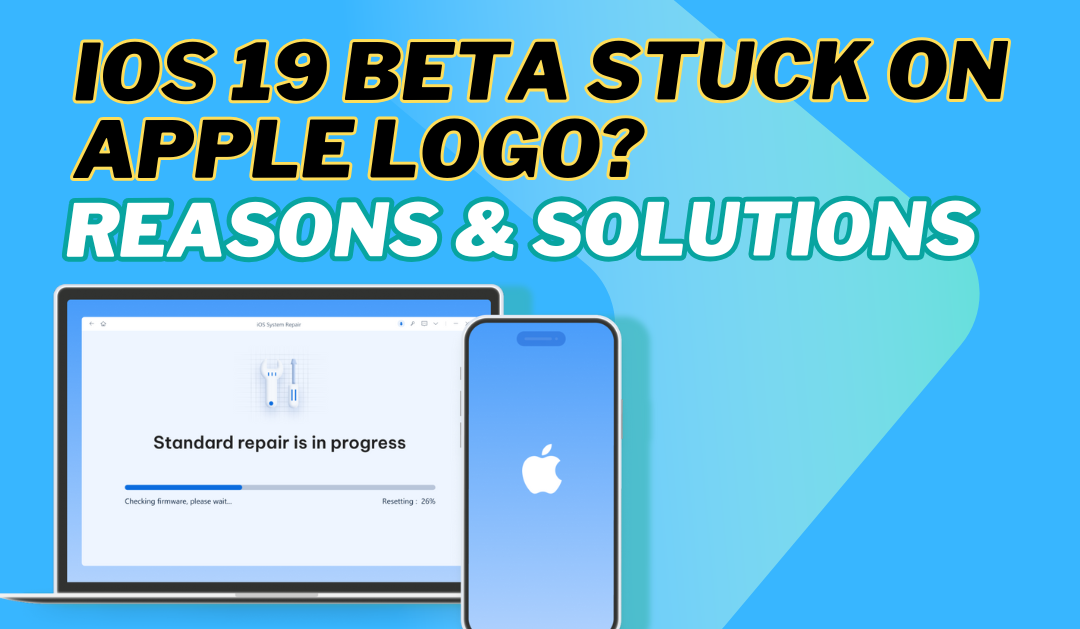
- Part 1: Why is My iPhone Showing the Apple Logo but Not Turning On?
- Part 2: Basic Troubleshooting on iOS 26 Apple Logo (No Data Loss)
- Part 3: Intermediate Fixes on iOS 26 Apple Logo (Recommended)
- Part 4: Advanced Options for iOS 26 Stuck on Apple Logo
- Part 5: How to Avoid iOS 26 Stuck on Apple Logo in the Future
Part 1. Why is My iPhone Showing the Apple Logo but Not Turning On?
It can be concerning to see your iPhone display the Apple logo and then freeze without moving forward. This situation often means your device is having trouble completing the boot process.
Here are some typical causes of the iOS 26 hanging during startup:
- The update file may have been corrupted during the installation process.
- The software itself might be unstable or contain bugs that interfere with booting.
- Not enough available storage space can prevent the system from updating properly.
- Incomplete installations can lead to a iphone symbol bug, where the device gets stuck in a loop.
- Battery or hardware issues can occasionally result in startup problems, although this is less likely with newer models.
- The iOS 26 apple logo screen might also freeze due to background processes that haven’t finished.
Facing these kinds of issues is not uncommon with releases. The good news is, there are several things you can try to bring your iPhone back to normal.
Part 2. Basic Troubleshooting on iOS 26 Apple Logo (No Data Loss)
Before trying anything drastic, start with these basic fixes that won’t erase your data.
1. Force Restart Your iPhone
One of the easiest ways to deal with an iPhone that won't get past the Apple logo is to force it to restart. This technique can clear up small software hiccups that sometimes happen after installing a new version, like iOS 19.
How to Use:
- First, quickly press and release the Volume Up button.
- Next, quickly press and release the Volume Down button.
- Then, press and hold the Side button (also called the Power button) and keep holding it until the Apple logo comes back on the screen.

This method doesn't erase any data, it's just a way to give your phone a fresh start when it's stuck.
Keep in mind: The exact button combination might vary slightly depending on which iPhone model you're using.
2. Wait It Out (If the Device Is Warm)
Sometimes, your iPhone is simply applying updates in the background. If the phone feels warm, wait 10–15 minutes. The device may restart on its own after completing setup tasks.
Important: Ensure your device is plugged in and connected to Wi-Fi.
Part 3. Intermediate Fixes on iOS 26 Apple Logo (Recommended)
If the basic steps don’t resolve the issue, try these intermediate solutions, which still preserve your data.
1. Use iOS System Repair Tools to Fix in One-Click
If your iPhone is iOS 26 stuck on Apple logo and restarting it doesn’t help, you’re likely dealing with a system glitch that requires more than just a force reboot. In situations like this, using a professional iOS repair tool can save time and frustration. One of the most dependable solutions available is Tenorshare ReiBoot.
Why Try Tenorshare ReiBoot?
ReiBoot is a desktop application designed to solve software problems in iPhones and iPads without erasing your data. Whether your phone is stuck during startup, caught in a restart loop, or displaying a black screen, ReiBoot can often fix it with just a few clicks.
Main Features:
- Handles 150+ iOS glitches – Fixes everything from frozen screens to failed updates.
- Keeps your data safe – You can repair most issues without deleting anything.
- No complicated steps – No iTunes or device hacking required.
- Works with iOS 26 – Supports the latest iOS versions, including updates.
How To Use:
Step 1: Launch ReiBoot and Connect Your iPhone
Install and open the Tenorshare ReiBoot program on your computer. Then, connect your iPhone using a USB cable and click the "Start" button to proceed.

Step 2: Choose Your Repair Mode
The program will prompt you to select how you want to repair your device. Choose "Standard Repair" to fix the issue without losing any data. Read the on-screen instructions carefully before proceeding to avoid any unexpected issues.

Step 3: Download the Latest iOS Firmware
Next, ReiBoot will begin downloading the most recent iOS firmware compatible with your device. Please note that this process might take a few minutes depending on your internet speed.

Step 4: Start Repair
After the firmware download completes, click "Start Standard Repair" to begin system recovery.

Step 5: Complete the Repair Process
Once the repair is completed, your iPhone will automatically restart. Rest assured, all of your data will remain safe and intact on the device.

Note: This method is perfect for those who want a quick and secure solution without risking personal files.
2. Use iTunes or Finder to Update or Restore
If your iPhone running iOS 26 is frozen on the Apple logo and restarting hasn’t helped, you can use iTunes (for Windows or older Macs) or Finder (for newer Macs) to fix the problem. This approach lets you either refresh the iOS software without deleting your files or completely reset the device if necessary.
How to Use:
Connect your iPhone to your computer with a USB cable.
Open iTunes if you are on Windows or an older macOS version, or open Finder if you’re using macOS Catalina or later.
Put your iPhone into Recovery Mode by doing the following:
Press and release the Volume Up button quickly.
Press and release the Volume Down button quickly.
Then press and hold the Side button until the recovery screen appears.
Your computer will detect the iPhone in recovery mode and show a prompt with two options:
Select Update to reinstall the iOS while keeping your data intact.
Select Restore to erase all content and restore the device to factory settings.
Follow the instructions shown on your computer and wait for the process to finish.

Important: Choosing the Update option attempts to repair the system without erasing your data, while Restore will wipe your device clean and reinstall the operating system from scratch.
Part 4. Advanced Options for iOS 26 Stuck on Apple Logo
These solutions are more advanced and should only be used if previous methods don’t work.
1. DFU Mode Restore
If your iPhone running the iOS 26 is stuck on the Apple logo and simple fixes haven’t helped, a more advanced step is to restore the device through DFU (Device Firmware Update) mode. This special mode allows your phone to connect with your computer without loading the iOS system, making it possible to reinstall the software from scratch and fix deeper issues.
How To Use:
- Plug your iPhone into your computer and open iTunes, or Finder if you’re using macOS Catalina or newer.
- Quickly press the Volume Up button, then immediately press the Volume Down button.
- Hold down the Side button until the screen turns completely black.
- While still holding the Side button, press and hold the Volume Down button for 5 seconds.
- Let go of the Side button, but keep holding the Volume Down button for another 10 seconds.
- When done correctly, the screen will stay black, indicating your device is in DFU mode.
- At this point, iTunes or Finder will recognize the iPhone and offer to restore it. Proceed with the restoration following the prompts.
Keep in mind, this process will delete all content on your phone, so make sure you have backed up your data beforehand.
2. Apple Support
If none of the above methods work, or you suspect a hardware issue, it’s time to contact Apple Support. They can run diagnostics or offer a replacement if the device is under warranty. You can book an appointment at the Genius Bar or use Apple’s online chat and phone support for remote assistance.
Part 5. How to Avoid iOS 26 Stuck on Apple Logo in the Future
To minimize the risk of facing similar issues during future updates, follow these best practices:
- Back up your device before installing any release.
- Ensure there’s enough free storage space to accommodate the update.
- Avoid using software on your main or essential iPhone.
- Do not interrupt the update process once it starts.
- If you're not a developer, it’s safer to wait for public or final stable versions.
These precautions can save you from the frustration of encountering the apple logo glitch again.
Final Word
At the end of the article, if your iOS 26 stuck on apple logo, you're not alone and it's usually fixable. Whether it’s a quick force restart or using trusted repair software, there are practical ways to get your phone working again without wiping everything clean. In tougher cases, options like using iTunes, Finder, or even DFU mode can help restore the system. To avoid running into this kind of trouble next time, back up your data, clear enough space before updating, and steer clear of installing versions on your main device. A little preparation goes a long way in keeping your phone safe and functional.

