Apple’s updates are always exciting, especially for those who enjoy trying out new features before the full version is released. As the iOS 26 is coming, many users may wonder: how long does iOS 26 update take?
Whether you're planning to install it the moment it's available or you just want to know what to expect, this guide covers the full process. You can also know what you can do to make it faster.
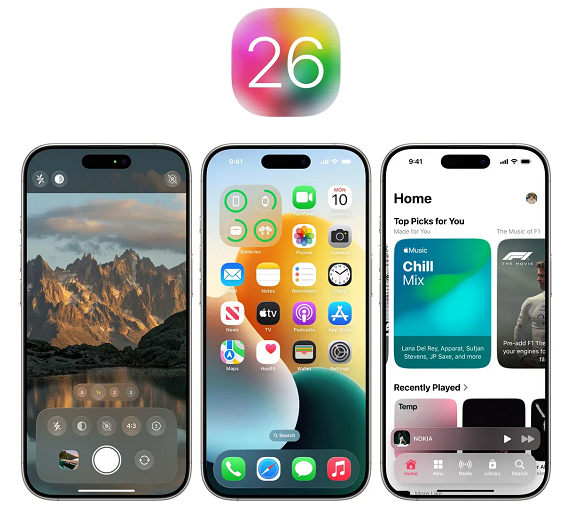
Part 1: How Long Does iOS 26 Update Take?
The time it takes to install iOS 26 will vary from one iPhone to another. Based on the iOS 18 update, the average total time for the full update is between 20 minutes to over 1 hour.
Here's a general idea based on user experiences with the iOS 18 update:
- Device Backup (Optional): 5 minutes
- Download iOS 18/18.5 Firmware: 10–20 minutes
- iOS 18/18.5 Preparing Update: 5–10 minutes
- Verifying iOS 18/18.5 Update: 5–10 minutes
- Install iOS 18/18.5: 10–20 minutes
- Set Up iPhone After iOS 18/18.5 Update: 5–10 minutes
- Total: 20 minutes – 1 hour
Keep in mind that the answer to how long does iOS 26 update take can vary, as some users may experience longer update times depending on factors like internet speed, storage space, and iPhone model.
Part 2: Detailed Breakdown of Each Update Stage
Let’s go deeper into what happens during each step of the iOS 26 update. Knowing this can help you understand if your iPhone is working as expected or stuck.
1. Download Time
How long does ios 26 take to download? The download size of iOS updates is often around 5–6 GB. Your download time depends on your internet speed and server load.
- Average time: 10–40 minutes
- Tips: Use fast and stable Wi-Fi to avoid interruption.
2. Preparing the Update
After the download, your iPhone needs to unpack and verify the update file. This step checks if everything is ready for the install.
- Average time: 5–15 minutes
- Tips: Keep your device charged and don’t interrupt this stage.
3. Installing iOS 26
The phone will restart, and you’ll see the Apple logo and a progress bar this is typically how long iOS 26 takes to install its system files.
- Average time: 10–30 minutes
- Tips: Do not use the phone or press any buttons during this process.
4. Post-Installation Setup
After the installation, the phone reboots and does some background tasks like optimizing apps and asking you to sign in again.
- Average time: 5–15 minutes
- Tips: Keep your internet connected for smooth sign-in and app updates.
Part 3: Why is My iOS 26 Update Taking So Long?
Wondering how long does iOS 26 update take? If your update is taking more than 1–2 hours, there could be several reasons behind the delay.
Here are the most common causes: If your update is taking more than 1–2 hours, there could be several reasons behind the delay. Here are the most common causes:
1. Device Model
Older iPhones tend to update slower than newer models. The processor and storage speed affect how fast the phone can unpack and install files.
2. Current iOS Version
If you’re asking how long does it take to update to iOS 26, keep in mind that jumping from a much older version like iOS 15 will take longer—bigger jumps mean more files and more time.
3. Wi-Fi Speed and Stability
A slow or unstable internet connection can stretch the download time. If Wi-Fi drops in the middle, you may need to start over.
4. Apple Server Congestion
Why is ios 26 taking so long to download? When a version just comes out, many users try to download it at once. This puts pressure on Apple’s servers, which may slow everything down.
5. Battery Level
iOS updates need your battery to be above 50%, or your phone must be plugged in. If your battery is low, the update may be paused.
Part 4: The Advanced Way to Get iOS 26 Update [Faster]
If your iPhone is stuck on the update screen or the process is taking unusually long, there's a faster and more reliable method. Tenorshare ReiBoot is a professional iOS system repair tool designed to fix update issues, including failed or frozen installations.
With ReiBoot, you can download and install the iOS iOS 26 smoothly, without needing to use iTunes or wait endlessly on the Apple server. It offers a seamless and secure way to bypass typical update frustrations.
Key Advantages of Using Tenorshare ReiBoot:
- Easily recovers devices that are unresponsive during the iOS iOS 26 installation.
- Bypasses Apple’s slower update servers for faster, more direct iOS downloads.
- Repairs your iOS system without deleting any apps, settings, or files.
- Anyone can update their device with just a few clicks—no expertise needed.
- Works flawlessly across a wide range of devices running iOS 26 or later.
Steps to Get iOS 26 Update with ReiBoot
Step 1: Download and install ReiBoot on your computer and connect your iPhone 16 to the computer using a USB cable.
Step 2: Launch the Reiboot software on your computer.
Step 3: Once the devices are connected, click “iOS Upgrade” at the bottom left of the panel.

Step 4: No matter version or final version, you should choose "Upgrade" mode. Then, click the button below.

Step 5: ReiBoot will detect your iOS version automatically and display the upgradable iOS 18 firmware. Click “Download” to get the package.

Step 6: Once the firmware package is downloaded on your computer, you can click 'Initiating Upgrade' to update iOS. Then the program starts to update iOS 18.

Step 7: When the upgrade is completed, you will see the completed page and your devices will be the newest version.

Part 5: Extra Tips to Speed Up iOS iOS 26 Update
Before you start the update, here are some simple steps you can take to make sure the process goes faster and smoother.
Use a Stable Wi-Fi Connection
Always connect to a strong and fast Wi-Fi network. Avoid using mobile data or slow public Wi-Fi.
Charge Your Phone
Make sure your iPhone is at least 50% charged or plugged into a charger.
Clear Out Storage
If your iPhone is full, it will slow down the update. Try to have at least 10GB of free space before installing a.
Avoid Peak Hours
Try updating during off-peak hours (not right after the is released). The servers will be less crowded, and the update will download quicker. This way, you can avoid the issue of iOS 26 taking forever to download.
Use iTunes/Finder with IPSW
If over-the-air (OTA) updates are slow or keep failing, you can use iTunes (Windows) or Finder (Mac) with the IPSW firmware file to install the update.

Conclusion
If you're wondering how long does iOS iOS 26 update take, the version will likely take between 30 minutes to 1.5 hours. If your update is taking longer than it should, check your internet, battery, and storage.
And if things still don’t go well, tools like Tenorshare ReiBoot can help you update without any trouble. Follow the tips above, and you’ll save time and avoid stress.

