A black screen showing support.apple.com/iphone/restore means your iPhone is stuck on the restore screen. This can happen during an iOS update, restoring from a backup, or due to a software glitch. It can be stressful when your phone won’t respond, but there’s no need to worry.
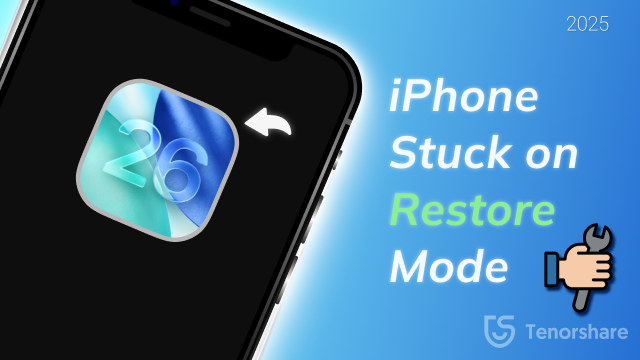
In this article, we will guide you through 5 proven fixes iphone stuck on restore screen step by step.
Part 1. Why iPhone Gets Stuck on Restore Screen
Many users experience their iPhone stuck on restore screen due to a few common causes. According to Apple support and technical reports:
- Interruptions or errors during an iOS update can leave the device in restore mode.
- Restoring from an old or corrupted backup may fail, causing the screen to freeze.
- iOS software bugs can prevent the phone from completing the restore process.
- Physical damage to the phone, especially the motherboard, can trigger restore errors.
- Unstable USB connections or faulty cables during restore can stop the process.
Part 2. How to Fix iPhone 13/14/15/16/17 Stuck on Restore Screen
Method 1. Fix iPhone Stuck on Restore Screen Without a Computer
You can force restart your iPhone if you get stuck on the restore screen after updating your device. This method, also called a hard reset, refreshes the iPhone’s system without deleting any files. It can quickly fix software glitches that cause the black restore screen.
How to Force Restart Your iPhone:
iPhone 8 and newer (X, 11–17): Press the Volume Up button quickly and release, then press the Volume Down button quickly and release. Finally, press and hold the Side button until the Apple logo appears.
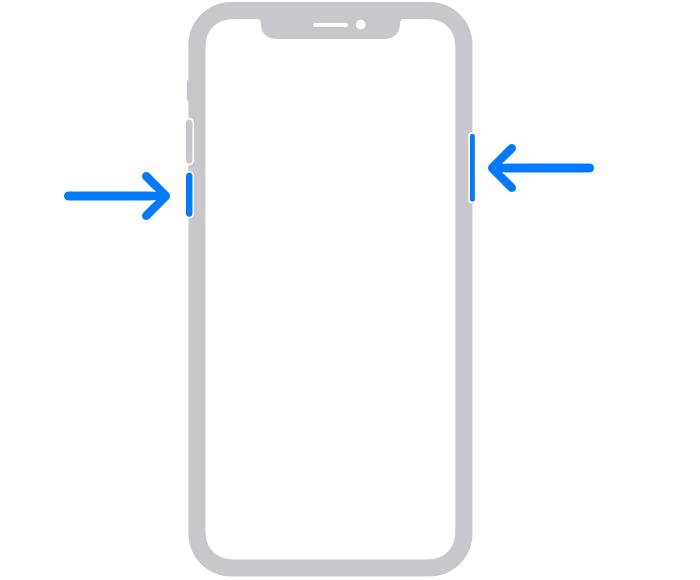
iPhone 7/7 Plus: Press and hold the Volume Down and Side buttons together until the Apple logo shows.
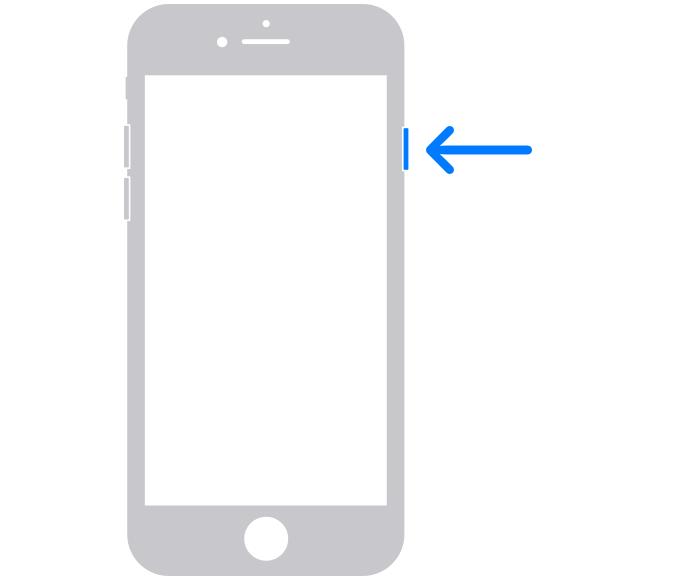
iPhone 6 and older: Press and hold both the Home and Side buttons at the same time until the Apple logo appears.
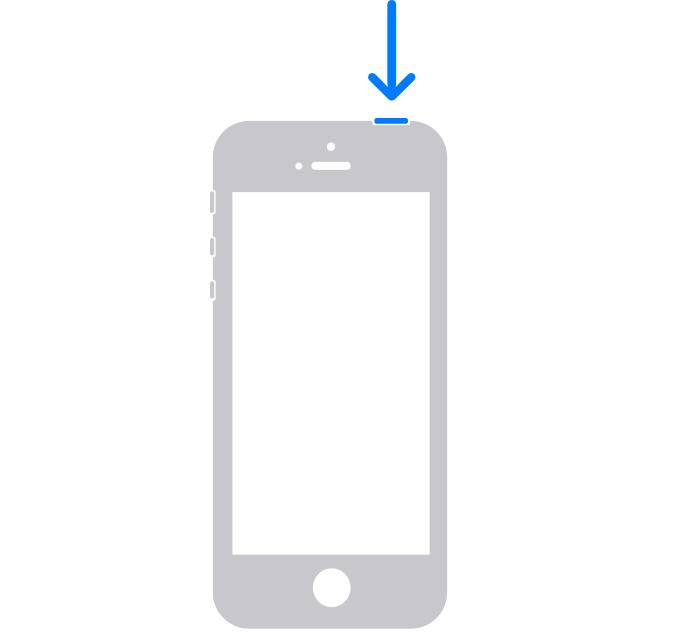
Method 2. One-Click to Fix iPhone Stuck on Restore Screen [No Data Loss]
Stuck on the restore screen can make your iPhone completely unresponsive. Tenorshare ReiBoot is a user-friendly tool that helps fix common iPhone issues like frozen screens, black screens, boot loops, and recovery mode problems. It supports iOS/iPadOS 26 and repairs the device without deleting any data.
With just a few clicks, ReiBoot guides you through the process, making it easy to restore your iPhone to normal and get it working again quickly.
Advantages of Tenorshare ReiBoot:
- Fix 150+ iOS/iPadOS issues without data loss
- One-click to enter or exit recovery mode for free
- Upgrade or downgrade iOS 26 safely, no jailbreak needed
- Reset iPhone/iPad without Apple ID or passcode
- Quick repair for iTunes errors like 4013 or 11
- Backup & restore iPhone data easily without iTunes
How to Use Tenorshare ReiBoot to Fix iPhone Stuck on Restore Screen:
- Download and Install ReiBoot on your Windows or Mac computer and connect your iPhone with a lightning cable.
- The software will detect your stuck iPhone. Click on Exit Recovery Mode to start the process.
- Within about 10 seconds, your iPhone exits recovery mode safely, restoring normal functionality without losing any data.



Method 3. Charge iPhone with Original USB Cable
A common reason your iPhone stuck on restore screen after water damage may not respond is low battery. Using a non-original or faulty cable can prevent proper charging and make the phone stay frozen. Always use the original Apple USB cable to charge your iPhone fully.
Connect your iPhone to a power source and let it charge for at least 30–60 minutes.
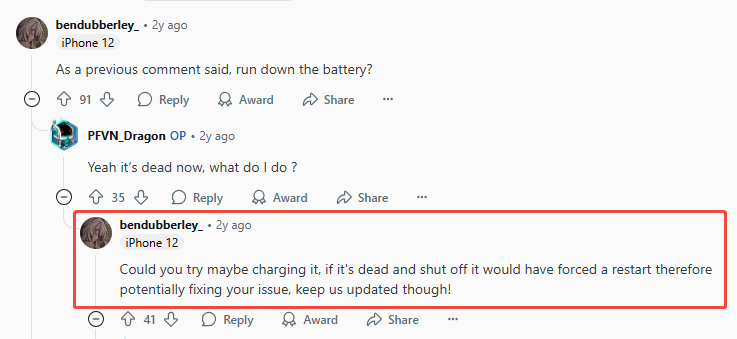
Method 4. Put iPhone into DFU Mode
When your iPhone stuck in restore mode won’t respond to regular fixes, DFU (Device Firmware Update) mode can help. DFU mode goes deeper than normal recovery mode and allows you to restore the iPhone to factory settings, fixing serious software issues that prevent the device from starting normally.
Keep in mind that this process erases all data, so it’s best if you backup iPhone before put iPhone into DFU Mode.
Steps to Put iPhone into DFU Mode:
- Open iTunes or Finder:
- Connect your iPhone to the computer using a USB cable.
- Enter DFU Mode based on your iPhone model:
- Click OK in iTunes/Finder when prompted.
- Select Restore iPhone to reinstall iOS and fix the device.
Windows or macOS Mojave and earlier: open iTunes macOS Catalina 10.15 or later: open Finder
iPhone 8 and later: Quickly press Volume Up, then Volume Down. Press and hold the Side button until the screen goes black. Hold Side + Volume Down for 5 seconds, release Side, keep holding Volume Down until “iTunes has detected an iPhone in recovery mode” appears.
iPhone 7 / 7 Plus: Hold Power + Volume Down for 10 seconds. Release Power, keep holding Volume Down until recovery message appears. iPhone 6s and earlier: Hold Top/Side + Home for 8 seconds. Release Top/Side, continue holding Home until iTunes detects the iPhone in recovery mode.
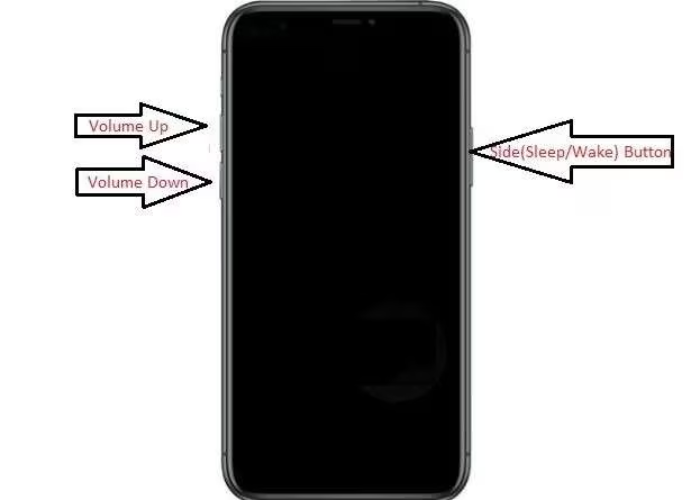
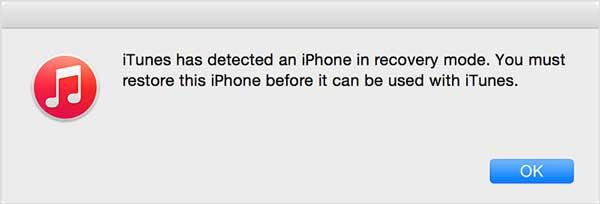
Method 5. Reinstall iOS Using iTunes
Sometimes, your iPhone stuck on restore screen won’t recover on its own because the current iOS is corrupted or outdated. Reinstalling the latest iOS can refresh the system and fix this problem. Using iTunes (or Finder on newer Macs), you can safely update your iPhone without losing your data if you back it up first.
Steps to Reinstall iOS for iphone stuck on restore screen fix:
- Open iTunes (or Finder) on your computer and connect your iPhone with a lightning cable.
- Click the device icon to access your iPhone’s management screen.
- Back up your iPhone by choosing Back Up Now to save your data before updating.
- Check for a new iOS version, then click Update.
- Select Download and Update to start the process immediately (or “Download Only” to save for later).
- Review the update information, click Next, and then Agree to confirm.
- Wait for the update to finish your iPhone will restart automatically once the new iOS is installed.
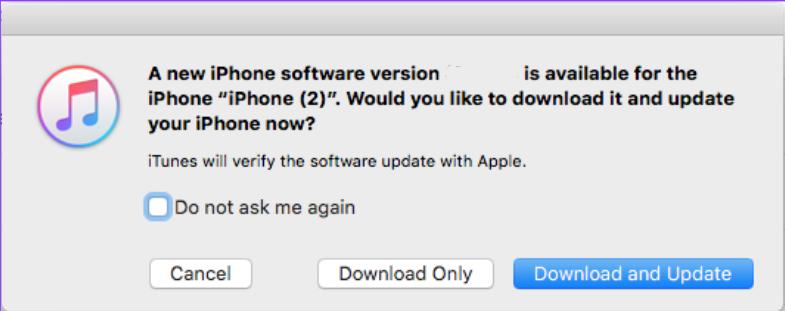
Part 3. FAQs About iPhone Stuck on Restore Screen
Q1. Will I lose data if I restore?
Restoring your iPhone through iTunes or DFU mode will erase all data. To avoid losing files, back up your iPhone first. You can also use Tenorshare ReiBoot, which can fix many iPhone issues without deleting your data.
Q2. What’s the difference between Recovery and DFU mode?
Recovery mode lets you restore or update iOS with iTunes/Finder, while DFU mode goes deeper and can fix serious system problems. DFU mode erases all data, but Recovery mode may not.
Q3. Can I fix iPhone stuck on restore screen without iTunes?
Yes. With Tenorshare ReiBoot, you can repair your iPhone, exit recovery mode, or reinstall iOS directly from your computer without using iTunes. It’s simple, fast, and safe for your data.
Conclusion:
Nothing is more frustrating than an iPhone stuck on restore screen, but the solution doesn’t have to be complicated. Software glitches or interrupted updates can freeze your device, yet ReiBoot makes fixing it simple. With a few clicks, you can exit recovery mode, reinstall iOS, and restore your iPhone without losing any data. ReiBoot brings your device back to life quickly, letting you return to normal use without stress or wasted time.

