Sometimes an iPhone may freeze, stop responding, or fail to start after an update. In these cases, knowing how to enter/exit iPhone recovery mode free becomes very useful. Recovery Mode is a built-in feature that helps you restore your iPhone, iPad, or iPod touch when things go wrong.
This guide will walk you through the easiest steps to use Recovery Mode and introduce free tools that make the process fast and simple.
[Video Guide] How to Enter/Exit Recovery Mode iPhone Free
This video will show you the easiest way to put your iPhone into Recovery Mode and also how to free exit recovery mode iPhone in just a few minutes. Whether your phone is stuck, frozen, or won’t restart properly, simply follow the steps in the video to get your device working again. It’s simple, safe, and perfect for beginners.
Just watch and follow along to fix your device in minutes.
How to Enter iPhone Recovery Mode Free [One-Click]
When your iPhone is stuck on a black screen, Apple logo, or won’t turn on, entering Recovery Mode is often the first step to fix it. There are two simple ways to do this: using a professional tool like Tenorshare ReiBoot, or manually with button combinations. Below, we’ll cover both methods so you can easily put your iPhone into Recovery Mode or learn how to enter/exit iPhone recovery mode free when needed.
1. Put iPhone into Recovery Mode with iOS Recovery Tool [Recommended]
Manually pressing buttons to enter Recovery Mode can be tricky, especially if you’re not familiar with the exact combination or if your iPhone’s buttons don’t work properly. This is why many users prefer a professional iOS repair tool like ReiBoot. It’s free to use for entering and exiting Recovery Mode, and it only takes one click.
With ReiBoot, you don’t need to worry about timing button presses or connecting to iTunes. The software automatically puts your device into Recovery Mode, making it the safest and fastest method.
How to Enter iPhone Recovery Mode with ReiBoot:
Step 1: Install and Connect
Download and install Tenorshare ReiBoot on your Windows or Mac. Open the software and connect your iPhone using a USB cable. Click Recovery Mode option enter.

Step 2: Enter Recovery Mode
Once your device is recognized, click “Enter Recovery Mode”. ReiBoot will automatically put your iPhone into Recovery Mode.

Step 3: Confirm Recovery Mode
Your iPhone screen will show the “Connect to iTunes/Computer” logo, confirming it is successfully in Recovery Mode.

2. Put iPhone into Recovery Mode Manually
You may use the buttons on your iPhone to enter Recovery Mode if you wish to follow Apple's official instructions. Depending on the model of your iPhone, the instructions change.
Although this approach is reliable, it necessitates exact timing. Remember that ReiBoot for one-click entry is the simplest choice if your buttons are broken or you want a quicker, easier method.
iPhone 8 or later (including SE 2nd Gen): Connect your iPhone to iTunes or Finder. Press and release the Volume Up button, then press and release the Volume Down button. Finally, hold the Power button until the Recovery Mode screen appears.
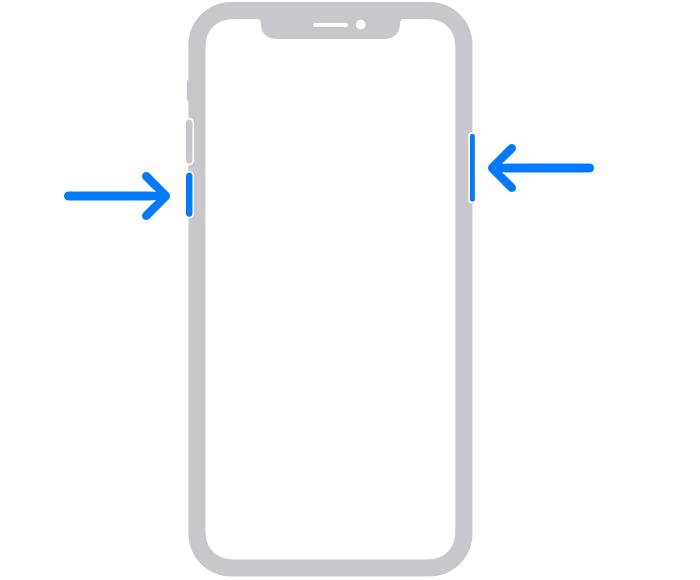
iPhone 7 or 7 Plus: Connect your iPhone to iTunes or Finder. Press and hold the Power and Volume Down buttons together until the Recovery Mode screen shows.
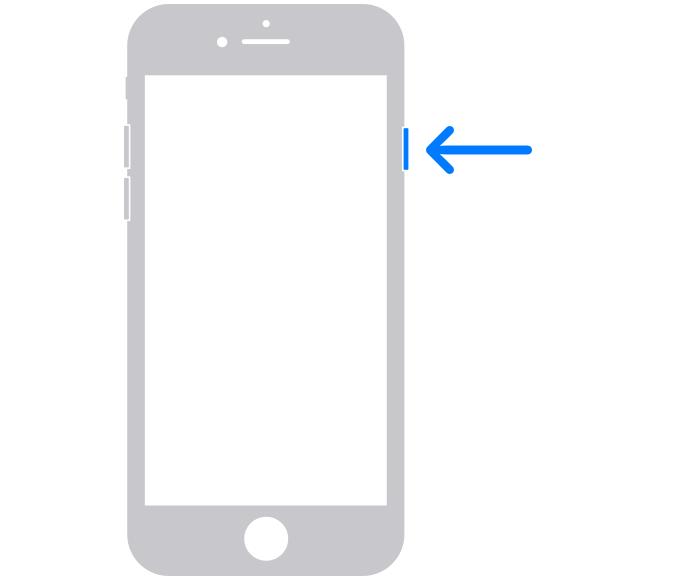
iPhone 6 or earlier (including SE 1st Gen): Connect your iPhone to iTunes or Finder. Press and hold the Power and Home buttons together until Recovery Mode appears.
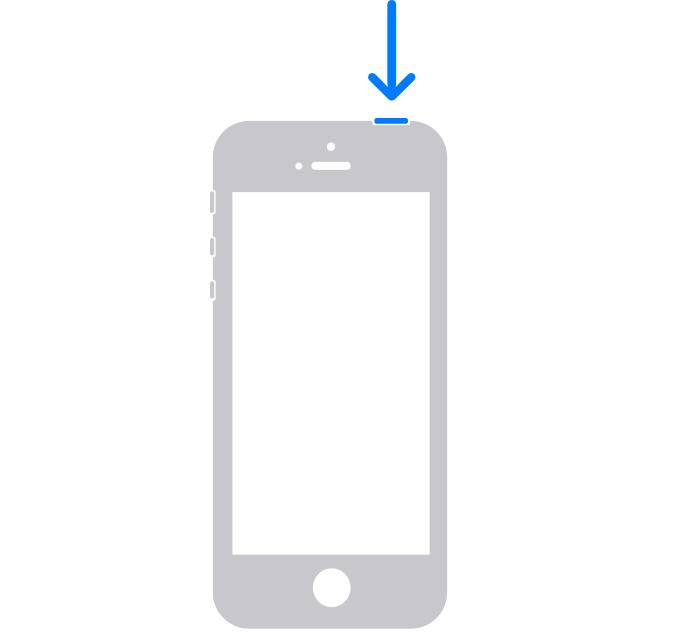
How to Exit iPhone Recovery Mode Free [One-Click]
1. Get iPhone Out of Recovery Mode Using a Free Recovery Tool
When your iPhone is stuck in Recovery Mode after a software update, restore, or jailbreak, restoring via iTunes will erase all data. ReiBoot offers a free, safe way to take iphone off recovery mode without losing any data.
How to exit recovery mode in iphone with Reiboot:
Step 1: Download and Install ReiBoot
Install Tenorshare ReiBoot on your Windows or Mac computer, then connect your iPhone to the computer using a USB cable. Click on Recovery mode exit.

Step 2: Select 'Exit'
Once ReiBoot detects your device in Recovery Mode, simply click the 'Exit' button on the interface.

Step 3: Exit Recovery Mode Successfully
Within a minute, your iPhone will restart and return to normal operation, with all data intact.

2. Get iPhone Out of Recovery Mode Manually
You can also free exit recovery mode iphone manually using your iPhone’s buttons. The steps depend on your model, but this method works reliably for all devices. Follow the instructions below to safely restart your iPhone and get it back to normal.
How to free exit recovery mode iphone manually:
iPhone 8 or later (including SE 2nd Gen): Press and release Volume Up, press and release Volume Down, then hold the Power button until the Apple logo appears.
iPhone 7 or 7 Plus: Hold the Power and Volume Down buttons together until the Apple logo shows.
iPhone 6 or earlier (including SE 1st Gen): Hold the Power and Home buttons together until the device restarts.
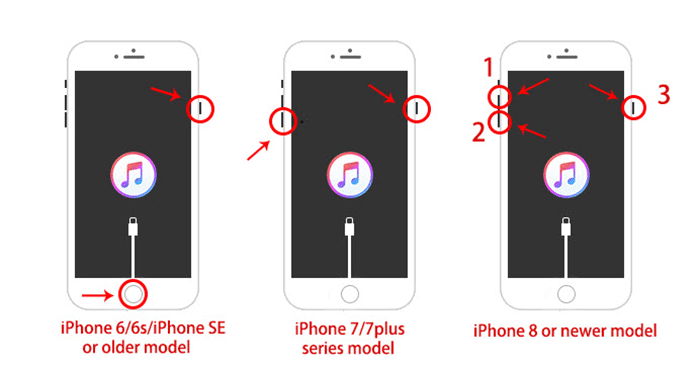
More Tips about iPhone Recovery Mode
What does Recovery Mode mean on iPhone?
Recovery Mode is a special state that lets you restore or update your iPhone when it’s not working properly.
How long does iPhone Recovery Mode take?
Entering or exiting Recovery Mode usually takes less than a minute. Restoring or updating may take several minutes depending on the task.
What is the difference between Recovery Mode and DFU Mode?
Recovery Mode lets you restore or update iOS using iTunes or software. DFU (Device Firmware Update) Mode allows deeper system changes, including firmware updates, and is used for more serious fixes.
How to fix iPhone stuck in Recovery Mode?
You can use free tools like Tenorshare ReiBoot to safely exit Recovery Mode without losing data, or follow manual button steps depending on your iPhone model.
Will Recovery Mode delete data on iPhone?
Entering Recovery Mode does not erase data. However, restoring your iPhone while in Recovery Mode will delete all content, so back up your device first.
Conclusion:
Stop worrying about a stuck iPhone. ReiBoot makes it easy to learn how to enter/exit iPhone Recovery Mode free. With its one-click recovery feature, you can fix iOS errors, exit Recovery Mode, and get your iPhone working like new quickly, safely, and effortlessly.

