The excitement around Apple's iOS 26 update is undeniable. However, some users are experiencing the frustrating iOS 26 black screen issue, where their iPhone suddenly becomes unresponsive with a dark display. If you’ve encountered this, don’t panic. In this guide, we’ll explain what causes the problem and share five proven solutions, including one that doesn’t risk your data.
The iOS 26 update black screen issue affects many users, leading to system freezes, black screen loading, or even the dreaded black screen spinning wheel. Whether your screen went dark after an update or during normal usage, we’ve got expert-backed tips to get your iPhone back on track.

Part 1. What is the Black Screen of Death?
The term black screen of death is used to describe a situation where an iPhone’s screen stays black and does not respond to touch or button presses, even though the device may still be powered on. This is one of the common issues found in early software releases, including the current iOS 26 black screen issue.
Part 2. Why is My iOS Screen Black?
There are several reasons why your screen might go black after installing iOS 26. Understanding these reasons can help you prevent the issue in the future or resolve it more easily.
Here are the most likely culprits behind the black screen after iOS 26 update:
- Incomplete installation: If the update didn’t finish installing properly, it can leave the system unstable.
- System glitches: Like the iOS 26 black screen bug, versions are prone to unexpected behavior.
- Incompatible settings or apps: Certain apps or configurations may conflict with the new operating system.
- Overloaded processes: A sudden overload on your device's RAM or CPU can cause the phone to freeze and display a black screen.
- Battery or hardware problems: In rare cases, the screen going black could be linked to a failing battery or internal hardware issue.
- Browser issues: Some users have experienced the Safari black screeniOS 26 glitch, where using Safari causes the screen to freeze and go black.
Part 3. How to Fix iOS 26 Black Screen - Top 5 Ways
Fix 1. Force Restart Your iPhone
If your screen has gone black but you suspect your iPhone is still on, a force restart may be enough to restore normal operation. This method forces the system to reboot, which can fix minor glitches, including the iOS 26 random black screen.
Steps to force a restart:
- Quickly press and release the Volume Up button.
- Quickly press and release the Volume Down button.
- Press and hold the Side button until the Apple logo appears on the screen.
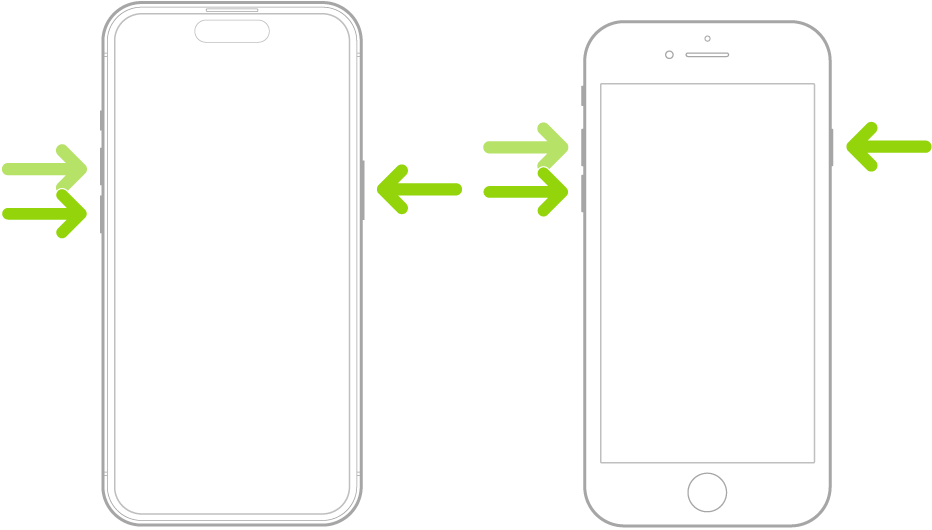
This method won’t delete your data, and it’s usually the first step to try.
Fix 2. Fix iOS 26 Black Screen via iOS System Repair without Data Loss
If your iPhone is stuck on a black screen after installing the iOS 26, and force restarting or charging doesn’t work, your best solution is to use a professional iOS system repair tool like Tenorshare ReiBoot. ReiBoot is a trusted iOS system recovery software that helps fix 150+ iOS issues, including black screen, stuck on Apple logo, boot loop, and more, without erasing your data. It’s easy to use, safe, and requires no jailbreak or technical knowledge.
Why Use Tenorshare ReiBoot?
- No Data Loss: Fix your iPhone without wiping any of your files or settings.
- No iTunes or Jailbreak Required.
- Supports iOS 26 & Older Versions.
- One-Click to Enter/Exit Recovery Mode, Free.
- Fix 150+ iOS/iPadOS Issues with AI-powered technology.
- Multi-Mode Repair: Choose Standard Repair for regular issues, Deep Repair for severe problems.
- Fast & Secure: Fixes most issues in under 5 minutes, with a 99% success rate.
Steps To Use:
Step 1: Install and Launch
Begin by downloading and installing the Tenorshare ReiBoot program on your computer. After the installation is complete, launch the software.

Step 2: Select "Repair Operating System" and Connect Your Device
On the main screen, choose the "Repair Operating System" option. Then, use a USB cable to connect your iPhone to the computer.

Step 3: Download the iOS Repair Software Package
In this step, you’ll need to download the necessary software package to repair your iPhone's operating system. To proceed, simply click the “Download” button and the process will begin automatically.

Step 4: Begin the Repair Process
Once the software package has been successfully downloaded, you can start fixing the iOS 19 black screen issue. Simply click the "Start Standard Repair" button in Tenorshare to initiate the repair process.

Step 5: Completion and Restart
ReiBoot will show a "Done" message once the standard repair process is finished. After that, your iPhone will automatically restart, resolving the iOS 19 black screen issue.

Fix 3. Restore iPhone through iTunes
If your iPhone’s screen remains black after trying basic fixes, restoring it via iTunes can help resolve deeper software issues caused by the iOS 26.
How to Use:
- Download and install the latest iTunes version on your PC or Mac.
- Connect your iPhone to the computer with a USB cable.
- Put your iPhone into Recovery Mode following the device-specific steps.
- When prompted by iTunes, choose Restore.
- Follow the on-screen instructions to reinstall iOS 26.

Fix 4. Perform a DFU Mode Restore
If your iPhone is still showing a black screen after installing the iOS 26, using DFU (Device Firmware Update) mode could be the solution. This method reloads both the firmware and software of your device, which can fix deeper system issues that standard troubleshooting doesn’t reach.
How to Use:
- Connect your iPhone to a computer and launch iTunes or Finder (depending on your macOS version).
- Press the Volume Up button quickly and let go.
- Do the same with the Volume Down button.
- Now press and hold the Side button until the screen turns black.
- Once it does, press and hold the Volume Down button while still holding the Side button for about 5 seconds.
- Let go of the Side button but continue pressing the Volume Down button for another 10 seconds or so.
Fix 5. Contact Apple Support
If none of the above methods work, there may be a deeper hardware issue at play. In such cases, the best course of action is to reach out to Apple Support for expert help.
Steps:
- Go to Apple’s official support website.
- Select your device and issue.
Choose between scheduling a repair, live chat, or phone support.
Part 4. People Also Ask about iPhone 15 Black Screen
Q1. Is the black screen of death a virus?
No. The black screen is almost always a system malfunction or hardware issue, not caused by a virus or malware.
Q2. Can the black screen of death fix itself?
In rare cases, restarting your iPhone may temporarily resolve the issue, but a permanent fix usually requires manual intervention.
Final Word:
If you're facing a black screen after installing iOS 26 or encountering it during regular use, rest assured, there are reliable solutions to bring your iPhone back to normal. From simple force restarts to powerful tools like Tenorshare ReiBoot, this guide has outlined proven methods to resolve the issue without risking your data. software is known for occasional bugs, so always back up your data and proceed with caution. If all else fails, contacting Apple Support is your best bet for diagnosing potential hardware concerns. With the right approach, you can confidently fix the iOS 26 black screen and keep enjoying the latest features from Apple.

