You won't usually see iPhone 17 stuck on the setup screen. But, unfortunately, if this happens, you might get frustrated. What would you do now? All you need to do is not panic in this situation. There could be different reasons behind this unfortunate situation.
In this guide, we are going to discuss a few of the reasons that can cause such an incident. The good news for you is that we are going to find solutions for you as well. Let's get started!
Why Is My iPhone 17 Stuck on Setup?
- Corrupted iOS: The first reason that has been observed is the outdated or corrupted iOS. There could be some missing files in the update that can stop the setup.
- Weak Internet Connection: A Weak internet connection leads the setup to get stuck at different phases.
- Software Glitches: Software bugs or minor glitches also play a role and create hurdles in software installation.
- Restoration from the Older Version: iPhone 17 stuck on the setup screen could be due to restoration of data from the previous backups as well.
- Apple Server Issues: This is the least observed issue, but there are chances for Apple servers to go down for shorter periods. So, that could be a possible cause as well. We can't rule it out.
Quick Fixes for iPhone 17 Stuck on Setup
1. Check Internet Connection
The first and foremost thing to do is to check the Internet connectivity. If you are working on a weaker internet connection, wait for the restoration of the connection or change the connection.
If you want to choose the same network or WiFi connection, make sure to restart the router for smoother internet connections.
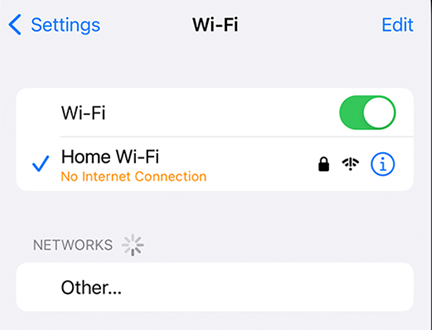
2. Restart iPhone 17
Restarting your iPhone is another option you need to consider, whether you are doing it manually through the power button or using a force restart through volume up, down, or power buttons. It could bring profitable results.
Sometimes, old backup stops due to an unknown reason or a malware attack in those backups, causing the device to get stuck on the screen. It is better to restart the device in such a scenario to see if your problem resolves.

3. Try Again Later
Sometimes there are server issues or the device is being rated due to multiple tries. In such a situation, try waiting for an hour or so and retry again after some time.
If you want to make sure Apple servers are perfectly working, you need to visit their status page. This will help you rule out this problem as well.
Advanced Solutions for iPhone 17 Stuck on Setup
4. Update or Restore via iTunes/Finder
iTunes is one of the best options to restore, reinstall, or update the latest iOS. What you need to do is open iTunes on the computer and connect your device to the computer. There are different methods to restore your iOS on an iPhone. You can put your device in recovery mode or in DFU mode.
Recovery mode saves the data in your device, but DFU mode removes all the data from your device and makes your device just like a new one with no data available.
- Open iTunes and wait for the computer to recognize your device in iTunes.
- Depending on the mode you are using, i.e., DFU mode or recovery mode, update or reinstall the device. The system won’t take much and restore the iOS in minutes.

5. Fix iPhone 17 Stuck on Set Up Screen in One-Click
If any one of the above given solutions doesn't work, this method is the one you need to use for proper recovery.
ReiBoot is one of the best tools to restore and repair your iPhone 17 stuck on the setup screen. In this method, you are not going to lose any data saved in your device.
ReiBoot has an easy-to-use interface that guides you to proper repair and iOS fixes. It guides you to proper repair without any delays. So, if you are not a tech guy, there's nothing to worry about. Just follow the instructions given on the screen, and you will get your device repaired in minutes.
It helps you with different devices and helps you update your device accordingly to the firmware needed for your device.
- Open ReiBoot and start the iOS repair.
- There are two options to choose from. One is Standard Repair, and the other is Deep Repair. The standard repair is not going to harm your data; on the other hand, Deep Repair will remove all the data from your device. Choose the standard repair for you.
- Download the latest firmware for your device and wait for the download to complete. This will take a few minutes.
- Once the firmware is downloaded, it is time for you to click Standard Repair again when it shows up on the screen. It will install the latest firmware download in minutes.
- You will now find the Standard Repair Completed message on screen, and your issues for iPhone 17 stuck on setup will be resolved.





6. Set Up as New iPhone
If all other solutions fail, setting up your iPhone 17 as a new device can resolve the setup screen issue. This method will erase all data on your iPhone, so it is recommended to have a backup before proceeding.
- During the setup process, do not choose “Restore from Backup”; instead, select “Set Up as New iPhone.”
- Follow the on-screen instructions to complete the setup, entering the required information such as Apple ID, Wi-Fi, and preferences.
- Once the setup is complete, you can restore your data and apps from iCloud or another backup if available.
This method ensures a fresh start for your device and can resolve persistent setup screen issues caused by corrupted backups or system glitches.
Important Tips on Avoiding iPhone Setup Issues
- Keep the storage empty for the system to run smoothly. Keep the large files, videos, and audios somewhere else rather than keeping them on your device.
- Check the battery's power and health on a regular basis to prevent any glitches and power shortages.
- Do not use untrusted applications on your mobile for your safety and to prevent data breaches.
- Keep checking the updates after a regular interval for better performance, and update your applications that are already running on your device.
Conclusion
iPhone 17 stuck on the setup screen is not a common issue and needs quick solutions. This guide has offered plenty of methods for you to try. These fixes are trusted and tested by the team of professionals, so you can try them for your device.
The best method to try is the use of ReiBoot to repair your device. It is a safe and secure tool to have as it saves your data and does all the repairs regarding iOS devices. So, download the tool and get your phone back to normal.

