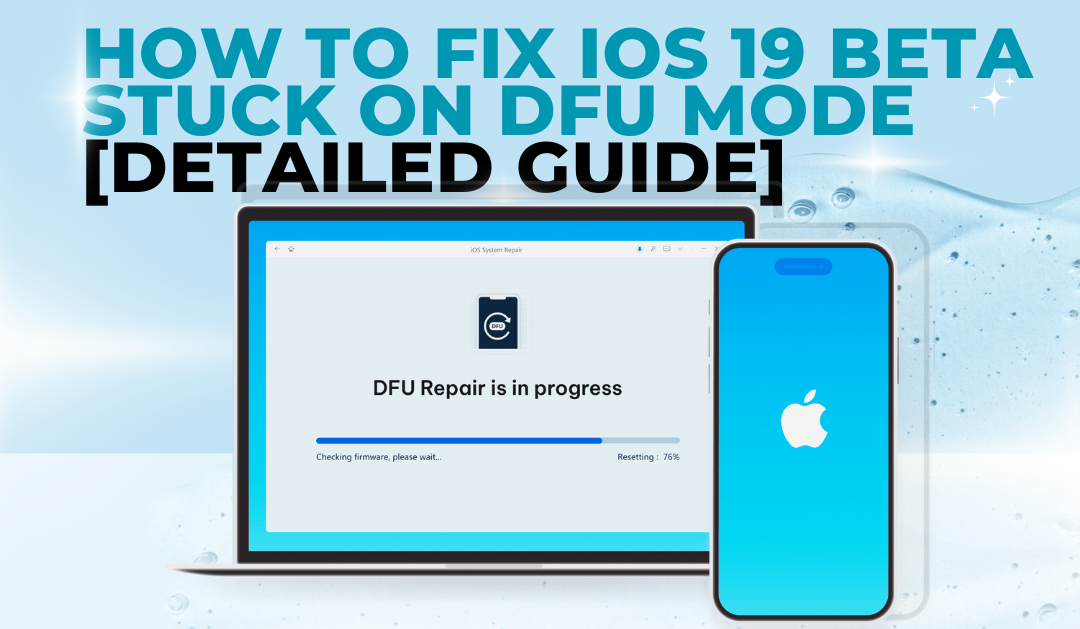
Have you recently updated your iPhone to iOS 26 and found yourself stuck in iOS 26 DFU mode? As Apple continues to release versions of iOS for developers and tech enthusiasts, bugs and glitches like iPhone stuck in DFU mode and won't restore can become common. Whether your iPhone is stuck in DFU mode or you’re just trying to understand what went wrong. Fortunately, there are proven methods to resolve this issue effectively, this guide offers you the top three reliable solutions to fix iOS 26 stuck in DFU mode without hassle or data loss.
Part 1. What is DFU Mode in iOS?
DFU mode iOS 26 refers to a special state your iPhone or iPad can enter, where it communicates directly with a computer without loading iOS or the boot process. This mode is especially helpful when you're dealing with serious software issues, need to restore the device completely, or want to install a different version of iOS, such as a release. It's a powerful tool for deeper troubleshooting and system-level changes.
Part 2. Are DFU and Recovery Mode the Same?
No, DFU and Recovery Mode are not the same. Recovery Mode still loads some parts of the iOS firmware, while DFU Mode bypasses the iOS completely, giving you more control over system-level restoration.
Part 3. How to Put the iOS 26 iPhone in DFU Mode
Here’s how to enter DFU Mode for models like iPhone 13 DFU mode and newer:
- Connect your iPhone to your computer via USB.
- Quickly press and release the Volume Up button.
- Quickly press and release the Volume Down button.
- Hold the Side button until the screen goes black.
- Hold the Volume Down button while continuing to hold the Side button for 5 seconds.
- Release the Side button but keep holding the Volume Down button for another 10 seconds.

If your screen stays black, your iPhone is in DFU mode.
Part 4. Top 3 Ways to Fix iOS 26 Stuck on DFU Mode
Fix 1.[Best] Fix iOS 26 Stuck on DFU Mode via Reiboot without Data Loss
Tenorshare ReiBoot is a powerful repair utility designed to solve a wide range of iOS-related issues. Whether your iPhone is stuck on the Apple logo, boot loop, black screen, or DFU mode, ReiBoot offers a simple way to get your device working again no complicated steps, no technical skills required, and most importantly, no data loss.
Why Use ReiBoot for iOS 26 DFU Issues?
Here are some of the reasons ReiBoot stands out when fixing DFU-related problems:
- Protects Your Data: It fixes system issues without erasing personal content like photos, messages, or apps.
- Quick and Easy to Use: The software is beginner-friendly with a clear interface and step-by-step process.
- Multiple Repair Modes: Choose between a gentle repair or a deeper fix, depending on how serious the problem is.
- Flexible Updates: You can safely upgrade or downgrade iOS versions without needing iTunes or risking a jailbreak.
- Cross-Device Support: Works across iPhones, iPads, and even macOS systems.
How To Use:
Step 1: Install and Launch
Begin by downloading and installing Tenorshare ReiBoot on your computer. Once the installation is complete, use a compatible USB cable to connect your iPod Touch to the computer. Open the ReiBoot software and click on “Start Repair” to initiate the process.

Step 2: Select and Initiate Standard Repair
Choose the Standard Repair option from the available choices, then click the Standard Repair button to proceed.

Step 3: Download the Firmware Package
Once your iPod Touch is successfully detected by the tool, it will prompt you to download the necessary firmware package. Simply click the Download button to begin the download process.

Step 4: Begin the Repair Process
After the firmware package has finished downloading, click the “Start Standard Repair” button to fix the iPod issues.

Please wait until the message "Standard Repair Completed" appears on the screen. This indicates that your iOS 26 stuck in DFU mode has been successfully repaired. Once you see this message, you can safely click “Done” to finish the process.

Fix 2. Force Restart iPhone
Force restarting your device is a straightforward method that often fixes problems like being stuck in DFU mode. The exact steps depend on the model of your iPhone.
How to Use:
For iOS 26 supported devices:
- Press and quickly release the Volume Up button.
- Press and quickly release the Volume Down button.
- Hold down the Side button until the screen goes dark.
- Keep holding the Side button until the Apple logo shows up, then let go.
Fix 3. Restore iPhone via iTunes
If your iPhone running the iOS 26 gets stuck in DFU mode and you don’t mind losing the data on your device, restoring it through iTunes is a straightforward way to get it working again. This method reinstalls the system software and gets your phone out of the stuck state.
How to use:
- Open iTunes on your computer. Make sure the program is up to date.
- Connect your iPhone to your computer with a Lightning cable.
- Because the iPhone is in DFU mode, iTunes will detect it and let you know that the device needs to be restored.
- Click OK, then choose the Restore option.
- Confirm that you want to restore your iPhone. iTunes will then start the process of wiping the phone and reinstalling the operating system, which will exit DFU mode.

Keep in mind, restoring will erase all content on your iPhone, so it’s a good idea to back up your data beforehand if possible.
Part 5. People Also Ask about iOS 26 DFU Mode
Q1. What happens after 10 failed passcode attempts on an iPhone?
After 10 failed passcode attempts, your iPhone may become disabled or erase data if the “Erase Data” feature is turned on in settings.
Q2. How do I downgrade iOS to DFU mode?
You must first put the iPhone into DFU mode, then use iTunes or Finder to manually install an older iOS firmware version.
Q3. Will DFU mode erase all data?
Yes, using DFU mode to restore your iPhone will erase all data unless you use a Specialised tool that offers no-data-loss repair options like Tenorshare Reiboot.
Final Word
When your device enters DFU mode during the iOS 26 update, it signals a need for deeper-level troubleshooting. Fortunately, this issue can be resolved through several effective methods tailored to different user preferences. Whether you prioritize keeping your data intact or prefer a full system reset, tools like ReiBoot, force restart techniques, and iTunes restore offer practical solutions. By choosing the approach that best suits your situation, you can restore functionality to your iPhone with minimal effort. Staying informed and prepared ensures you can confidently manage any unexpected challenges during testing and beyond.

