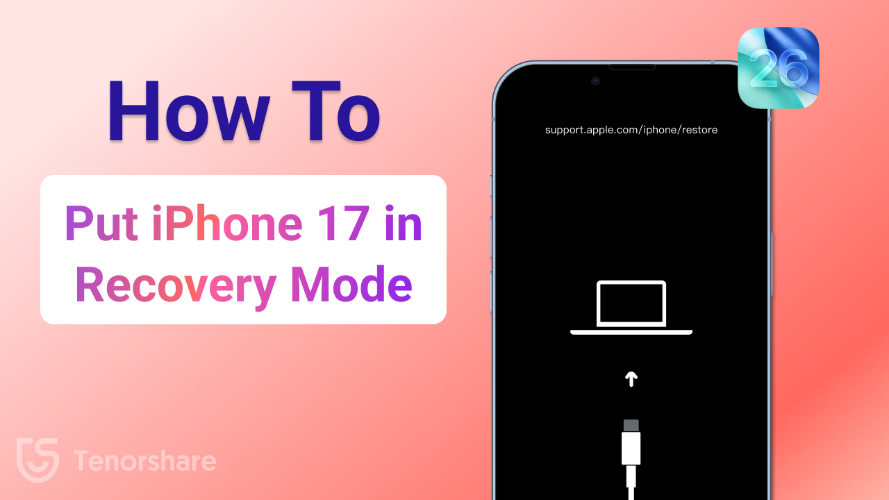
If your iPhone 17, 17 Pro, or the new iPhone Air stops responding, gets stuck on the Apple logo, or fails to update, you might need to know how to put your iPhone 17 into Recovery Mode. This guide explains step by step how to enter and exit Recovery Mode safely, troubleshoot common issues, and get your device back to normal.
What is Recovery Mode on iPhone?
iPhones have a special built-in feature called Recovery Mode, which aids in fixing software issues. Just consider it as a secure spot to which your device can be sent when it is not working properly. This mode allows iTunes or Finder (on Mac) to be linked to your iPhone and to fix the system or install iOS.
Recovery Mode is not something you need on a daily basis, but it is incredibly handy in some cases:
- iPhone will not boot correctly - i.e., screen remains black or restarts.
- Update or repair problems - when an update to the iOS fails or is interrupted.
- iPhone boots at Apple logo - your phone boots but does not get to the home screen.
In short, iPhone Recovery Mode offers an option for repairing severe software glitches without losing your phone. It may be technical, but these steps are not difficult, and we are going to tell you how to use Recovery Mode on your iPhone 17 Air or Pro in the following sections.
How to Put iPhone 17 in Recovery Mode (Manual Method)
Apple gives you the ability to manually boot into Recovery Mode on your iPhone by tapping a sequence of buttons. It does not need any software; you just must be careful and go through the order.
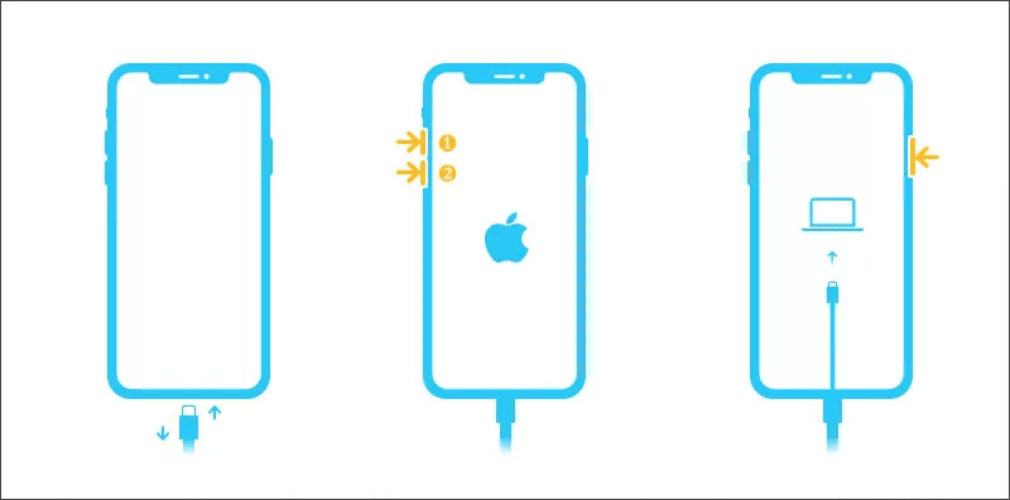
- Connect your iPhone 17 to a computer with a USB cable.
- Open Finder (on Mac) or iTunes (on Windows PC).
- Quickly press & release the Volume Up button.
- Quickly press & release the Volume Down button.
- Press and hold the Side button until the screen displays the Recovery Mode screen (a cable that leads to a computer).
- When you have the Recovery Mode logo, release the button.
Now your computer will recognize that your phone is in Recovery Mode and will provide you with choices to update or revert the phone.
Why This Method Works
It is the official Apple button combination method. It is convenient when you do not need extra tools installed.
Pros
- Free and built into every iPhone.
- No extra apps needed.
Cons
- Requires perfect timing of button presses.
- It can be confusing for beginners.
- Doesn’t solve deeper problems if your iPhone is stuck in recovery mode.
This approach is effective, but lots of users tend to follow an easier and safer way and use a one-click utility such as Tenorshare ReiBoot, as we will discuss in the following section.
How to Enter Recovery Mode on iPhone 17 in 1 Click (Recommended: ReiBoot)
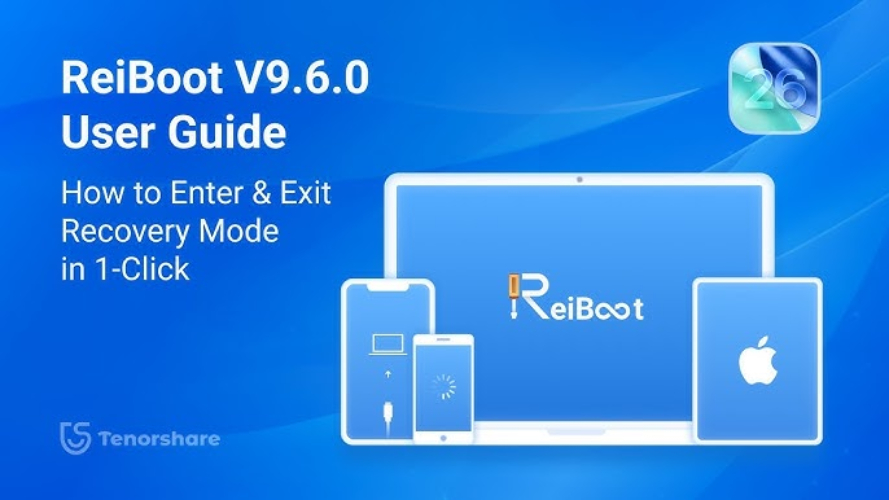
The manual approach is reliable, but it may be problematic when you press the wrong buttons or your iPhone does not respond. That is why lots of people would like to use a reliable utility called Tenorshare ReiBoot, which allows entering and leaving iPhone Recovery Mode in one click. No button combinations, no risk of errors.
Steps to Enter Recovery Mode with ReiBoot
Download and Install ReiBoot
- Visit the official site of ReiBoot. And install the software on your PC (Windows or Mac).
- Connect the iPhone 17 with a USB cable to the computer. Open ReiBoot.
- On the main screen of ReiBoot, press Enter Recovery Mode.
- In a few seconds, your iPhone 17 will show the Recovery Mode screen (cable + computer logo).
- Quick and Easy: No more than a single click rather than several button presses.
- Safe: There are no risks of mistakes, particularly when your iPhone keys fail to respond.
- Multi-purpose: ReiBoot not only assists you in booting into recovery but also out of it, downgrading iOS, and repairing 150+ iOS system problems.
Connect Your iPhone 17
Click "Enter Recovery Mode"

Wait for Confirmation
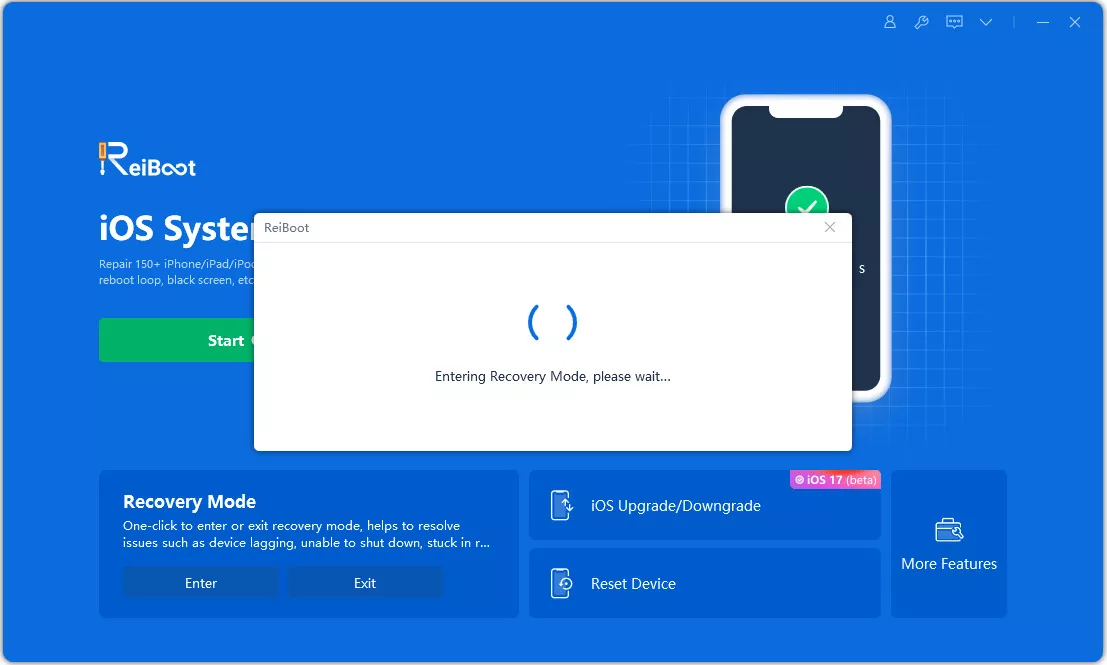
Why This Method is Recommended
Pros
- One-button functionality (easy to use).
- Operates even when iPhone buttons are broken or unresponsive.
- Tenorshare is an official tool that is trusted by millions of users.
Cons
- Needs software downloaded onto your computer.
- Some advanced repair features are only available in the Pro version.
How to Exit Recovery Mode iPhone 17
Similarly to getting into Recovery Mode, leaving your iPhone 17 Recovery Mode can be handled manually or via ReiBoot.
Method 1. Manual Exit Recovery Mode (Force Restart)
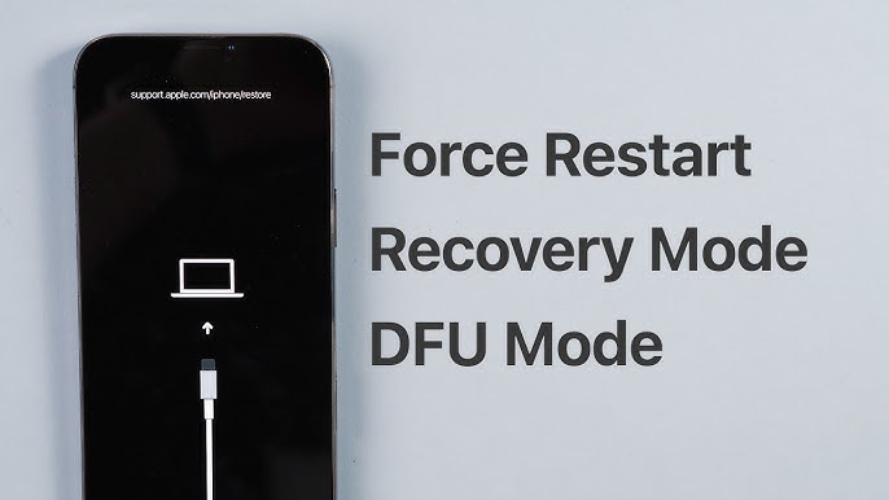
In case you got your iPhone into recovery mode and you need to get it out now, you can do a force restart.
Steps to Exit Recovery Mode (Manual):
- Quickly press and after that release the Volume Up button.
- Quickly press and then release the Volume Down button.
- Hold the Side button until the screen goes off and the Apple logo shows again.
- Release the button once you see the Apple logo.
Your iPhone should now boot up normally.
Pros
- Free, no extra software needed.
Cons
- Timing must be precise. It may not work if your iPhone is frozen or if the buttons don’t respond.
- Not helpful if your iPhone is stuck in recovery mode repeatedly.
Method 2. Exit Recovery Mode in 1 Click with ReiBoot (Recommended)
The simpler and safer way is to use Tenorshare ReiBoot.
Steps to Exit Recovery Mode with ReiBoot:

- Open ReiBoot on your computer.
- Connect your iPhone 17 using a USB cable.
- Click Exit Recovery Mode.
- Wait a few seconds — your iPhone will reboot normally without requiring a restore.

Pros
- Just one click, very easy.
- Works even if manual button steps fail.
- Prevents accidental data loss.
Cons
- Requires installing the ReiBoot software.
Conclusion
Knowing how to put iPhone in recovery mode and coming out of it can save you from a lot of stress as to what to do when your device is not working as it should. Apple has Recovery Mode that can help in case there is an iPhone stuck in recovery mode, an upgrade that did not go through, or the Apple logo freezes.
Manual mode is always available and can be used, provided that the user is confident in the use of the button combinations. For the rest of the users, the one-click solution with Tenorshare ReiBoot is the safest, fastest, and most reliable option available. In only a few seconds, ReiBoot lets you learn how to get iPhone out of recovery mode, and there is no need for sophisticated technical skills.
So the next time your iPhone 17 is facing issues, do not lose your temper. Try Recovery Mode and for those looking for the most convenient solution, ReiBoot is always there to help.
FAQs about iPhone 17 Stuck in Recovery Mode
1. Is Recovery Mode the same as DFU Mode?
No. Recovery Mode iPhone is applied in cases when you have to update or restore your iPhone to resolve some frequent problems. DFU Mode is more comprehensive and typically only required when making high-level fixes or modifying the firmware.
2. Will entering Recovery Mode erase my data?
Simply getting into iPhone Recovery Mode will not erase your information. However, when you select the Restore option, your iPhone will be destroyed. Just to be on the safe side, update it first, or use the Standard Repair of ReiBoot, which does not erase your data.
3. What if my iPhone doesn’t enter Recovery Mode?
In case the button steps fail, don't panic. It takes a single click to boot into recovery mode with ReiBoot. It is also useful when your iPhone is stuck in recovery mode and will not exit using the manual method.

