The iPhone error 4013 is an issue that usually appears when updating or restoring your iPhone. It shows the message “The iPhone could not be restored. An unknown error occurred (4013)” and can make your device unresponsive.
But encountering a 4013 error doesn’t always mean you need to perform a factory reset. There are several ways to fix it while keeping your data safe. In this guide, we’ll explain what causes error 4013 iphone restore and how you can resolve it easily.
Part 1. What Causes iPhone Error 4013?
The 4013 error iPhone is a common issue during iOS updates or restores. It usually appears as “The iPhone could not be restored. An unknown error occurred (4013).” This error can be caused by software problems or hardware issues.
Software-related issues:
- iOS update interrupted during installation
- Corrupted system files on your iPhone
- Bugs in iTunes or Finder while restoring
Hardware-related issues:
- Faulty USB cable or damaged USB port
- Logic board communication problems
- Damaged Face ID sensor or charging port
Part 2. Quick Fixes for iPhone/iTunes Error 4013 to Try First
Sometimes, error 4013 iPhone restore happens because of simple connection or software glitches. Before trying advanced solutions, these quick fixes can often resolve the problem.
1. Check USB Cable & Port
A faulty cable or USB port can interrupt communication between your iPhone and iTunes, which often triggers 4013 error iPhone. Using a reliable Apple cable and a working port can fix the issue instantly.
2. Force Restart iPhone
Restarting your iPhone can clear minor system glitches that prevent it from restoring or updating properly. A force restart often resolves the error 4013 iPhone restore without affecting your data.
iPhone 8 or later: Quickly press and release the Volume Up button. Again quickly press and release the Volume Down button. Now press and hold the Side button until the Apple logo appears.
iPhone 7 / 7 Plus: Press and hold both the Volume Down button and the Side button until you see the Apple logo.
iPhone 6s and earlier: Press and hold both the Home button and the Side (or Top) button until the Apple logo appears.

3. Update iTunes / Finder
Updating iTunes or Finder can often resolve the iPhone error 4013 fix because outdated software may fail to communicate properly with your device. This method is free and usually easy, but sometimes updating iTunes alone may not fully fix the problem, especially if other issues exist on your computer.
Updating iTunes on Windows:
- Open iTunes on your computer.
- Click Help in the menu bar and select Check for Updates.
- Follow the prompts to install the latest version.
- Go to the Apple menu and open System Preferences.
- Select Software Update.
- If an update is available, click Update to install it.
- Open the App Store and go to the Updates section.
- If iTunes updates are available (up to version 12.8), click Install.
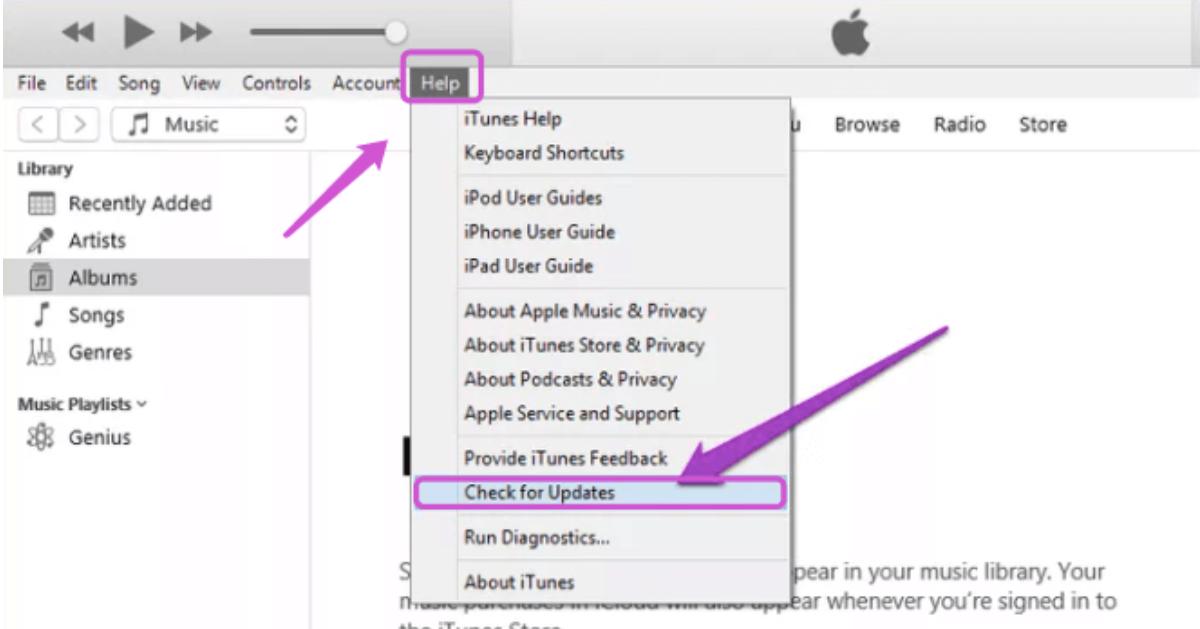
Updating iTunes on Mac (macOS 10.14 Mojave or later):
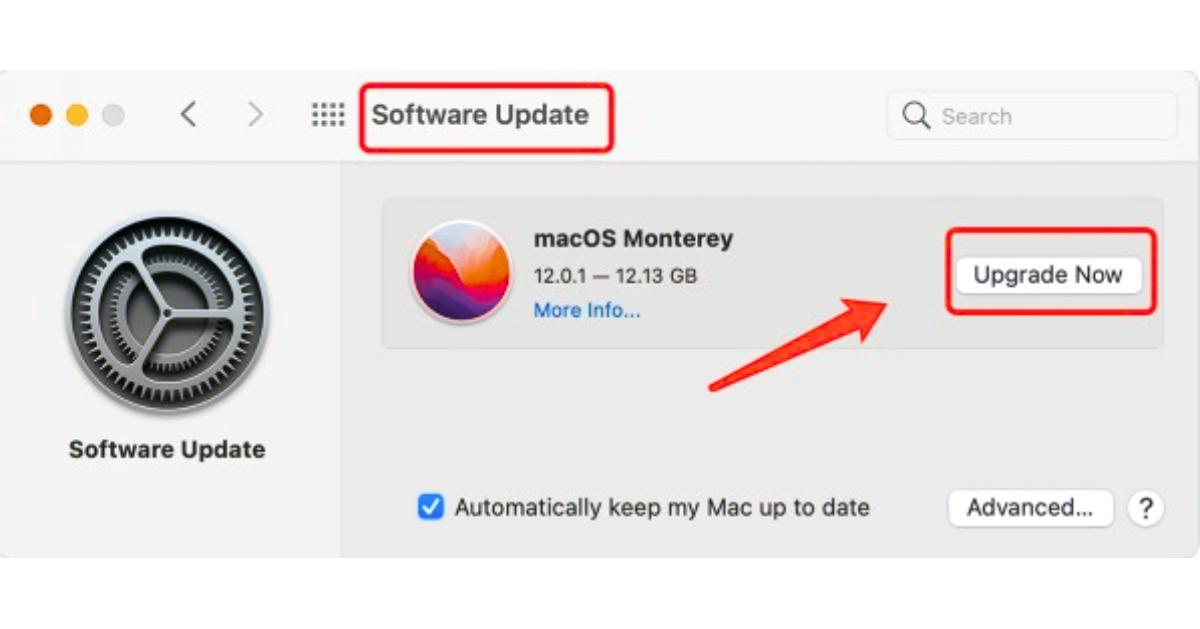
Updating iTunes on older macOS versions:
4. Use Recovery Mode
If updating iTunes or Finder doesn’t work, Recovery Mode can help fix iphone error 4013 fix. Remember, this method may erase your data if you don’t have a backup, so back up your iPhone first.
iPhone 8 or later:
- Connect your iPhone to the computer.
- Press and release the Volume Up button.
- Press and release the Volume Down button.
- Press and hold the Side button until the Recovery Mode screen appears.
iPhone 7 / 7 Plus:
- Connect your iPhone to the computer.
- Press and hold both the Side button and Volume Down button until the Recovery Mode screen appears.
iPhone 6 or earlier:
- Connect your iPhone to the computer.
- Press and hold both the Power and Home buttons until the Recovery Mode screen appears.
Once your iPhone is in Recovery Mode, iTunes or Finder will give options to Update or Restore. Update reinstalls iOS without erasing data, while Restore erases all content and settings. Follow the on-screen instructions to complete the process.
5. Try DFU Mode (Deep Recovery)
DFU Mode is the strongest method to fix error 4013 iPhone restore. It allows iTunes or Finder to reinstall iOS at a deeper level. This will erase all data, so back up your iPhone first. Make sure iTunes or Finder is updated.
Steps to Enter DFU Mode:
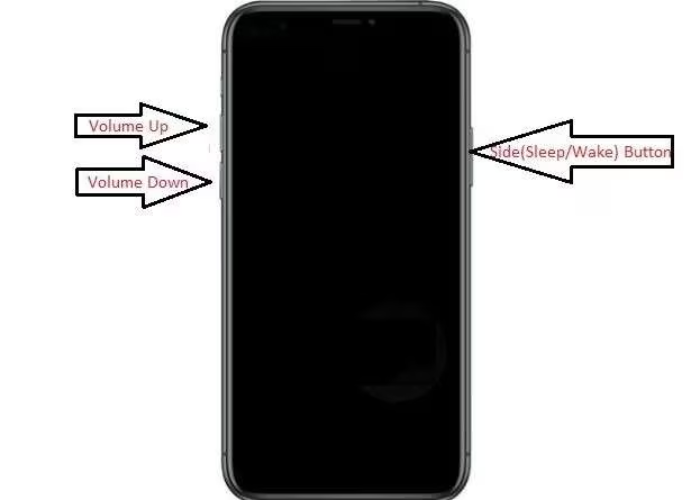
iPhone 8 and later (including iPhone 11/12/13/14/15/16/17):
- Connect your iPhone to the computer and open iTunes/Finder.
- Press and release the Volume Up button, then press and release the Volume Down button.
- Hold the Side button until the screen turns black.
- Press and hold the Volume Down button together with the Side button for 5 seconds.
- Release the Side button but continue holding the Volume Down button until iTunes/Finder detects the iPhone in DFU mode.
- Restore the iPhone through iTunes/Finder.
iPhone 7 / 7 Plus:
- Connect your iPhone to the computer and open iTunes/Finder.
- Hold the Side button and Volume Down button together for 8 seconds.
- Release the Side button but continue holding the Volume Down button until the iPhone is detected.
- Restore the iPhone.
iPhone 6 and earlier:
- Connect your iPhone to the computer and open iTunes/Finder.
- Hold the Power and Home buttons together for 8–10 seconds.
- Release the Power button but continue holding the Home button until the iPhone is detected in DFU mode.
- Restore the iPhone.
Part 3. Fix Error 4013 Without Data Loss (Software Repair)
Fixing iPhone error 4013 usually requires erasing all data, which can be stressful if you don’t have a backup. Many iPhone users back up their devices regularly, but for those who don’t, losing data can be worse than the error itself. Tenorshare ReiBoot offers a safer solution, allowing you to repair your iPhone without losing files. This professional iOS repair tool can handle software glitches, restore iOS after water damage, and resolve stubborn errors like 4013 with just a few clicks. It is the most effective and beginner-friendly way to recover your iPhone without risking data loss.
Key Features of Tenorshare ReiBoot:
- Fixes over 150 iOS issues, including Apple logo stuck, black screen, frozen screen, boot loop, battery drain, and headphone mode.
- Safely upgrades or downgrades iOS without jailbreak or iTunes.
- Quick iTunes repair for errors like 4013 and 1110.
- Backup and restore iPhone data without using iTunes or iCloud.
- Reset iOS devices to factory settings without passcodes.
- AI-powered repair for fast, accurate problem detection.
Steps to Fix iPhone Error 4013 Using ReiBoot:
- Step 1: Install ReiBoot on Your Computer
Download and install Tenorshare ReiBoot on your PC or Mac. Connect your iPhone with the original Apple cable.

- Step 2: Launch ReiBoot and Start
Open ReiBoot and click the “Start” button from the main interface.

- Step 3: Choose “Standard Repair”
Choose Standard Repair to fix your iPhone without losing data.

- Step 4: Download the Firmware
Click Download to get the latest firmware. Use Recovery or DFU Mode if needed.

- Step 5: Begin the Update
Click Start Standard Repair and wait while ReiBoot fixes your iPhone. Your iPhone will restart automatically, and your data will stay safe.

Part 4. Real-World Case from Reddit (No Restore Needed)
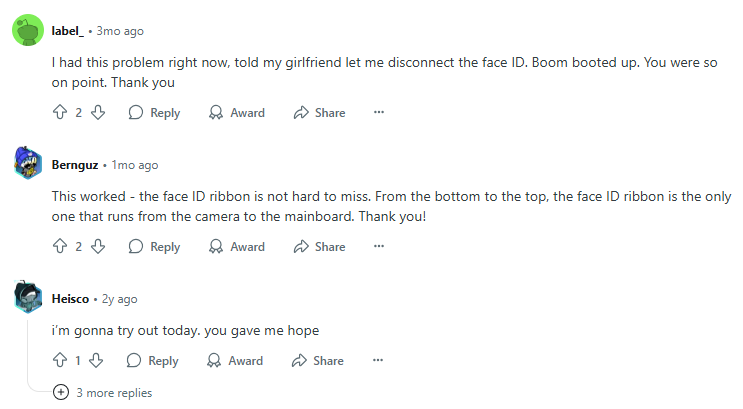
One iPhone XR user shared their struggle with Error 4013 and how they eventually fixed it without restoring the device:
- They tried 37 different cables and 3 computers
- Used both Recovery Mode and DFU Mode
- Tested multiple repair tools
- Contacted Apple Support and even got a quote from a third-party recovery service — $3900 with no guarantee of success
Despite all of these attempts, nothing worked.
The final breakthrough:
- The user discovered that Error 4013 can sometimes be linked to hardware detection issues.
- According to Apple technicians, the most common culprits are the Face ID module and the charging port.
- The user opened the phone, disconnected the Face ID hardware, and the iPhone immediately booted up.
- This allowed them to save all of their data, including irreplaceable photos and even crypto wallets without backup keys.
Takeaway: When standard methods fail, Error 4013 may be caused by a faulty hardware component. Disconnecting the problematic module can sometimes allow the iPhone to bypass hardware checks and complete the boot process.
Warning: This solution requires opening the device and carries risks. It is not recommended for average users without repair experience.
Part 5. FAQs about iPhone/iTunes Error 4013
Q1. Can water damage cause error 4013?
Yes. Water can damage internal components, causing iTunes to fail during restore or update.
Q2. Will a factory reset fix a boot loop?
Yes, for software issues. It reinstalls iOS, but hardware problems may still cause the loop.
Q3. Can a bad battery cause a boot loop on an iPhone?
Yes. A failing battery can prevent the iPhone from powering properly, which may cause boot loops or prevent the device from starting normally.
Bonus. How to Avoid iPhone Error 4013 in the Future
1. Use Genuine Accessories
Always use Apple-certified or MFi-approved cables and chargers to avoid connection issues that can trigger iphone error 4013.
2. Keep Software Updated
Update iTunes, Finder, and your computer’s operating system regularly to prevent compatibility problems.
3. Avoid Interruptions
Do not disconnect your iPhone or turn off your computer during updates or restores.
4. Back Up Regularly
Use iCloud or iTunes to back up your data. This ensures you can restore your iPhone if any error occurs.
5. Check Hardware
Inspect your iPhone for issues like a faulty charging port, battery, or Face ID sensor that could cause errors.
6. Use Trusted Repair Services
If hardware damage is suspected, seek professional repair rather than attempting DIY fixes.
7. Avoid Unverified Tools
Do not use third-party repair tools that are untested or unreliable, as they can worsen the problem.
Conclusion
Your iPhone suddenly freezes during an update, showing error 4013 frustrating, right? Instead of panicking or risking data loss, use ReiBoot. This tool safely repairs your device, fixes error 4013, and restores your iPhone without deleting files. It’s fast, reliable, and beginner-friendly, making it the perfect solution to get your iPhone back to normal in minutes.

