Whether your iPhone has software issues, it’s stuck on an iOS Beta, or you want to wipe it clean, flashing is the answer for your woes. But how to flash iPhone safely, as doing the procedure in the wrong way can brick it. However, worry not. In this 2025 guide, we’ll show you 4 safe and simple ways to flash your iPhone, each suited for different situations. So, keep going!
- Part 1: What Does Flashing an iPhone Mean?
- Part 2: Things to Know Before Flashing
- Part 3: How to Flash iPhone in 4 Effective Ways
- Part 4: FAQs About How to Flash iPhone
Part 1. What Does Flashing an iPhone Mean?
People might confuse flashing with resetting or restoring an iPhone. However, resetting an iPhone can mean a simple restart (soft reset), which doesn’t delete anything, or a factory reset, which erases all data. But keeps the current iOS. Whereas restoring an iPhone through iTunes or Finder removes all data and reinstalls iOS, often used for major issues.
It’s performed in Recovery or DFU Mode. On the other hand, flashing goes even deeper. Flashing an iPhone means fully reinstalling or updating its iOS to troubleshoot severe problems. This is done using iTunes, Finder (on newer Macs), or third-party tools. People might want to learn how to flash an iPhone for the reasons, such as:
Fix software issues like system crashes or boot loops.
Erase data for resale or troubleshooting.
Go back to an older iOS (if allowed by Apple).
Remove a jailbreak.
Unlock iCloud (only with the original owner’s Apple ID).
Part 2. Things to Know Before Flashing
There are some things you must know before you learn how to flash iPhone. Otherwise, you could face permanent data loss, a failed flash, or, in a worst-case scenario, brick your device. So, here are the steps to take:
- Back Up Your Data (Very Important!): Flashing erases everything from your iPhone. So, back up your data. Use iCloud (Settings > [Your Name] > iCloud > iCloud Backup > Back Up Now) for this purpose. You can also employ iTunes/Finder for a full backup.
- Turn Off Find My iPhone: This is needed to avoid Activation Lock after flashing. So, head to Settings > [Your Name] > Find My > Find My iPhone and turn it off.
- Charge Your iPhone or Keep It Plugged In: Losing power during flashing can corrupt the iOS. Therefore, charge it. The battery should be at least 50%, or keep it charging while flashing.
- Use an Original or MFi-Certified Cable: Cheap cables can cause connection errors or failed flashes. Thus, employ the one that came with your iPhone or a certified alternative.
Part 3. How to Flash iPhone in 4 Effective Ways?
Here’s how to flash iPhone when locked or if it has other issues, in 4 ways. Each method has its benefits and limitations. So, pick whatever you feel is best for your needs:
Method 1. Flash iPhone Using iTunes (Free)
When your iPhone is stuck in a boot loop and you wish to reinstall iOS without using a third-party tool, iTunes is a free and official option to do that. However, you must have a backup before using this method, as it will clear all data from your iPhone. Also, make sure to download an IPSW firmware that Apple is still signing. Here’s how do you flash an iPhone using iTunes:
Step 1: Visit ipsw.me. Get the correct IPSW firmware for your iPhone model. Then, make sure you have the latest iTunes version installed on your computer.
Step 2: Open iTunes. Then, connect your phone to your computer. Tap “Trust” on your iPhone when asked.
Step 3: Enter “Recovery Mode” on your iPhone based on its model:
iPhone 8 & later: Press the “Volume Up” button, then release it. Do the same with the “Volume Down” button. Then, press and hold the “Side” button until the Recovery screen appears.
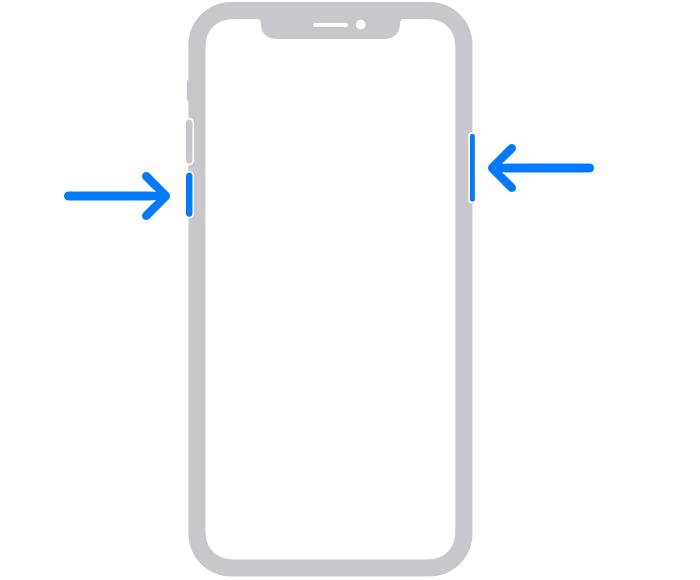
iPhone 7/7 Plus: Press and hold the “Volume Down” + “Sleep/Wake” buttons until Recovery screen shows.
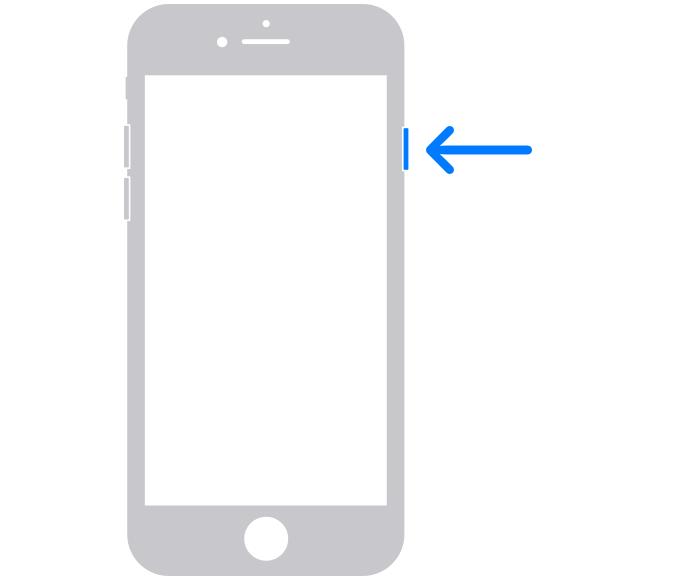
iPhone 6 & earlier: Press and hold the “Home” + “Sleep/Wake” buttons until the Recovery screen displays.
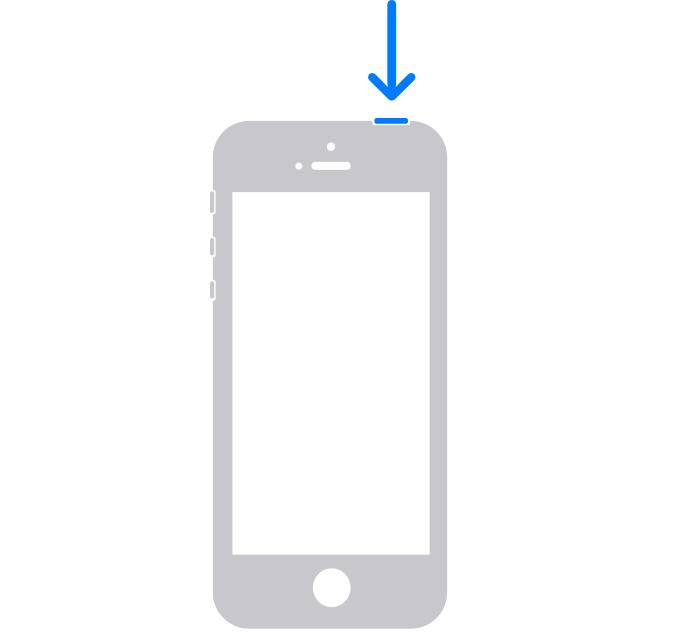
Step 4: In iTunes, hold “Shift” (Windows) or “Option” (Mac). Hit “Restore iPhone.” Choose the IPSW file you downloaded and confirm.

Step 5: iTunes will install the firmware and reboot your iPhone when done.
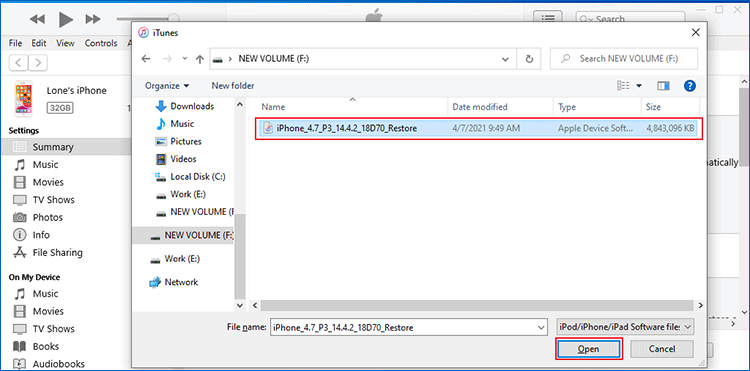
| Pros | Cons |
|---|---|
| No cost, and it’s directly from Apple. | Everything is wiped unless you restore from a backup. |
| Works well with the latest iOS versions. | Can’t install older iOS versions. |
| Can solve major software problems with a clean install. | Restoring and downloading updates is slow. |
| Let you back up data before restoring. | You have to download the IPSW firmware manually. |
| The steps require technical skills. | |
| Errors like 4013 or 3194 can stop the process. | |
| Doesn’t function on macOS Catalina or newer (use Finder instead). |
Method 2. Flash iPhone via ReiBoot (No Data Loss)
If you don’t want to lose your data while flashing your iPhone, Tenorshare ReiBoot is a reliable tool for flashing, upgrading/downgrading, or repairing iOS devices. It offers a “Standard Repair” mode for flashing your iPhone while keeping your files safe. Whereas its “Deep Repair” mode provides a full clean flash with added data erasure. The tool offers more iOS management functions, like:
- Repair 150+ iOS issues like stuck in boot loop/Recovery Mode/update screen/Apple logo, etc.
- Fix iOS devices facing blue/black/white screens, crashes, freezing, etc.
- Upgrade/downgrade iOS, including Betas, and repair frequent iTunes errors.
- Back up and restore files without iTunes/iCloud.
- Erase data permanently from iOS devices before selling or giving them away.
- Enter/exit Recovery Mode and reset iOS devices to their default settings.
- Supports iOS 26 and iPhone 16 series.
Follow the steps beneath to use ReiBoot to flash your iPhone:
- Step 1: Launch ReiBoot
Execute ReiBoot on your computer. Then, connect your iPhone to the same PC.

- Step 2: Choose Standard Repair
Hit “Start Repair” on ReiBoot once it detects your phone.

- Step 3: Download the Compatible Firmware
Then, click “Download” to get the latest iOS firmware.

- Step 4: Start Standard Repair
Hit “Start Standard Repair.”

- Step 5: Congratulations
ReiBoot will fix the iOS issues in your iPhone. Wait for the process to finish. Your phone will automatically reboot afterward.

Method 3. Flash iPhone Using 3uTools
3uTools is another iPhone flasher tool that offers two flashing modes: “Smart Flash” to keep your data, and “iTunes Flash” for a clean restore. It can upgrade or downgrade iOS using signed firmware, as long as Apple still supports it, and includes jailbreaking tools for users who want more customization. The tool can also check which iOS versions are still signed using the “Query Compatible (SHSH)” feature.
However, back up your data using iTunes beforehand, and tick the “Don’t erase user’s data” box in 3uTools to avoid losing anything. In addition, always use a proper USB cable and avoid connector cables, as they can interrupt the process. Lastly, make sure you know your Apple ID and password, as you’ll need them after the flash. Follow the instructions beneath to flash your iPhone using 3uTools:
Step 1: Download and install the latest version of 3uTools on your PC. Then, click “Smart Flash” on the top menu. Choose a flash mode (e.g., Easy Flash, Pro Flash).
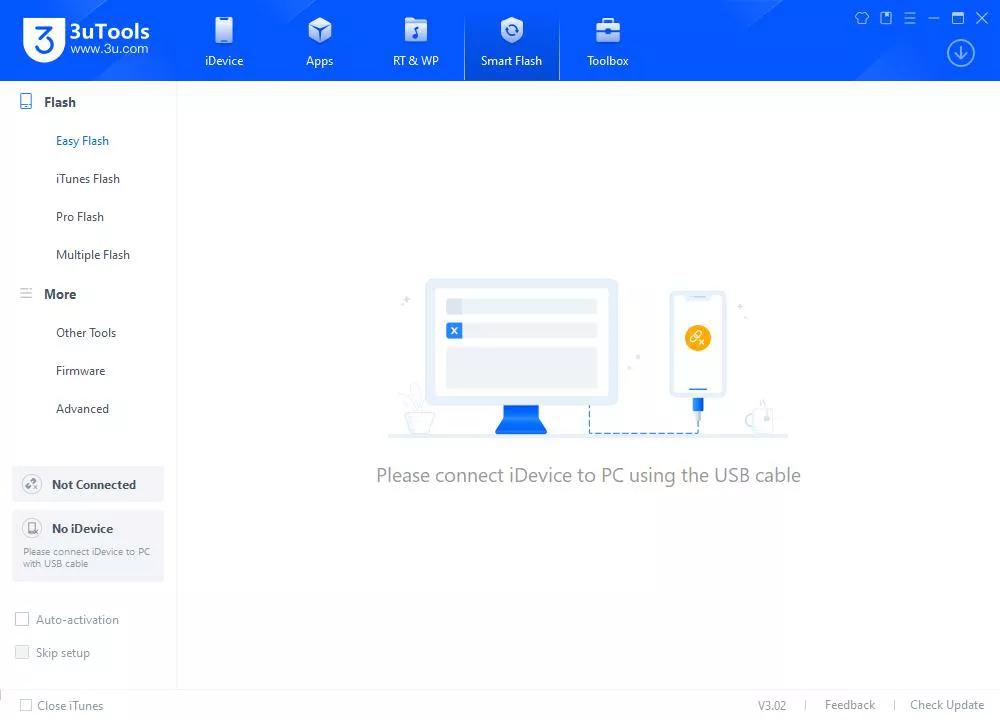
Step 2: Plug in your iPhone to your computer. Then, trust the PC on your phone. Select your iPhone model and firmware from the list.
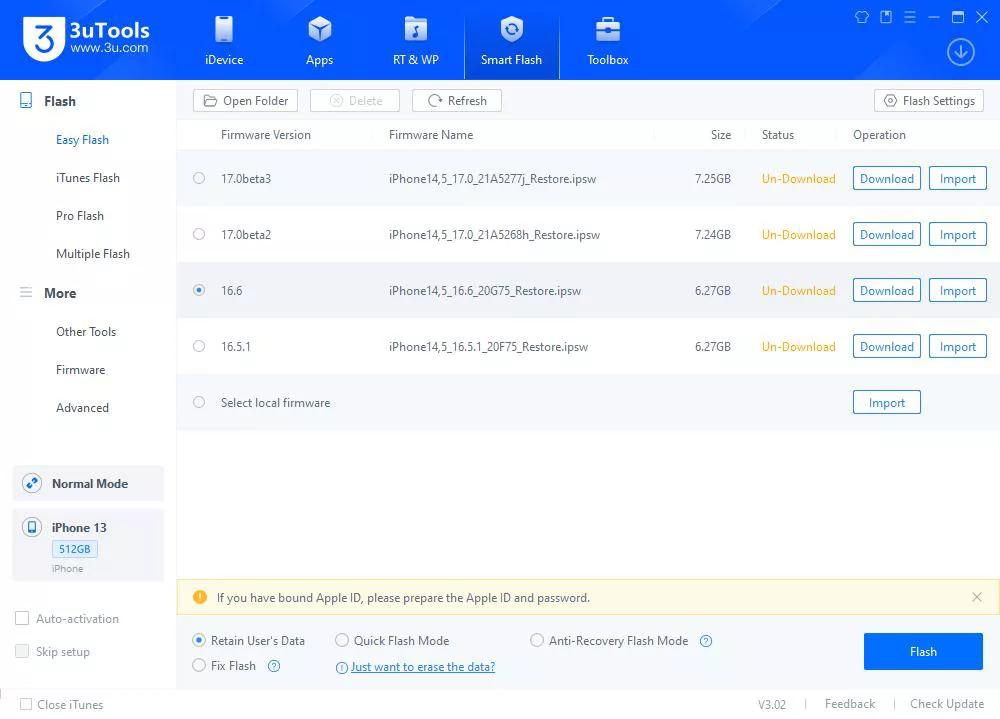
Step 3: Hit “Flash.” 3uTools will flash the firmware and restart your iPhone in a few minutes.
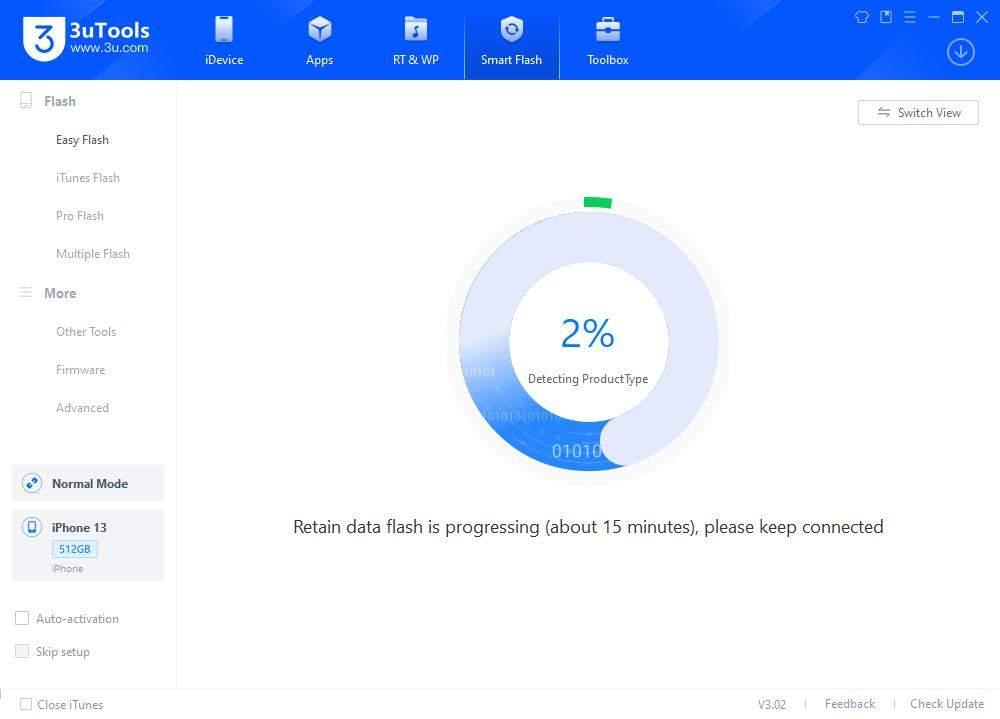
| Pros | Cons |
|---|---|
| No charge for flashing or jailbreaking. | Limited features on Mac. |
| Simpler than using iTunes manually. | Errors during flashing can break your device. |
| No internet is needed after the firmware is downloaded. | Some actions may still erase data. |
| Offers backup, file management, and device checks. | Jailbreaking or unofficial use can void the warranty and lower security. |
| Has trouble with iOS 16+ and newer models. |
Method 4. Flash iPhone in Settings (May Not Work)
If you want to learn how to flash iPhone with hand without using any tools or a computer or downloading firmware, you can use the phone’s “Settings.” However, this method only functions if you can boot into your phone’s iOS and access its “Settings.” This means that if the iPhone is not frozen or stuck in a boot loop. Here’s how to flash iPhone in “Settings:”
Step 1: Head to “Settings.” Then, choose “General.” Tap “Transfer or Reset iPhone.”
Step 2: Select “Erase All Content and Settings.” Tap “Continue.” Enter your passcode and follow the prompts.
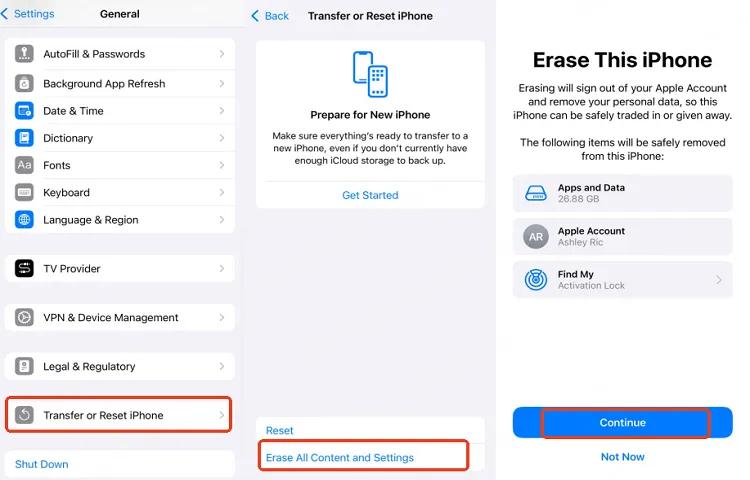
| Pros | Cons |
|---|---|
| No cables, computers, or downloads needed. | Deletes all data with no built-in backup option. |
| Useful for selling or fixing minor issues. | Can’t fix system errors or reinstall iOS. |
| Wipes data according to Apple’s privacy standards. | Won’t function if the iPhone is unresponsive. |
| Only keeps the current iOS version and no rollback is possible. |
Part 4. FAQs About How to Flash iPhone
Q1. Can you flash your iPhone?
Yes, you can flash your iPhone, which means reinstalling the iOS to restore it to factory settings. This helps fix software problems, remove bugs or malware, or get the phone ready for resale. It erases all data, so a backup is important. You’ll also need a computer and a stable connection to Apple’s servers to complete the process.
Q2. Can a stolen iPhone be reset?
Yes, a stolen iPhone can be reset using settings or Recovery Mode, but it will still be locked to the original owner’s iCloud account because of Activation Lock. Without the Apple ID and password, the device can’t be used, making it mostly useless to thieves.
Q3. Can flashing an iPhone remove iCloud lock?
No, flashing an iPhone won’t remove the iCloud Activation Lock. The lock is linked to the owner’s Apple ID and stays in place even after restoring the device. Only the original owner or Apple (with proof of purchase) can unlock it legally.
Q4. Is flashing legal and safe?
Flashing an iPhone is legal and safe if done for valid reasons like fixing issues or restoring it. But using dubious third-party tools to bypass security features like iCloud lock can break laws and Apple’s rules. Thus, to stay safe, use official tools like iTunes or trustworthy ones like Tenorshare ReiBoot.
Q5. How long does the flashing process take?
Flashing an iPhone usually takes 15 minutes to an hour, depending on the model, internet speed, and firmware size. A slow computer or weak connection can make it take longer. After flashing, extra time may also be needed to set up the device or restore a backup.
Conclusion
Learning how to flash iPhone helps fix major issues, reinstall iOS, or get the device ready to sell. You can do it through an official tool like iTunes, a third-party app such as 3uTools, ReiBoot, or the phone’s Settings.
iTunes is free but a bit complex, 3uTools has extra tools but doesn’t operate well on Mac, and the Settings option is easy but limited. Tenorshare ReiBoot is the best overall. It’s simple to use, can repair minor to severe iOS issues, and lets you flash your iPhone without data loss. The tool also offers several additional features for managing iOS devices.

