Genmoji is one of the standout features in iOS 18, allowing users to create personalized emojis that capture their unique expressions and style. But what happens when this much-anticipated feature doesn't work as expected? You're not alone if you've found yourself frustrated by iOS 18 Genmoji not working on your iPhone. Luckily, there are solutions that can fix Genmoji issues iPhone, and we'll guide you through each one.
Part 1. Everything You Need to Know About iOS 18 Genmoji
iOS 18 Genmoji release date is mid-September with the release of the official iOS 18 version. Here’s everything you need to know about iOS 18 Genmoji.
1.What is iOS 18 Genmoji?
iOS 18 Genmoji is a groundbreaking new feature that revolutionizes the way we express ourselves digitally. Apple iOS 18 emoji allows users to create personalized emoji that perfectly capture their unique identity, emotions, and experiences. Gone are the days of relying on limited, pre-existing emoji to convey our thoughts and feelings. With Genmoji, the possibilities are endless.
Creating a Genmoji is as simple as typing a description. The AI behind Genmoji will generate a visually stunning image that matches the description, offering users a wide range of customization options. Whether you want a Genmoji of your favorite pet, a beloved family member, or a fantastical creature, Genmoji has you covered.
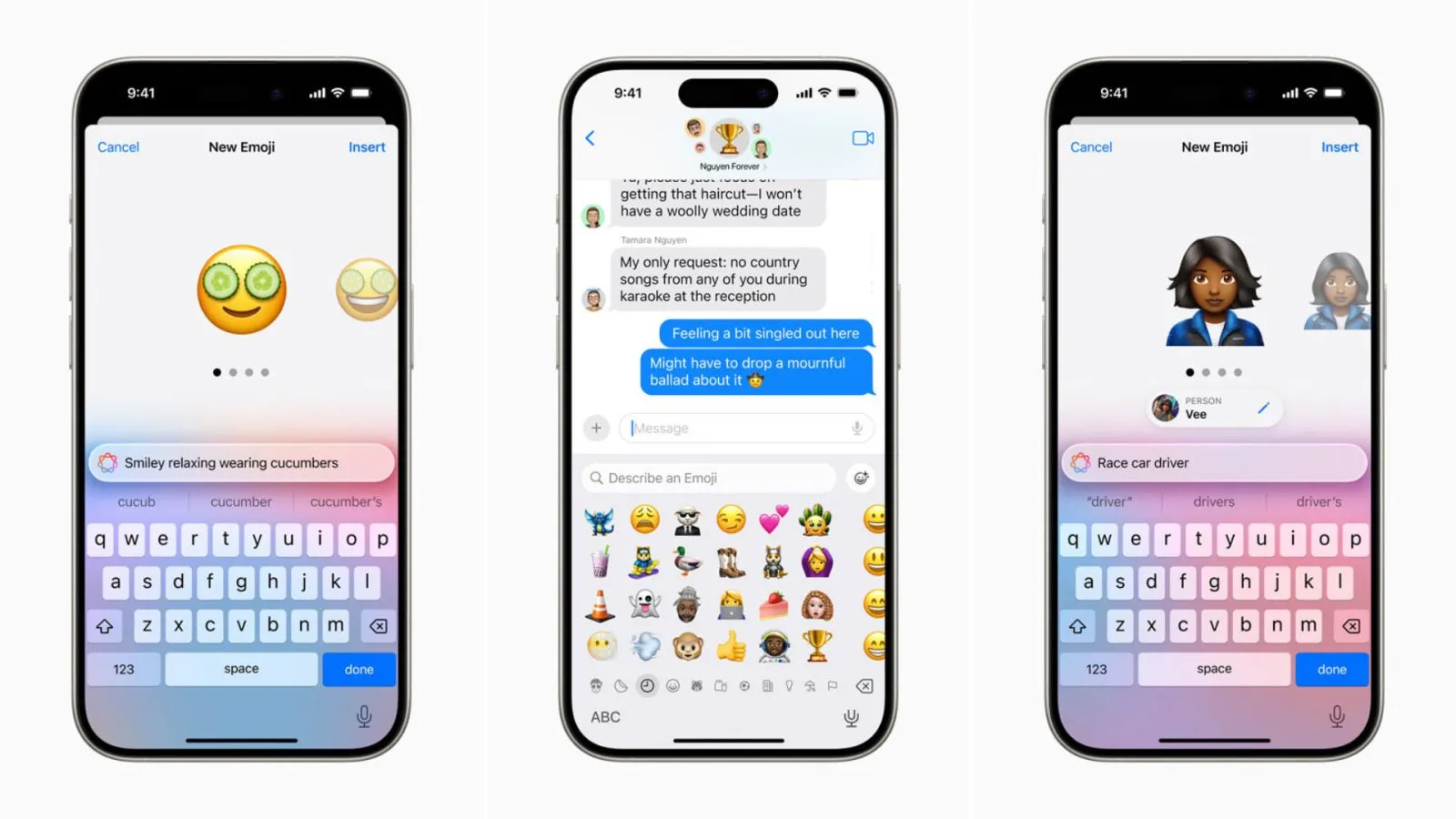
2.Which Devices Support iOS 18 Genmoji?
Genmoji iOS 18 is compatible with all devices that can run iOS 18 or later. Here’s a list of iPhone models that ensure iOS 18 Genmoji compatibility:
iPhone 15 and later
iPhone 14 and later
iPhone 13 and later
iPhone 12 and later
iPhone 11 and later
iPhone XS and XS Max
iPhone XR
iPhone X
iPhone 8 and 8 Plus
Part 2. Common Issues with iOS 18 Genmoji and How to Fix Them
Whether you’re dealing with Genmoji not showing up or other Genmoji problems iOS 18, we’ve got the most effective iOS 18 Genmoji troubleshooting methods tailored for specific issues you’re dealing with.
Issue 1: Genmoji Not Available or Missing After iOS 18 Update
If Genmoji is missing or not working after updating to iOS 18, it's possible that there's a bug or glitch in the current version. To resolve this issue, updating to the latest available iOS version can often be the solution. Here’s what you can try:
Fix 1: Update to the Latest iOS Version in One Click
A quick and reliable way to resolve this issue is to update to the latest available iOS version. Reiboot, a trusted iOS system repair tool, can help you do this effortlessly. Reiboot will scan for the latest iOS version compatible with your device. Ensuring a safe and reliable process, Reiboot can also help resolve other iOS system problems that might be affecting Genmoji's functionality. Here are the steps to follow:
Why choose ReiBoot?
- One-Click Downgrade & Upgrade: ReiBoot offers a simple and straightforward solution to downgrade iOS 18 Beta to iOS 17 and Upgrade to iOS 18 with just one click.
- All-in-one professional software: Fix 150+ iOS/iPadOS/tvOS/macOS system issues on your iDevice: iOS 18 White Screen After Update, iOS 18 stuck in recovery mode, iOS 18 battery drain and iPhone developer mode not showing...
- Safe and Secure: ReiBoot ensures a safe and secure downgrade process, minimizing the risk of data loss and other potential issues.
- Compatibility: ReiBoot is compatible with a wide range of iPad models and iOS versions, making it suitable for various devices and situations.
- Data Retention: Most importantly,with ReiBoot, users won't lose any data during the downgrade process, ensuring that their important files, photos, and settings remain intact.
Step 1: Download and install ReiBoot on your computer and connect your iPhone or iPad to the computer using a USB cable.
Step 2: Launch the Reiboot software on your computer.
Step 3: Once the devices are connected, click “iOS Upgrade” at the bottom left of the panel.

Step 4: No matter beta version or final version, you should choose "Upgrade" mode. Then, click the button below.

Step 5: ReiBoot will detect your iOS version automatically and display the upgradable iOS 18 firmware. Click “Download” to get the package.

Step 6: Once the firmware package is downloaded on your computer, you can click 'Initiating Upgrade' to update iOS. Then the program starts to update iOS 18.

Step 7: When the upgrade is completed, you will see the completed page and your devices will be the newest version.

Issue 2: Genmoji Not Displaying Correctly in Apps
One of the iPhone Genmoji errors includes Genmoji not appearing in Apps. Below are the steps you can try in this case.
Fix 1: Reset Keyboard Settings
If Genmoji is not displaying correctly in certain apps, resetting your keyboard settings can often resolve the issue. Here's how to do it:
1.Go to Settings > General > Transfer or Reset iPhone.
2.Tap Reset.
3.Choose Reset Keyboard Settings.
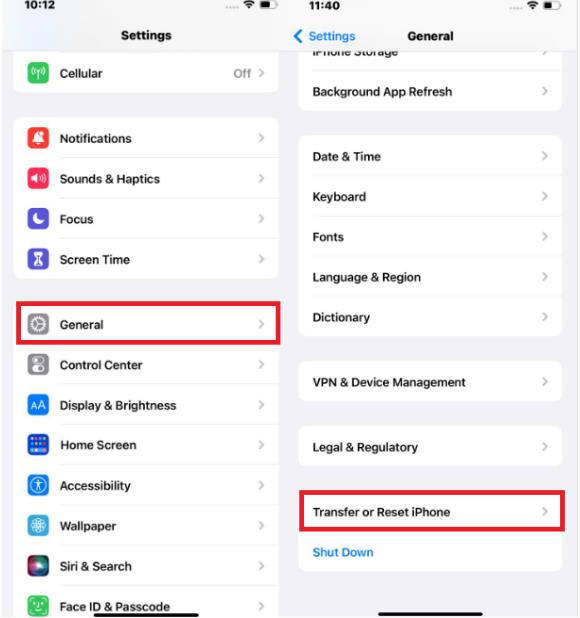
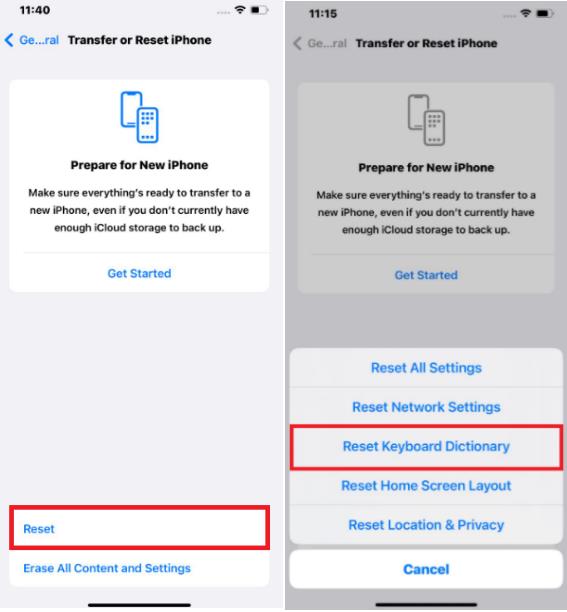
Fix 2: Check App Permissions
Here's how to check and grant these permissions:
1.Head to the Settings app on your iPhone.
2.Tap on "Privacy & Security.”
3.Scroll down and locate "Camera." Look for the Messages app in the list. If the switch is disabled, toggle it on to grant camera access. This can be helpful for generating emoji based on real-world objects or capturing facial expressions for personalized characters.
4.Navigate to "Microphone" within the Privacy settings. Similar to the camera, ensure the Messages app has microphone access enabled.
5.Close the Messages app completely by swiping it up in the App Switcher (double-tap the Home button and swipe up on the Messages app preview). Reopen the app after granting permissions.
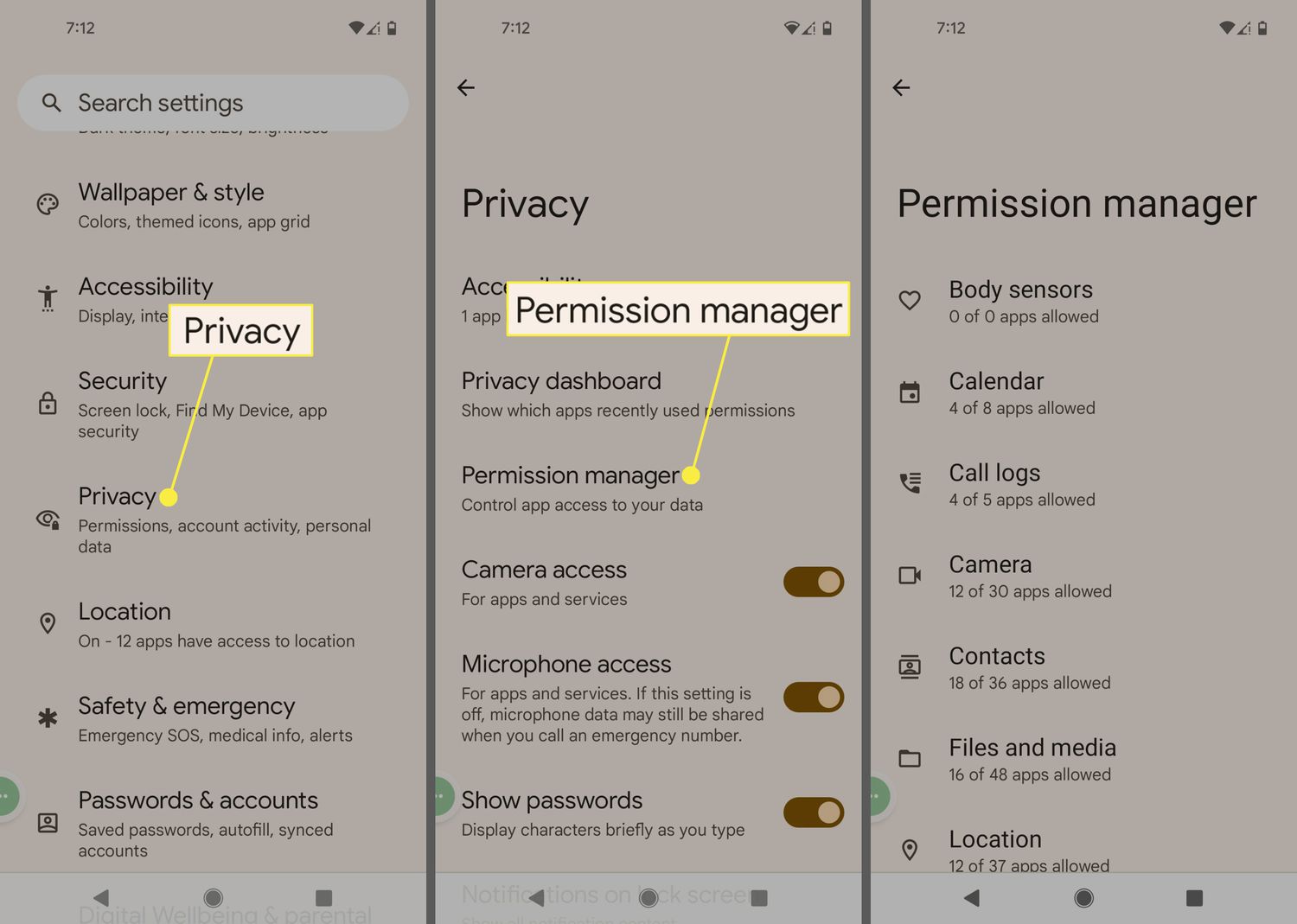
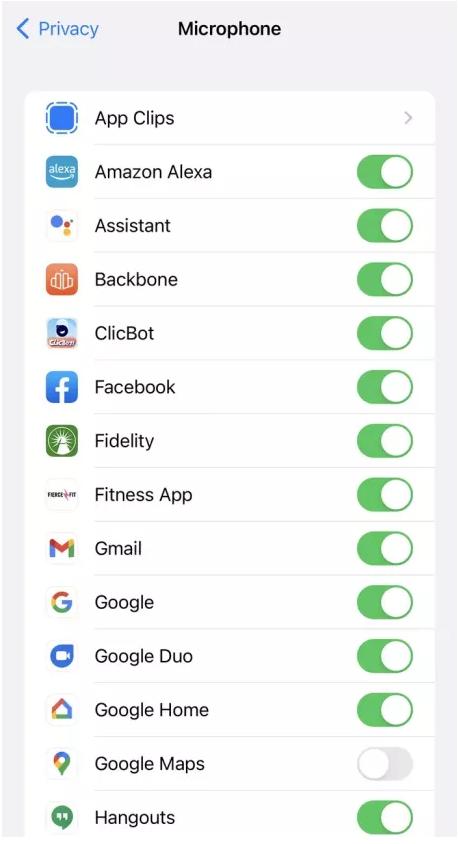
Issue 3: Genmoji Crashes or Freezes
Here’s how to fix Genmoji on iOS 18 crashing or freezing due to a potential software problem or glitch.
Fix 1: Restart iPhone or Reinstall iOS 18
If Genmoji is still not working after trying the previous fixes, you might need to take more drastic measures:
1.Restart Your iPhone: Sometimes, a simple restart can resolve unexpected software issues. Press and hold the side button (or power button on older models) and one of the volume buttons until you see the slider, then swipe to power off. Wait for a few minutes, then turn your iPhone back on.
2.Reinstall iOS 18: If restarting your iPhone doesn't help, consider reinstalling iOS 18. This can eliminate any potential software conflicts or corrupted files that might be causing Genmoji issues. However, please note that reinstalling iOS will erase all your data, so make sure to create a backup before proceeding.
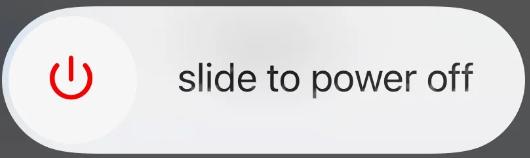
Issue 4: Genmoji Customization Not Working
Fix 1: Re-enable Genmoji Customization Options
Here’s how to re-enable emoji iOS 18 customization options:
1.Head to the Settings app on your iPhone.
2.Scroll down and tap on "Keyboard."
3.Locate the "Genmoji" option and ensure it's toggled on. You can try toggle it off and then re-enabling it.
4.Close the Messages app completely by swiping it up in the App Switcher. Reopen the app to ensure the changes take effect.
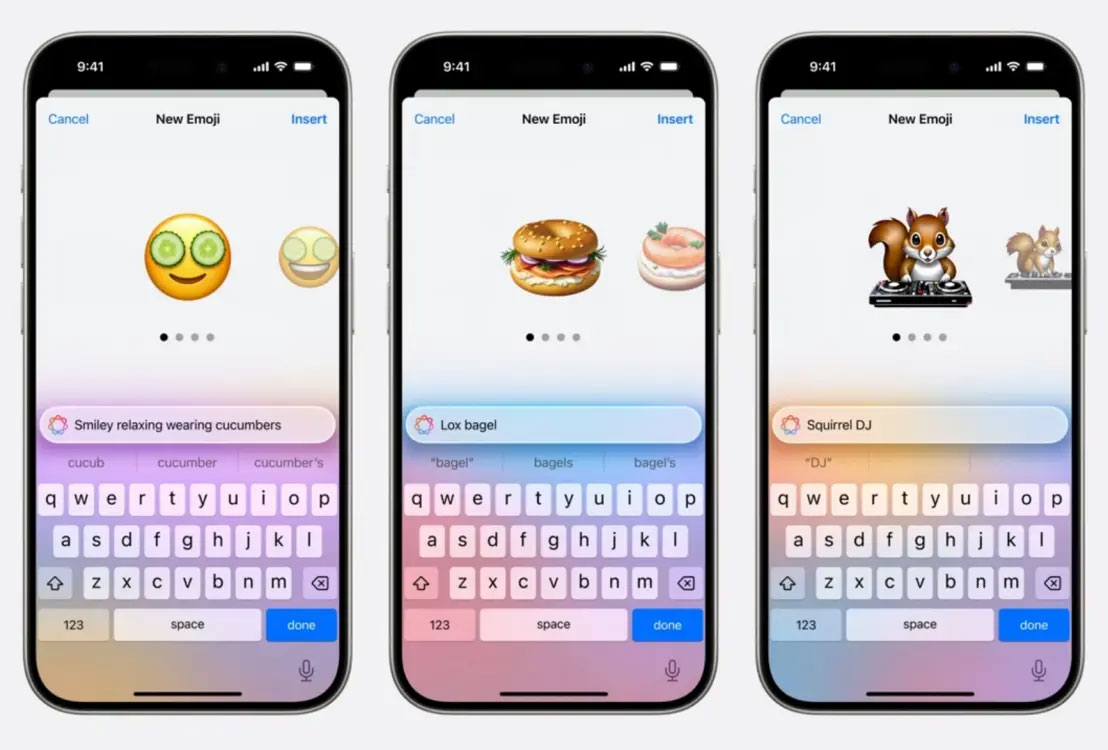
Fix 2: Clear Cache and Reset Settings
1.Force close the Messages app by double-tapping the Home button and swiping up on its preview.
2.Open the Settings app and go to General > iPhone Storage.
3.Tap on "Messages" and select "Offload App." This will delete the app's data, including the cache.
4.Reinstall the Messages app from the App Store.
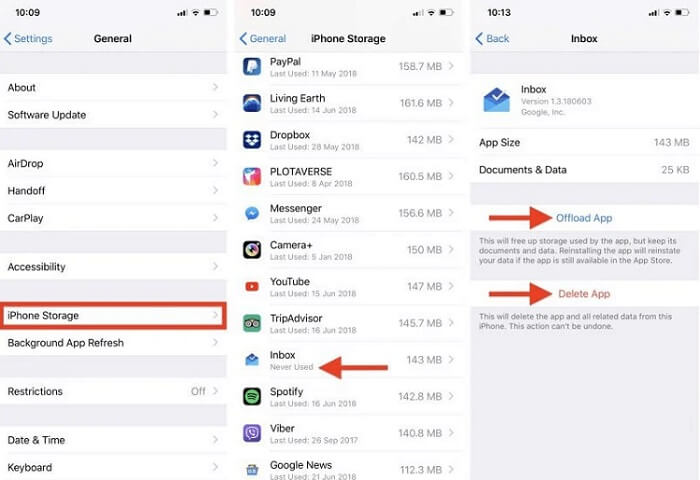
Reset iPhone settings:
1.Go to Settings > General > Transfer or Reset iPhone.
2.Tap Reset and choose Reset All Settings. This will reset your iPhone's settings without deleting your data.
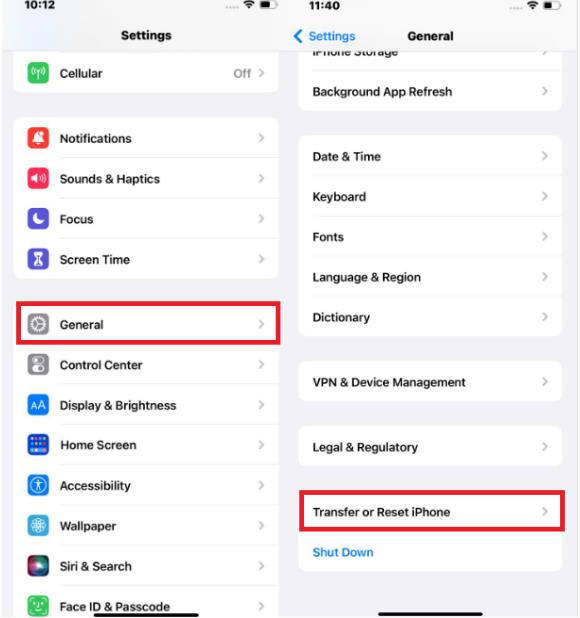
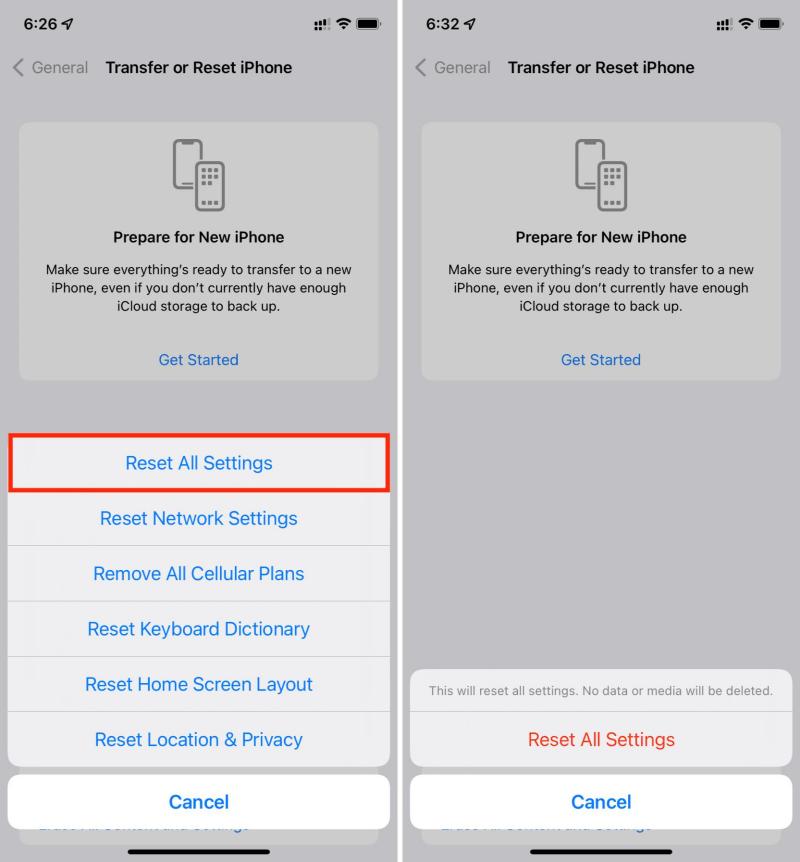
Part 3: FAQs about iOS 18 Genmoji
Q1: Is There a Way to Share Genmoji on Non-Apple Devices?
Currently, Genmoji is exclusive to Apple devices running iOS 18 or later. This means you cannot directly share Genmoji with users of non-Apple devices like Android or Windows phones. However, you can try sharing a screenshot of your Genmoji or describing it in detail to others.
Q2: Can I Customize My Genmoji?
Yes, you can customize your Genmoji extensively. When creating a Genmoji, you have a variety of options to personalize its appearance. You can choose different colors, shapes, and accessories to make your Genmoji unique. Additionally, you can create Genmoji based on photos of friends, family, or even yourself.
Q3:Are There Any Upcoming Features for Genmoji?
Apple has not publicly announced any specific upcoming features for Genmoji. However, given the popularity and innovative nature of this feature, it's likely that Apple will continue to enhance and expand Genmoji capabilities in future iOS updates. Keep an eye on Apple's announcements and updates to stay informed about any new Genmoji features that may be introduced.
Conclusion
iOS 18 Genmoji is a revolutionary feature that allows you to create personalized emoji that perfectly express your unique identity. If you’re experiencing issues with Genmoji, we explained what is iOS 18 Genmoji, how to use it, and troubleshooting methods to fix the problems you might be facing with Genmoji.
For persistent issues, Reiboot can be a valuable tool for troubleshooting and resolving problems. Reiboot is a powerful iOS system repair tool that can help fix various system issues that might be affecting Genmoji's functionality.
