Nothing is more irritating than your iPhone beeping for no reason. One moment you’re charging or using your phone, and suddenly, a random beep breaks the silence. It can happen anytime during calls, while watching videos, or even at a meeting leaving you frustrated and confused.
In this article, we’ll explore why your iPhone keeps beeping and show you the best solutions to stop it once and for all.
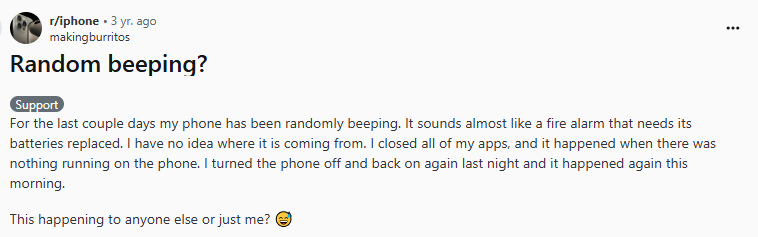
Part 1. Why is My iPhone Beeping?
An iPhone randomly beeping can happen for many reasons. Here are why is my iphone beeping ones:
- Advertisement Plugin
- Sound Notifications
- Settings Conflict
- Hardware Errors
- Other Issues and Settings
Some apps or hidden ad plugins may cause random beeping sounds, as users also shared in Reddit forums.
Alerts for messages, updates, or background activities often trigger short beeps.
Conflicting settings like Do Not Disturb, Focus Mode, or custom notification sounds can result in your iPhone beeping at odd times.
A loose charging cable, damaged port, or hardware glitch can also lead to unexpected sounds.
Bugs in iOS, third-party apps, or misconfigured accessibility settings may also lead to random beeps. Sometimes, even system updates can cause temporary glitches.
Part 2. Top 9 Fixes for Solving iPhone Randomly Beeping
When an iPhone randomly beeps, it can interrupt your work, entertainment, or even sleep. Thankfully, there are some easy solutions that usually solve the problem. Let’s start with the fixes.
1. Turn Off Critical Alerts on iPhone
Critical Alerts are meant for urgent notifications like health or security apps, but sometimes they cause your iPhone to beep unnecessarily. Disabling them for non-essential apps can help.
Steps to fix iphone started beeping:
- Open the Settings app from your home screen.
- Scroll down and tap Notifications.
- Select the app that often sends alerts.
- Find the Critical Alerts option and toggle it off.
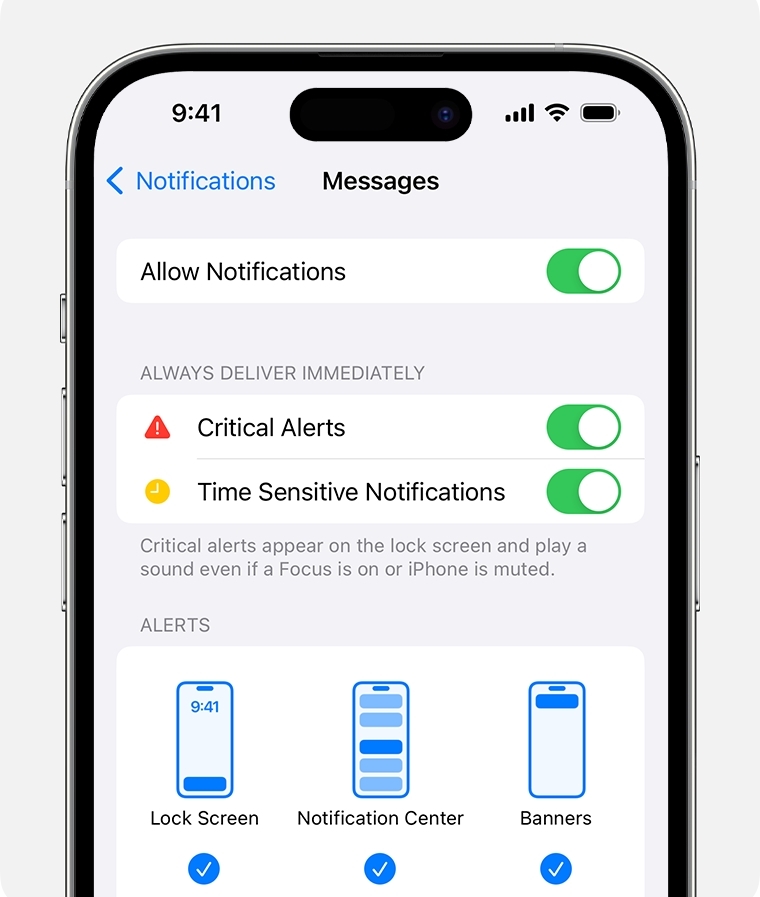
3. Update iOS Software
When your iPhone started beeping for no reason, the cause might be outdated software. Old iOS versions often have small errors that create these random sounds. Apple releases updates to solve such issues and improve performance.
To update, open Settings, go to General, then tap Software Update. If an update is ready, choose Download and Install. After the update, your iPhone restarts, and the beeping problem is usually gone.

4. Reset All Settings
There may be a hidden problem with your iPhone beeping sound if it continues to happen in your settings. Conflicting preferences for Wi-Fi, notifications, or sound alerts may cause the random noise. Resetting all settings will bring everything back to default without removing your apps, photos, or files.
Steps to reset settings to fix iPhone beeping:
- Open the Settings app on your iPhone.
- Scroll down and tap General.
- Swipe to the bottom and select Transfer or Reset iPhone.
- Tap on Reset.
- Choose Reset All Settings from the list.
- Enter your device passcode when asked. Confirm the reset and let your iPhone restart.

5. Update All Apps
Outdated apps sometimes create errors that result in unwanted beeps. Updating them ensures they run smoothly and don’t trigger unnecessary sounds in the background.
Steps to update apps to fix iphone started beeping:
- Launch the App Store on your iPhone.
- Tap your profile picture in the top-right corner.
- Scroll down to view the list of apps waiting for updates.
- Tap Update All to refresh every app at once.
- If you prefer, tap Update next to specific apps. Wait until all updates are installed.
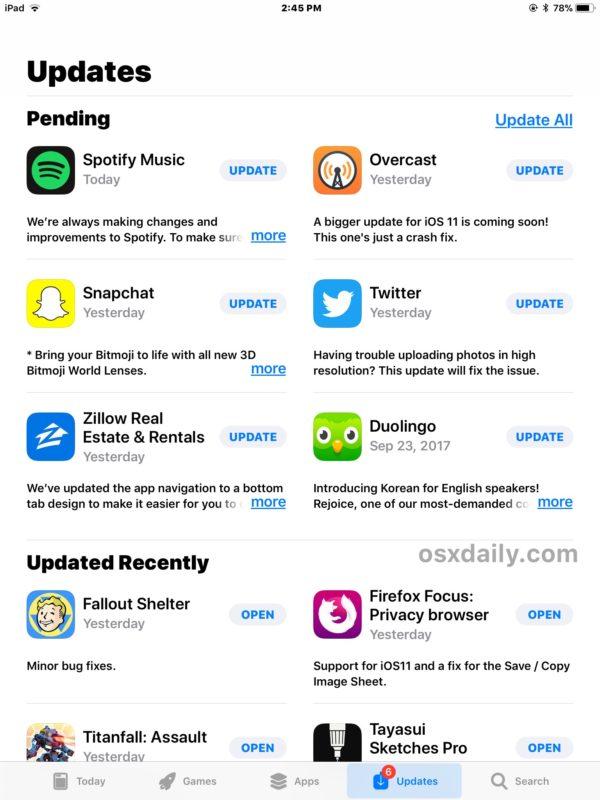
6. Force Restart iPhone
When normal fixes don’t work, a force restart can clear small glitches in the system memory. This method is stronger than a regular restart and often solves the iPhone beeping problem.
Steps to force restart when iphone beeping:
For iPhones with Face ID (iPhone X and later):
- Press and quickly release the Volume Up button.
- Press and quickly release the Volume Down button.
- Hold the Side button until the Apple logo appears.

For iPhones with Home button (iPhone 7, 8, SE, etc.):
- Press and hold the Home button and the Power button together.
- Keep holding both until the Apple logo shows up.
- Release the buttons to let your iPhone restart.
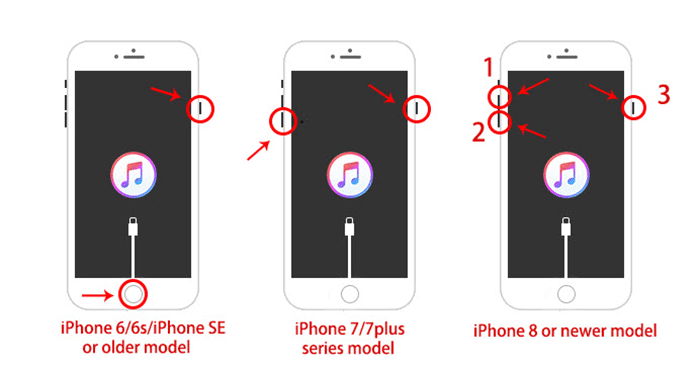
7. Close All Tabs in Safari
Having too many Safari tabs open can slow down your phone and sometimes cause odd sounds. Just open Safari, view your tabs, and close the ones you don’t need. This frees up memory and may stop the random beeping.
8. Use Original Apple Charger/Cable
If your iPhone started beeping while charging, the cable could be the reason. Non-Apple accessories often cause unstable connections. Using the original Apple charger and cable makes charging smooth and can fix the issue when your iPhone beeps for no reason.
9. Fix iPhone Beeping Issues by iOS System Repair Tool [Easy]
Trying things like app updates, closing Safari tabs, or restarting the phone can work for small problems. But if your iPhone randomly beeping keeps happening, that’s usually a sign of a bigger system issue hiding underneath.
This is where Tenorshare ReiBoot makes a real difference. Instead of wiping your iPhone like a factory reset, it directly repairs the iOS system without touching your photos, messages, or apps. It’s trusted, safe, and built for everyone even if you’ve never used repair software before. The process is simple, fast, and only takes a few clicks.
Why ReiBoot is a good choice:
- Fixes system-related issues causing random beeps.
- Protects your photos, apps, and settings without data loss.
- Compatible with the latest iOS versions and iPhone models.
- Works for many problems, including boot errors, frozen screens, and sound glitches.
- Provides a quick repair solution that saves time.
Steps to use ReiBoot for fixing iPhone beeping:
- Step 1. Download and install Tenorshare ReiBoot on your computer, then connect your iPhone using a USB cable. Once the device is recognized, click Start to proceed.
- Step 2. On the next screen, select Standard Repair. This option is safe and will not delete any data.
- Step 3. Tap Download to get the latest firmware package for your iPhone. The program will automatically fetch the correct file.
- Step 4. After the download completes, press Start Standard Repair to begin the process.
- Step 5. Wait while ReiBoot repairs your device. The iPhone will restart automatically once the repair is finished, and the random beeping issue should be resolved.





Conclusion
The nonstop iPhone beeping issue is more than just irritating it can interrupt work, calls, and even your peace of mind. Quick fixes like updating or restarting may help temporarily, but deeper glitches need a stronger solution. That’s where ReiBoot comes in. It repairs iOS problems safely, without wiping your data, and gets your iPhone back to normal in minutes.

