Signing documents on your phone has never been easier, and if you’re using the latest iPhone 17, you might be wondering how to handle PDF forms without extra apps. Whether it’s a job application, school form, or work contract, knowing how to sign directly on your device saves both time and effort. Apple has built handy tools right inside iOS to make this process simple. In this guide, we’ll walk you through how to manually sign a PDF form on iPhone 17 step by step, using the built-in features explained in the iPhone 17 manual pdf guide.
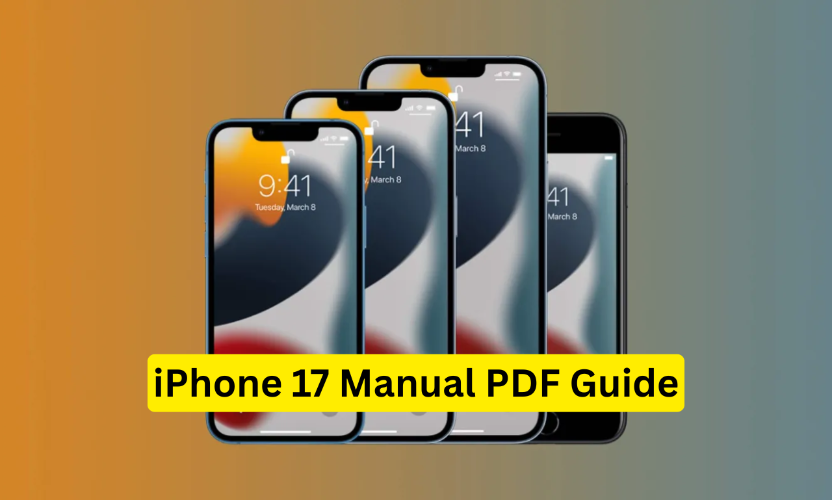
Part 1. Why You Need an iPhone 17 Manual PDF
The iPhone 17 comes packed with powerful features, but many users don’t always know how to use them to the fullest. That’s where aniPhone 17 user manual pdf becomes so helpful. Instead of searching online for every small detail, you can keep the guide handy on your phone or laptop. It explains everything from basic setup to advanced functions, making it easier for beginners and even experienced users to get the most out of their device. Having the manual in PDF format also means you can access it offline whenever you need quick instructions.
Part 2. How to Get the iPhone 17 Manual PDF? [Official Apple Sources]
The best and safest way to download the iPhone 17 manual pdf free download is directly from Apple. Here’s how you can do it through two official methods:
Method 1: Apple Support Website
Step 1: Open Safari or any browser on your iPhone and go to the official Apple Support page: support.apple.com/manuals.
Step 2: In the search bar, type iPhone 17 and press enter.
Step 3: You’ll see the iPhone 17 user guide pdf listed. Tap the link to open it.
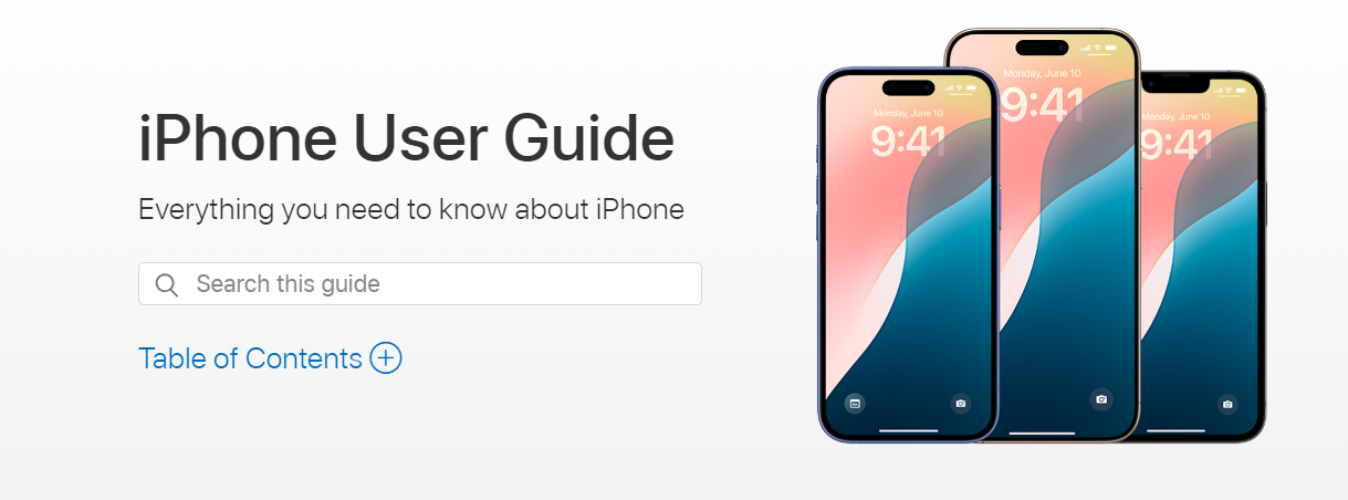
Step 4: From here, you can either read it online or tap the share/download icon to save it as a PDF on your device for offline use.
Method 2: Apple Books (iBooks) App
Step 1: Open the Books app on your iPhone.
Step 2: Tap the Search icon at the bottom and type iPhone 17 User Guide.
Step 3: Select the official Apple guide that appears in the search results.
Step 4: Tap Get (it’s free) to download it. The guide will now be stored in your Books library for quick access anytime.
Part 3. Overview of Contents in iPhone 17 Manual
When you open the official iPhone 17 pro max manual pdf, you’ll find that it’s neatly organized to help both beginners and experienced users. The manual usually starts with a “Get Started” section, which explains how to set up your new iPhone, activate it, and transfer data from your old device.
Next, you’ll see detailed chapters on basic functions such as calling, messaging, Face ID setup, and customizing the Control Center. Apple also includes guides on using advanced features like the camera system, battery optimization, and iCloud.
The manual also has a dedicated “Tips & Tricks” section that shows shortcuts and lesser-known functions that can save time in daily use. Finally, it covers safety, privacy, and troubleshooting instructions—perfect for solving common issues without visiting support.
Extra Tip: How to Fix iPhone 17 Bugs? Try the Top iOS Repair Tool
Even with all the advanced features, the iPhone 17 isn’t completely free from glitches. Some users may face issues like apps crashing, the phone freezing on the Apple logo, or unexpected update errors. While the iPhone 17 user guide pdf free download can help with basic troubleshooting, sometimes you need a more powerful solution.
That’s where Tenorshare ReiBoot comes in. It’s a professional iOS repair tool designed to fix more than 150 iOS system issues without data loss. Whether your iPhone 17 is stuck on recovery mode, won’t update properly, or shows black screen errors, ReiBoot can repair the system with just a few clicks.
Features of Tenorshare ReiBoot
⮚ Safe iOS Upgrade/Downgrade: Update or roll back to iOS 26 without using jailbreak or iTunes.
⮚ One-Click Recovery Mode: Enter or exit Recovery Mode instantly with a single tap.
⮚ Fix Over 150 iOS Problems: Repair issues like Apple logo stuck, black screen, or boot loop—without losing your data.
⮚ Smart Backup & Restore: Back up and restore your iPhone data easily, no iTunes or iCloud required.
⮚ Reset iPhone Made Easy: Restore your device to factory settings without needing a passcode or iTunes.
⮚ Permanent Data Wipe: Completely erase personal data before selling or giving away your iPhone.
⮚ Instant iTunes Repair: Quickly fix common iTunes errors such as 4013 or 1110.
How to use Tenorshare Reiboot
Step 1: First, download and install ReiBoot on your computer. After installation, open the program and connect your iPhone using a compatible cable. Once your device is detected, click the Start button to begin the process.

Step 2: On the next screen, you’ll see two options: Standard Repair and Deep Repair. It’s best to choose Standard Repair since it fixes iOS issues without erasing your data. After selecting it, click the Standard Repair button to continue.
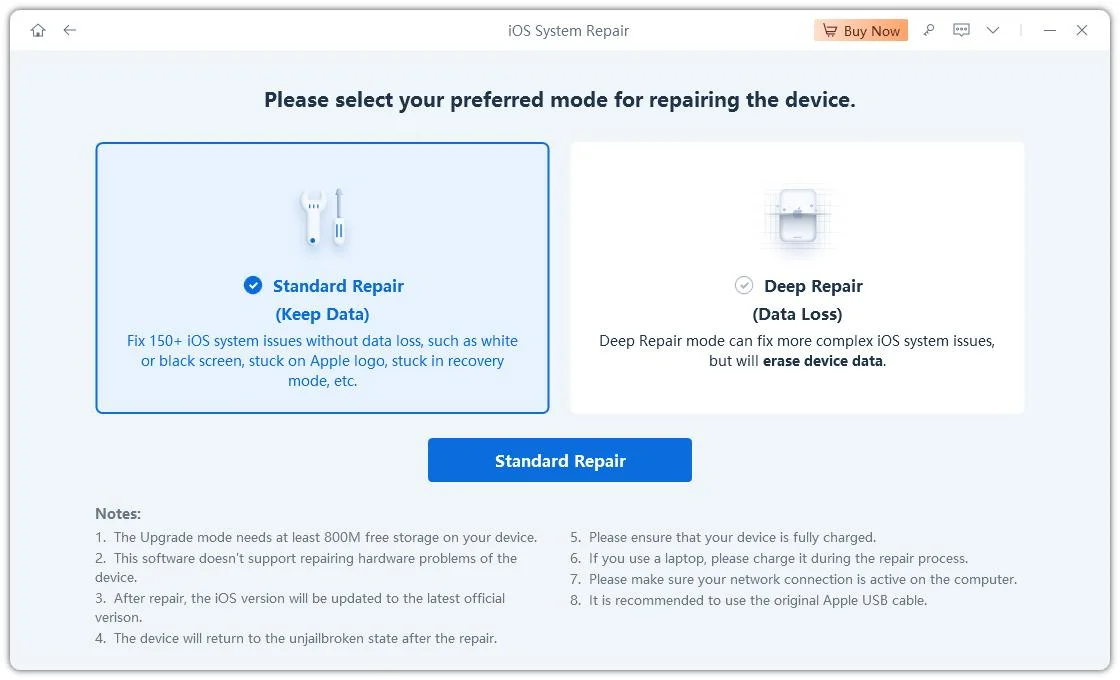
Step 3: Tenorshare ReiBoot will automatically detect your iPhone model and suggest the correct firmware package. Click the Download button to get it—this step is required to start the repair process.

Step 4: After the firmware package is downloaded, click Start Standard Repair to begin fixing your iPhone. Keep your device connected throughout the process to avoid any interruptions.

Step 5: When the repair is complete, the program will display a Done message, and your iPhone will automatically restart. You can then disconnect it from the computer and start using it smoothly, just like before.

4. Tips for Using PDF Manual Effectively
Having the iPhone 17 instructions in PDF format is useful, but knowing how to use the manual efficiently makes a big difference. Here are a few practical tips:
Search Keywords Quickly
Instead of scrolling through hundreds of pages, use the built-in search function in your PDF reader. Simply press the search icon and type a keyword like Face ID or camera settings. This takes you directly to the section you need.
Annotate and Highlight
Most PDF apps allow you to add notes, highlight text, or even underline important details. If you frequently refer to setup steps or troubleshooting guides, highlight them so they stand out when you come back later.
Bookmark Key Pages
Bookmark sections you use often, such as connectivity settings, battery optimization, or safety tips. This way, you won’t have to dig through the manual each time, you’ll have quick access with a single tap.
By using these features, the iPhone 17 manual becomes more than just a document, it turns into a handy reference tool that saves both time and effort.
Final Thought
The iPhone 17 manual pdf guide is a must-have for every user, whether you’re setting up your device for the first time or exploring advanced features. From signing PDF forms to customizing your phone, the manual gives you everything you need in one place. Still, even the most powerful iPhone can run into bugs or system glitches. That’s when a reliable tool like Tenorshare ReiBoot becomes invaluable, it quickly repairs over 150 iOS issues without data loss. With the manual for guidance and ReiBoot for troubleshooting, you can enjoy your iPhone 17 with confidence and complete peace of mind.

