Are you experiencing a shorter battery life in your iPhone 17 in 2025 than expected? You're not alone. Many users encounter this problem because of software, settings, or usage patterns. Here, we will discuss 12 practical solutions to maximize your battery's performance and extend your iPhone's lifespan throughout the day by fixing the issue of iPhone 17 battery draining fast.
Why is My iPhone Battery Draining So Fast?
It is essential first to identify what could be causing your iphone 17 pro battery draining fast before attempting fixes. Some common reasons include:
- Background App Activity: In the background, apps consume additional power.
- Screen Brightness: Setting the screen to the maximum level causes the battery to run out quickly.
- 5G and Location Services: 5G and Location Services always-on consumes more power.
- Old iOS Version: Bugs in older versions can affect battery performance.
- Push Notifications and Widgets: Power is consumed when updates are frequent.
- Battery Health Decline: Natural wear and tear over time reduces overall capacity.
- Resource-Intensive Apps: Gaming, streaming, or editing apps can quickly drain the battery.
12 Fixes for iPhone 17 Series Battery Draining Fast in 2025
You are familiar with the main reasons, and now we will explore some practical solutions. These 12 fixes will help to resolve the issue of iPhone 17 pro max battery draining fast:
1. Force Restart iPhone 17
A power reboot removes temporary glitches that can cause unnecessary iphone 17 pro battery drain. To do this, press and release Volume Up and Volume Down. Press the Side button till you see the Apple logo. This reinvigorates your phone's system without losing data.

2. Turn On Low Power Mode
Low Power Mode helps reduce backpipe processes, such as mail fetching, visual effects, and application refresh. You have to activate it in the Settings > Battery and turn on Low Power Mode. You will see a yellow battery sign, indicating that you are now using your phone with limited energy.
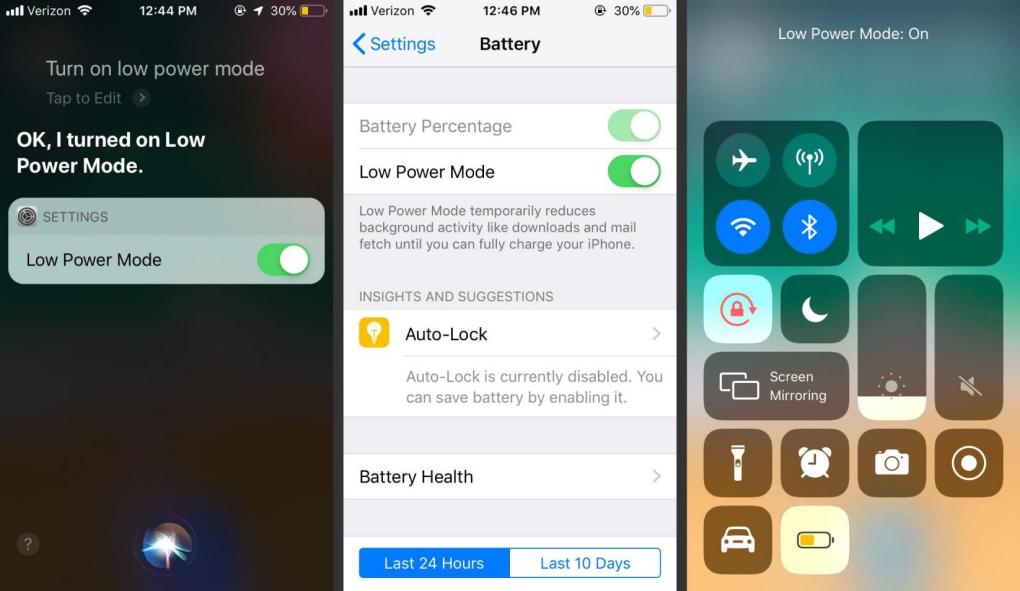
3. Remove Power-hungry Apps
Certain apps consume more battery than others, especially games or social media platforms. Go to Open Settings > Battery and find out what apps consume a lot of power. Unless necessary, delete them or reduce their use so that they do not constantly run and drain your iPhone's battery.
4. Turn off iPhone Location Services
Applications that continually request your location will drain your battery. Open Settings, then select Privacy and Security, and switch it off or restrict it to only necessary applications. This significantly reduces the battery usage on your iPhone by lowering the background GPS activity.
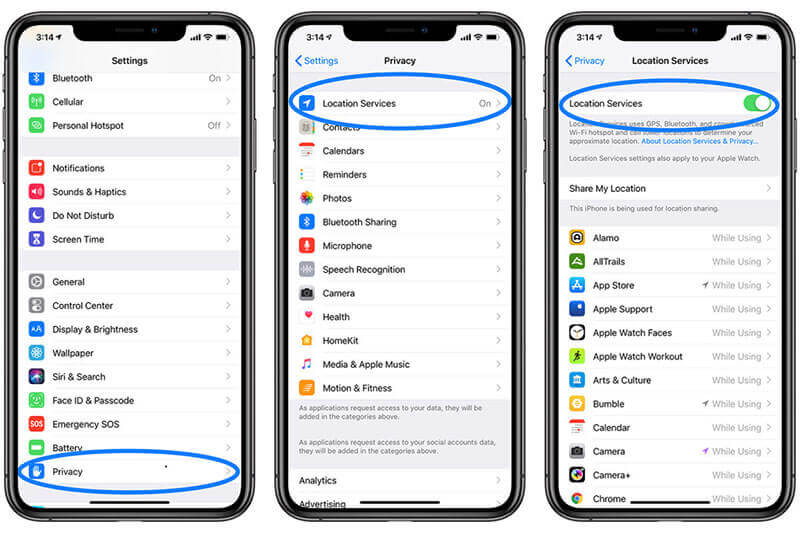
5. Turn On Airplane Mode
When you are in an area with a weak signal, your iPhone takes longer to find available networks, thereby consuming more battery power. Toggle the Airplane Mode by swiping in Control Center and tapping the airplane icon. This prevents cellular, Wi-Fi, and Bluetooth usage until you switch it off.
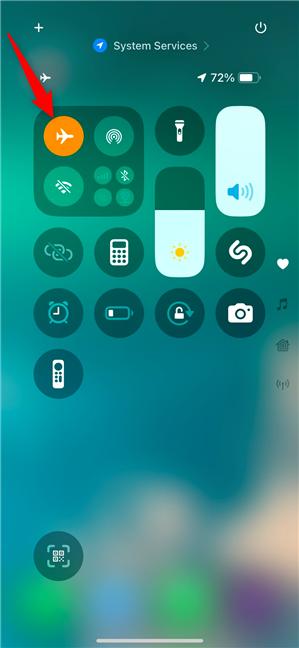
6. Avoid Overusing
Gaming, 4K video streaming, or camera use are all sources of heat and use a lot of battery. Limit the time you spend on the phone or take regular phone breaks. Pacing your usage saves battery, as well as keeps your iPhone safe against any long-term battery and health problems.
7. Disable Background App Refresh
Background App Refresh enables apps to update automatically, which uses power even when they are not in use. To address this, tap Settings > General > Background App Refresh and turn it off or block specific apps. This ensures that only active apps can use your iPhone's battery.
8. Restrict Apps from Using Bluetooth
Many apps request access to Bluetooth without an apparent need, which can lead to hidden battery drain. Go to Open Settings, then select Privacy and Security, followed by Bluetooth. Switch off access to Bluetooth devices for apps that you do not use. This blocks the background running of apps and saves energy.
9. Turn Off iPhone Notifications
Constant notifications keep illuminating your screen and eat up energy. Turn off specific apps in Settings, then go to Notifications and switch off Allow Notifications. You can conserve battery life by turning off unnecessary alerts, allowing your device to allocate more energy to perform critical tasks.
10. iOS Software Update
Using out-of-date software is associated with bugs or low battery optimization. Go for the update by visiting Settings > General > Software Update. Tap Download and Install if available. Apple regularly adds performance and battery improvements, keeping your iPhone 17 active.

11. Switch to Dark Mode
Dark Mode uses less energy on OLED screens, such as the iPhone 17. Open Settings > Display & Brightness and select Dark. This saves on power consumption on the screen, particularly when using applications with darker themes. It is aesthetically attractive and also helps conserve battery life.

12. Disable Automatic Updates
Automatic updates for apps and iOS can be made in the background, which can drain your battery. To prevent this, go to Settings > App Store and turn off App Updates. It is possible to manually update apps at any time, meaning your iPhone does not needlessly burn energy.
[One-Click Fix] Solve iPhone 17 Battery Draining Fast Easily
Once basic adjustments are ineffective, a professional repair tool is needed. A robust iOS System Repair Software, ReiBoot, is a reputable software capable of fixing battery drainage, glitches, system bugs, and more, all in just a single click. It is safe, reliable, and guarantees that your iPhone 17 works without data loss.
- User-Friendly: Simple, intuitive interface.
- Safe Repair: No data loss in Standard Mode.
- Extensive Compatibility: Supports iOS 26 and iPhone 17.
- Complete Fixes: Fixes draining, freezes, and boot loops.
- Fast Process: Repairs iOS in minutes.
- Dual Modes: Standard and Deep Repair options.
Steps to Fix iPhone 17 Battery with ReiBoot
- Step 1: Connect Your iPhone and Launch
To initiate the procedure to fix the iphone 17 battery issue, download and install Tenorshare ReiBoot on your PC. Click Start once the iPhone has been identified.

- Step 2: Standard Repair Mode
Select Standard Repair, then click the Standard Repair button to continue with the process.

- Step 3: Download the Right Firmware for Your iPhone
Click "Download" now to obtain the firmware package.

- Step 4: Begin the Standard Repair Process
To improve your iPhone's battery and other functions, select "Start Standard Repair" after downloading the firmware.

- Step 5: Let the Repair Process Complete
When the repair is complete, your iPhone 17 will restart automatically, and your iPhone 17 battery draining issue will be improved.

FAQs About Fixes for iPhone 17 Battery Draining Fast
Q1. Will using Tenorshare ReiBoot Erase My iPhone 17 Data?
No. Tenorshare ReiBoot, when Standard Repair is used, resolves battery-draining issues in iOS and other system glitches, while preserving your personal data, apps, and settings intact. Data can only be deleted by Advanced Repair; therefore, back up your iPhone in case you select this option.
Related Read: ReiBoot reviews.
Q2. How Can I Prevent the iPhone 17 Battery from Draining Quickly in the Future?
Always keep your iOS device updated, use Low Power Mode regularly, customize background application refresh, location, and notification options, and use power-consuming applications sparingly to ensure optimal battery performance.
Conclusion
The iPhone 17 battery draining fast can be caused by settings, apps, or software glitches, but with the appropriate fixes, it can be brought under control. Since you can always start with the least complex features, such as Low Power Mode, but go all the way up to sophisticated solutions. To fix it more quickly and safely, consider ReiBoot — your one-click solution to regain performance and battery life with just a single touch.

