You placed your iPad into Recovery Mode to fix an issue, but now it won’t restore, and it’s stuck in a loop. No matter what you try, it just keeps going back to the Recovery screen or shows an error. So, what can you do to fix it?
In this post, we’ll explain why your iPad is stuck in Recovery Mode and won’t restore and share the error messages you might see with this issue. We’ll also provide 4 solutions to fix it, and include real-life cases from users who successfully solved the same problem.
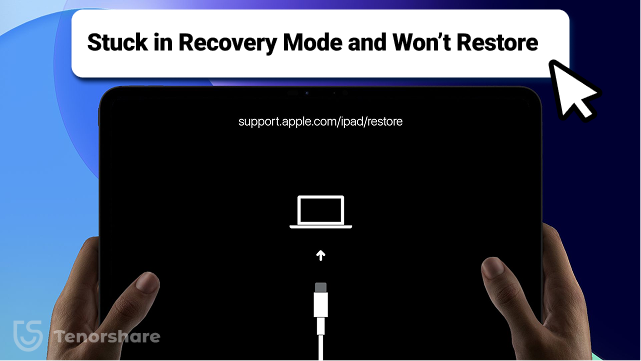
- Part 1: Why Does an iPad Go Into Recovery Mode and Won’t Restore?
- Part 2: Common Error Messages You Might See on iPad Stuck in Recovery Mode
- Part 3: How to Fix iPad Stuck in Recovery Mode and Won't Restore - 4 Proven Ways
- Part 4: Real User Cases and Feedback
- Part 5: FAQs About iPad Stuck in Recovery Mode and Won't Restore
Part 1. Why Does an iPad Go Into Recovery Mode and Won’t Restore?
If you’re wondering, “Why did my iPad go into Recovery Mode,” and won’t restore, it’s because of the following reasons:
- Interrupted Update or Restore: If the update was stopped midway (like due to power loss or bad internet), system files can get messed up, putting the iPad in Recovery Mode.
- Jailbreak or Third-Party Issues: Jailbreaking or using unsupported software can damage system files, causing the iPad to get stuck during startup.
- Hardware Problems: A faulty battery, logic board, or stuck buttons can prevent proper booting or trigger Recovery Mode.
- iTunes/Finder Connection Issues: Problems with cables, outdated software, or drivers can stop the iPad from being recognized or restored, often showing error codes.
- Buggy Software (Beta Versions): Beta iPadOS versions may have bugs that lead to boot loops or failed updates.
Part 2. Common Error Messages You Might See on iPad Stuck in Recovery Mode
When your iPad is stuck in Restore Mode, it can display several errors and messages, such as:
- Error 9: It happens when the iPad disconnects from the computer during a restore. It’s usually caused by a faulty or non-Apple USB cable, a damaged USB port, or security software getting in the way. Sometimes, a hardware problem like a faulty logic board can also cause it.
- Error 4013: This error is usually due to hardware or software issues, like a bad iOS download, problems with the iPad’s internal storage, or a weak USB connection.
- Error 4005: This error is usually linked to power problems, such as a low battery, a damaged charging port or cable, or issues with the logic board.
- “The iPad could not be restored. Unknown error occurred:” This error is caused by software issues like outdated iTunes or Finder, an incomplete iOS install, or problems from a previous jailbreak.
- iTunes Stuck on “Preparing iPad for restore:” The restore gets stuck before it begins, usually because of slow internet, outdated software, or using USB hubs or low-speed ports.
- No progress bar or looping back to Recovery screen: This happens when the iPad can’t finish installing iOS, or often due to a failed update. Hardware issues like a bad battery or logic board, or stuck buttons on older models, can also flash this message.
Part 3. How to Fix iPad Stuck in Recovery Mode and Won't Restore - 4 Proven Ways
The following are 4 manual and automatic ways for restoring iPad software stuck in Recovery Mode. Pick a method based on your situation or preferences:
Method 1. Force Restart iPad
When your iPad Air is stuck in Recovery Mode and won’t restore, it could be because of the background apps consuming resources. Minor glitches in the iOS can also cause this issue. A force restart will free up the resources and clear away the glitches. Here’s how:
- iPad With a Home button: Press and hold the “Power” and “Home” buttons at the same time. Keep holding them until the Apple logo appears.
- iPad Without a Home button: Press and then release the “Volume Up” button. Then, do the same with the “Volume Down” button. After that, press and hold down the “Power” button until the Apple logo appears.
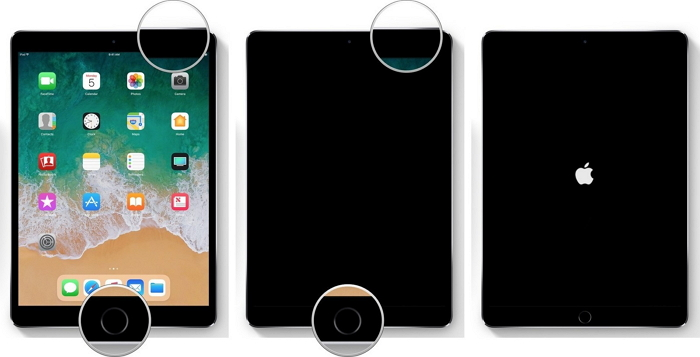

Method 2. Get iPad Out of Recovery Mode in One-Click [Recommended]
If your iPad is stuck in Recovery Mode and won’t restore, Tenorshare ReiBoot allows you to exit the Recovery Mode in one click. It can do this without iTunes and data loss. ReiBoot can also fix minor to severe 150+ iOS issues with the help of this tool. Here’s more info about its amazing features:
- Enter/exit Recovery Mode in one click.
- Fix iOS issues like a device stuck in a boot loop, update screen, Recovery Mode, Apple logo, etc.
- Backup and restore files in iOS devices without iTunes/iCloud.
- Repair blue, white, or black screens and frequent iTunes errors.
- Reset devices and erase data permanently from them before selling or giving them away.
- Upgrade/downgrade iOS, including Betas, without jailbreaking and iTunes.
- Supports iPadOS 26 and all iPad, iPad Mini, iPad Air, iPad Pro models.
Follow the steps beneath to use ReiBoot to fix iPad stuck in Recovery Mode without iTunes:
Step 1: Install and execute ReiBoot on your computer. Then, plug in your iPad to the same computer. ReiBoot will detect your iPad into Recovery Mode.

Step 2: Tap “Exit” on ReiBoot beneath the “Recovery Mode” option. Within one minute, your iPad will get out of Recovery Mode. It will reboot normally.


Method 3. Restore iPad With iTunes or Finder
If your iPad keeps restarting itself because it’s stuck in Recovery Mode, iTunes/Finder is also an option to restore it. It will reinstall the iOS and restore all the settings to factory default. However, this method will erase all data from your device, unless you’ve got a backup. Here’s how to use iTunes/Finder to restore your stuck iPad:
Step 1: Make sure you’re signed out of Find My. Then, execute iTunes/Finder on your computer. Then, connect your iPad to the same computer.
Step 2: Once iTunes/Finder recognizes your device, select it. Then, tap “Restore iPad.” Next, confirm “Restore.”
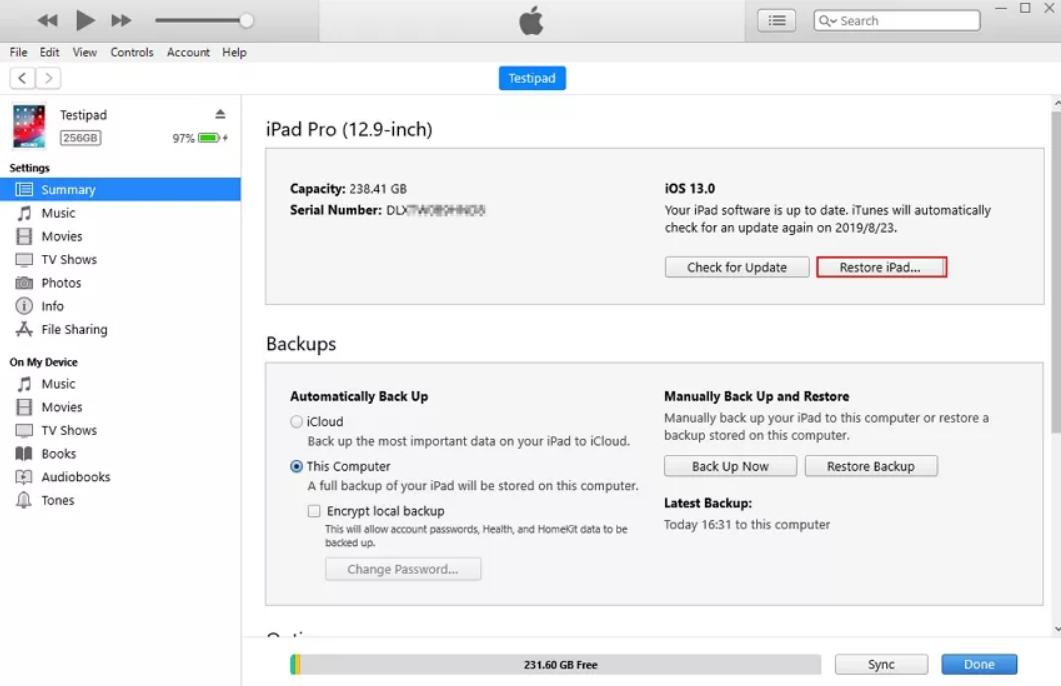
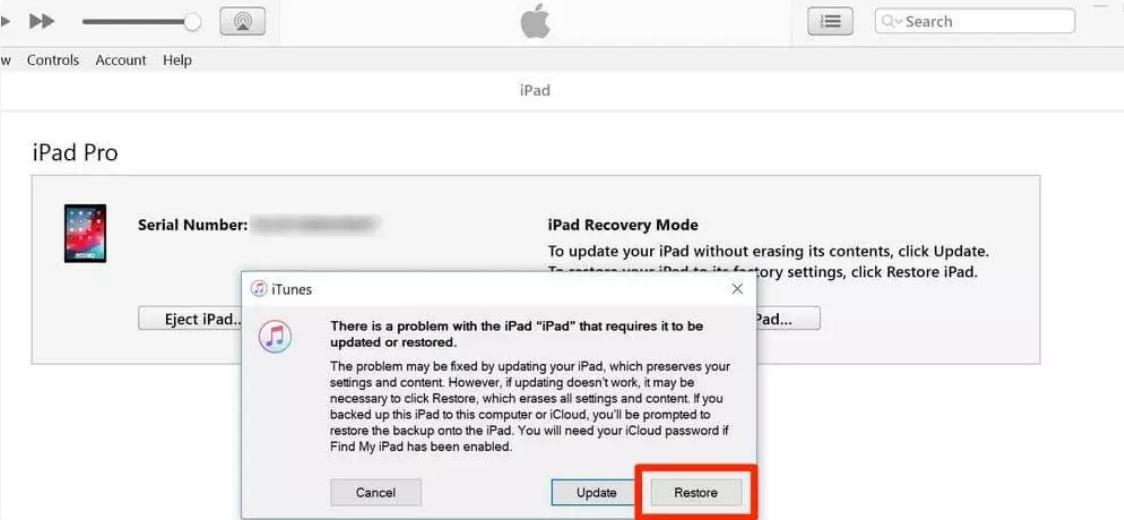
Method 4. Use DFU Mode to Restore iPad (Data Will Be Erased)
In case iTunes/Finder doesn’t recognize your iPad stuck in Recovery Mode and won’t restore, place it into DFU Mode to fix it. Though it’s a drastic and complex way, the DFU Mode can go deeper to resolve iOS issues.
If your iPad won’t turn on or the jailbreak hasn’t been removed fully and is causing problems, it’s the best option. However, placing your iPad into DFU mode will erase all data from it. Follow the steps beneath to employ DFU Mode to restore your iPad:
iPad Without Home Button:
Step 1: Press and release first the “Volume Up” button. Then do the same with the “Volume Down” button.
Step 2: Next, press and hold the “Side” button and keep holding it until the screen goes black.
Step 3: Then, press and hold the “Side” and “Volume Down” buttons at the same time. Keep holding them for a few seconds.
Step 4: Release the “Side” button only. But, keep holding the “Volume Down” button for another few seconds until the screen goes blank.
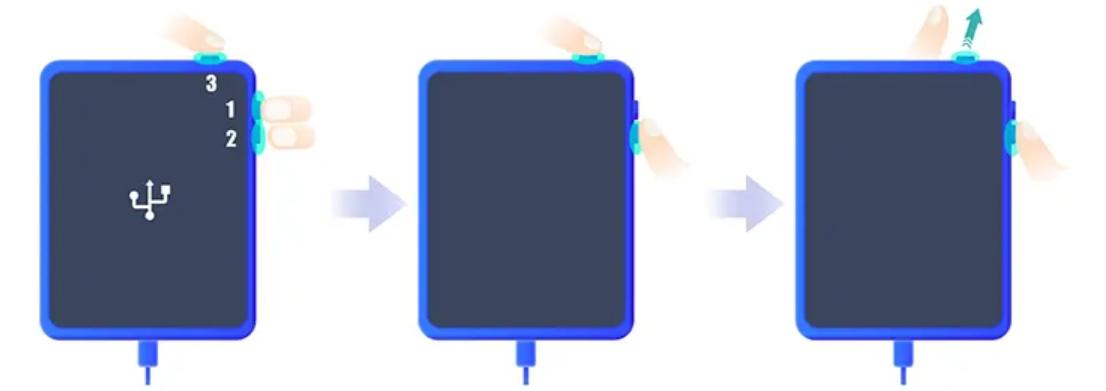
iPad With Home Button
Step 1: Press and hold both the “Home” and “Power” buttons for a few seconds.
Step 2: Then, release the “Power” button only. But, keep holding the “Home” button for another few seconds until the screen goes blank.
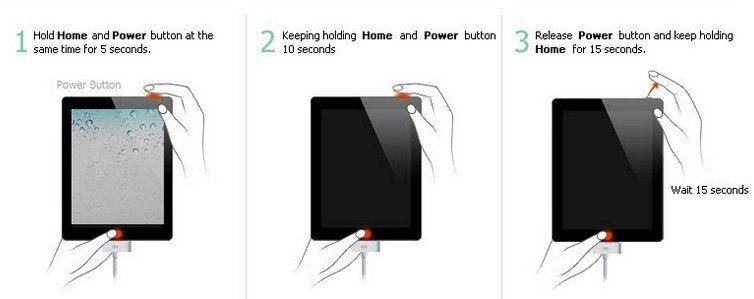
Step 3: Next, connect your stuck iPad to your computer. iTunes will detect it in the DFU Mode and will prompt you to restore it. Tap “OK.” Next, hit “Restore.”
Part 4. Real User Cases and Feedback
The following are some real use cases and feedback from users whose iPad got stuck in Recovery Mode. Have a look at what really happened and what worked out for them:
1. Error 9 During Restore
iPad stuck in a boot loop, entered Recovery Mode, but threw Error 9 even after DFU mode and different cables/computers. Though some users fixed it by using an official Apple cable and trying a different USB port. While others were successful by ignoring the pop-up error and waiting for the restore to continue automatically after a few minutes.
2. iPad Pro M2 Recovery Mode Issue
After an update, an M2 iPad Pro was stuck in Recovery Mode with no progress bar. Some users fixed it by performing a hard reset and using Finder instead of iTunes. Whereas one user plugged in headphones during a restore, which sounds weird but was a unique fix that actually worked.
3. iPad Mini Not Detected
An iPad Mini (A1432) entered Recovery mode successfully, but it wasn’t recognized on Linux. Users were able to troubleshoot it by starting usbmuxd (a USB daemon for iOS devices on Linux) manually and switching to a Windows PC with iTunes.
4. Jailbroken iPad in Recovery Loop
A failed update caused a recovery loop on a jailbroken iPad. However, the user employed a DFU Mode to restore the device and remove the jailbreak files completely.
Part 5. FAQs About iPad Stuck in Recovery Mode and Won't Restore
Q1. How long will an iPad stay in Recovery Mode?
If you want to learn how long does iPad Recovery Mode take, the answer is that it will stay in Recovery Mode as long as it has power. It won’t exit on its own unless the battery dies. To exit, you need to restore it or do a forced restart.
Q2. Will I lose data if I restore my iPad?
Yes. Restoring your iPad erases everything and resets it. You can get your data back if you have a backup. Without one, all data is lost.
Q3. What’s the difference between Recovery Mode and DFU Mode?
Recovery Mode is for frequent iOS issues like failed updates and shows a recovery screen. DFU Mode goes deeper, used when Recovery Mode doesn’t function. It shows a blank screen and lets you fully reinstall the system.
Conclusion
If your iPad is stuck in Recovery Mode and won’t restore, it’s usually due to a failed update, software glitches, jailbreak issues, or hardware problems. You can apply solutions like force restarting, using iTunes or Finder, or going deeper with DFU Mode.
However, these methods may erase your data or be complicated to follow. For a simpler and safer solution, Tenorshare ReiBoot is highly recommended. It can exit Recovery Mode in one click, fix 150+ iOS issues, and restore your iPad without data loss or using iTunes.

