Updating to the latest iOS version should be exciting, but what if your iPhone gets stuck on the iOS 19 loading screen? If iOS 19 not loading, you're not alone. Many users experience a screen freeze that displays only the Apple logo and a progress bar. But don’t worry this guide will walk you through effective methods to get your iPhone back to normal quickly and safely. If your iPhone is stuck on the loading screen, you're likely seeing the Apple logo and progress bar without any progress. This issue can occur immediately after installing the update. Let’s first understand why this happens before exploring the solutions.
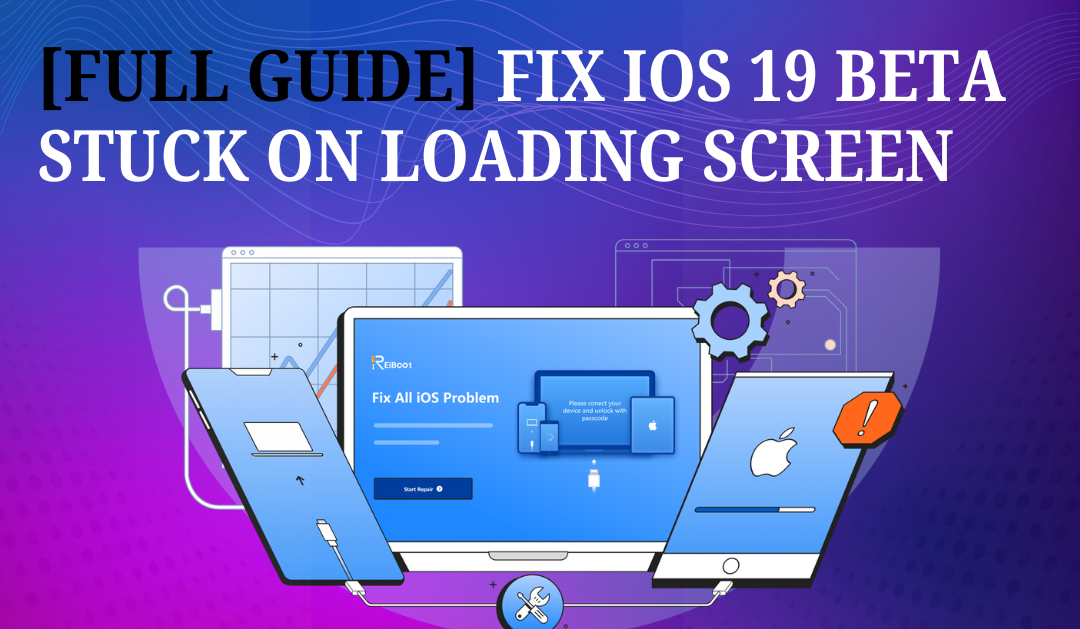
Part 1. Why is My iPhone Showing a Loading Screen?
Your iPhone may be stuck on the loading screen due to software bugs, an interrupted update, insufficient storage, an unstable internet connection, or hardware issues. These problems can prevent the device from completing the startup or update process properly.
Part 2. Initial Checks Before Fixing iOS 19 Stuck on Loading Screen
Before diving into technical fixes, here are some quick checks you should perform:
1. Wait Patiently
Sometimes the update process takes longer than expected. If the progress bar is moving, even slowly, give it up to 30 minutes.
2. Ensure the iPhone Has Sufficient Power
A low battery can interrupt the update. Connect your iPhone to a charger and wait for a few minutes to see if it continues loading.
3. Check for Overheating
If your iPhone feels unusually hot, it might pause the boot process. Move it to a cooler area and let it rest before trying again.
Part 3. [Step-by-Step Fixes] How to Fix iOS 19 Stuck on Loading Screen
Solution 1. [Effective] Fix iOS 19 Stuck on Loading Screen without Data Loss
If your iPhone is stuck on the iOS 19 loading screen, it means your device is unable to complete the startup process. This issue can be resolved without losing any important data like photos, messages, or apps by using Tenorshare ReiBoot. This software specializes in repairing various iOS system errors, including loading screen freezes, boot loops, and black screens. Tenorshare ReiBoot’s Standard Repair mode allows you to fix the problem while keeping all your data intact.
Steps to Use:
Step 1: Download and Launch
First, download and install ReiBoot on your computer. Once installed, open the program and connect your iPhone or iPad using a USB cable.

Step 2: Choose iOS System Repair
On the main interface, select "iOS System Repair" to begin fixing your device. Then click the "Start" button to proceed.

Step 3: Choose 'Standard Repair' to Prevent Data Loss
To ensure your data remains safe, select the 'Standard Repair' option. This feature is specifically designed to fix common system issues without erasing your data. Click on 'Standard Repair' to proceed.

Step 4: Download the Latest Firmware Package
To continue with the process, you need to download the new firmware package. Simply click the 'Download' button to proceed.

Step 5: Tap ‘Start Standard Repair’
Then, tap ‘Start Standard Repair’ to begin fixing your iPhone that’s stuck on the loading screen.

Step 6: Complete the Repair Process
Once the repair process is complete, your iPhone should return to normal, functioning just like new. However, if the issue persists after the standard repair, you can try using the "Deep Repair" option in ReiBoot for a more advanced fix. This method is more thorough and may resolve stubborn system problems that the standard repair could not.
Solution 2. Force Restart iPhone
If your iPhone is frozen on the loading screen after updating to the iOS 19, one of the first things you can try is performing a force restart. This method gives your device a fresh start by cutting off the power cycle and rebooting the system. It's a quick fix for smaller system hiccups, but keep in mind it doesn't always work, especially when deeper-related bugs are involved.
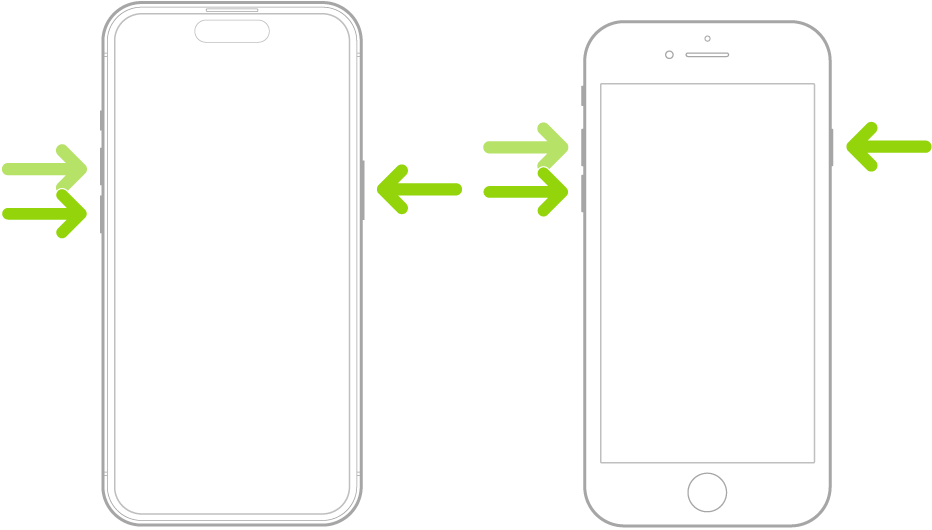
Solution 3. Use Recovery Mode via iTunes/Finder
If your iPhone freezes on the loading screen after installing the iOS 19, one effective way to fix this is by using Recovery Mode through iTunes or Finder. This process helps your computer communicate with your iPhone even when the device itself isn’t responding properly. By entering Recovery Mode, you can reinstall or update the iOS software without losing your data, which is especially useful when versions cause unexpected problems.

Using Recovery Mode essentially gives your iPhone a fresh start, allowing you to bypass the loading screen issue and restore normal function. Below, you’ll find detailed instructions on how to activate Recovery Mode and use iTunes or Finder to get your device working again.
Solution 4. Use DFU Mode
When your iPhone running iOS 19 gets stuck on the loading screen and simpler fixes haven’t worked, using DFU mode is a powerful option to consider. DFU, which stands for Device Firmware Update, lets your phone connect to your computer without loading the operating system. This allows you to reinstall the firmware and iOS from scratch, often resolving serious software problems causing the device to freeze.
Keep in mind, entering DFU mode and restoring your iPhone will erase everything on the device. So, it’s very important to back up your data beforehand if possible. This approach is best saved for situations where other troubleshooting steps haven’t fixed the issue.
Part 4. When to Seek Help from Apple
If you’ve tried all the previous troubleshooting steps and your iPhone still isn’t working, it’s time to get help from Apple Support. You should consider contacting Apple if:
- Your iPhone shows the Apple logo with progress bar, but it stays stuck for hours without moving forward. This usually means there’s a serious issue stopping your phone from starting up properly.
- Your iPhone doesn’t respond to any button presses and won’t charge when plugged in. If your phone shows no signs of life, no screen activity, no vibration, and no charging indicator, it could be a hardware problem.
- You attempted to install an iOS update, and now your phone won’t work properly or keeps crashing. software can sometimes cause issues, but if problems continue even after trying to restore your device, there might be an underlying hardware fault that needs professional attention.
In any of these cases, reaching out to Apple Support or visiting an authorized service center is the best way to get your iPhone diagnosed and repaired safely.
Final Word
When your iPhone stuck on loading screen during the iOS 19 update, the issue often requires a specialized approach. Using Tenorshare ReiBoot as an iOS 19 repair mode solution can effectively fix the iOS 19 loading screen freeze without risking your data. This tool is designed to address common causes behind the iOS 19 not loading problem, offering a safe and efficient way to restore your device’s normal operation. If standard fixes don’t work, professional support should be considered to prevent further complications. Following these steps ensures you can overcome the update hurdles and continue exploring iOS 19 with confidence.

