Apple Intelligence iOS 18 introduces a new era of personalized and powerful AI features, enhancing the way you interact with your iPhone. Whether it's optimizing your daily tasks, helping you create stunning visuals, or providing smarter, more intuitive responses through Siri, Apple Intelligence is designed to make your life easier and more efficient.
But as with any new technology, understanding how to fully utilize these features can be a bit overwhelming. That's why we're here to guide you through the ins and outs of Apple Intelligence, ensuring you can seamlessly integrate these tools into your everyday life.

Part 1. What is Apple Intelligence in iOS 18?
Imagine having a personal assistant who not only understands your commands but also anticipates your needs. Interesting, right? Let us tell you more about artificial intelligence in the iPhone.
1. What Is Apple Intelligence? Definition and Overview
Apple Intelligence in iOS 18 is all about making your iPhone work smarter for you. It’s like having a personal assistant that not only understands your needs but anticipates them - whether it’s sending a message, organizing your photos, or managing your day. That’s the power of artificial intelligence Apple.
With Apple and artificial intelligence, Apple has created a more intuitive and personalized experience that adapts to your unique habits and preferences. With features like smarter Siri responses and enhanced photo search, iPhone AI features bring a new level of ease and efficiency to your everyday life.
2. Official release date of iOS 18
iOS 18 officially launched in the fall of 2024, bringing the magic of Apple artificial intelligence to millions of iPhone users around the world. This update wasn’t just about new features—it was about making your iPhone feel like it truly understands you. With the introduction of these AI-driven tools, Apple took a big step forward in the world of artificial intelligence, ensuring that every iPhone running iOS 18 is equipped to make life a little easier, one smart interaction at a time.
Part 2. Key Features of Apple Intelligence in iOS 18
Apple Intelligence iOS 18 is packed with innovative features designed to enhance your iPhone experience. These tools bring the new Apple AI to life, making your device more powerful and intuitive than ever before. Here’s a closer look at some of the standout features of Apple AI:
1.Comprehensive Writing Tools for Enhanced Text Processing
Whether you're drafting an email or jotting down notes, Apple Intelligence’s new AI-driven writing tools make text processing smoother and more intuitive. The AI in Apple now understands context better, offering smarter suggestions and corrections to help you communicate more effectively.
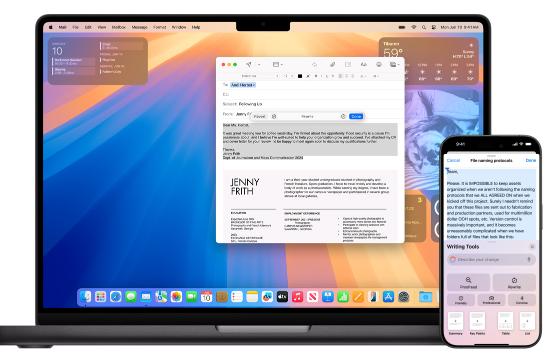
2.Creative Image Editing and Design with Image Playground
One of the most exciting additions is Image Playground, a feature that taps into the creativity of Siri and AI. This tool allows you to edit and design images with ease, turning simple photos into stunning works of art. Whether you’re a professional designer or just love tinkering with photos, Image Playground offers endless possibilities.

3.Automatically Prioritize and Pin Important Notifications
With Apple Intelligence, staying organized has never been easier. The AI in iOS 18 helps you automatically prioritize and pin important notifications, ensuring that you never miss what matters most. This learns from your behavior, making sure that your most critical alerts are always front and center.
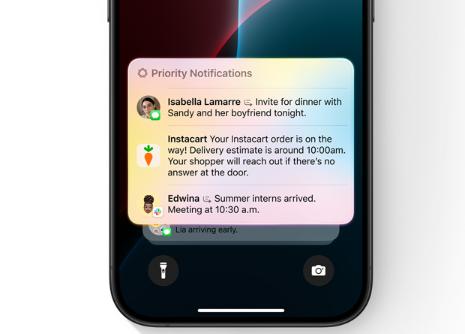
4.Highlight and Prioritize Crucial Emails with Ease
Managing your inbox can be overwhelming, but with the help of iOS 18 Siri AI, Apple Intelligence now highlights and prioritizes crucial emails effortlessly. The AI understands which messages are most important to you, making it easier to stay on top of your communications.
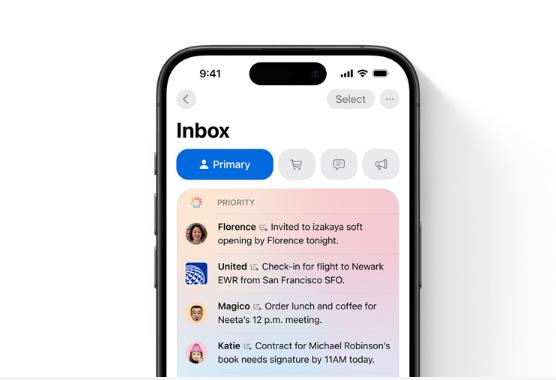
5.Advanced AI for Efficient Photo and Video Searching
The advanced AI can recognize faces, objects, and even specific scenes, helping you locate the exact media you need in seconds. Whether you're using an iPhone or exploring iPad AI tools, the efficiency of this feature ensures your memories are always within reach.
6.Create Custom Stickers with Genmoji Tool
Building on the success of Genmoji, Apple Intelligence now allows you to create custom stickers with ease. The Genmoji creation process is seamless, thanks to the advanced AI integration, which even extends to tools like the AI illustrator on iPad for those who want to take their creativity further.
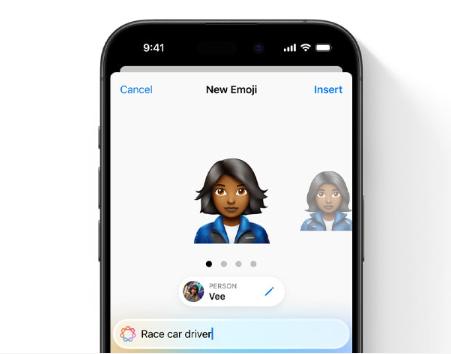
7.Transform Hand-drawn Sketches into Digital Images with Image Wand
For those who love to sketch, the Image Wand feature in Apple Intelligence is a game-changer. And with Apple Intelligence's commitment to privacy, you can be assured that your creations remain secure, whether you're working on an iPhone or macOS Sequoia AI.
Part 3. How to Use Apple Intelligence in iOS 18? A Complete Guide
Apple Intelligence in iOS 18 is designed to be both powerful and user-friendly, but knowing how to configure and personalize these features can make a big difference in your experience. Here’s how to use Apple Intelligence in iOS 18.
1. How Do You Configure Siri AI in iOS 18?
To use Siri in iOS 18, simply hold the side button or say "Hey Siri." You can speak your request directly, and Siri will respond based on your input.
2. How Can You Manage Personalization Settings with Apple Intelligence?
Apple Intelligence learns about your preferences and habits over time to provide a more personalized experience. To manage your personalization settings:
Step 1: Go to Settings > Privacy & Security.
Step 2: Here, you can manage settings related to app tracking, location services, and other factors that influence Apple Intelligence's recommendations.
3. Which iPhones Will Get AI?
Apple Intelligence is available on all iPhones running iOS 18 or later, including the iPhone 15, iPhone 14, and iPhone 13. While older models may support the features, newer iPhones will offer the best experience.
Part 4: iOS 18 Apple Intelligence not showing? How to fix in One Click
If you're experiencing issues with Apple Intelligence not showing up on your iPhone, ReiBoot has got you covered. Reiboot is the ultimate solution for resolving system glitches, including issues with iOS 18. With just a few clicks, ReiBoot can repair your system, ensuring that all Apple Intelligence features are fully functional. It’s a reliable tool that quickly addresses any software problems without risking your data.
Why choose ReiBoot?
- One-Click Downgrade & Upgrade: ReiBoot offers a simple and straightforward solution to downgrade iOS 18 Beta to iOS 17 and Upgrade to iOS 18 with just one click.
- All-in-one professional software: Fix 150+ iOS/iPadOS/tvOS/macOS system issues on your iDevice: iOS 18 White Screen After Update, iOS 18 stuck in recovery mode, iOS 18 battery drain and iPhone developer mode not showing...
- Safe and Secure: ReiBoot ensures a safe and secure downgrade process, minimizing the risk of data loss and other potential issues.
- Compatibility: ReiBoot is compatible with a wide range of iPad models and iOS versions, making it suitable for various devices and situations.
- Data Retention: Most importantly,with ReiBoot, users won't lose any data during the downgrade process, ensuring that their important files, photos, and settings remain intact.
Here’s how to use Tenorshare ReiBoot to fix iOS 18 satellite messaging not available on iPhone:
Step 1: Download, install and execute ReiBoot on your computer. Then, connect your iPhone to same PC.
Step 2: Pick “Start Repair” once your iDevice is detected by ReiBoot.

Step 3: Once the device is detected, select the Standard Repair option, then click on the Standard Repair button at the bottom.

Step 4: Hit on the Download button to initiate the downloading process of the firmware package. If you’ve already downloaded it, click on the Browse button to import it from the computer.

Step 5: Once the downloading is completed, click on the Start Standard Repair option. Wait for the progress bar to get completed.

Step 6: Your iPhone will reboot after ReiBoot will finish fixing it.

Conclusion
Apple Intelligence in iOS 18 introduces a range of advanced AI features that enhance the functionality and personalization of your iPhone. From configuring Siri AI to managing personalized settings, these tools are designed to make your device smarter and more intuitive.
However, if you run into issues like Apple Intelligence not showing up, ReiBoot is your go-to solution for quickly resolving these glitches. With ReiBoot, you can easily repair your system and enjoy all the benefits that iOS 18 has to offer. Don’t let minor technical issues stand in your way - download ReiBoot and keep your iPhone running at its best.
