iOS devices are known to be the best devices, but sometimes they are also prone to having glitches and errors, like restart issues. iPhone 17 is the latest device, but users are frustrated to have this issue in their devices. iPhone 17 keeps restarting is not a common issue, but it needs special attention when it happens.
If you are facing such an issue, you might need to take some action. It can cause data loss or disrupt your daily use without even giving you a warning.
In this guide, we are going to discuss a few of the reasons that are causing the issue and the top solutions for the problem. Let’s get into it!
- Part 1: Common Causes of iPhone 17 Restarting
- Part 2: Top 9 Ways to Fix iPhone 17 Keeps Restarting
- Part 3: Prevention Tips for iPhone 17 Keeps Restarting
- Part 4: Conclusion
Common Causes of iPhone 17 Restarting
Here are a few of the reasons why your iPhone 17 keeps restarting itself.
- Software Problem: The software glitch is one of the main reasons for repeated restarting. It might not load properly, or the issue arises after the update.
- Low storage space: The storage is never an issue with iOS users, as the latest version offers enough space to run the device smoothly. But if you are one of the users who like to keep bigger files on your device, make sure you have left enough space for the device to breathe. So low storage space could be the reason as well.
- Corrupt Applications: The untrusted applications can cause the restarting issue. These applications crash the system.
- Unstable or Disconnected Battery: An unhealthy battery can cause a problem as well, or if it keeps disconnecting, you might need to get it checked.
- Malware: The malware attack on your device is one of the culprits as well. Sometimes you download a file from an untrusted application that can create malware, causing this restart issue.
Top 9 Ways to Fix iPhone 17 Keeps Restarting
If your iPhone 17 keeps restarting on its own, you need to find the perfect solution to get things resolved. Here are the top 9 fixes you must try at home to resolve the restarting issue.
Fix 1: Force Restart iPhone 17
Force restart is the one thing that you need to do in the first place. Here is how you can do it.
- Press the Volume Up button and quickly release it. Do the same for the Volume Down button.
- Now, hold the power button for a few seconds until the Apple logo appears on the screen.

Fix 2: Fix iPhone 17 Keeps Restarting without Data Loss
There are chances for you to lose data if you try irregular things. However, using a perfect tool that can help you resolve the issue without data loss could be the perfect fix for you.
Tenorshare ReiBoot is a tool that can help you repair the restart issue within minutes, and there are no risks of data loss during its operation. Here is a step-by-step guide for you to resolve any restarting issues.
- Open Tenorshare ReiBoot on your computer and connect your device to the computer. Click Start on the interface.
- Once your device is connected, choose standard repair, as this will not lose your device data. Download the latest firmware for your device and click Start Standard Repair.
- Your device will be updated, and the issue will be resolved while keeping your device's data safe. You will see the final message saying "Standard Repair Completed".





Fix 3: Put the iPhone into Recovery Mode
Putting your device in recovery mode doesn't lose your mobile phone's data. Here is how to put your iPhone 17 in recovery mode.
- Press and release the Volume Up button first, and do the same for the Volume Down button.
- Press and hold the power button and find your device in recovery mode in iTunes. Here you can restore or reinstall iOS.
Fix 4: Free Up Storage Space
Freeing up device storage is always a plus, as it allows the device to run smoothly due to enough storage space. What you need to do is to delete the large file from your device to create a backup plan for that file.
The best thing to do is to use another storage device to keep large files.
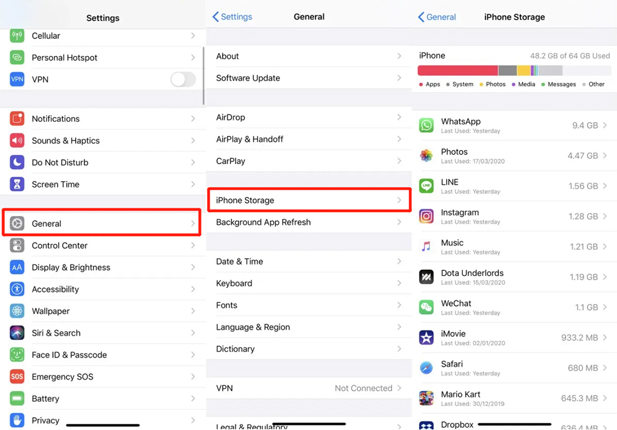
Fix 5: Delete Problematic Apps
Third-party applications are prone to having some glitches as they are not built specifically for your device. So, always delete those applications that you might feel are problematic.
Fix 6: iOS Software Update
Checking for regular updates is key to success as the developers try to clear the glitches in the updates. So. Here is how you can update the iOS on your device.
- Open your Settings and go to the General settings on your device.
- Find the Software Information section on the device and check for the latest updates. If available, update the device with the latest iOS.

Fix 7: Reset All Settings on iPhone 17
Restoring your iPhone settings is another way to resolve the iPhone 17 keeps randomly restarting issue. Here is how you can do it.
- Go to the Settings of your iPhone and click "General Settings" and find the "Reset" option.
- Click "Reset All Settings" and wait for the system to complete the action.
Fix 8: Restore iPhone using iTunes
Restoring your iPhone with iTunes will erase all the data from your phone, so make sure you have a backup of your data on your device.
- Open iTunes on your computer and connect your device to the computer. Wait for iTunes to recognize your device.
- Once it is shown on the computer, click reset, and all the data will be erased. You will have the option to reinstall both firmware and software to resolve your iPhone 17 Pro keeps restarting issue.

Fix 9: Put iPhone into DFU Mode
Putting your iPhone in DFU mode works as it performs deeper actions than other methods. Open iTunes on your computer and connect your device to iTunes through a power cable. Here is how you can put your iPhone in DFU mode.
- Press and release the Volume Up button, and do the same for the Volume Down button. Now, hold the power button until the screen goes black.
- Hold both the power button and volume down button together, release the power button after five seconds while holding the volume down button. Hold the volume down button for the next five seconds. The device will go to DFU mode, where it will be available for iOS updates.

Prevention Tips for iPhone 17 Keeps Restarting
Here are a few of the tips to remember if your iPhone 17 keeps crashing and restarting. Follow these tips to avoid such an issue.
- Keep iOS and apps updated: Try to update the iOS and applications being used on the device after regular intervals.
- Avoid beta or untrusted apps: Do not use Beta or third-party applications.
- Regularly back up data (iCloud or computer): Back up your device's data for safety purposes.
- Monitor battery usage and health: Check the battery health regularly through trusted tools.
- Avoid extreme temperatures and moisture: iOS devices work best at optimal temperatures. Do not expose them to extreme low or high temperatures.
Conclusion
When your iPhone 17 keeps restarting on its own, you need to find the solution yourself. This guide has provided a lot of fixes for you to try. So, what method would you prefer? You must look for the methods that are safe and do not lose your device's data, and cause any further harm.
Tenorshare ReiBoot is a professional tool and is recommended by professionals to fix any restarting issues. So, if you are facing something like that, go for ReiBoot and get things done.

