If you’re testing the iOS 26, you may have heard about JIT (Just-In-Time) compilation and why many users want it. JIT is needed by apps like emulators and some heavy games to run smoothly. But Apple limits how JIT works, making it hard to enable. Many users ask the same question: How to enable JIT on iOS 26 without computer?
This guide explains what JIT is, why it matters, and how you can enable it safely on iOS 26 without using a PC.
Part 1: What is JIT on iOS?
JIT stands for Just-In-Time compilation. It’s a method where code is compiled at the moment it is needed, instead of being precompiled before running.
Here’s why it matters on iOS:
- Performance boost for emulators and games: Apps like Dolphin Emulator or RetroArch often depend on JIT for fast performance. Without JIT, these apps may lag, crash, or feel slow.
- Difference from precompiled execution: Normally, iOS apps are compiled in advance. That’s good for stability but limits performance for apps that need real-time execution.
- Apple’s restrictions: Apple has strict rules about apps running code at runtime. This is why enabling JIT is not straightforward on iPhones and iPads.
In short, JIT can make your favorite apps much faster, but it’s blocked by Apple’s system controls.
Part 2: Can You Enable JIT on iOS 26?
How do I enable JIT on iOS 26? The answer depends on Apple’s restrictions and what tools are available.
- Apple’s stance: By default, iOS does not allow runtime code execution because of security concerns.
- When JIT helps: JIT is most useful for emulators, streaming apps, and large games that need real-time compiling.
- Possible issues: On iOS 26, enabling JIT may lead to app crashes, signing errors, or system instability.
- Requirements: In most cases, you’ll need either a developer certificate, sideloading tool, or a service like TrollStore.
So, while enabling JIT on iOS 26 is possible, it must be done carefully.
Part 3: How to Enable JIT on iOS 26 Without Computer
Now let’s look at the actual methods. If you don’t want to use a PC, here are three main ways to enable JIT on iOS 26.
Method 1: Using TrollStore
TrollStore is one of the best tools for installing IPA files permanently without needing a computer. It bypasses some of Apple’s restrictions and allows apps to run with JIT enabled.
Steps to Enable JIT on iOS 26 using TrollStore:
- First, download the IPA file of the app that requires JIT, such as a jailbreak tool or an emulator. Save the IPA file on your device.
- Open TrollStore and tap the plus (+) icon at the top. Choose IPA, then select the file you saved earlier, and tap Install.
- Once installation is done, check your home screen for the new app and open it to confirm it works.
- Apps installed through TrollStore stay active permanently and do not expire.
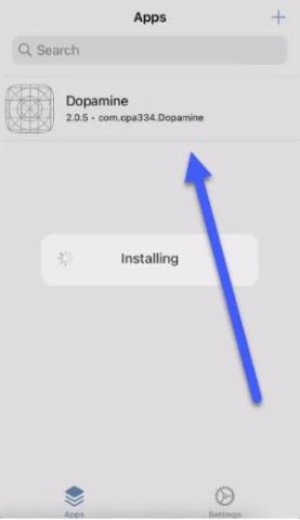
Jailbreaking has always been another way to enable JIT, though it comes with risks.
- Current status: As of now, iOS 26 jailbreaks are very limited. Most working jailbreaks support older versions.
- Semi-tethered jailbreaks: On older versions, semi-tethered jailbreaks allowed JIT features. This may return for iOS 26 later.
- Risks: Jailbreaking can cause instability, security risks, or loss of warranty. Proceed with caution.
Steps if jailbreak becomes available:
Download the Checkra1n app on your iPhone running iOS 26. download checkra1n app
Install the app. If you see a warning, go to Settings > General > Device Management and allow the profile.

Open the Checkra1n app on your iPhone and tap Start. open checkra1n app
Follow the on-screen instructions to put your device into DFU Mode:
Hold Power + Volume Down together for about 10 seconds.
Release the Power button but keep holding Volume Down for 5 more seconds. enter dfu mode

-
The app will detect DFU mode and start the process. Wait until it finishes and your iPhone reboots.
- Once your phone restarts, open the Checkra1n app again. Tap on Cydia and install it.
- After installing Cydia, use it to enable JIT support for emulators, games, or other apps on iOS 26.
process complete and reboot
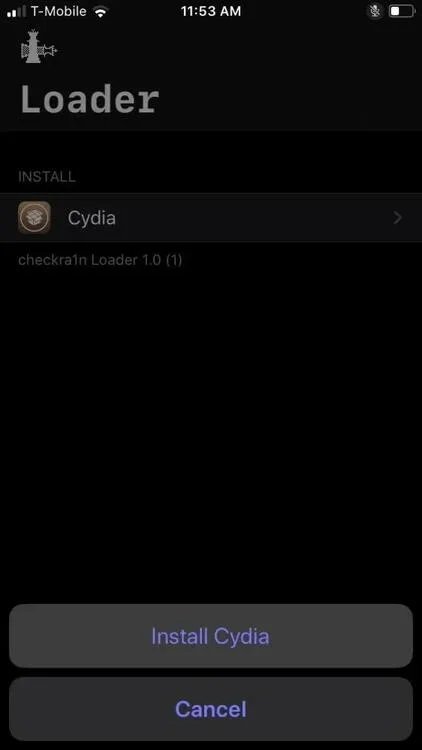
For now, this option is more for advanced users and may not work on iOS 26 yet.
Method 3: Cloud Streaming Alternative
If enabling JIT directly on your device feels risky, you can use cloud streaming services. These services run the JIT-enabled app on a remote server and stream it to your iPhone.
Popular services include:
- Shadow
- Rainway
- Parsec
- AppStreamer
Steps to use cloud streaming:
- Sign up for a cloud streaming service such as AppStreamer, Shadow, Rainway, or Parsec.
- Download the streaming app from the App Store, or open the web version in your browser.
- Log in to your account and connect to a remote server that already has the JIT-enabled app installed.
- Launch the app through the cloud service and start using it without a computer or jailbreak.
This way, you avoid modifying your iOS system but still enjoy JIT-level performance.
Part 4: iOS Restrictions & Performance Issues After Enabling JIT? Quick Fix
Enabling JIT on iOS 26 without a computer can make apps and emulators run faster, but it sometimes causes new problems. Many users report issues like random app crashes, slow speed, or even their device getting stuck after enabling JIT. These problems are common because iOS 26 is still under testing and not fully stable.
A safe option is using Tenorshare ReiBoot, which repairs iOS restrictions and restores normal performance quickly.
Steps to Performance Issues After Enabling JIT with ReiBoot
Step 1: Install and Launch
Begin by downloading and installing the Tenorshare ReiBoot program on your computer. After the installation is complete, launch the software.

Step 2: Select "Repair Operating System" and Connect Your Device
On the main screen, choose the "Repair Operating System" option. Then, use a USB cable to connect your iPhone to the computer.

Step 3: Download the iOS Repair Software Package
In this step, you’ll need to download the necessary software package to repair your iPhone's operating system. To proceed, simply click the “Download” button and the process will begin automatically.

Step 4: Begin the Repair Process
Once the software package has been successfully downloaded, you can start fixing the issue. Simply click the "Start Standard Repair" button in Tenorshare to initiate the repair process.

Step 5: Completion and Restart
ReiBoot will show a "Done" message once the standard repair process is finished. After that, your iPhone will automatically restart, resolving the issue.

Part 5: FAQs About Enabling JIT on iOS 26
Q1: Can I enable JIT on iOS 26 without a computer?
Yes, you can use TrollStore or cloud streaming to enable JIT on iOS 26 without a PC.
Q2: Is JIT safe to use on iOS 26?
JIT itself is safe, but enabling it through sideloading or jailbreak may cause system issues if not done properly.
Q3: Why do some emulators require JIT for better performance?
Because JIT compiles code while the app is running, it makes emulators faster and smoother compared to normal execution.
Q4: How do I fix issues after enabling JIT?
If your iPhone slows down or crashes, use Tenorshare ReiBoot to repair iOS without losing data.
Q5: Are there alternatives if I cannot enable JIT directly?
Yes, cloud streaming services let you run JIT-enabled apps without changing your device.
Conclusion
Enabling JIT on iOS 26 is not simple, but it can be done. Whether you choose TrollStore, a future jailbreak, or cloud streaming, each method offers a way to run apps with JIT support. For anyone asking “how to enable JIT on iOS 26 without computer”, TrollStore is the most direct solution.
If enabling JIT causes problems like crashes or glitches, Tenorshare ReiBoot is a reliable tool to restore your device.

