No - your display didn’t get faulty! And no, you don’t have to replace your screen. Apple introduced a new feature that ensures privacy of iPhone users. If you see a yellow dot on iPhone screen, there’s nothing to worry about since it isn’t a fault or a dead pixel, but it’s more like a feature that informs you about an app which is accessing your microphone or camera.
In this guide, we’ll break down everything you need to know about the iPhone yellow dot. Moreover, we’ll also provide solutions on how to fix the yellow light in iPhone if it keeps on showing up.
Part 1. What is the Yellow Dot on My iPhone
The yellow dot on iPhone screen is an indicator light introduced by Apple to enhance user privacy. It is an indicator that lets users know that an app on their iPhone is accessing their microphone. Apple introduced this feature to enhance the transparency regarding the app permissions.
Earlier, there was no way to find out which app is using your microphone or camera. With this yellow dot in iPhone, you would know that an app is accessing your microphone. The yellow dot iPhone appears on the top-right corner of your screen. You’d see the iPhone yellow dot top right near the camera, depending on your iPhone model.
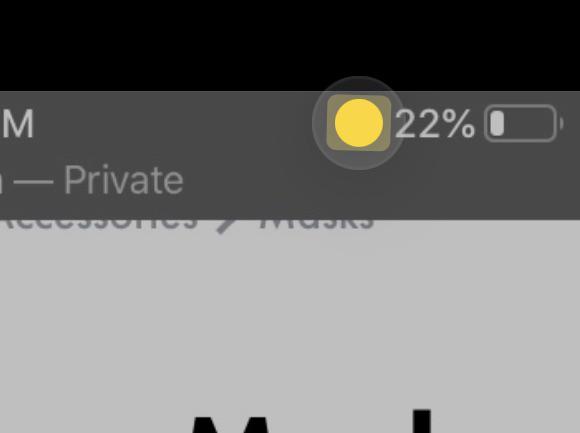
Part 2. Why is There is A Yellow Dot on My iPhone
The yellow dot on iPhone camera is there for several reasons. Here are a few of them:
1. Active Microphone Use
The most common reason is that an app on your iPhone is actively using the microphone. For example:
- While making a phone call.
- During a FaceTime session
- Using voice assistants like Siri.
2. Background Activity
Some apps may use your microphone in the background. For instance, apps with voice recognition or note-taking features.
3. Faulty or Rogue Apps
Occasionally, a poorly coded or malicious app might access your microphone without explicit permission, leading to the persistent yellow dot on iPhone screen.
4. System Bug
A glitch in iOS can sometimes cause the yellow dot in iPhone to appear incorrectly, even when no app is using the microphone.
Part 3: How to Turn Off Yellow Light on iPhone
While you can’t disable the yellow dot itself, you can take steps to ensure it only appears when necessary.
Method 1: Check App Permissions
Sometimes, the yellow dot on iPhone screen appears because certain apps have been granted microphone access without you realizing it.
- 1. Go to Settings > Privacy & Security > Microphone.
- 2. Review the list of apps with microphone access.
- 3. Toggle off microphone access for apps that don’t require it.
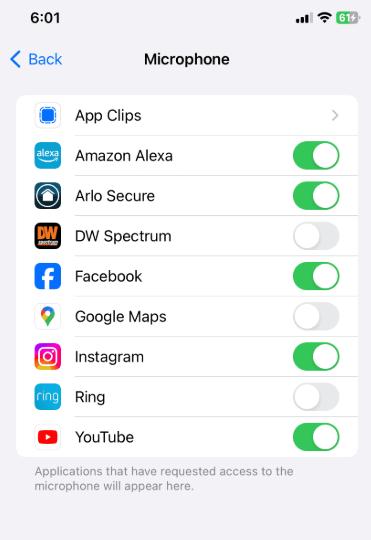
Method 2: Close Background Apps
If an app is running in the background and using your microphone, the yellow dot may remain visible. Closing background apps ensures that no unnecessary apps are actively using the microphone.
- 1. Swipe up from the bottom of the screen.
- 2. Swipe away any open apps to close them.
- 3. Check if the yellow dot disappears.
Method 3: Restart Your iPhone
Occasionally, a simple restart is all it takes to clear minor glitches or background processes that cause the yellow dot on iPhone camera to persist.
- 1. Press and hold the power button and either of the volume buttons until the slider shows.
- 2. Slide to power off your device.
- 3. Wait a few seconds, then turn it back on.
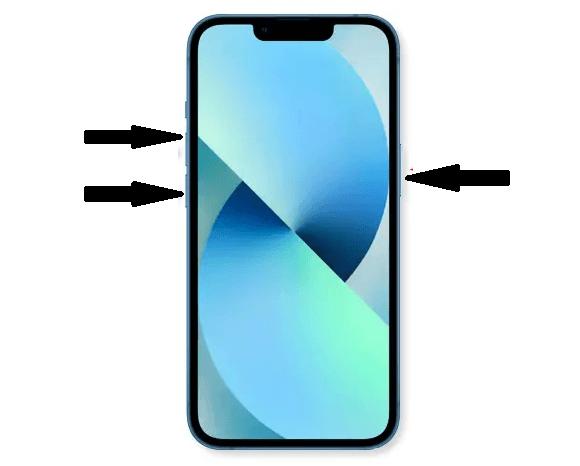
Method 4: Update iOS
If the yellow dot on iPhone screen is caused by a system glitch, updating your iPhone to the latest iOS version can resolve the issue.
- 1. Go to Settings > General > Software Update.
- 2. Check for updates and install the latest iOS version.
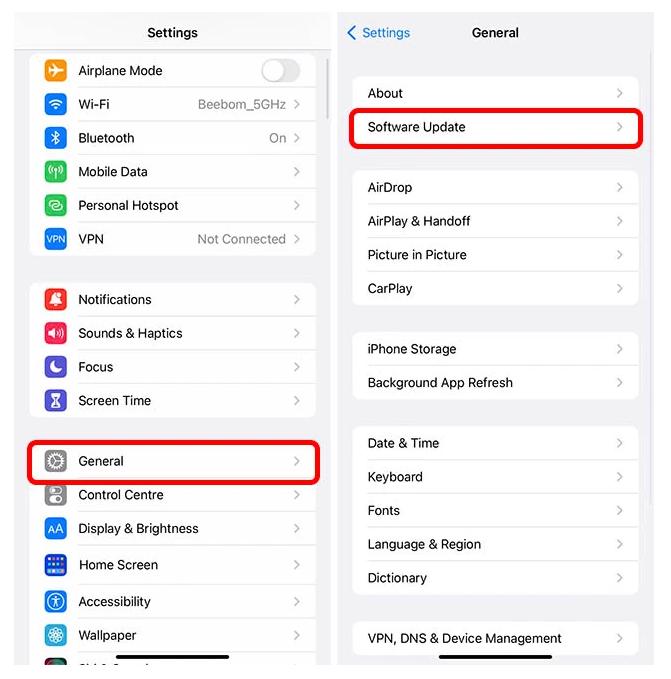
Method 5: Use ReiBoot to Fix Yellow Dot on iPhone Screen
If the yellow dot on iPhone screen still persists, there must be a system error in your iPhone. In order to fix any unknown system error, you need a powerful software tool that can fix your iPhone without losing data - ReiBoot.
ReiBoot fixes more than 150+ iOS system errors and bugs that may cause issues like yellow light in iPhone. Moreover, ReiBoot also offers a hassle-free solution for various iOS issues, including upgrade/downgrade without iTunes or jailbreak.
Here are the steps you need to follow to fix the issue of yellow dot on iPhone screen.
Step 1: Download, install, and launch the ReiBoot program on your computer. Connect your iPhone with it via a cable and click on Start Repair.

Step 2: Choose the Standard Repair option. Proceed with the Standard Repair button.

Step 3: Depending upon your iPhone model, download a suitable firmware package by clicking on the Download button and wait.

Step 4: Once downloaded, click on Start Standard Repair.

Step 5: It will take a few minutes to complete the repair process. Once done, you’ll see the following window with a successful repair notice.

Close the ReiBoot program and disconnect your iPhone from the computer. Your iPhone has a fresh iOS version without any system errors or bugs. There won’t be any yellow dot on iPhone screen after repairing it with ReiBoot.
FAQs about Yellow Dot on iPhone
Q1: What does the yellow dot near the iPhone camera mean?
The yellow dot on iPhone camera indicates that an app is currently accessing your microphone, often appearing near the front camera.
Q2: Can I disable the yellow dot on my iPhone?
No, you can’t turn off the yellow dot on iPhone screen, but you can manage app permissions to control when it appears.
Q3: Why does the yellow dot stay on even when no apps are open?
This may be due to a background process or a system glitch. Try restarting your iPhone, updating iOS, or using ReiBoot to fix any unknown system error or bugs.
Q4: Is the yellow dot a sign of malware on my iPhone?
Not necessarily. However, if you suspect a rogue app, revoke its permissions and scan your device for issues.
Conclusion
Seeing a yellow dot on iPhone screen might be frustrating for those who don’t know the purpose of it. Now that you know what this yellow light in iPhone actually does, you’ll be at peace that there’s nothing wrong with your iPhone. However, if you find your iPhone persistently showing your a yellow dot, you need to run a quick diagnostics to find out the reasons. There might an app that is accessing your microphone.
However, if you can’t find the reasons behind this unexpected iPhone behavior, try using ReiBoot to fix the problem from the root. ReiBoot helps fix unknown iOS system bugs that ultimately fixes the yellow dot on iPhone screen issue.

