Seeing the share my location unavailable message when you're trying to connect with someone through your iPhone can leave you wondering what went wrong. This problem can happen for a variety of reasons—like poor network connection, disabled location services, outdated iOS, or even privacy settings.
This guide is specially designed to find the reasons of share my location unavailable message appears and show you simple steps on how to fix share my location unavailable, so you can start sharing your location again without any trouble.
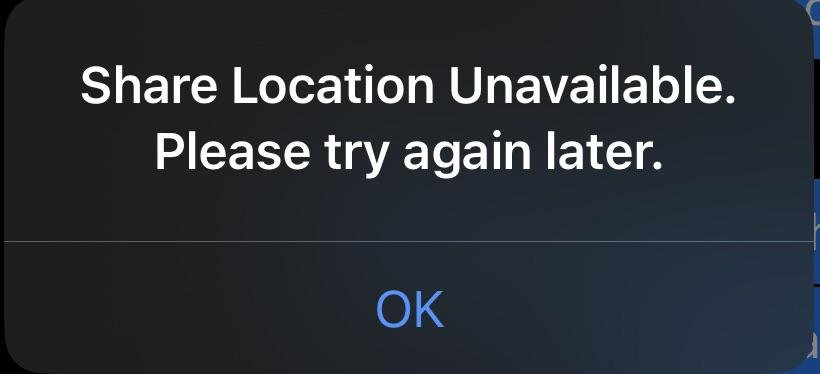
Why Does My Phone Say Share Location Unavailable?
Here are the most common reasons highlighted below:
- Internet Connectivity Issues: If your iPhone or iPad isn't connected to Wi-Fi or mobile data, it can't send or receive location data.
- iCloud Sync Problems: If your device is stuck syncing iCloud data, it may pause location sharing.
- Find My iPhone Settings: If Find My iPhone is disabled, location sharing won’t work.
- Software Bugs in iOS 26 or iPhone 16: Apple’s new updates sometimes introduce temporary glitches.
- Privacy or Location Restrictions: If you’ve turned off Location Services, restricted app permissions, or disabled location sharing under Screen Time, this can block sharing.
- Apple ID Conflicts: Being signed out of iCloud, switching Apple IDs, or having outdated credentials can also cause the issue.
- Device Type Limitations: Sometimes users report "share my location unavailable iPad" because iPads without GPS or cellular connection can't share real-time location accurately.
How to Fix Share My Location Unavailable? [Top 7 Ways]
Ready to get your location sharing back on track? Here are the best fixes:
Way 1: Resume iCloud Transfer from iPhone Settings
If your iCloud transfer was interrupted or paused, you can easily resume it from your iPhone's Settings app. Just follow these steps:
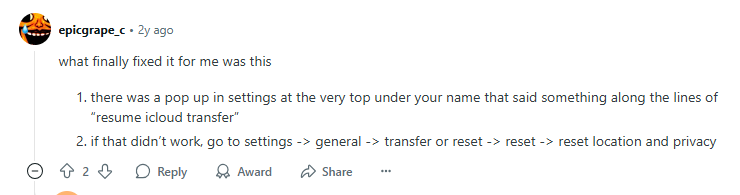
How to use:
Step 1: Open iPhone Settings
Begin by unlocking your iPhone and navigating to the Settings app from your home screen.
Step 2: Access Your Apple ID
At the top of the Settings menu, tap on your Apple ID name to open your account settings.
Step 3: Go to iCloud Settings
From the Apple ID menu, select iCloud to access all your cloud-related options.
Step 4: Tap on iCloud Backup
Within the iCloud menu, scroll down and tap iCloud Backup to manage your backup settings.
Step 5: Resume iCloud Transfer
If the backup was previously paused, you’ll see an option labeled Resume Transfer. Tap on Resume Transfer to continue the iCloud backup process without interruption.
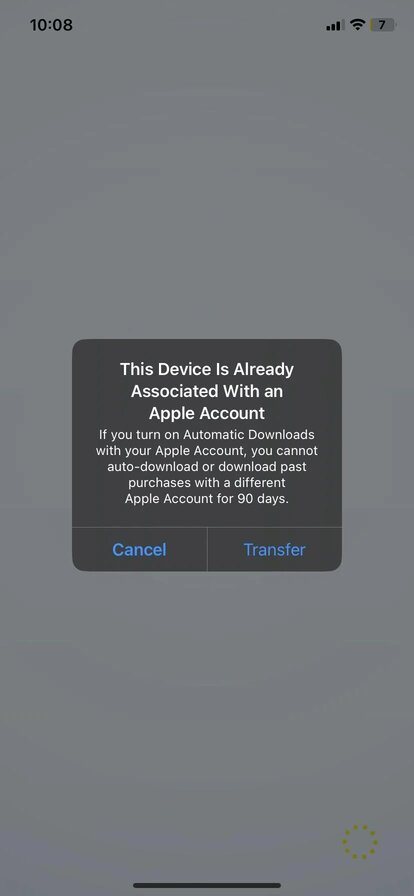
Way 2: Share Location via Messages App
Sharing your location through the Messages app is a quick and convenient method, especially if you're already chatting with the person. Here's how to do it:
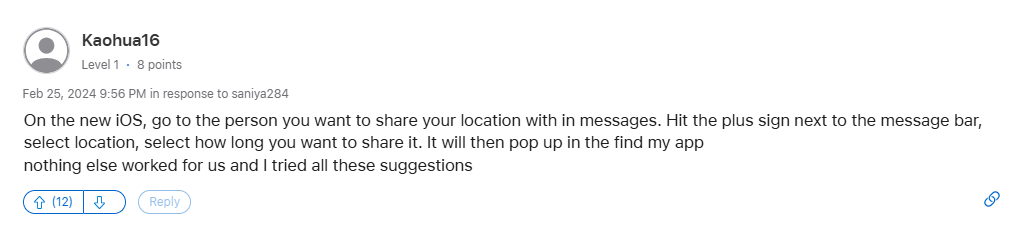
How to use:
Step 1: Open the Messages App
Launch the Messages app on your iPhone.
Step 2: Select the Conversation
Navigate to the chat with the person you want to share your location with. If you haven't messaged them before, start a new conversation.
Step 3: Tap the Plus (+) Icon
Inside the conversation, tap the plus (+) icon located next to the message input bar.
Step 4: Choose "Location"
From the list of options that appears, tap on Location.
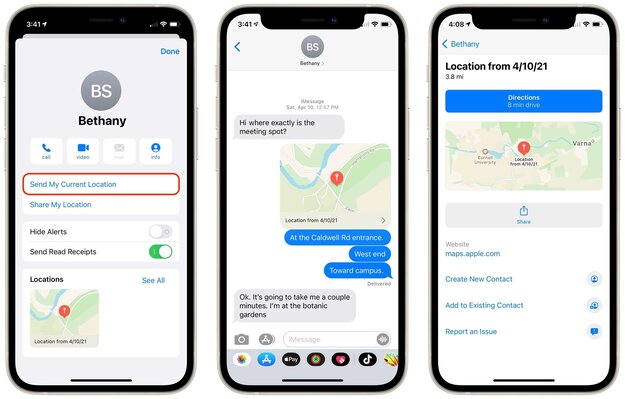
Step 5: Select How Long to Share
You’ll be given several options to choose how long you want to share your location:
- Share for One Hour
- Share Until End of Day
- Share Indefinitely
Tap the option that best suits your needs.
Method 3: Sign Out & Resign Apple ID
If you're facing issues like “Share My Location Unavailable”, signing out and signing back into your Apple ID can often fix the problem by refreshing your iCloud and location services.

How to use:
Step 1: Open Settings
Unlock your iPhone and go to the Settings app.
At the top of the screen, tap your Apple ID name.
Step 2: Sign Out of Apple ID
Scroll down and tap Sign Out.
Enter your Apple ID password when prompted to confirm.
Choose whether to keep a copy of your data on your device (like contacts or calendar events), then proceed with signing out.
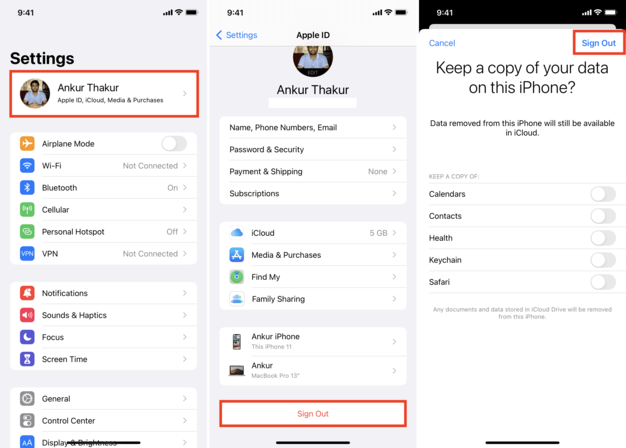
Step 3: Restart Your iPhone
Once you've signed out, restart your iPhone.
This helps clear out any background processes or bugs that might be affecting location services.
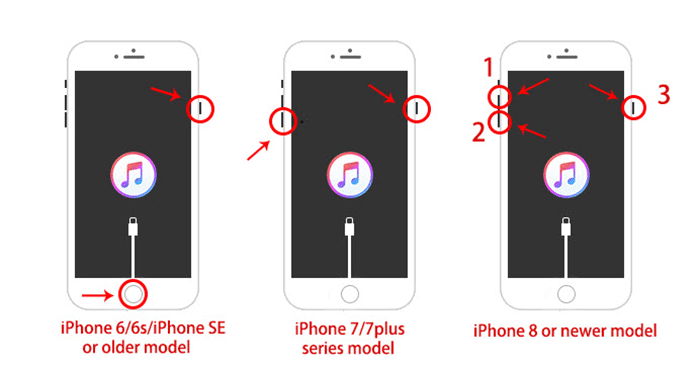
Step 4: Sign Back In
After your phone reboots, go back to Settings.
Tap Sign in to your iPhone, and enter your Apple ID credentials.
Complete the sign-in process and wait a few moments for iCloud to sync.
Step 5: Check Location Sharing
Now go to Settings > Privacy & Security > Location Services > Share My Location.
Ensure the feature is turned on and your location is being shared from the correct device.
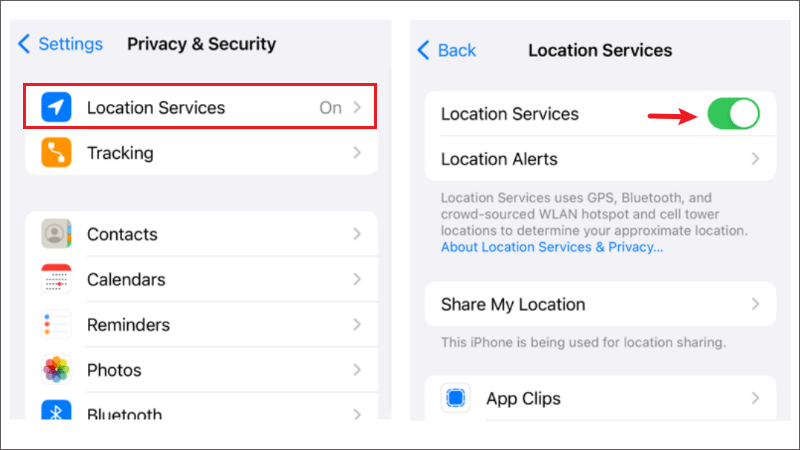
That’s it! This simple sign-out/sign-in process often helps restore full location-sharing functionality on your iPhone.
Method 4: Add a Passcode to iPhone
If you’re having trouble with Find My features like Lost Mode or location sharing, the issue might be as simple as not having a passcode set. Since iOS 17, Apple requires a passcode for certain features to function correctly. Many users in the Apple Community have found that enabling a passcode immediately solved their issue. Here’s how to add a passcode step by step:
How to use:
Step 1: Open Settings
Unlock your iPhone and tap the Settings icon from your home screen.
Step 2: Go to Face ID & Passcode
Scroll down and select Face ID & Passcode (or Touch ID & Passcode on older models). You may be asked to enter your current passcode if one is already set.
Step 3: Set Up a Passcode
If you don’t have a passcode, tap Turn Passcode On. Follow the on-screen instructions to create a six-digit passcode. You can also choose different passcode options, like a custom alphanumeric code or a four-digit code.
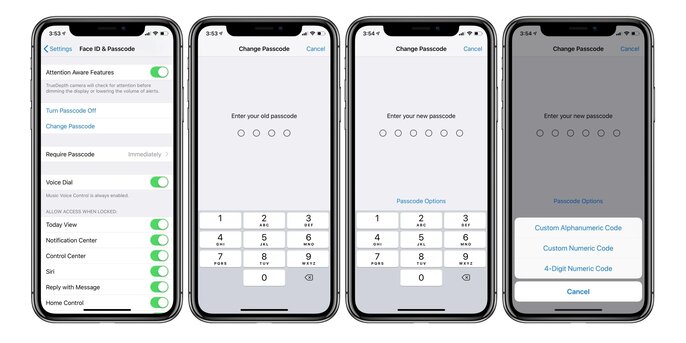
Step 4: Set Up Face ID (Optional)
Once the passcode is set, you’ll have the option to enable Face ID for additional security and ease of use. Follow the prompts to scan your face if desired.
Step 5: Check if Location Sharing Works
After adding a passcode, go back to the Find My app and check if location sharing or Lost Mode is now functioning properly. In most cases, this small change resolves the problem.
Method 5: Resume Data Sync
If you're facing problems with iCloud services or location sharing not working, resuming any paused data syncing might help. Follow the steps below to check and enable this option on your iPhone.
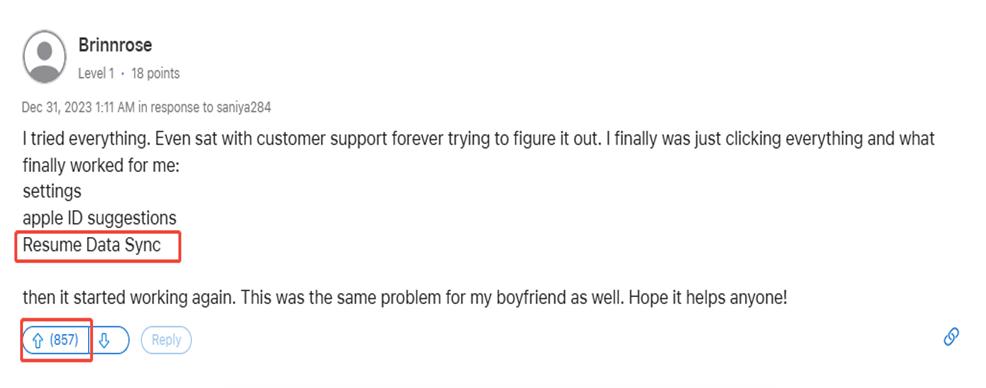
How to use:
Step 1: Open iPhone Settings
Unlock your iPhone and go to the Settings app from your home screen.
Step 2: Tap on Your Apple ID
At the top of the Settings screen, tap on your Apple ID (your name and profile picture).
Step 3: Look for Apple ID Suggestions
Scroll down slightly and find the section titled Apple ID Suggestions. This section will show alerts or actions recommended by Apple.
Step 4: Select “Resume Data Sync”
If you see an option that says Resume Data Sync, tap on it. This action will restart any syncing processes that may have been paused in the background.
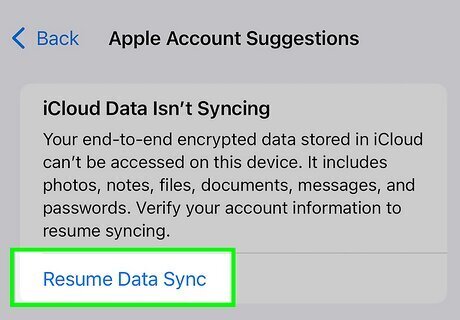
Step 5: Wait for the Sync to Complete
Allow the process to complete. You don’t need to do anything else your iPhone will handle the background sync.
Method 6: iOS Software Update
Keeping your iPhone updated is essential for maintaining smooth performance, fixing hidden bugs, and ensuring all features like location sharing work as intended. Follow the steps below to check for and install the latest iOS update.
Related Read: how to upgrade to iOS 26.
How to use:
Step 1: Open iPhone Settings
Start by unlocking your iPhone and navigating to the Settings app from your home screen.
Step 2: Go to the Software Update Section
In the Settings menu, scroll down and tap on General. Then, tap Software Update to check if a new iOS version is available.
Step 3: Check for iOS 26
If your device detects an available update (such as iOS 26), it will appear on the screen with a short description.
Step 4: Download and Install the Update
Tap Download and Install to begin the update process. Make sure your device is connected to Wi-Fi and has sufficient battery life or is plugged into a charger.
Step 5: Let the Update Complete
Wait for the update to download and install. Your iPhone may restart during the process. Once the installation is complete, your device will boot into the latest iOS version.
Method 7: Reset Location & Privacy
If you're still dealing with the "Share My Location Unavailable" issue, resetting your Location & Privacy settings might solve the problem. This method can help fix hidden bugs or incorrect permissions that interfere with location sharing. Follow these steps to perform the reset without losing any of your personal data:
How to use:
Step 1: Open the Settings App
Unlock your iPhone and tap on the Settings icon to access your device's configuration options.
Step 2: Go to General Settings
Scroll down within the Settings menu and tap on General to open general system settings.
Step 3: Tap on Transfer or Reset iPhone
Within the General menu, scroll to the bottom and tap Transfer or Reset iPhone. This section contains options to reset various system settings.
Step 4: Select Reset
Next, tap on the Reset button. A list of reset options will appear on your screen.
Step 5: Choose Reset Location & Privacy
From the list, tap Reset Location & Privacy. This will restore all your location services and privacy settings back to their default state, helping eliminate configuration errors.
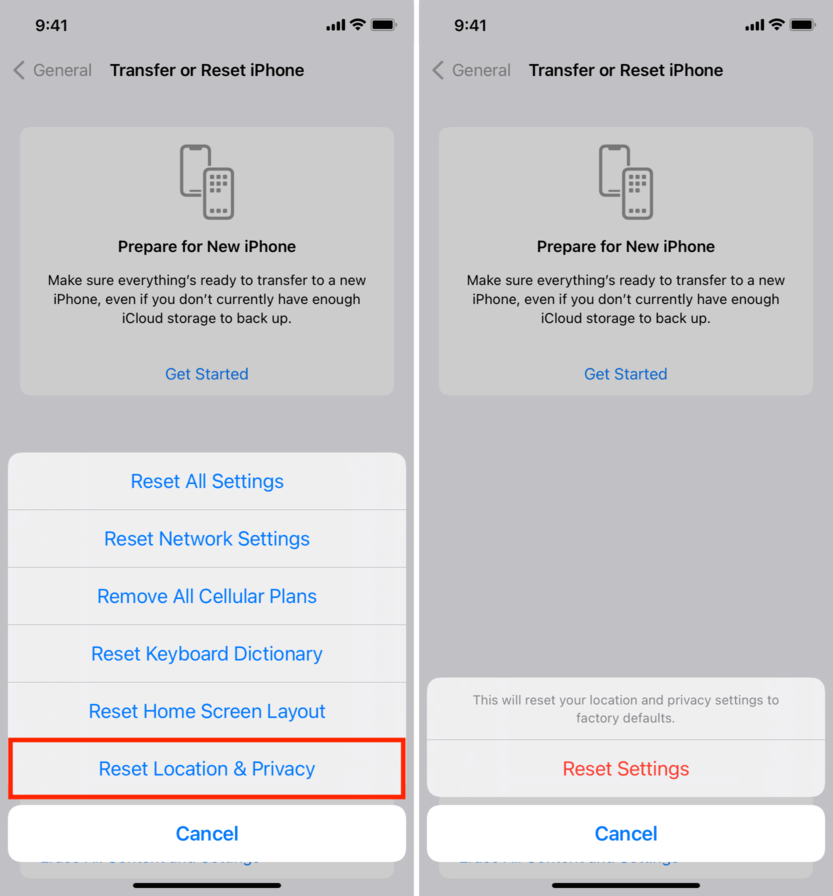
Step 6: Confirm Your Action
You may be prompted to enter your passcode. Once entered, confirm that you want to reset your Location & Privacy settings. Your device will then complete the reset process.
[iPhone 16 & iOS 26 Supported] Fix Share My Location Unavailable in One-Click
If you're tired of trying fix after fix, there’s an easier way. ReiBoot is an all-in-one iOS system recovery tool that can fix over 150+ iOS issues, including unable to update location sharing at this time, iPhone 16 stuck on the Apple logo, and a black screen iPhone. Here's how to fix the issue with sharing location not working on iOS 17/18/26 with just one click and no data loss:
- Step 1: Connect Your iPhone and Launch
First, launch Tenorshare ReiBoot on your PC. To connect your iPhone to the system, use a USB cable that is compatible. Wait for ReiBoot to identify your device after connecting. Click the "Start Repair" button to initiate the repair procedure when it shows up on the screen.

- Step 2: Standard Repair Mode
Select Standard Repair from the available options, then click the Standard Repair button to continue with the process.

- Step 3: Download the Right Firmware for Your iPhone
The software will identify your iPhone model automatically on the following screen and ask you to download the relevant firmware package. To begin the process within the program, just click the Download button.

- Step 4: Begin the Standard Repair Process
Click the Start Standard Repair button to begin the repair process after the firmware package has successfully downloaded.

- Step 5: Let the Repair Process Complete
Don't use your iPhone or PC once the repair process has begun. When the repair is complete, your iPhone will restart automatically, and the tool will take care of everything on its own.

Alternative Ways to Share iPhone Location
You can still share your location using other trustworthy tools if Apple's built-in location-sharing features, such as Find My or iMessage, aren't functioning properly. Here are some different approaches you could try:
Google Maps
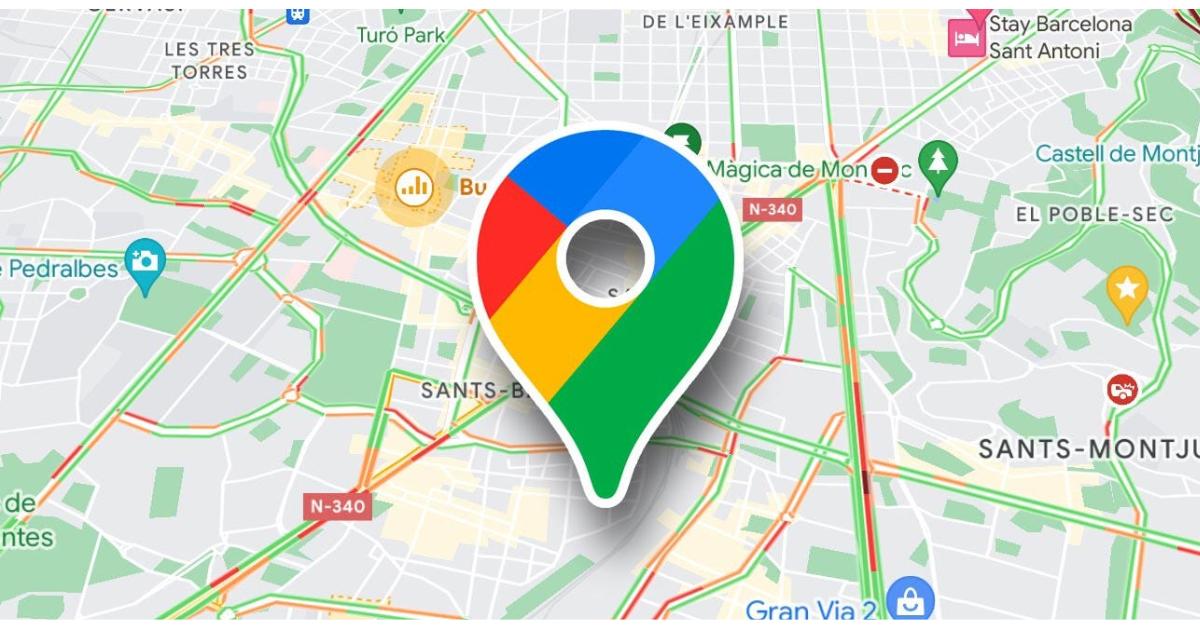
Sharing your current location with others is easy with Google Maps. Simply launch the app, tap the icon for your profile, select Location Sharing, and choose with whom and for how long you wish to share your location. If you already use Google services or need to share with Android users, this is a great option.
Tenorshare iAnyGo
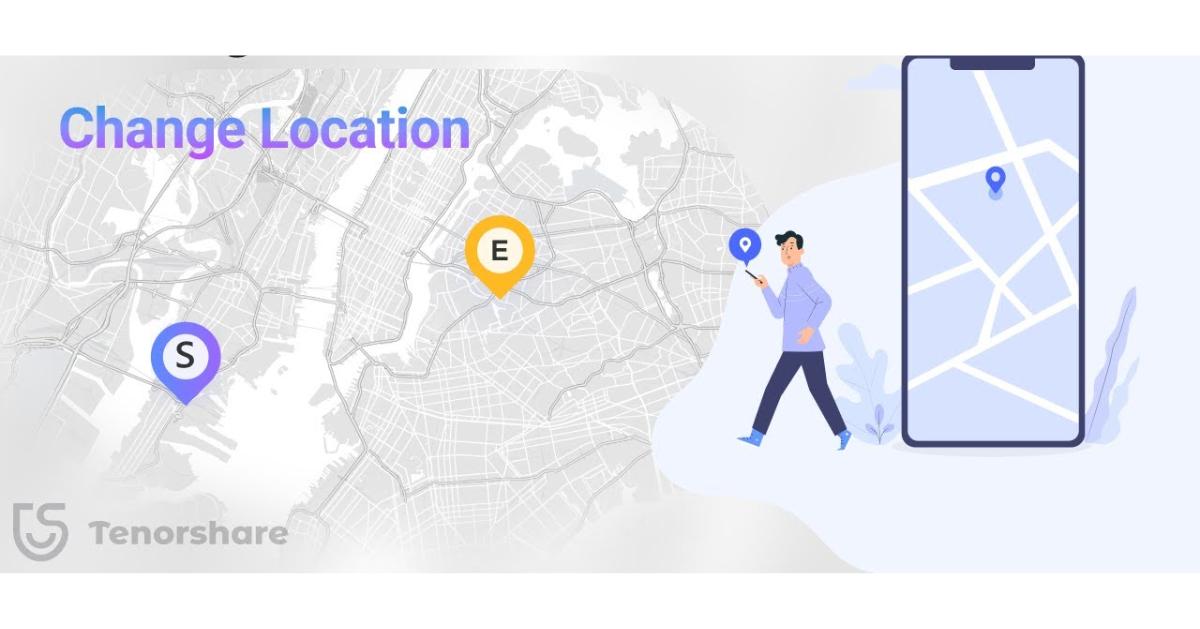
With Tenorshare iAnyGo, you can easily share your current location or change your iPhone's GPS location with just one click. It’s a great tool for virtual check-ins, protecting your privacy, or playing location-based games.
3uTools
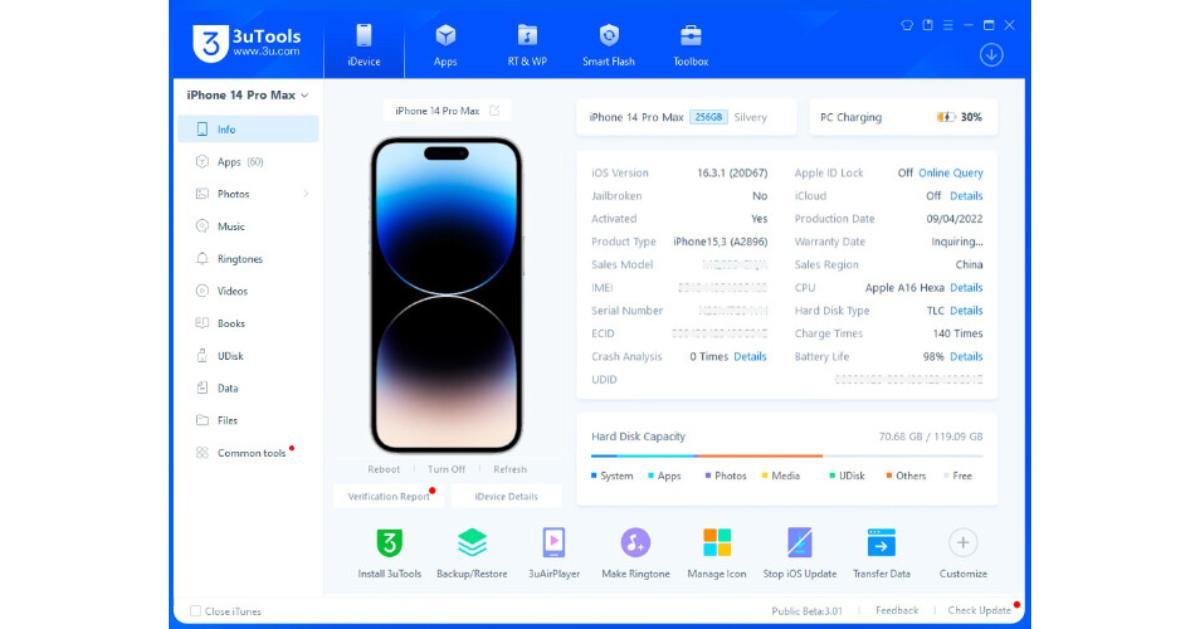
3uTools provides comprehensive device management features, such as sophisticated location control, for users who are more tech-savvy. Users who want complete control over their device's location settings will love the ability to simulate movement, change locations, and even analyze GPS data.
FAQs About Why is My Share Location Unavailable
Q1. Why can't I see someone's location even though they share it?
A: They may have poor internet, their device might be off, or iCloud/Find My is turned off.
Q2. Can someone stop sharing location without it showing?
A: Yes, by turning off Location Services or using Airplane Mode, they can pause sharing silently.
Q3. What does it look like when someone shuts their location off?
A: It will say “Location Not Available” under their name in Find My.
Conclusion
When your iPhone shows “Share Location Unavailable,” it usually comes down to settings, network issues, or outdated software. By checking your connection, enabling location services, updating iOS, or resetting a few options, you can usually get location sharing working again in just a few minutes. If the problem persists, contacting Apple Support is the best next step. With the right fix, you’ll be able to share your location smoothly and stay connected with friends and family.

