Jailbreaking your iPhone 17 in 2025 allows you to break the confines of Apple restrictions and customize your phone, add themes, and apps that you would not find in the App Store. In order to do it, you will require a software to jailbreak iPhone 17. In this article, we’ll share 5 methods for jail breaking your iPhone 17 (Pro, Plus, and Pro Max).
With each technique, we’ll give step-by-step usage & installation instructions, and advantages and disadvantages. So, you can decide which method is the best for your needs. We’ll also throw in a bonus tip to fix any issues that may arise after jailbreaking your iPhone 17!
Part 1. Is It Safe to Jailbreak iPhone 17 in 2025?
Jailbreaking an iPhone 17 in 2025 lets you customize your phone and use apps outside the App Store, but it also increases the risk of malware, crashes, data theft, and voids your warranty. Apple now offers many features that used to require jailbreaking, and stronger security has made jailbreaks harder and less frequent. However, for those who still want to jailbreak iPhone 17, tools like Checkra1n and Unc0ver exist, but it’s crucial to get them from trusted sources to avoid malware.
Part 2. 5 Proven Ways to Jailbreak iPhone 17 (Step-by-Step)
Here are 5 proven ways to jailbreak iPhone 17 Pro Max But keep in mind these methods might or might not support iPhone 17 and the latest iOS versions. However, there’s no harm in trying. So, here’s step-by-step instructions for the usage and advantages, and limitations of each method:
Method 1: Using Checkra1n (Mac/Linux)
Checkra1n jailbreaking tool uses a hardware-based exploit called checkm8, which can’t be fixed with software updates, making it a long-lasting solution for supported devices. It is a semi-tethered jailbreak, meaning you need a computer to re-jailbreak if the device restarts.
Checkra1n installs Cydia as the main app store for tweaks, and also supports other package managers like Zebra. It’s compatible with devices from the iPhone 5S to iPhone X, certain iPads, iPod Touch 6th gen, and Apple TV models, running iOS 12 to 14.8.1. Here’s how to install and use Checkra1n:
Step 1: Use iTunes or Finder to back up your device. Then, get Checkra1n from the official site checkra.in.
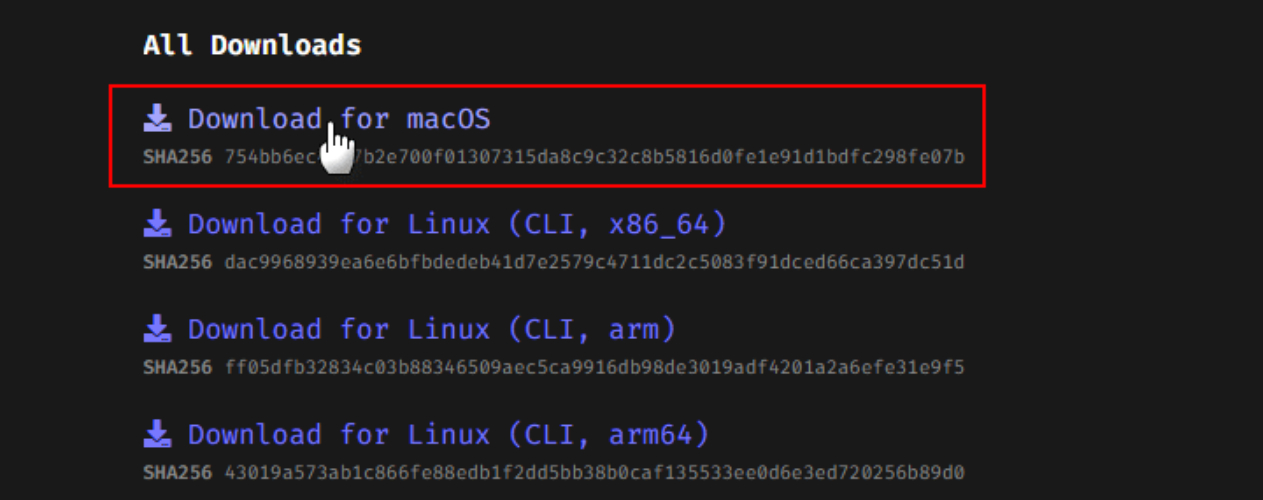
Step 2: Open the “.dmg” file. Then, move the Checkra1n app to “Applications.”
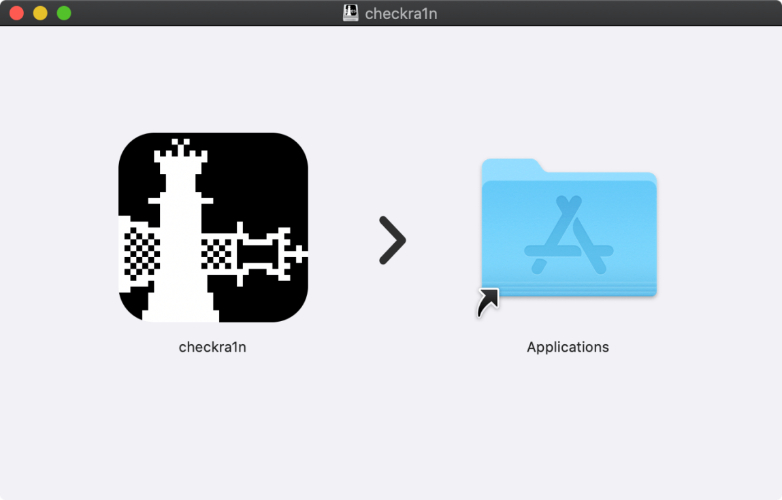
Step 3: Right-click the app. Tap “Show Package Contents.” Then, head to “Contents.” Choose “macOS.” Open “checkra1n_gui.”
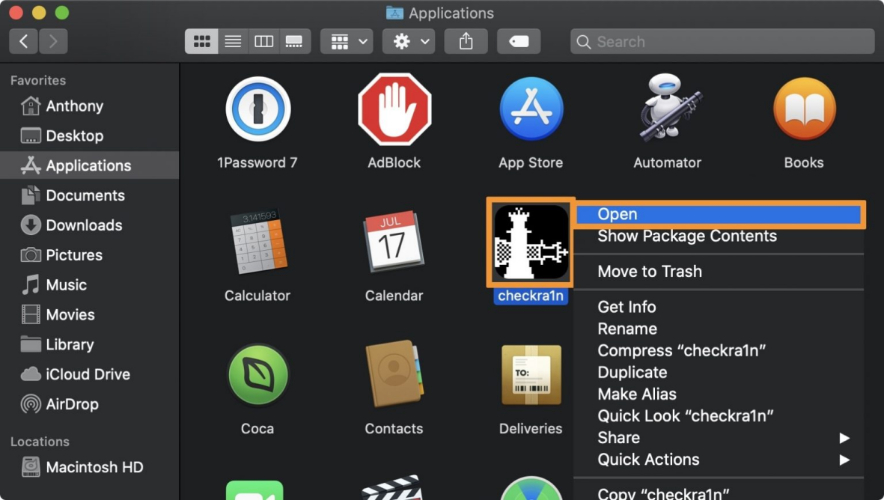
Step 4: Plug your iPhone into your computer. Tap “Trust” if asked on your phone. In Checkra1n, click “Start.” Follow the steps to place your phone into DFU mode.
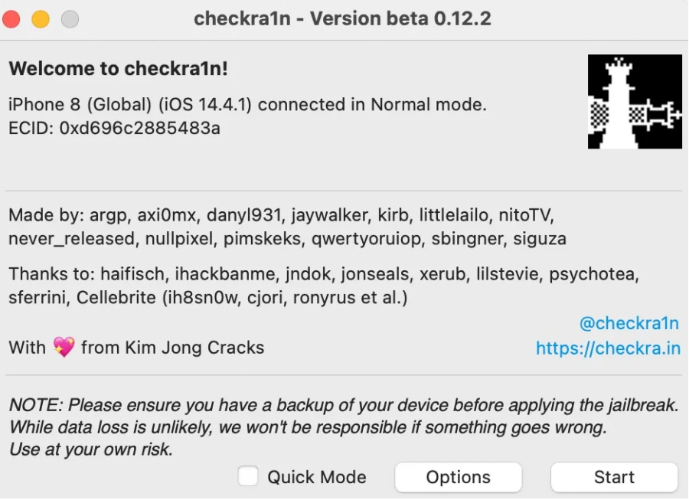
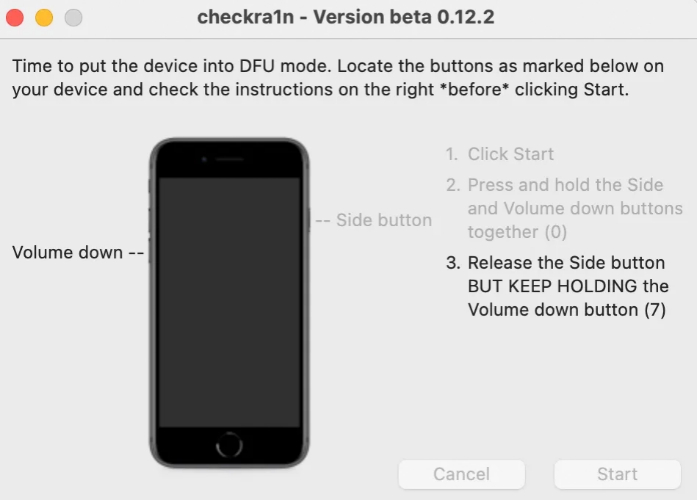
Step 5: The jailbreak begins automatically once DFU mode is active.
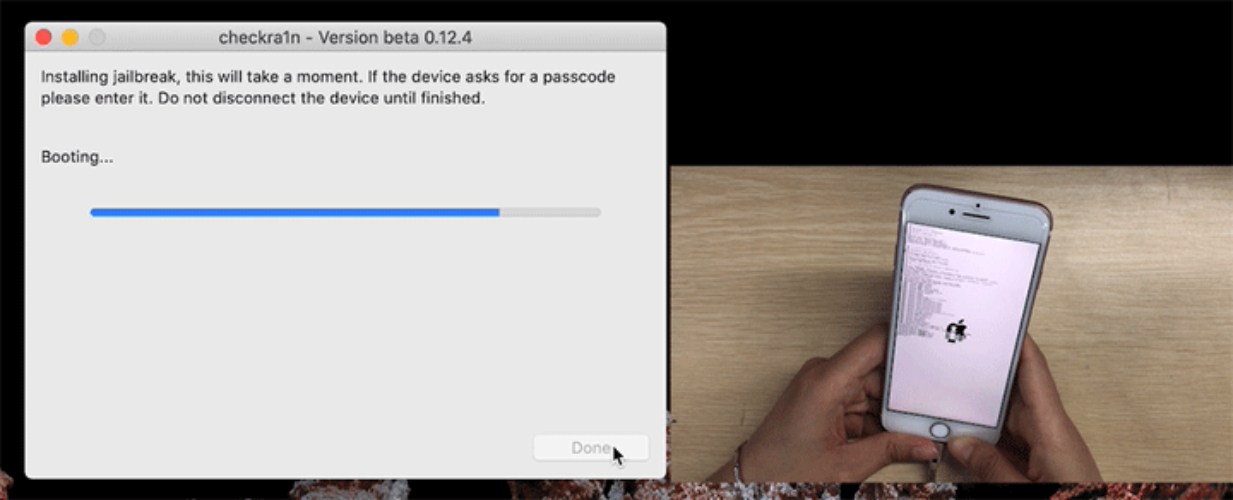
Step 6: After jailbreaking, open the Checkra1n loader app on your phone‘s Home Screen. Choose “Cydia.” Next, click “Install Cydia.”
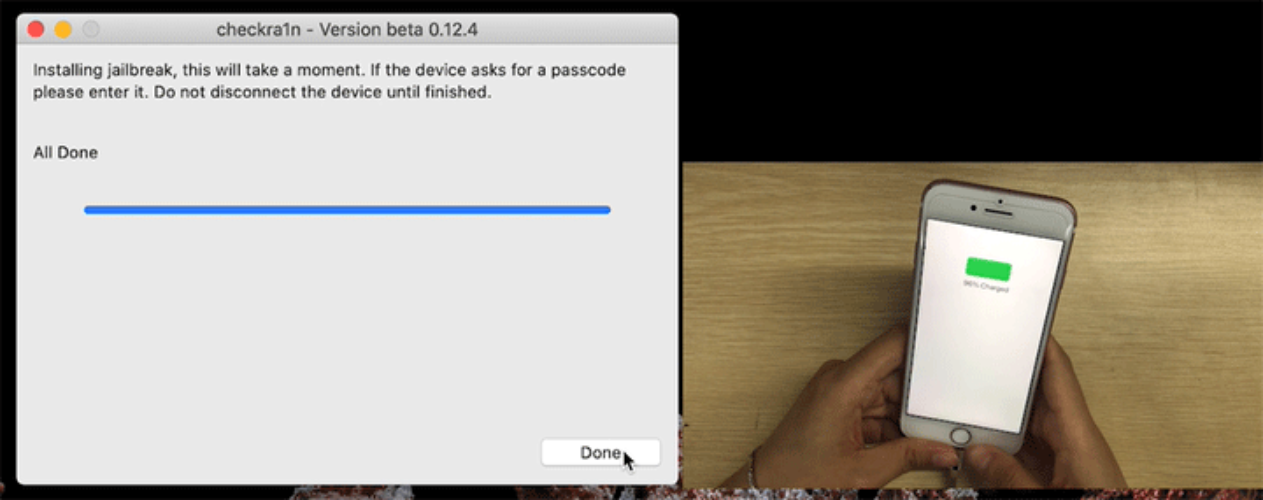
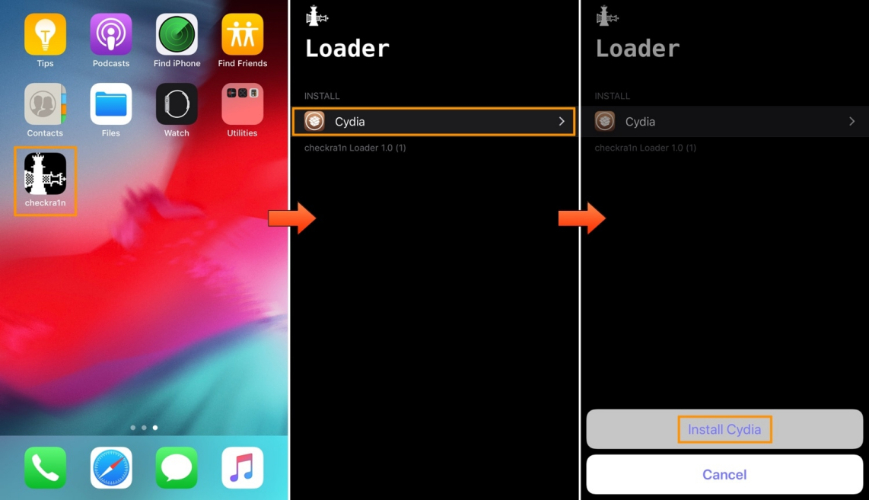
Step 7: Execute “Cydia.” Then, head to “Sources.” Tap “Edit.” Next, select “Add.”
Step 8: Enter this source: https://build.frida.re/. Then, let Cydia update repositories. Afterward, search for “Frida” and install it.
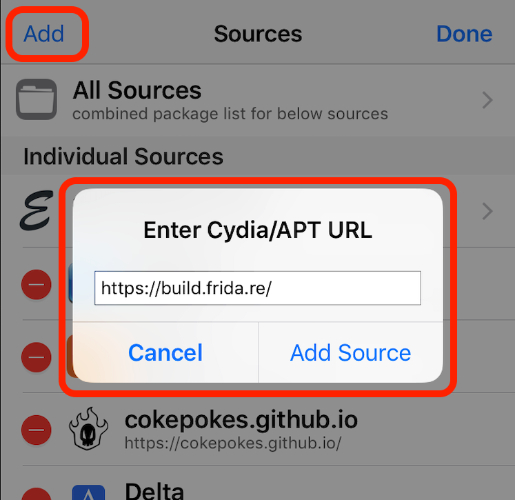
Pros:
- It’s a free and widely used jailbreaking tool.
- The hardware exploit can’t be fixed by software updates.
- Generally reliable and smooth to use.
- Can access locked devices before the first unlock.
- The jailbreak process is quick.
Cons:
- Only supports A5–A11 chips (iPhone 5S to X), and newer models aren’t supported.
- Requires macOS or Linux, and there’s no Windows support.
- Must reconnect to a computer to re-jailbreak after reboot.
- Some iPhone X models need special steps, which aren’t recommended.
Method 2: Using Unc0ver Jailbreak Tool
Unc0ver is a semi-untethered jailbreak for iOS, meaning you can re-enable the jailbreak directly on the device after a restart. It supports iPhones from the 5S up to the 12 Pro Max running iOS 11 to 14.8. Unc0ver installs Cydia by default and also supports Sileo as an alternative package manager. The tool has been thoroughly tested for stability and uses multiple exploits to cover a wide range of iOS versions. Here’s how to use Unc0over to jailbreak your iPhone:
Step 1: Download “AltServer” from altstore.io for macOS or Windows. On Windows, install iTunes and iCloud from Apple (not Microsoft Store).
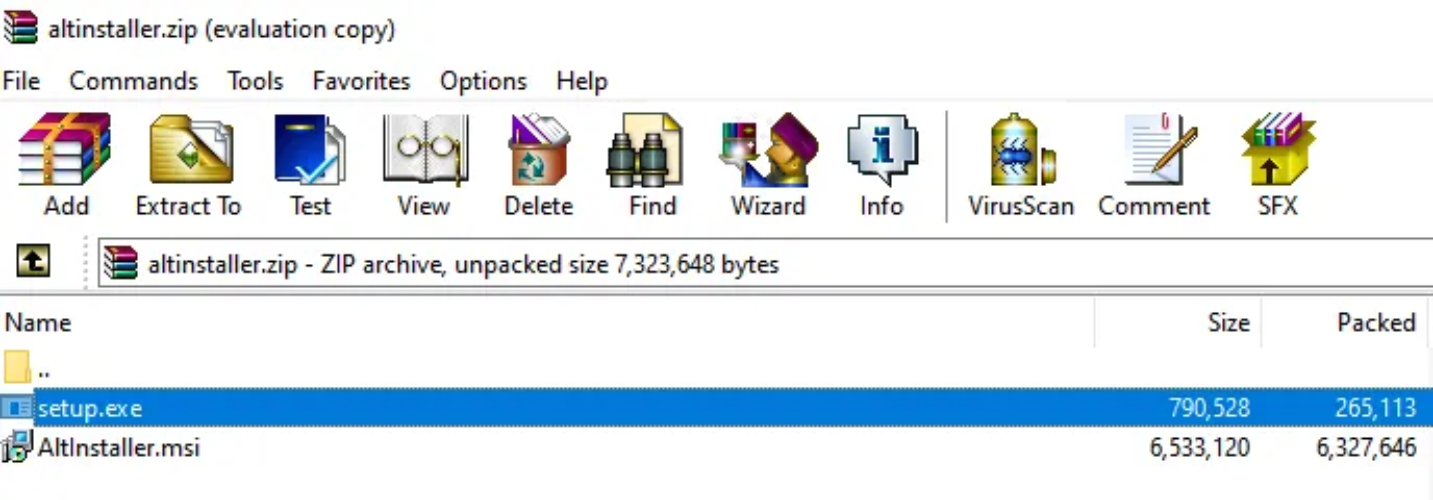
Step 2: Install “AltServer” and allow it through the Firewall if asked. Connect your iPhone to the computer. Open “AltServer.”

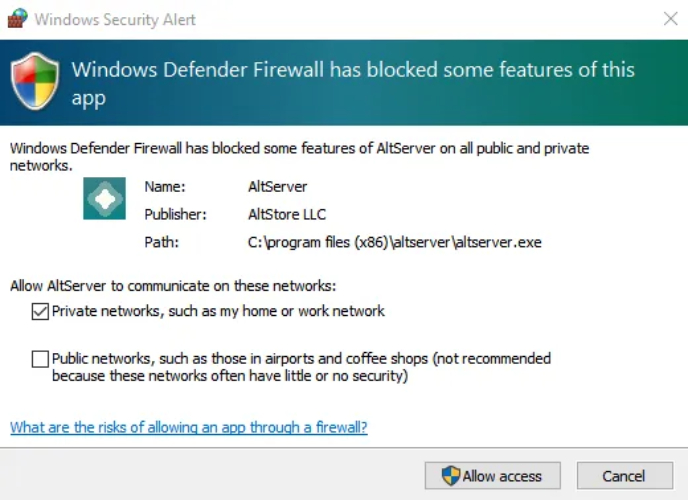
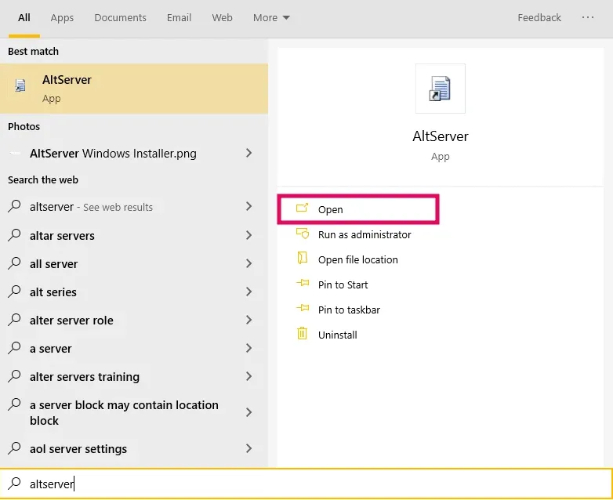
Step 3: Click “Install AltStore” (menu bar on Mac, system tray on Windows). Choose your iPhone. Then, enter your Apple ID and password (use a secondary ID if preferred). If prompted about other devices, hit “Continue.”
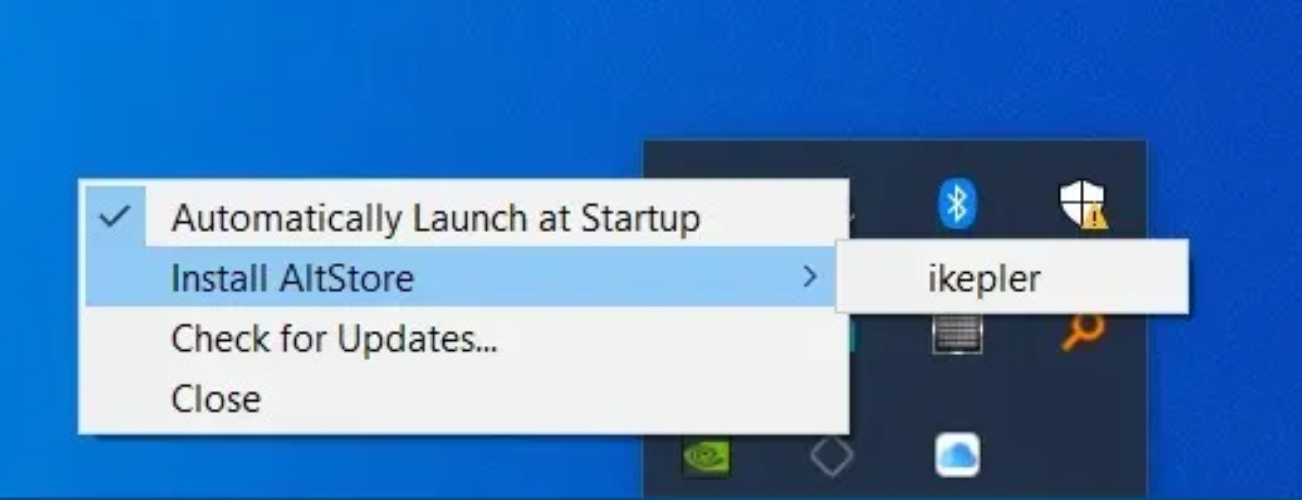
Step 4: Head to “Settings” on your iPhone. Then, choose “General.” Tap “Device Management.”
Step 5: Click your “Apple ID.” Tap “Trust.” Then, confirm.
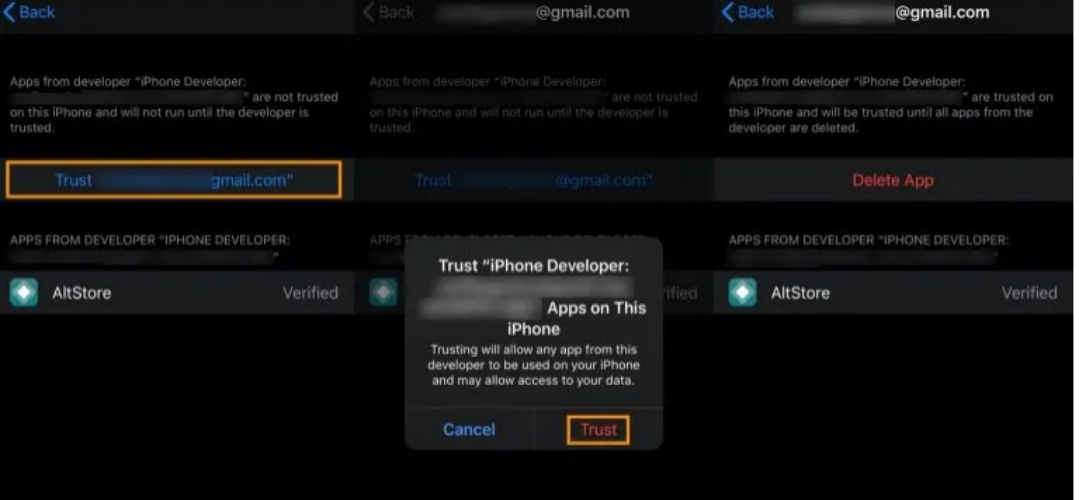
Step 6: On iPhone, open “Safari.” Head to unc0ver.dev to get Unc0ver app. Choose “Open in AltStore.” Sign in with the same Apple ID if asked.
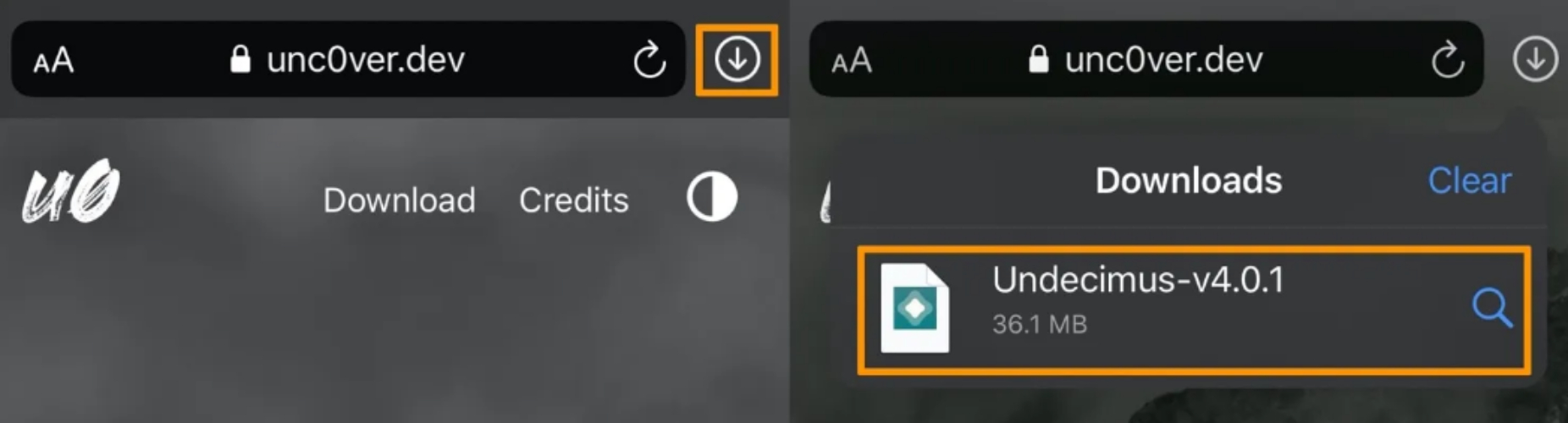
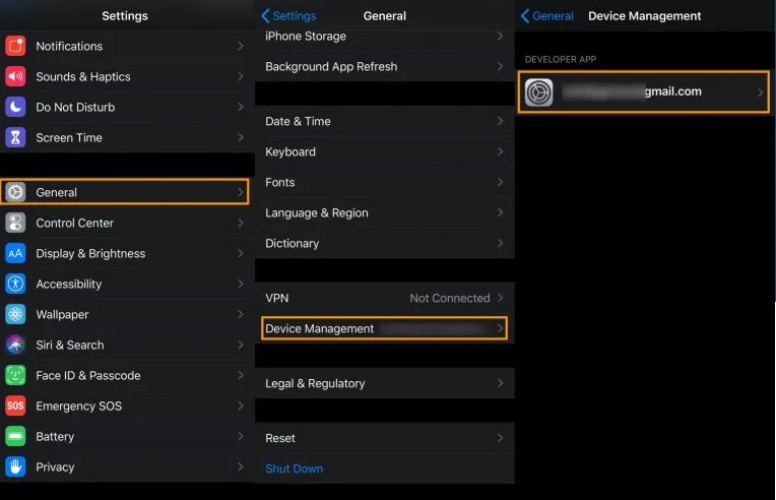
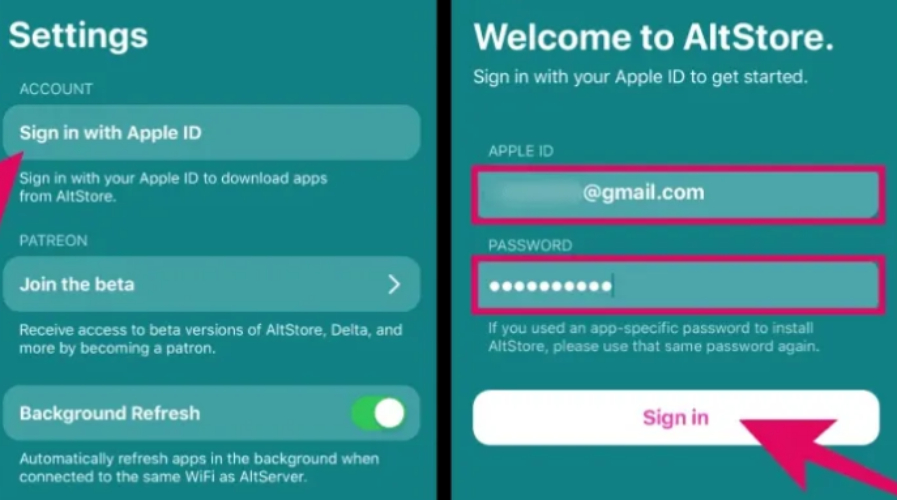
Step 7: The Unc0ver app will appear on your phone’s Home Screen. Execute Unc0ver. Tap “Jailbreak.” Once finished, Cydia will appear on your phone’s Home Screen.
Pros:
- Can re-jailbreak directly on the device after a restart.
- Simple and easy-to-use jailbreak process.
- Sileo offers a faster, updated alternative to Cydia.
Cons:
- Unc0ver may get revoked, temporarily disabling the jailbreak.
- Removes Apple’s protections, making the device more vulnerable.
- Too many or incompatible tweaks can cause crashes or reboot loops.
- Only supports certain devices and iOS versions.
Method 3: Taurine Jailbreak
Taurine is a semi-untethered jailbreak tool created by the Odyssey Team led by CoolStar. It supports iOS 14.0 to 14.8.1, and iPhone 6s to iPhone 12 Pro Max. The tool is known for being fast, reliable, and mostly open source. Taurine uses libhooker for smooth tweak performance, includes the Procursus bootstrap for powerful desktop-like tools, and installs Sileo as the default package manager. It also has a recovery menu to fix boot loop issues if something goes wrong. Follow the instructions beneath to install the Taurine app using Sideloadly:
Step 1: Get the Sideloadly app fromsideloadly.io (choose macOS or Windows version). Install iTunes and iCloud from Apple’s website (not Microsoft Store). Step 2: Get the latest IPA fromtaurine.app. Then, plug in your iPhone to your computer and trust it if asked on your phone. Step 3: Launch the Sideloadly app on your computer. Use your Apple ID (a secondary account is recommended). Step 4: Drag the Taurine IPA into Sideloadly or select it manually. Click “Start” to sideload Taurine. Enter your Apple ID password (and verification code if 2FA is on).
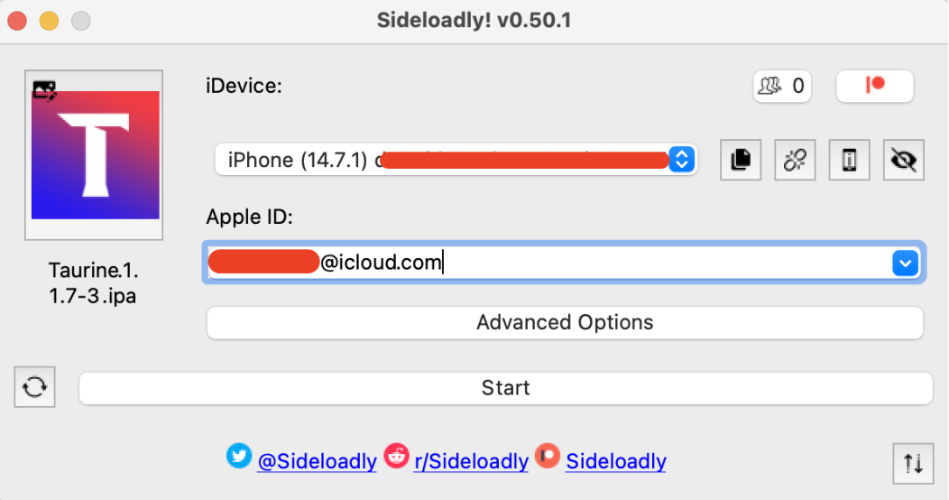
Step 5: On your iPhone, head to “Settings.” Then, choose “General.” Tap “VPN & Device Management.” Choose your “Apple ID.” Tap “Trust.”
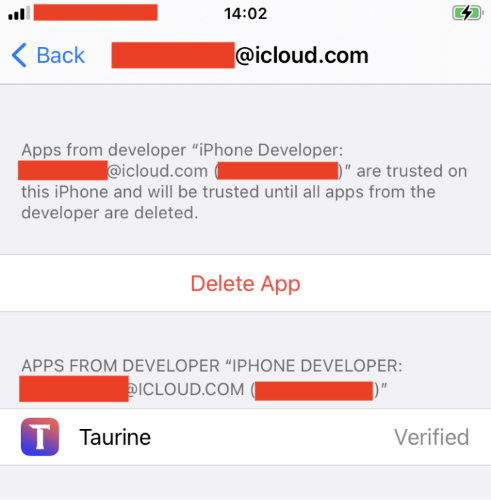
Step 6: Reboot your iPhone. Then, open the Taurine app. Select “Settings.” Tap “Exploit.” Set kfd (smith) as active. Hit “Jailbreak.”
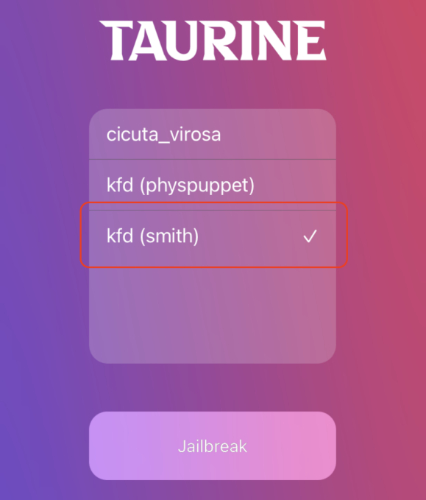
Step 7: Wait for your iPhone to reboot again. Open Taurine again. The button should now say “Jailbroken.”
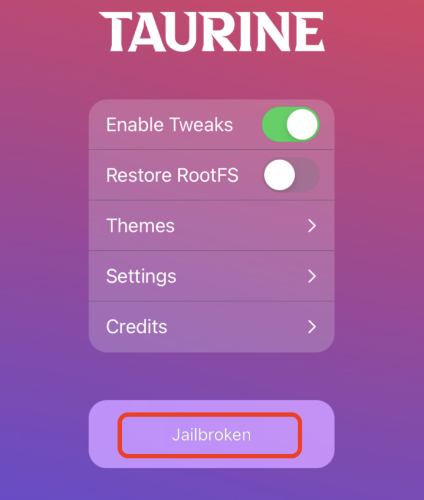
Step 8: You’ll see the Sileo app on your phone’s Home Screen. Execute it. Head to “Sources. Then, tap “+.” Add: https://build.frida.re/.
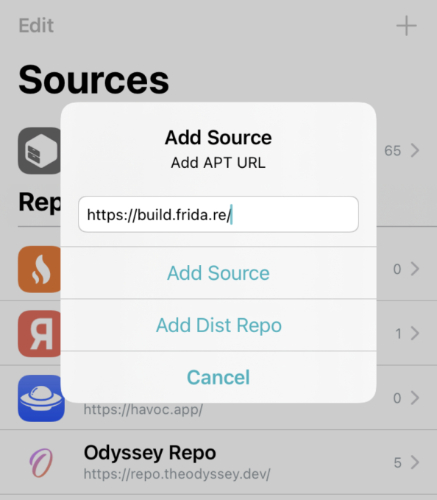
Step 9: Use Sileo’s search to install:
- libiosexec1
- libhooker (common)
- PreferenceLoader
- RocketBootstrap
- Frida
Step 10: When done, select “Restart SpringBoard.”
Pros:
- Runs smoothly with good performance.
- Uses Sileo, which is quicker and more up-to-date than Cydia.
- Open source, transparent, and supports community development.
- Still actively maintained.
Cons:
- Semi-tethered, so needs re-jailbreaking after every reboot.
- Supports only iOS 14.0–14.8.1.
- Some users report shorter battery life compared to Unc0ver.
- You’ll need to reinstall Taurine with Sideloadly every 7 days.
Method 4: Online Jailbreak Tools (No Computer)
Online iPhone 17 jailbreak tools let you install apps, tweaks, and themes not found in the App Store without using a computer. They’re convenient because everything is done directly on the device, and they suit different iOS and iPhone versions. Popular options include Irolyn for iOS 26 Beta and Redensa for iOS 18–18.6.2 and iOS 26 Beta. Here’s how to jailbreak iPhone 17 with Redensa:
Step 1: Visit the Xookz Store. Then, download “Redensa” and install it. First, the “Xookz App Store” will appear in your iPhone settings.
Step 2: Head to “Settings” on your phone. Then, choose “Profile Downloaded.” Enter the passcode and install. Wait for the process to finish.
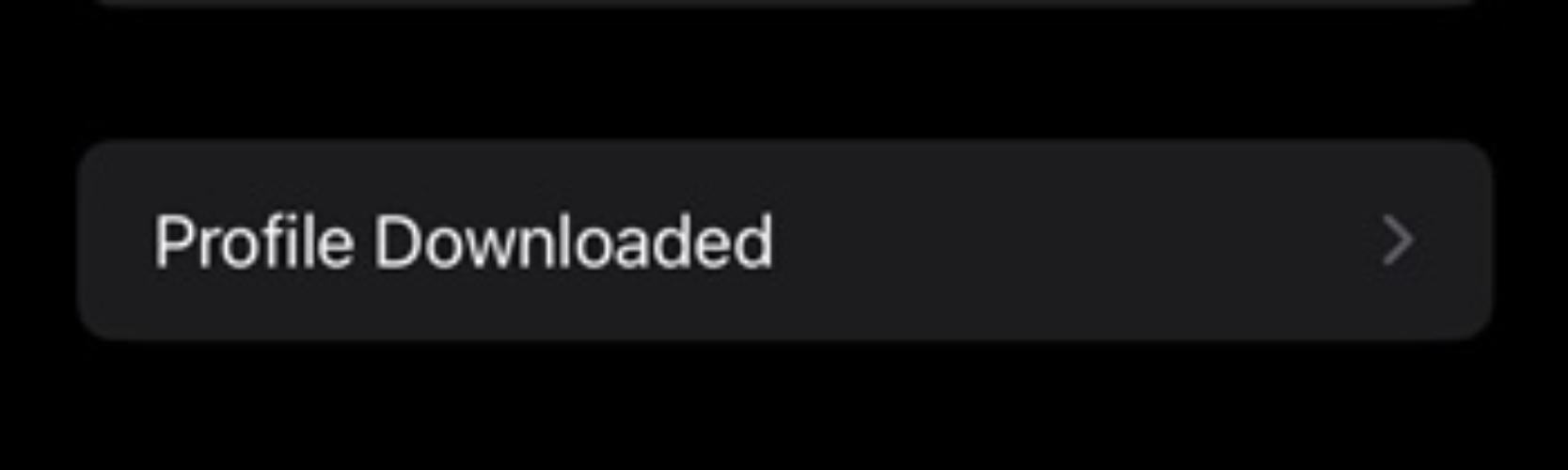
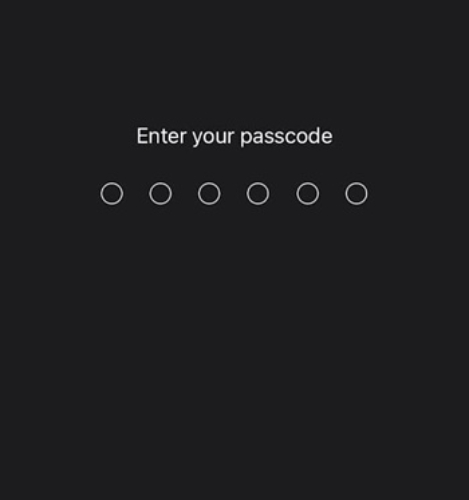
Step 3: Execute the “Xookz App Store” from the home screen. Head to “Jailbreak Apps.” Then, select “Redensa.” Click “Allow.” Hit “OK.” Then, “Install.”
Step 4: Head back to “Settings.” Next, select “Profile.” Click “Install.” Enter passcode. Then, select “Install.” Hit “Done.”
Step 5: The Redensa and iTerminal apps will now be on your phone’s Home Screen.
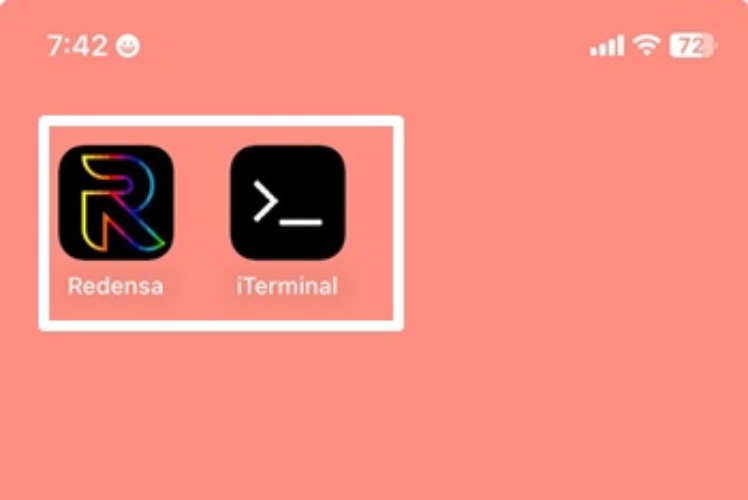
Step 6: Execute “iTerminal.” Type a command based on category. For instance, if you want to install a jailbreak app, choose “Install.”
- Install = Install Apps
- Open = Open Apps
- Hack = Setting Hacks
- hackgpt = ChatGPT features
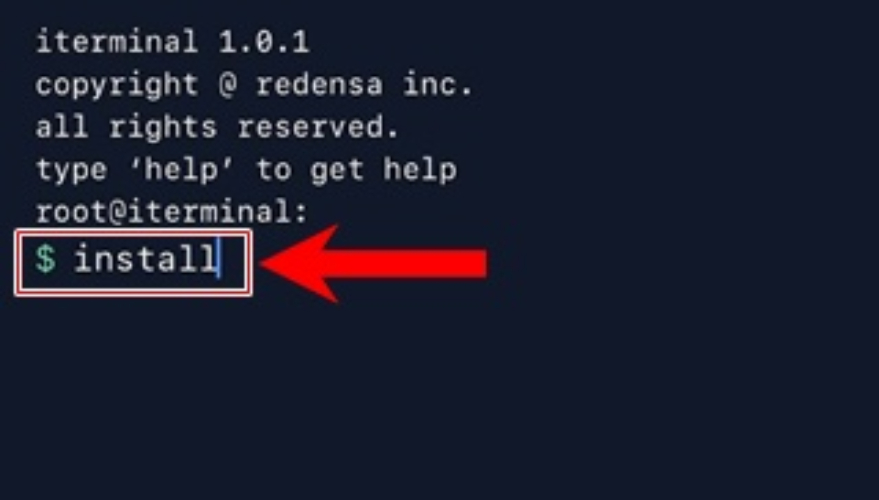
Step 6: Hit “Return.” In the Redensa app, choose “Install apps.” Then, tap “Jailbreak Solutions.”
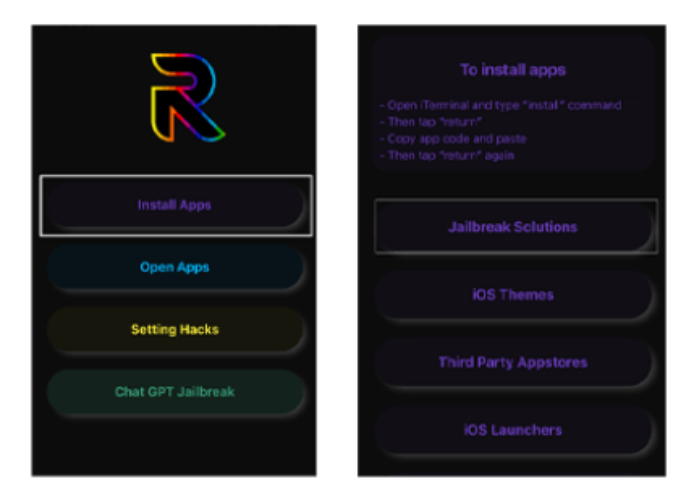
Step 7: Copy the code for the feature/app you want. Paste the code in “iTerminal.” Hit “Return.” Follow the normal installation steps.
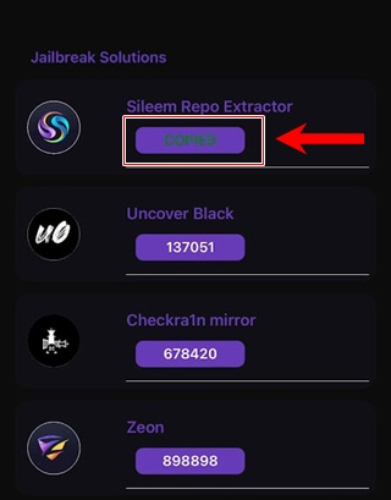
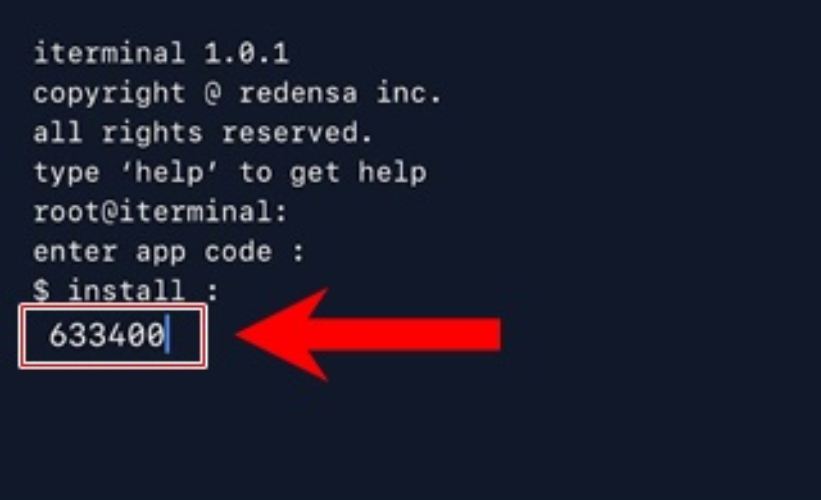
Pros:
- Lots of customization with themes and tweaks.
- Install third-party apps and app stores not in the App Store.
- Open source, transparent, and supports community development.
- Still actively maintained.
Cons:
- Semi-tethered, so needs re-jailbreaking after every reboot.
- Supports only iOS 14.0–14.8.1.
- Some users report shorter battery life compared to Unc0ver.
- You’ll need to reinstall Taurine with Sideloadly every 7 days.
Method 5: Using Third-Party App Stores
You can also use a third-party app store for iOS and Android that offers tweaked apps, mods, and hacked games, though third-party apps always carry some risk. For example, TutuApp comes in free and VIP versions and doesn’t require jailbreaking. Cydia alternatives also exist, offering unofficial apps and tweaks without a full jailbreak.
Examples include iNoJB and Hydia. Another option is partial jailbreaks, which give limited access to system files and allow some customizations but are less stable than full jailbreaks. For instance, Serotonin is a semi-jailbreak that requires RootHide but can be unstable. Here’s an example of using TuTu:
Step 1: Open “Safari” on your iPhone 17. Then, head to the official TutuApp site. Tap “Download VIP.”
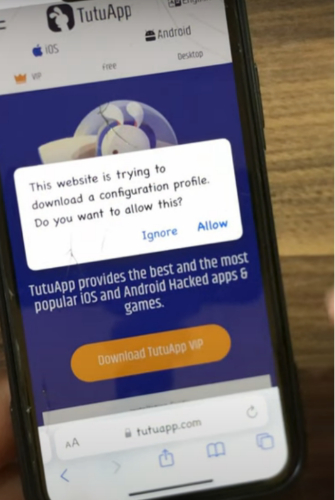
Step 2: Choose “Install.” Next, tap “Allow” to download the profile. Head to “Settings” on your iPhone. Then, choose “Profile Downloaded.”
Step 3: Click “Install” (enter passcode if asked). Hit “Install” again to confirm. Tap “Continue” and pick a plan if needed.
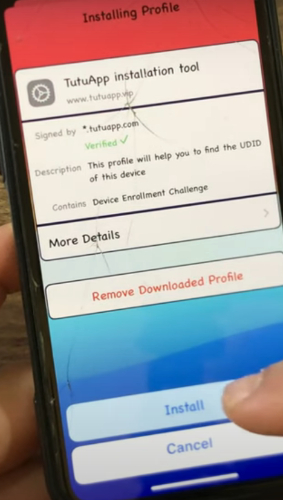
Step 4: The TutuApp icon will appear on your phone’s Home Screen. Execute the TutuApp. Browse categories or use search.
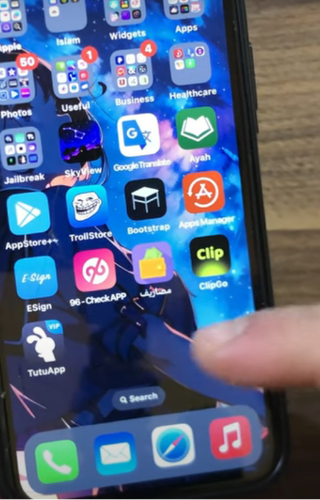
Step 5: Select an app/game. Then, follow the on-screen steps to install it on your iPhone. The app will appear on your iPhone’s Home Screen.
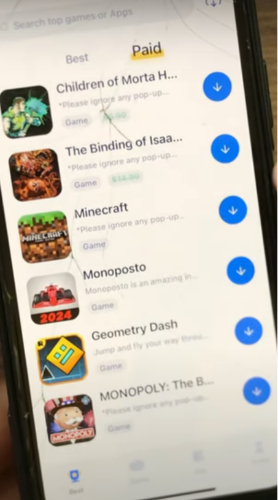
Pros:
- Access to many unofficial apps, tweaks, and games.
- Functions with a partial jailbreak or without jailbreak or rooting.
- Easy-to-use interface.
- Partial jailbreak reduces the risk of bricking the device.
Cons:
- Depends on enterprise certificates that Apple can revoke.
- Some apps may be unstable or contain malware.
- The VIP version costs money.
- In partial jalibreak, functionality may be limited, and tweaks may need to be patched.
Part 3. How to Jailbreak iPhone 17/iPad When Locked (Free Download)
If you wish to perform a iPhone 17 Pro Max jailbreak because your phone is locked, Tenorshare 4uKey iPhone Unlocker is the best tool for this task. It’s credible, and safe to employ for jailbreaking a locked iPhone for removing its passcode. You also won’t need to jailbreak your phone again after a reset.
The tool supports the latest iOS 26 and iPhone 17 and earlier models completely. Besides, you can download it from its official Tenorshare site, so there’s no risk of getting malware on your device. Other than jailbreaking iOS devices, here’s what the 4uKey offers:
- Can unlock an iPhone in 6 minutes top with 99% success rate.
- It is capable of removing 4-digit/6-digit/custom numeric passcodes, PIN, Face and Touch ID and MDM profile from iPhones.
- It is able to take off the Screen Time passcode without destroying data.
- It is able to break the Activation Lock without the former owner’s Apple ID and jailbreaking.
- It can perform a factory reset without requiring iPhone passcode or Apple ID password.
- It can remove Apple ID without a password and losing data.
- It can store Apple ID and websites and Wi-Fi passwords.
- It supports 40+ iOS devices,
Here’s how to jailbreak your locked iPhone 17 with Tenorshare 4uKey:
Step 1: Download, install, and execute 4uKey on your computer. Then, connect your iPhone 17 to the same computer.

Step 2: Hit “Start” beneath Unlock iOS Screen. Choose “Download” to get the latest firmware package on your computer.
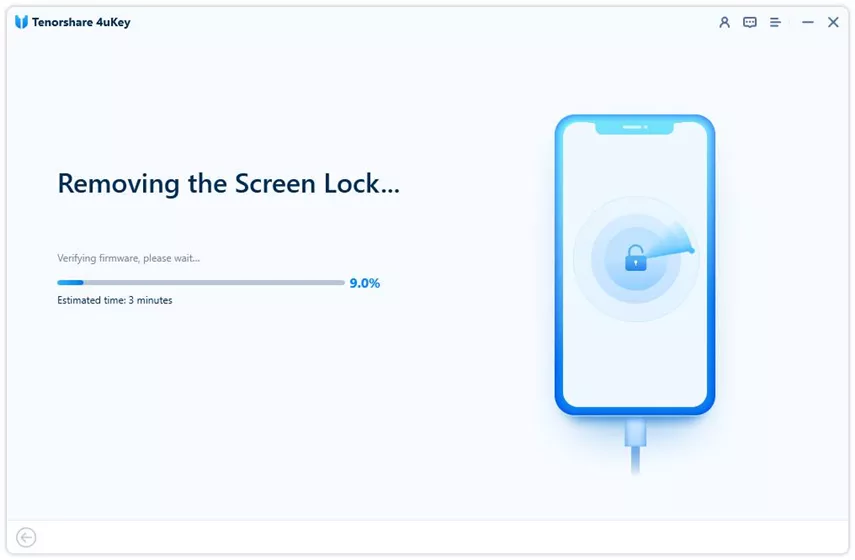
Step 3: Afterward, 4uKey will remove the screen lock and reset the iPhone 17 to its factory settings.
Part 4. How to Fix iOS Issues on iPhone When Jailbreaking?
Jailbreaking can many times result in app crashes, boot loops, a frozen screen or iOS glitches on an iPhone. However, you can troubleshoot them without data loss by employing an iOS Repair tool like Tenorshare ReiBoot. It can fix 150+ minor to severe iOS problems in a few clicks. Here are this tool’s functions:
- Fix iOS problems like stuck on Apple logo/update/black/white/blue screen without data loss.
- Repair issues like iOS devices frozen in Recovery Mode, boot loop, or app crashes, etc.
- Can upgrade/downgrade iOS including the latest iOS Beta.
- Click once to get in/out Recovery Mode.
- Easily backup and restore iOS data without iTunes/iCloud.
- Erase iOS devices without passcode or iTunes and permanently destroy data before sale.
- Resolve iTunes errors such as 4013 and 1110 in seconds.
Follow the instructions beneath to employ ReiBoot to troubleshoot the iOS issues resulting from jailbreaking yoru iPhone 17:
Step 1: Install, and execute ReiBoot on your computer. Then connect your iPhone 17 to the same computer. Select “Start Repair.”

Step 2: Choose “Standard Repair.” Then, click “Download” to download the latest firmware to fix whatever iOS issues you’re facing on your iPhone 17.

Step 3: Hit “Start Standard Repair.” Wait for ReiBoot to fix the iOS issues. Afterward, your iPhone will reboot. Check if you still face any iOS malfunction.

Part 5. FAQs About Jailbreaking iPhone 17
1.Is jailbreaking legal in 2025?
Yes, jailbreaking is generally legal in most countries, including the U.S., but using it to install pirated apps is still illegal.
2.Does jailbreaking void warranty?
Yes, Apple does not support jailbroken devices, so your warranty can be voided. However, restoring your iPhone 17 to factory settings usually removes traces of jailbreak. But a tool like Tenorshare 4uKey retains the jailbreak even after a reset.
3.Can I jailbreak iPhone 17 Pro Max with the same methods?
Some methods like Checkra1n or Taurine might not do the job because they support only older devices and iOS versions. You’ll also need to check if updated tools support iPhone 17 Pro Max and its iOS version.
4.How to restore iPhone after jailbreak?
You can restore by connecting your iPhone to a computer, opening iTunes or Finder, and selecting Restore iPhone. This erases the jailbreak and reinstalls the latest iOS.
Conclusion
Jailbreaking an iPhone 17 in 2025 gives you more customization and access to third-party apps, and also troubleshoot iOS problems. But it comes with risks like security issues, crashes, data loss, and losing your Apple warranty. Tools such as Checkra1n, Unc0ver, Taurine, and online tools can jailbreak your device.
But each has limits mainly they might not support the latest iPhone and iOS versions. So, if want a tool that can jailbreak iPhone 17 safely and supports the latest iOS, try Tenorshare 4uKey. It can jailbreak a locked iPhone and also remove numerous phone locks. In case, jailbreaking causes errors or boot loops, anothe tool Tenorshare ReiBoot can troubleshoot 150+ iOS issues without wiping data.

