
Many new users panic when their latest iPhone 17, 17 Pro, or iPhone Air won’t turn on. Whether it’s a black screen, unresponsiveness, or charging issues, don’t worry—these problems are often caused by simple battery drain or software glitches. In this blog, we will explore iPhone 17 not turning on issues and delve into the multiple steps that can be taken to rectify the problem
Why Is My iPhone 17 Not Turning On? Quick Things to Check First
Before investing a lot of work into a solution, it is advisable to first attempt to solve the problem with the simplest solution possible. In many cases, being unable to switch on the iPhone 17 is a minor issue that can be easily resolved in a matter of minutes. This easily leads to the conclusion “my iPhone 17 won t turn on or charge” because the device is not receiving any charge.
Is Your Charger Working?
Sometimes it’s not the phone that’s the problem. Your charger might be the real culprit. Plug the charger into a different device. If it doesn’t charge the other phone either, the charger is likely damaged. You may think, “My iPhone 17 won’t turn on,” when the problem is that the device is not receiving power.
Is the Cable or Adapter Damaged?
Check for cuts or bends and loose connections. Minor issues with the cable can stop it from charging.
Is the Charging Port Clean?
Use a small and soft brush to clean it, or take a toothpick and gently scrape the insides of the port.
How to Fix iPhone 17 Not Turning On
Fix 1: Force Restart iPhone 17
Your iPhone 17 might look dead because of a slight software issue. In this case, a force restart is often sufficient to refresh the system. This is the first thing to try if the iPhone 17 is not responding.
Steps to Force Restart iPhone 17

- Press the Volume Up button and immediately release it.
- Press the Volume Down button and immediately release it.
- Press and hold the Side button until the logo appears.
- Let go of the button when you see the logo, and your iPhone should restart like normal.
Why Recommended
- This method works if your phone froze or the system crashed.
- It doesn’t delete any of your data.
Pros
- Quick and easy.
- No tools or software needed.
- Safe — won’t erase your files.
Cons
- It won’t work if the issue is hardware-related.
- May not help if the battery is fully drained.
Fix 2: Charge Your iPhone 17 for at least 30 Minutes

In certain situations, the phone not turning on at all and staying blank could be a sign that the phone is out of battery. In such a case, the phone has to be on for at least 30 minutes for the charging to be fully functional before it starts working.
Steps to Try
- Charge the phone using the original Apple cable and adapter.
- Charge it for 30 minutes and do not remove the charger after a short period.
- After a period of 30 minutes, press and hold the Side button.
- If nothing happens, try using a different adapter or cable.
- Apple strongly suggests a 20W or higher power adapter.
Why Recommended
Many users panic, thinking, “My iPhone 17 wont turn on,” when the actual problem is that the battery is dead or the charger is weak. Simply letting it charge for an extended period of time can solve the problem.
Pros
- Simple and effective.
- No technical knowledge required.
- Safe for your device.
Cons
- Takes time — you may have to wait before seeing results.
- Doesn’t help if the battery or charging port is damaged.
Fix 3: Use ReiBoot to Repair iOS System (No Data Loss)
The iPhone 17 won’t turn on at all, even with charging or force restarting. The most probable cause is a system crash. Apple system problem-solving guides do not work for everyone all the time. That’s where Tenorshare ReiBootcomes in.
ReiBoot, an iOS repair tool, can solve more than 150 iOS system problems. The iPhone 17 x not turning on, black screen, or is stuck on the Apple logo. ReiBoot does all of this without data loss.
Steps to Repair iPhone 17 with ReiBoot
Download and Install ReiBoot
- Download the ReiBoot software from the official Tenorshare website and install it on your computer or laptop. Use a USB cable to connect the iPhone 17 to your PC or Mac.
- The software will detect your device. “Standard Repair” option fixes the issue without data loss.
- ReiBoot will download the right iOS firmware (about 5GB). Click “Start Standard Repair” and take a moment. The iPhone 17 will restart and operate as intended.
- ReiBoot is able to resolve the iPhone 17 will not turn on issues with other methods.
- Standard Repair protects the data. It is safe to use.

Open ReiBoot and Click “Start Repair”

Download Firmware Package

Why is it recommended
Pros
- Fixes over 150 system problems.
- No data loss (Standard Repair).
- Easy for beginners — just a few clicks.
Cons
- Requires a computer and the internet to download firmware.
- Some advanced features need the Pro version.
Fix 4: Enter Recovery Mode and Restore iPhone 17
Steps to Enter Recovery Mode and Restore
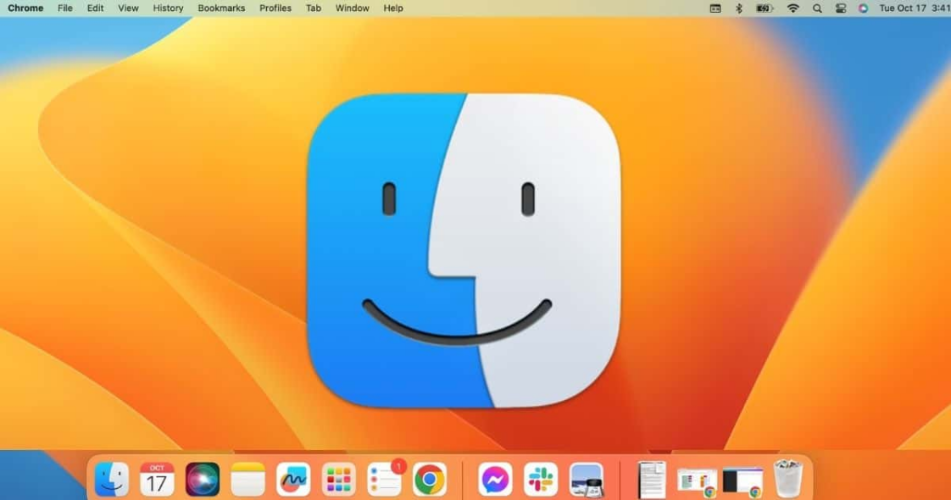
- Connect iPhone 17 to a Computer
- Put iPhone 17 into Recovery Mode
- Check Your Computer Prompt
Use a USB cable and open Finder (on Mac) or iTunes (on Windows).
Quickly press and release Volume Up.
Quickly press and release Volume Down.
Press and hold the Side button until the Recovery Mode screen (cable + computer logo) appears.
A message will pop up saying your iPhone is in Recovery Mode.
Choose Update (keeps data) or Restore (erases everything).
Why Recommended
- Recovery Mode can solve deeper issues.
- It’s an official Apple fix.
Pros
- Free and built-in.
- Can update iOS without losing data (if the Update works).
- Helps if your phone won’t start at all.
Cons
- “Restore” option erases all your data.
- The process can feel technical for beginners.
- Doesn’t always work if the iPhone system is badly corrupted.
Fix 5: Connect iPhone 17 to a Computer (iTunes/Finder)

Steps:
- Take a USB cable and use it to connect your iPhone 17 to a computer.
- Open iTunes (Windows) or Finder (Mac).
- If detected, you’ll see your iPhone appear on the screen.
- If iTunes/Finder recognizes it, try clicking Update to reinstall iOS.
Why Recommended
- Good way to check if your iPhone is still being recognized by the system.
Pros
- Free and official method.
- Can sometimes update the phone without deleting data.
Cons
- Won’t work if your computer doesn’t detect the device.
- Update can fail if the iPhone is badly stuck.
Fix 6: Use a High-Power Adapter (20W or More)

Using a weak charger may not provide enough power to revive a totally drained iPhone. People have had success with a 20W or stronger Apple power adapter to kick-start the iPhone 17.
Steps:
- Plug your iPhone 17 into a 20W or higher adapter.
- Keep it charging for at least 30–45 minutes.
- Try force restarting after charging.
Why Recommended
- Ensures your iPhone gets enough power to boot.
Pros
- Very simple solution.
- Safe for your device.
Cons
- You need the correct adapter.
- Doesn’t help if the problem is software-related.
Fix 7: Put iPhone 17 into DFU Mode Restore
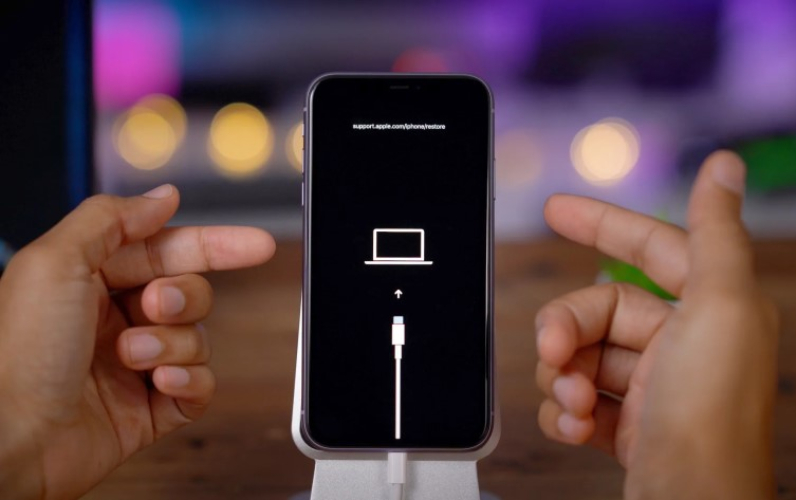
When nothing else works, you can try DFU Mode, which reinstalls iOS at a deeper level than Recovery Mode does. But note: this will erase everything on your device.
Steps:
- Connect your iPhone 17 to a computer.
- Quickly press and release Volume Up.
- Quickly press and release Volume Down.
- Press and hold the Side button until the screen goes black.
- Hold both, then release Side and keep holding Volume Down.
- The screen will stay black, but iTunes/Finder will detect the device in DFU Mode.
- Choose Restore iPhone to reinstall iOS.
Why Recommended
- Works when Recovery Mode fails.
- Resets the iPhone completely.
Pros
- Most powerful restore option.
- Can fix deep system crashes.
Cons
- Erases all your data.
- Advanced method, tricky for beginners.
Conclusion
In most cases, the issue is something like a dead battery, an incompatible charger, or a software issue. If you go through the basics and fix the steps that we discussed, like a force restart or Recovery Mode, then most likely you will not have to go to a repair store.
For the majority of users, the most effective and secure method is Tenorshare ReiBoot. Without deleting any data, it can solve the iPhone 17 not turning on issue, repair iOS crashes, and make your device operational again. So, if you’re wondering why my iPhone 17 won't turn on or charge, relax and follow the methods mentioned in this guide.
iPhone 17 & 17 Air Won’t Turn On – FAQ
1. Why is my iPhone 17 not turning on after charging?
If your iPhone 17 doesn’t power on immediately, it may simply need more time to charge, especially if the battery was fully drained. Other common causes include a faulty charging cable, charger, or debris in the charging port. Always use a certified Apple charger and inspect the port for dust or lint. Occasionally, performing a force restart can help wake an unresponsive device.
2. What should I do if my iPhone 17 won’t turn on or charge at all?
First, try the basics: switch to a different cable and adapter, and ensure the outlet works. Clean the Lightning port gently to remove dust. If the device still won’t respond, software issues could be the cause. Tools like ReiBoot can repair system glitches without erasing your data. If none of these steps work, there may be a hardware issue—contact Apple Support or visit an authorized service center.
3. Does a black screen mean my iPhone 17 is dead?
Not necessarily. A black screen often indicates a drained battery or temporary software freeze. Even after charging, it can take a few minutes for the display to light up. Try a force restart: quickly press and release the volume up button, then the volume down button, and finally press and hold the side button until the Apple logo appears. Persistent black screens may suggest a more serious hardware issue like a display or motherboard problem.
4. Can a software crash prevent the iPhone 17 from turning on?
Yes. Crashes can happen due to incompatible apps, failed updates, or system bugs. Usually, a force restart or using a repair tool like ReiBoot resolves the issue without affecting your data. To minimize future crashes, keep iOS up to date and avoid installing unverified apps.
5. Can battery health issues prevent my iPhone 17 Air from turning on?
Yes. The iPhone 17 Air’s thinner, lighter battery can be more sensitive to wear. If battery health is significantly degraded, the phone might not turn on even after charging. iOS typically alerts you when battery performance is low, but sometimes the device may remain unresponsive.
Practical tips:
- Check battery health: Settings > Battery > Battery Health & Charging.
- Avoid charging in extremely hot or cold environments.
- If battery health is below 80% or the iPhone still won’t power on, visit an Apple Store or authorized service center for battery replacement.
6. How long should I wait when charging a completely drained iPhone 17 or 17 Air?
If the battery is fully depleted, it may take up to 30 minutes before the screen responds. Use the original charger and cable if possible, and avoid trying multiple cables at once to prevent confusion.
7. Can performing a force restart harm my iPhone 17?
- No. A force restart is safe and often necessary to revive a frozen device. For iPhone 17 and 17 Air:
- Press and quickly release volume up, then volume down.
- Press and hold the side button until the Apple logo appears.

