If you are facing the SOS mode not going away after turning off the feature, you might get frustrated. However, it is a common issue faced by most iOS users. What would you do in such a situation? Don't panic, we have got your back.
In this guide, we are going to discuss a few of the methods and fixes that can help you how to turn off SOS on iPhone 17. Let's get started!
What is SOS Mode on iPhone?
The SOS mode in iPhone is the mode when you don't have access to the normal network carrier services. This mode is the safety mode, and you can make emergency calls only.
The function is not apparently available for iPhone 13 or earlier versions. This SOS mode uses satellite technology to send messages or even help you make calls to ask for emergency help when there is no cellular network available.
This mode has its pros and cons. For example, you cannot use the normal network mode once SOS is activated, which could be a drawback of the feature. This function is used in emergency cases where the network is not available.
But when there is network availability, this function has no use. All you need is a network, and you can call anyone to ask for help.
How to Turn Off SOS on iPhone 17?
SOS on new iPhone 17 triggers the emergency call sometimes, which can be disturbing for a user.
- To turn this function off, go to Settings and click Emergency SOS.
- Here, the function doesn't turn off as it is for the safety of the user; however, you can turn off a few of the functions, including "Call with Hold and Release" and "Call with Five Button Presses".
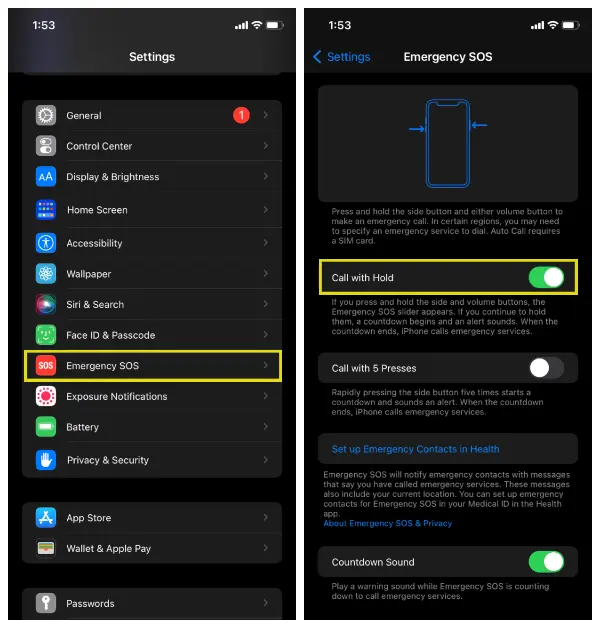
Real Fixes on How to Fix iPhone 17 Stuck in SOS Mode
Fix 1. Force Restart iPhone 17
First, you need to try the simple restart. If it doesn't work, force restart your iPhone. Here are the two steps you need to follow.
- Press the volume up button and release it. Then, press the volume down button and release it quickly.
- Hold the power button for a few seconds until the Apple logo appears on the screen. Now, you just have force restarted your iPhone.

Fix 2. Check for Carrier Outages
Network carrier outages are common problems. To rule out such confusion, check network provider’s website for the status. If it is working, you might need to look for some other methods.
If it doesn't, you can wait for a few hours until the network is restored.
Fix 3. Fix iPhone 17 Stuck on SOS Mode without Data Loss
If you don’t know how to remove SOS from iPhone 17, pick the right tool to use. Choosing the right method is always important. There is no point in losing all your data to repair one feature on your iPhone. So, always look for methods that are reliable and secure.
ReiBoot is a tool that could resolve your SOS issue without any deletion of data from your device.
All you need to do is follow the simple on-screen guidelines for proper repair in minutes. Here is a step-by-step guide for you to follow for proper recovery.
- Connect your device to the computer to start with. Open ReiBoot and click the start button available on the screen.
- Choose Standard Repair, as you don't want to lose the saved data on your device.
- ReiBoot will find the suitable firmware for your device. Click download and wait for it to be downloaded on the computer.
- Once the firmware is downloaded, install it in your device and click “Start Standard Repair” again. It is going to take a few minutes.
- Once the device is repaired, you will receive a message on the screen saying “Standard Repair Completed”.





Fix 4. Check SIM Card and eSIM Settings
There is a possibility of a problem with your SIM card. It might get older, due to which it doesn’t catch the signals properly. Check the SIM card jacket as well to see if it is damaged or not. Replace it if it is damaged.
The other thing you need to do is to check the eSIM setting in your mobile to see if it is activated or not. There is a possibility of this feature being turned off. Turn it back on to see if your problem resolves.
Fix 5. Toggle Airplane Mode on and Off
There are glitches here and there, so trying a simple thing can clear any doubts. Toggling Airplane Mode on and off can work if your iPhone 17 Pro stuck on SOS mode.
Most of the network issues are resolved using this method if you are not facing any major hardware or software issues.
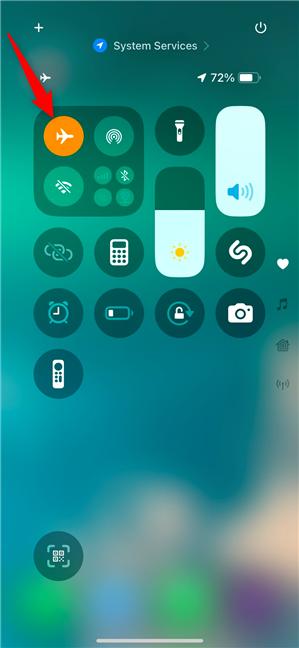
Fix 6. Reset Network Settings
Resetting network settings in iPhone can also help when SOS is not turning off through the normal method used to do it through your mobile phone settings.
- Open Settings and go to the General settings to find the network settings.
- Try changing the network settings or using the reset option to see if your problem resolves.

Why does my iPhone 17 go into SOS Mode Randomly?
If you are facing any of the issues regarding iPhone 17 stuck on SOS only, it is common. Once this issue arises, it keeps going into this mode again and again.
There are multiple reasons attached to this problem, including:
- Network Issues: Unavailability of the network forces your iPhone to go into the SOS mode sometimes.
- Software Glitches: A software glitch can cause a problem as your mobile fails to read the available network.
- Hardware Issues: A hardware issue with a problematic component in your mobile causes such a problem.
- SIM Defects: A faulty or an old SIM can be a problem.
- SIM Jacket Issues: The SIM jacket could also fail to accept the SIM, causing your iPhone to go into SOS mode.
- Water-Damaged Device: Once your device comes in contact with environmental conditions like moisture or heat, the efficiency drops, and iOS fails to read most of the key functions.
Conclusion
SOS mode on your iPhone is used to protect you in case of an emergency. However, the frustration rises when you can't turn this option off. This feature doesn't help and can't catch the network.
This guide has provided the top-notch fixes that can help you know how to turn off SOS on iPhone 17. ReiBoot is one tool to use if you are willing to repair your SOS mode issues in minutes without losing important data in your device. Try it now to save your time with 100% guaranteed results.

