
The iPhone 17 is powerful and fast, but like any device, it can occasionally freeze, become unresponsive, or encounter glitches. In such cases, a force restart iPhone 17 or even a force factory reset iPhone 17 may be necessary. Whether your apps are stuck, your screen won’t respond, or your iPhone simply won’t turn on, this guide will show you exactly how to fix it.
1. How to Force Restart iPhone 17 (Step-by-Step)
A force restart is different from a normal restart because it forces your iPhone to shut down and reboot, even if the screen is frozen or the phone isn’t responding. Keep reading to know how to force restart iPhone 17 step by step:
Method 1: Manual Button Combination
Step 1. Quickly press and release the Volume Up button.

Step 2. Quickly press and release the Volume Down button.

Step 3. Press and hold the Power button until the Apple logo appears, then release to forcefully restart iPhone 17.

Your iPhone 17 will now restart, and most of the time, this resolves temporary freezes or app crashes.
Advantages:
- A force restart does not cause any data loss, so your photos, messages, and files remain safe.
- It is a quick and straightforward process that can be done within seconds.
- You don’t need any additional tools or software to perform it just the phone’s buttons are enough.
Disadvantages:
- The process can be tricky since pressing the buttons at the right time is necessary.
- It cannot resolve deeper software problems, such as system errors or bugs.
- If the physical buttons on your device are damaged, the force restart method will not work.
2. How to Force Factory Reset iPhone 17 (Erase All Data)
Unlike a force restart iPhone 17, which only refreshes the system without deleting your data, a force factory reset iPhone 17 completely wipes the device and restores it to its original factory settings. This option is usually considered when you want to start fresh with a clean phone, prepare it for resale, or if your iPhone is facing severe software issues that a simple force reset iPhone 17 cannot fix.
Keep in mind that force resetting iPhone 17 will permanently erase everything on your device, including photos, videos, contacts, apps, and personalized settings. To protect your important data, always create a complete backup using iCloud or iTunes before proceeding, so you can restore your information after the reset is finished.
Method 2: With Settings (if screen responds):
If your iPhone 17 is still working and the screen responds properly, you can perform a force factory reset iPhone 17 directly through the settings. This method completely wipes your device and restores it to default. Follow these steps:
Step 1. Open the Settings app on your iPhone 17, scroll down, and tap General.

Step 2. At the bottom, choose Transfer or Reset iPhone.

Step 3. Select Erase All Content and Settings. After that, it may require your passcode to confirm that it’s you force resetting iPhone 17. Enter your passcode or Apple ID password if asked.

Step 4. Click on continue, then Erase iPhone to confirm the reset and wait while the device erases and restarts.

3. iPhone 17 won’t Force Restart? Here’s the Fix
If your iPhone 17 won’t force restart, don’t panic. In most cases, it comes down to either hardware issues or minor software glitches. Since the process relies on the Volume Up, Volume Down, and Side buttons, it won’t work if any of them are stuck or damaged from drops, water, or general wear and tear. At times, iOS itself may freeze after an update, an app crash, or system overload, causing the phone to ignore button presses.
When the usual button combo doesn’t help, you’ll need a more reliable solution. This is where Tenorshare ReiBoot – iOS System Recovery comes in. ReiBoot is a professional tool designed to fix over 150+ iOS issues, including devices stuck on the Apple logo, black screens, or boot loops without causing data loss. With one click, you can enter or exit Recovery Mode for free, or use its Standard Repair, Deep Repair, or DFU Repair modes to bring your iPhone 17 back to normal.
Step-by-step guide:
- First, download and install ReiBoot on your computer. Once installed, launch the program, connect your device, and select “One-Click Reset” to begin.
- Once connected, you’ll be given two reset options. Choose Factory Reset to begin the process.
- Once Tenorshare ReiBoot recognizes your device, simply click Download to get the latest firmware package.
- After the firmware has finished downloading to your computer, select “Start Reset” to begin the reset process.
- The entire reset process may take several minutes since the firmware package is around 5GB in size.
- In about 10 minutes, the reset will be complete, and you’ll be able to set up your iPhone as a brand-new device.

Note: For the best chance of repairing your iOS system, make sure to connect your device to the computer with the original Apple lightning USB cable.
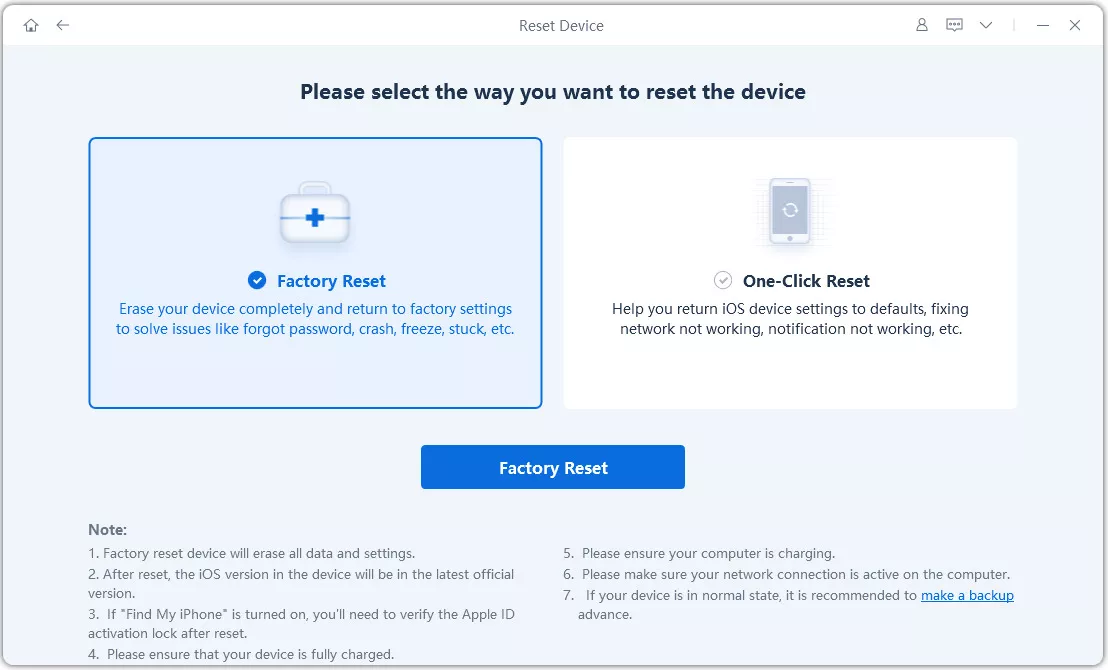
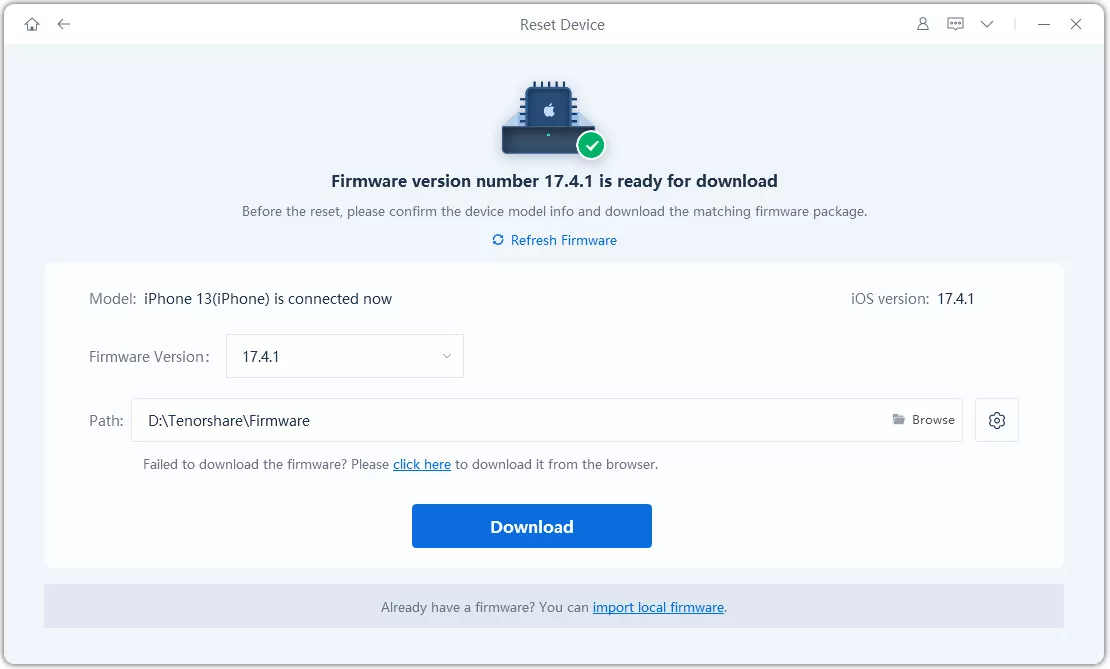
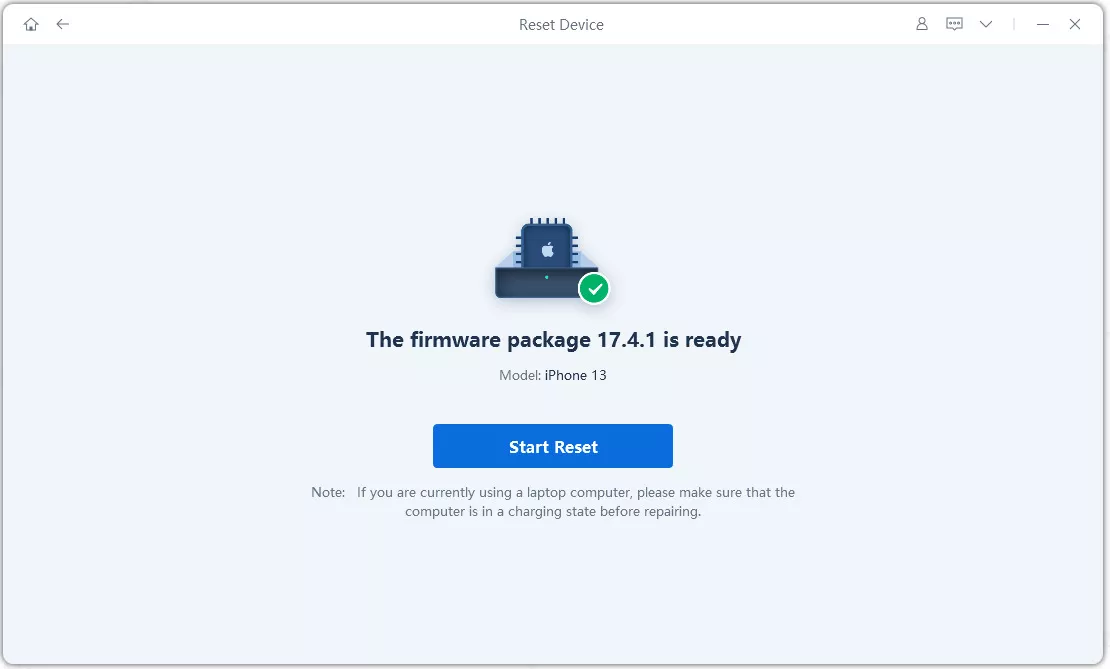
Important: A factory reset will remove all your data and settings. If your iPhone is still working, make sure to create a backup before proceeding.
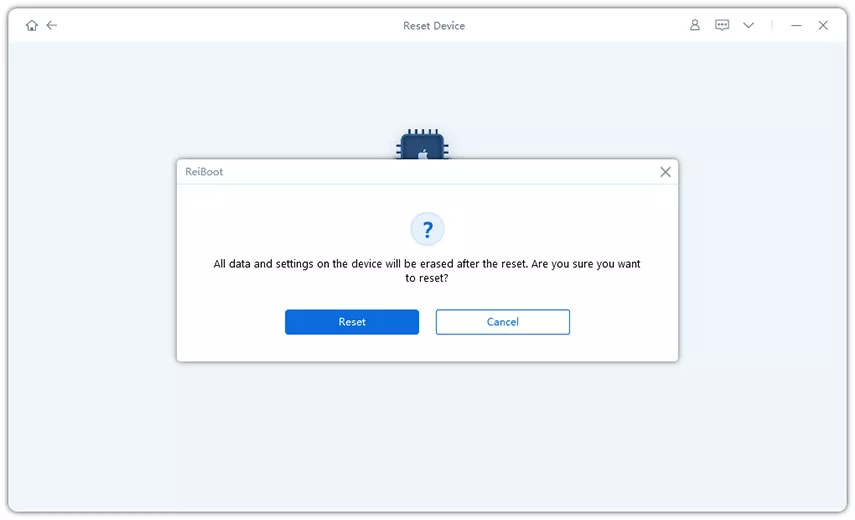
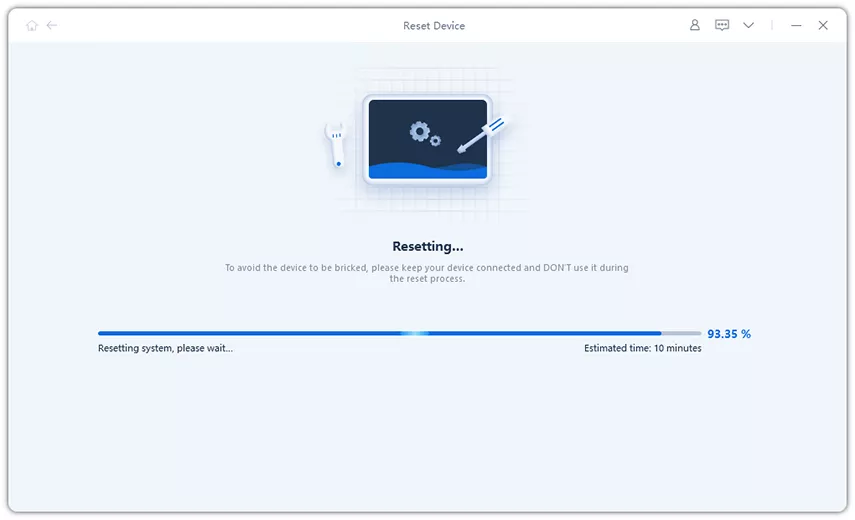
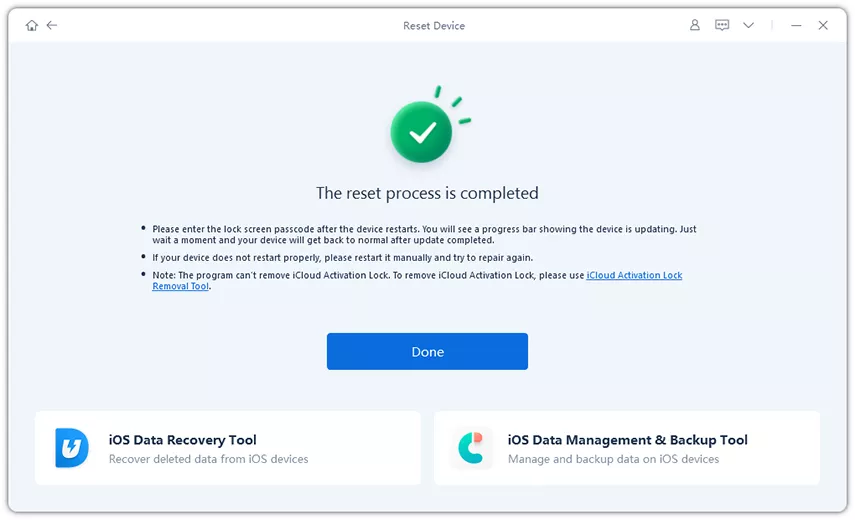
Advantages:
- No Data Loss (with Standard Repair): Most issues can be fixed without erasing your personal data.
- Supports Multiple iOS Issues: Can handle over 150+ problems, including stuck Apple logo, black screens, and boot loops.
- One-Click Recovery Mode: Enter or exit Recovery Mode instantly without complicated button combinations.
Disadvantages:
- Data Loss with Factory Reset: Using Factory Reset or Deep Repair will erase all your data.
- Requires a Computer: You can’t perform repairs directly on the iPhone; a PC or Mac is needed.
- Not a Hardware Fix: ReiBoot can’t repair physically damaged buttons or broken hardware.
4. Pros & Cons of Force Restart and Factory Reset
Pros of Force Restart:
- Provides a fast and straightforward solution to minor glitches.
- Does not result in any data loss.
- Can be performed without any additional tools or software.
Cons:
- Unable to resolve deeper software or system-level problems.
- Requires all hardware buttons to be fully functional.
Pros of Factory Reset:
- Restores the device completely to its original factory settings.
- Effectively resolves major software issues that a simple restart cannot fix.
- Useful when preparing the iPhone 17 for resale or handover.
Cons:
- Permanently deletes all data, including apps, photos, and settings.
5. Conclusion
Knowing how to force a restart on iPhone 17 is essential when your device freezes, becomes unresponsive, or faces minor glitches. A force restart is quick, simple, and keeps your data safe, making it the first step in troubleshooting most issues. For more serious problems, a force factory reset iPhone 17 completely refreshes your device, resolving deeper software issues or preparing it for resale but always back up your data beforehand.
If your iPhone 17 force restart not working, don’t worry. Tools like Tenorshare ReiBoot provide a safe and effective way to fix complex iOS issues, restore functionality, and recover your iPhone without unnecessary stress. With these methods, you can confidently maintain your iPhone 17 and keep it performing at its best.

